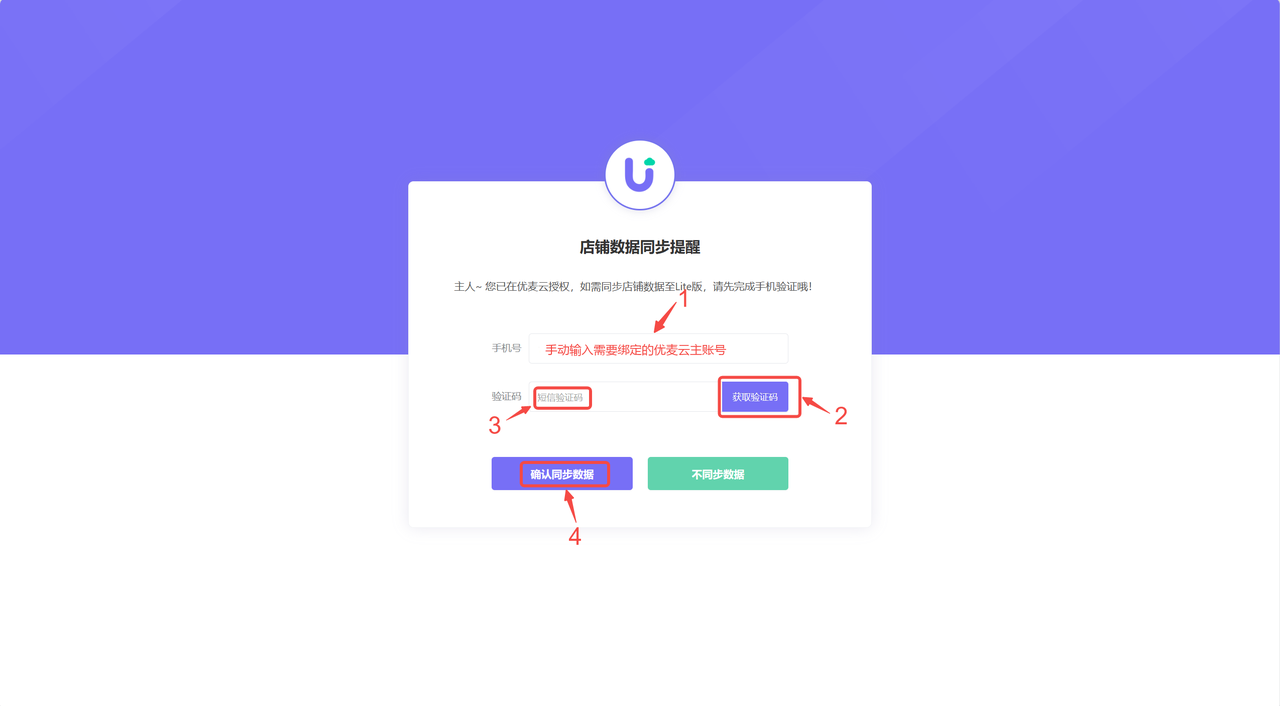2025/03/21Number of reading(18072)Number of comments(0)
SellerSpirit, the Big Data Product Research and Keyword Expert, and SellerSpace, the efficient e-commerce management platform, combined provide a complete solution from product research to operations.
Previously, these two operated independently. But now, you can link your accounts to further boost your operational efficiency!
Log in to SellerSpace directly through your SellerSpirit account to view and analyze your store's sales data. Furthermore, you can directly add keywords or products from SellerSpirit's [Keyword Database] and [Product Database] to your advertising campaigns and negative targeting through SellerSpace's [Advertising Management System]. From database creation to application, it's a one-step process!
Simultaneously, when analyzing and optimizing ad campaigns using SellerSpace's [Advertising Management System], you can directly link to SellerSpirit's [Keyword Research] tool to analyze and understand the relevance, competitiveness, search volume, and purchase volume of your targeted keywords, Amazon suggested keywords, or even matched search terms. This helps you quickly decide whether to bid on keywords or add them as negatives.
Moreover, future advertising tool developments may include even more integrated features between SellerSpace and SellerSpirit, helping sellers analyze product research and keyword selection and manage sales operations more efficiently. Linking your accounts will make it easier and faster to use these features.
How to Link Your SellerSpirit and SellerSpace Accounts?
There are two scenarios for linking your SellerSpace account: Unregistered with SellerSpace and Registered with SellerSpace. The linking steps vary slightly depending on the situation.
Note: You can only link SellerSpirit and SellerSpace accounts within the "SellerSpirit" system!
一、Unregistered with SellerSpace
SellerSpirit users who are not registered with SellerSpace can directly register for SellerSpace Lite, and the accounts will be automatically linked.
Special Notes:
- Both SellerSpirit main accounts and sub-accounts can directly register for a corresponding SellerSpace Lite account and be automatically linked.
- After registration and authorization, SellerSpirit main accounts can directly access SellerSpace Lite through the main account.
- After registration and authorization, SellerSpirit sub-accounts cannot directly access SellerSpace Lite through the account. They need to log in with an account and password.
- After registration, SellerSpirit sub-accounts need to immediately reset their password in the [Personal Center] of SellerSpace Lite for future login and access to SellerSpace Lite.
Registration and linking steps are as follows:
1. Log in to your SellerSpirit account backend, select [Tools], and click any feature under [Operations Assistant] to jump to the "SellerSpace Lite" page.
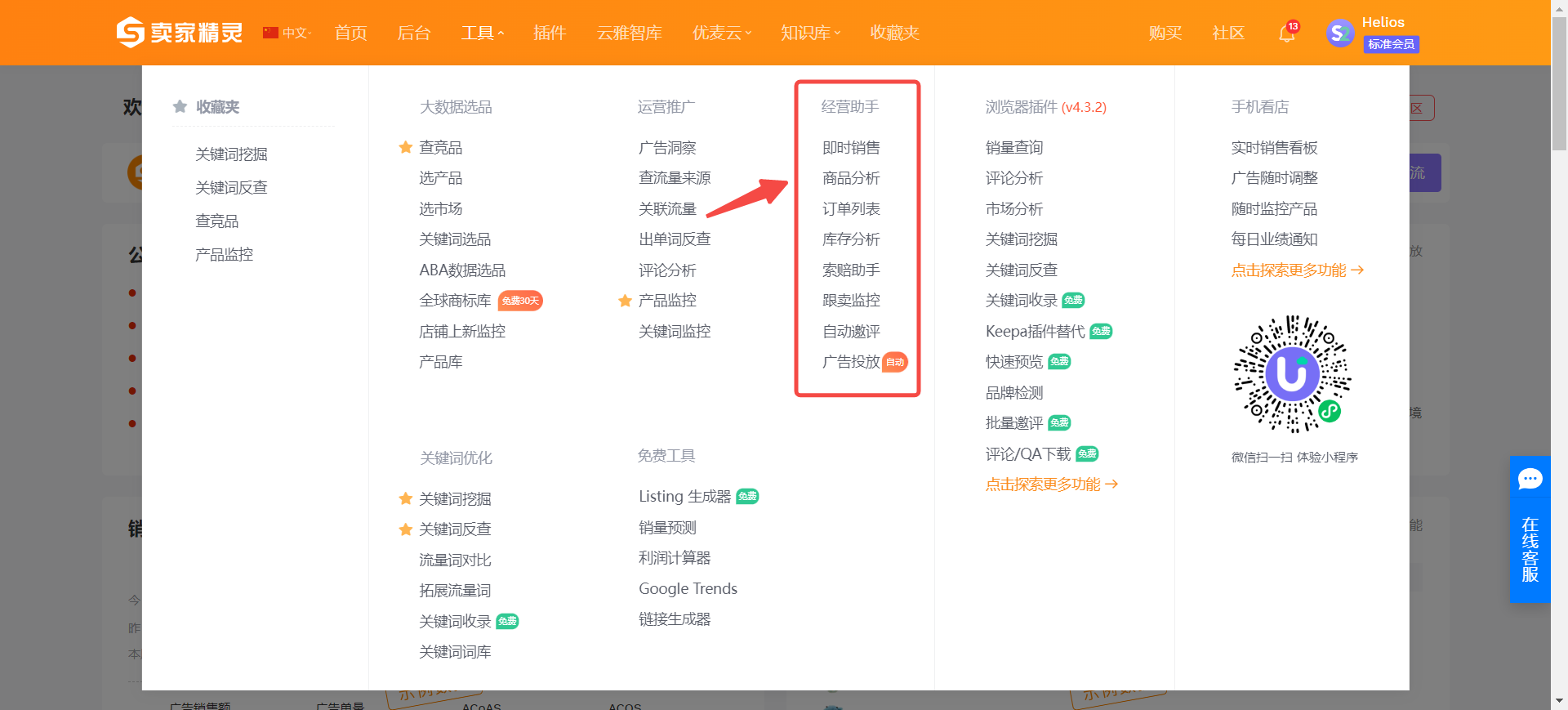
2. On the homepage of "SellerSpace Lite", a pop-up window [Feature Demo] will automatically appear. Click [Register Now] to enter the registration process.
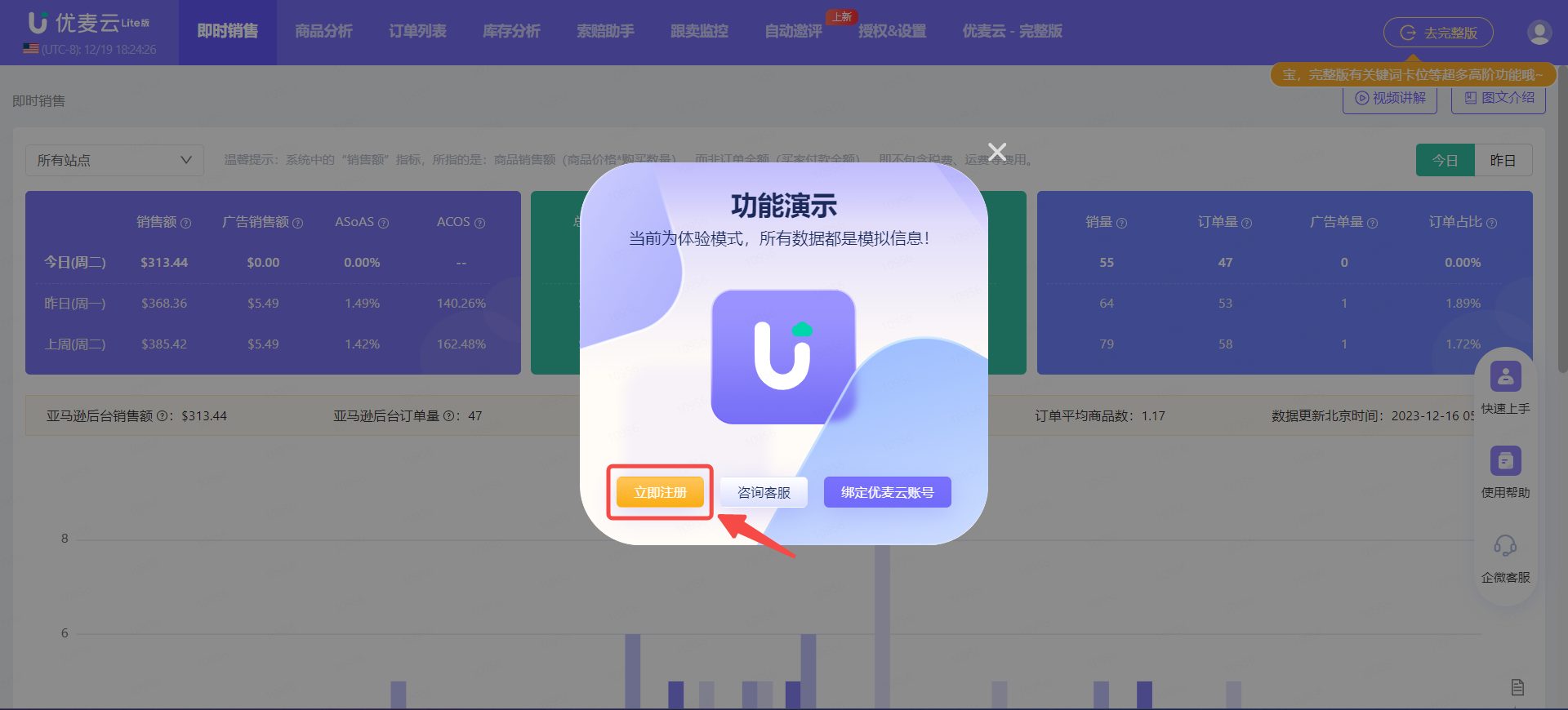
3. Enter the registration confirmation page and click [Confirm Registration] to register for SellerSpace Lite with one click.
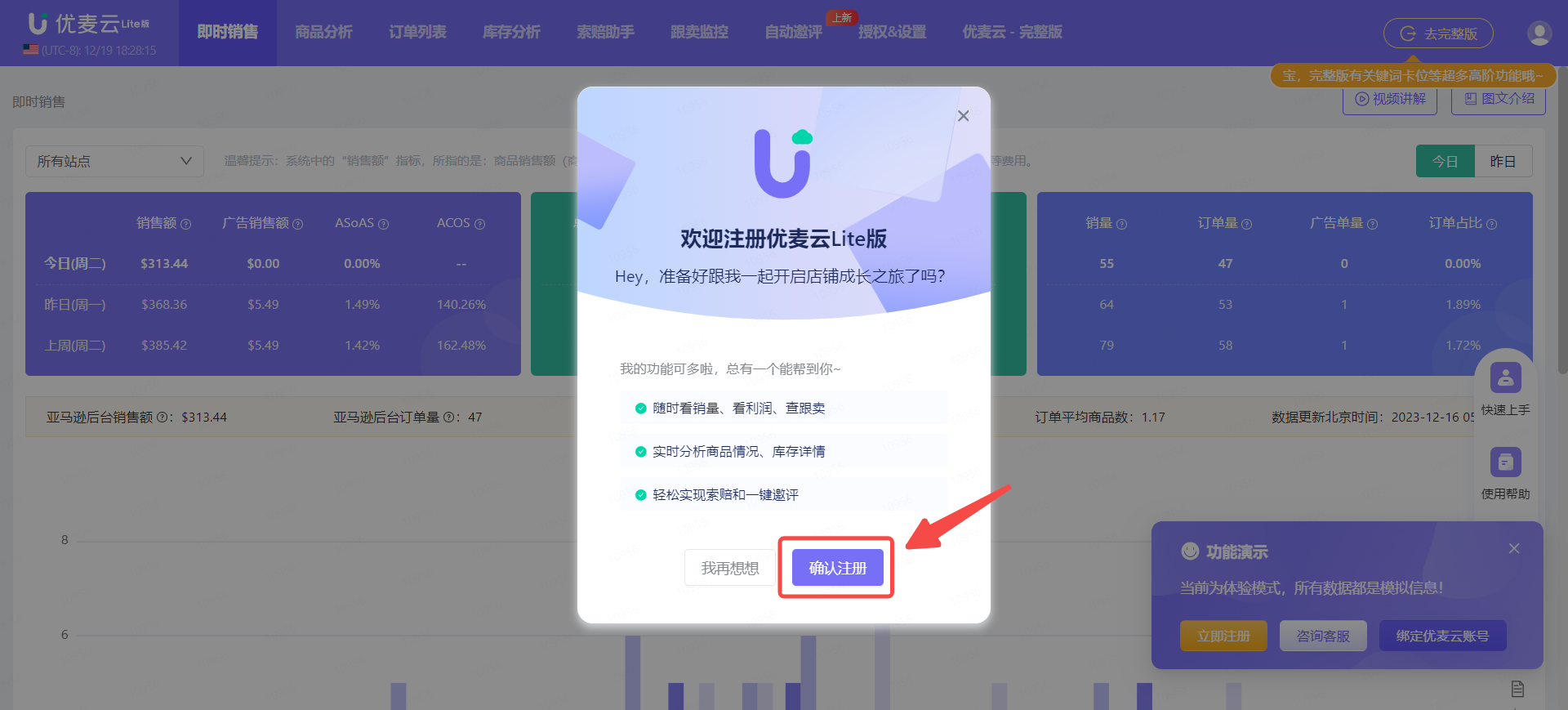
4. After successful registration, the SellerSpirit account will be automatically linked to the SellerSpace account and enter the store authorization page.
You can first learn about all the information of SellerSpace Lite, and then click [Authorize Now] to complete store and advertising authorization.
Store and Advertising Authorization (Lite Version) - Tutorial with Images and Text: Click to View
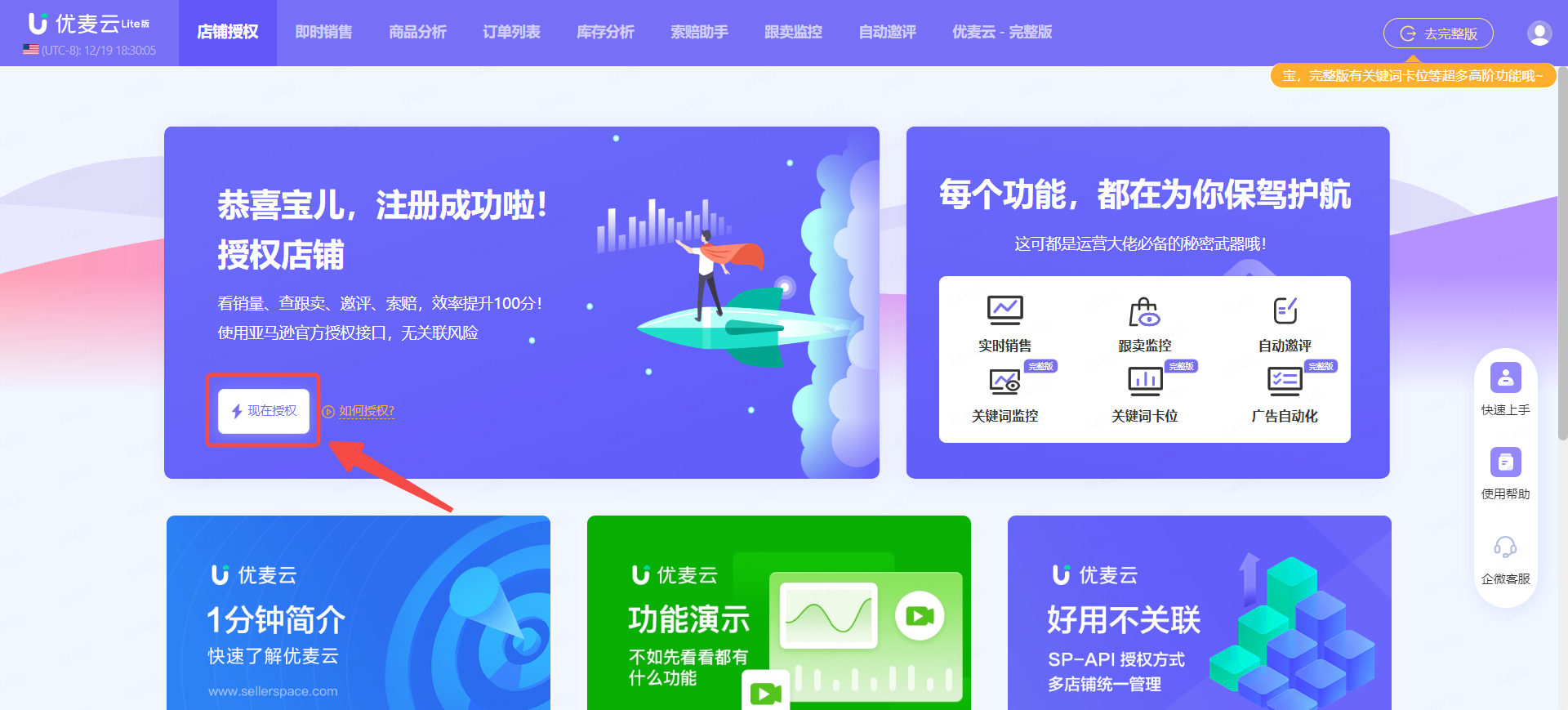
5. Modify Account Password (Applicable to SellerSpirit Sub-account Registration)
Enter the personal center of SellerSpace Lite, click [Modify Password], and reset your password.
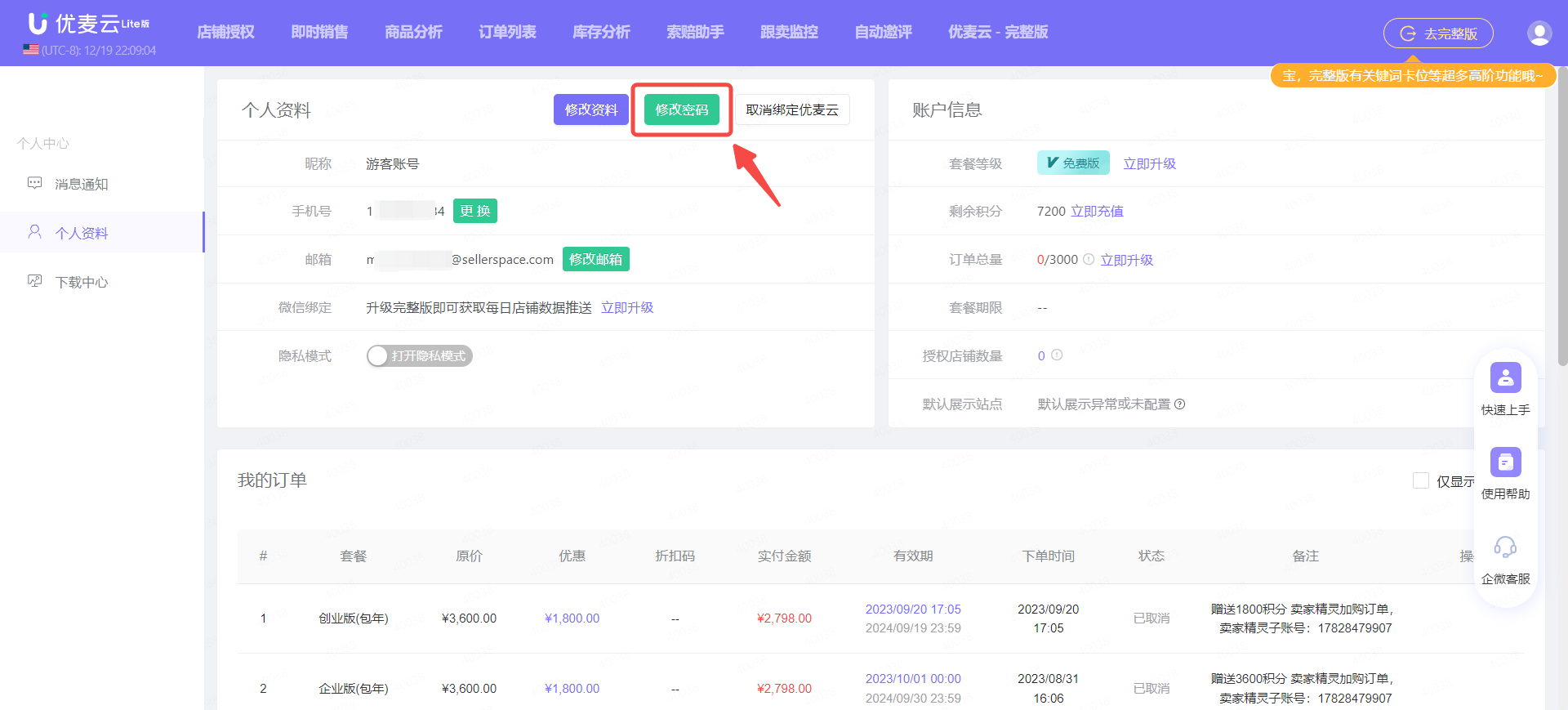
二、Registered with SellerSpace
SellerSpirit users who have already registered a SellerSpace account can follow these steps to link their SellerSpace account:
1. Log in to your SellerSpirit account backend, select [Tools], and click any feature under [Operations Assistant]. You will be directly redirected to the account linking page.
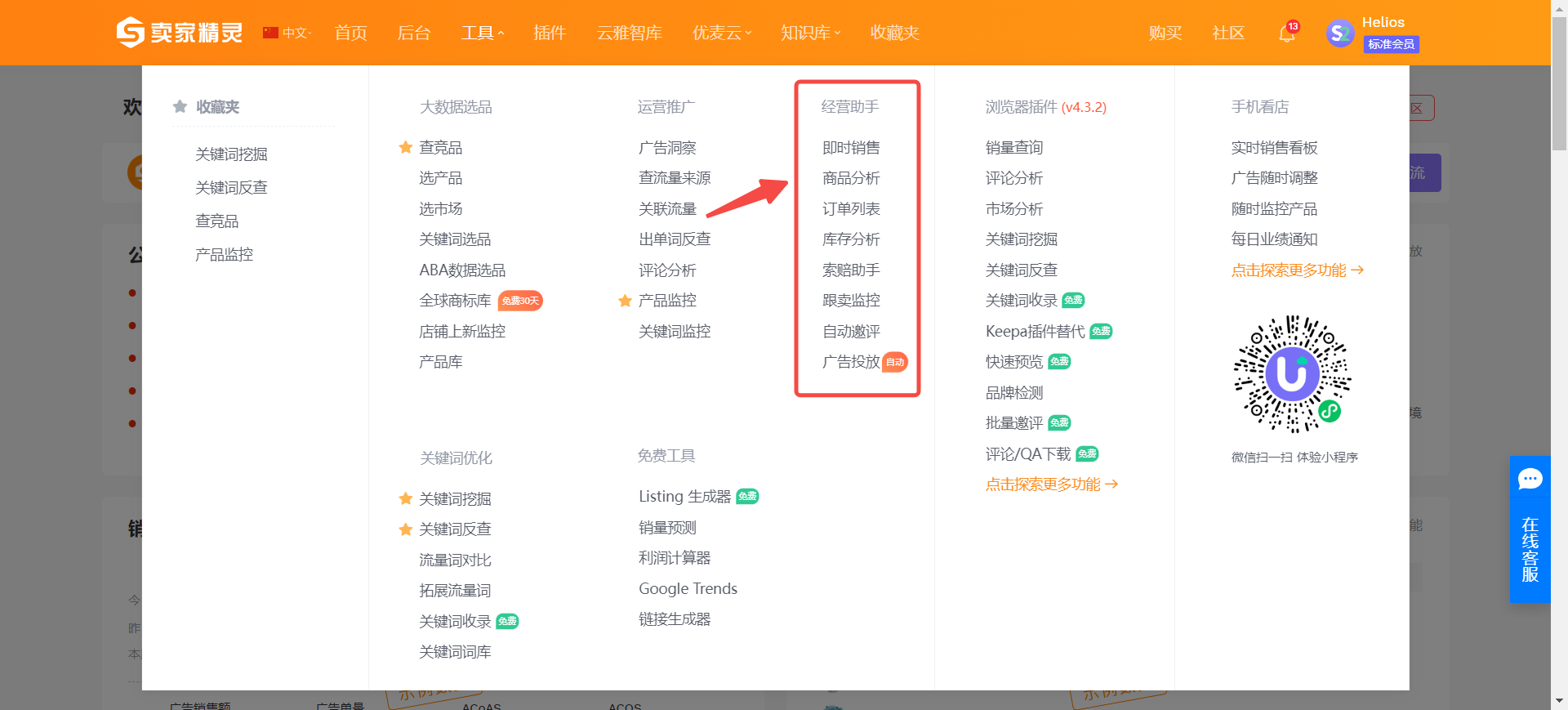
2. On the account linking page,
Linking your SellerSpace account depends on the following three scenarios:
① SellerSpirit & SellerSpace are both Main Accounts
② SellerSpirit & SellerSpace are both Main Accounts, but different
③ SellerSpirit: Main Account, SellerSpace: Sub-account

① SellerSpirit & SellerSpace are both Main Accounts
If the SellerSpace main account you want to link is the same as the logged-in SellerSpirit main account, you can directly click [Get Verification Code], enter the verification code, and click [Confirm Data Synchronization] to complete account linking.
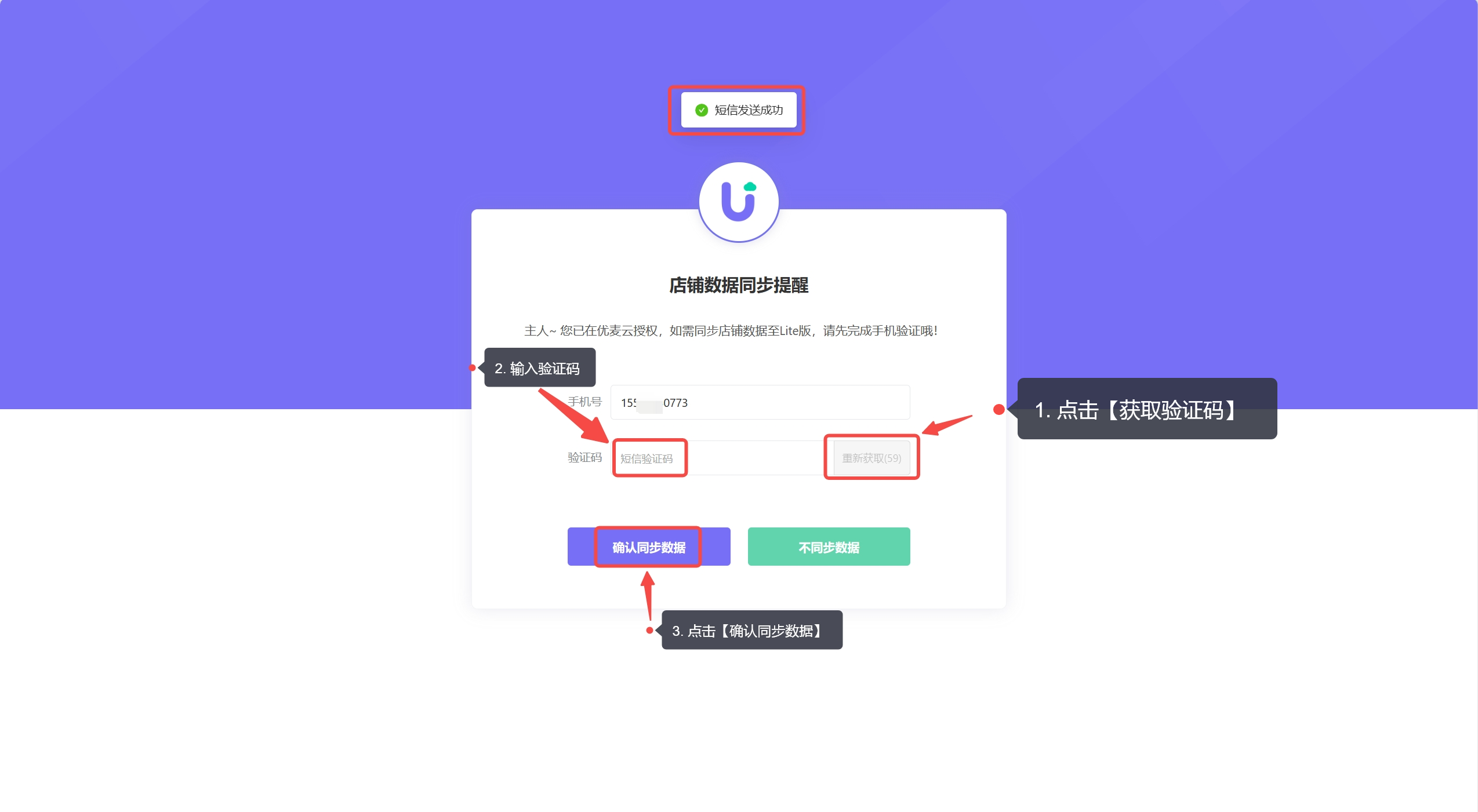
② SellerSpirit & SellerSpace are both Main Accounts, but different
If the SellerSpace main account you want to link is different from the logged-in SellerSpirit main account, manually enter the SellerSpace main account you want to link, then directly click [Get Verification Code], enter the verification code, and click [Confirm Data Synchronization].
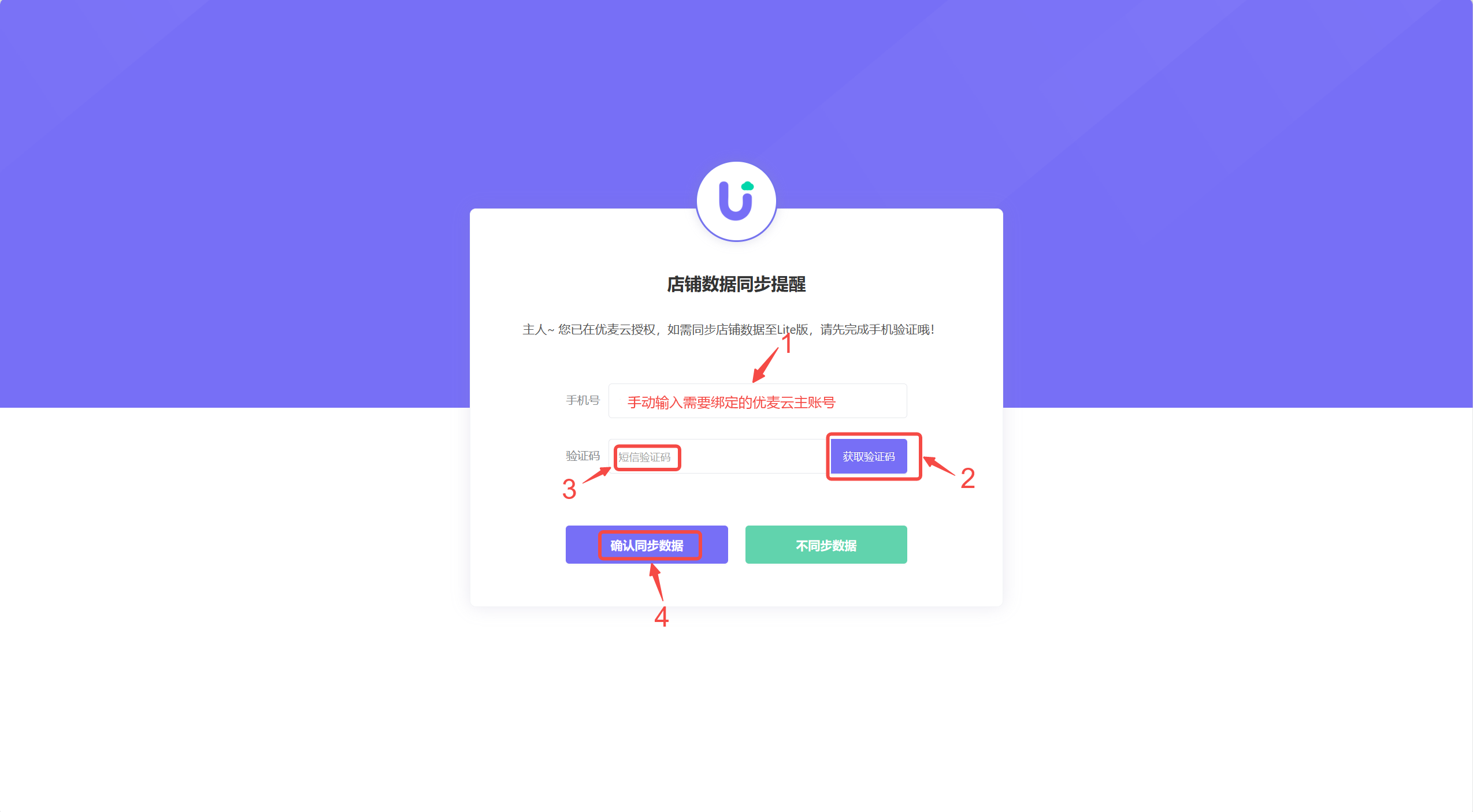
③ SellerSpirit: Main Account, SellerSpace: Sub-account
If the SellerSpace sub-account belongs to a SellerSpace main account that has already linked other SellerSpirit accounts, you can directly link this sub-account.
Click [Get Verification Code], enter the verification code, and click [Confirm Data Synchronization].
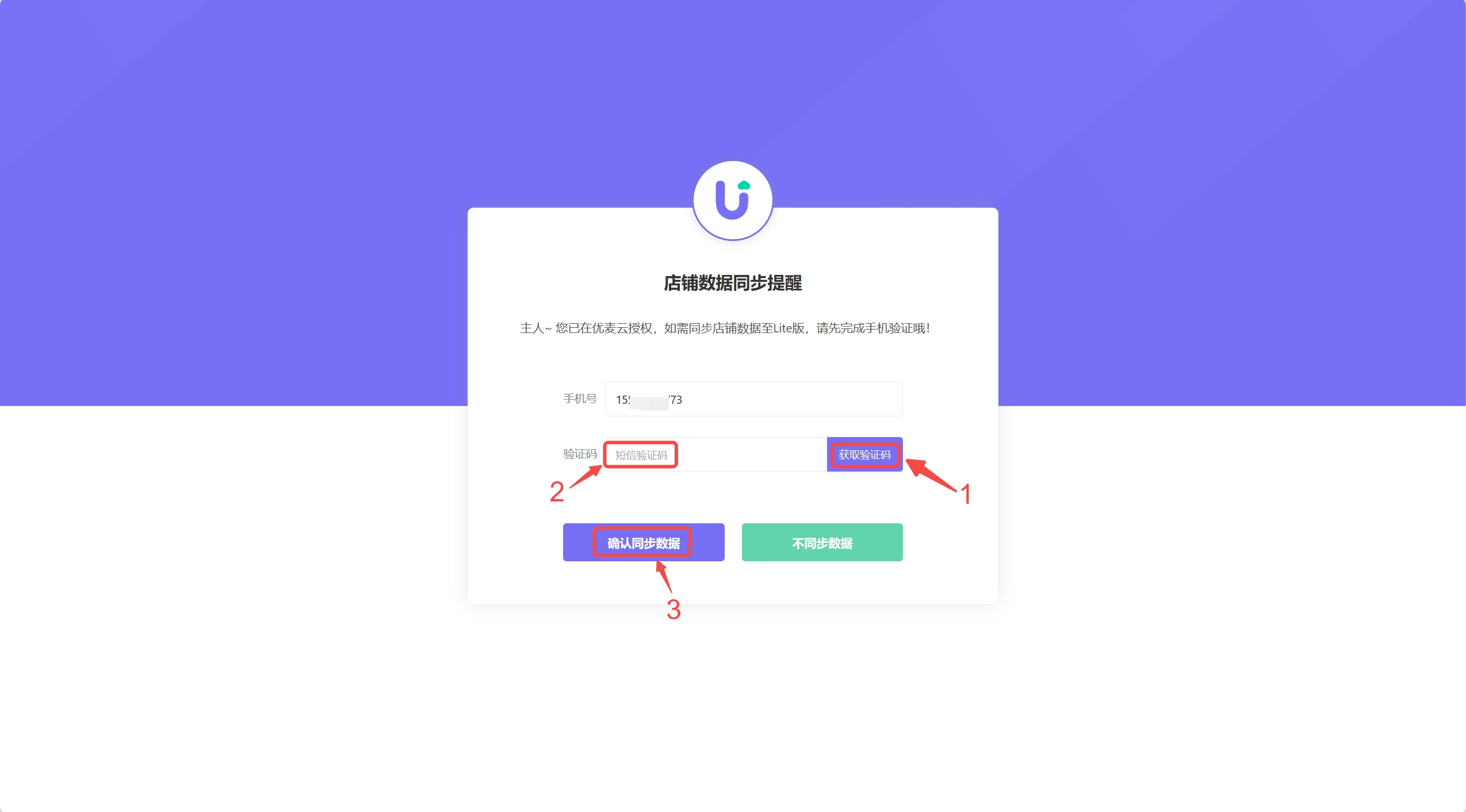
If the sub-account belongs to a SellerSpace main account that has not linked any SellerSpirit accounts, you can only link the SellerSpace main account corresponding to this SellerSpace sub-account.
Manually enter the SellerSpace main account you want to link, then directly click [Get Verification Code], enter the verification code, and click [Confirm Data Synchronization].
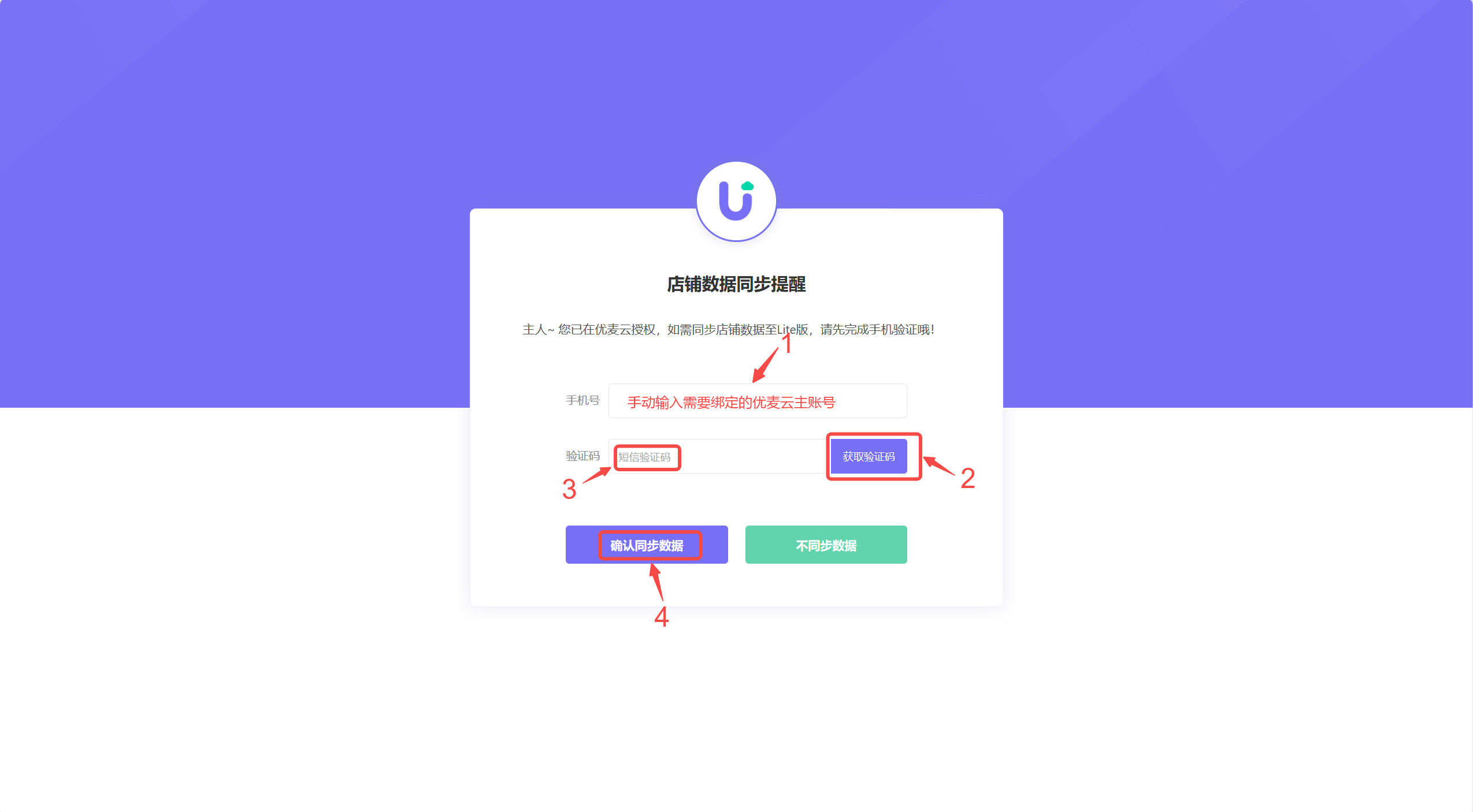
3. The page prompts [Verification Successful], and the linking is successful.
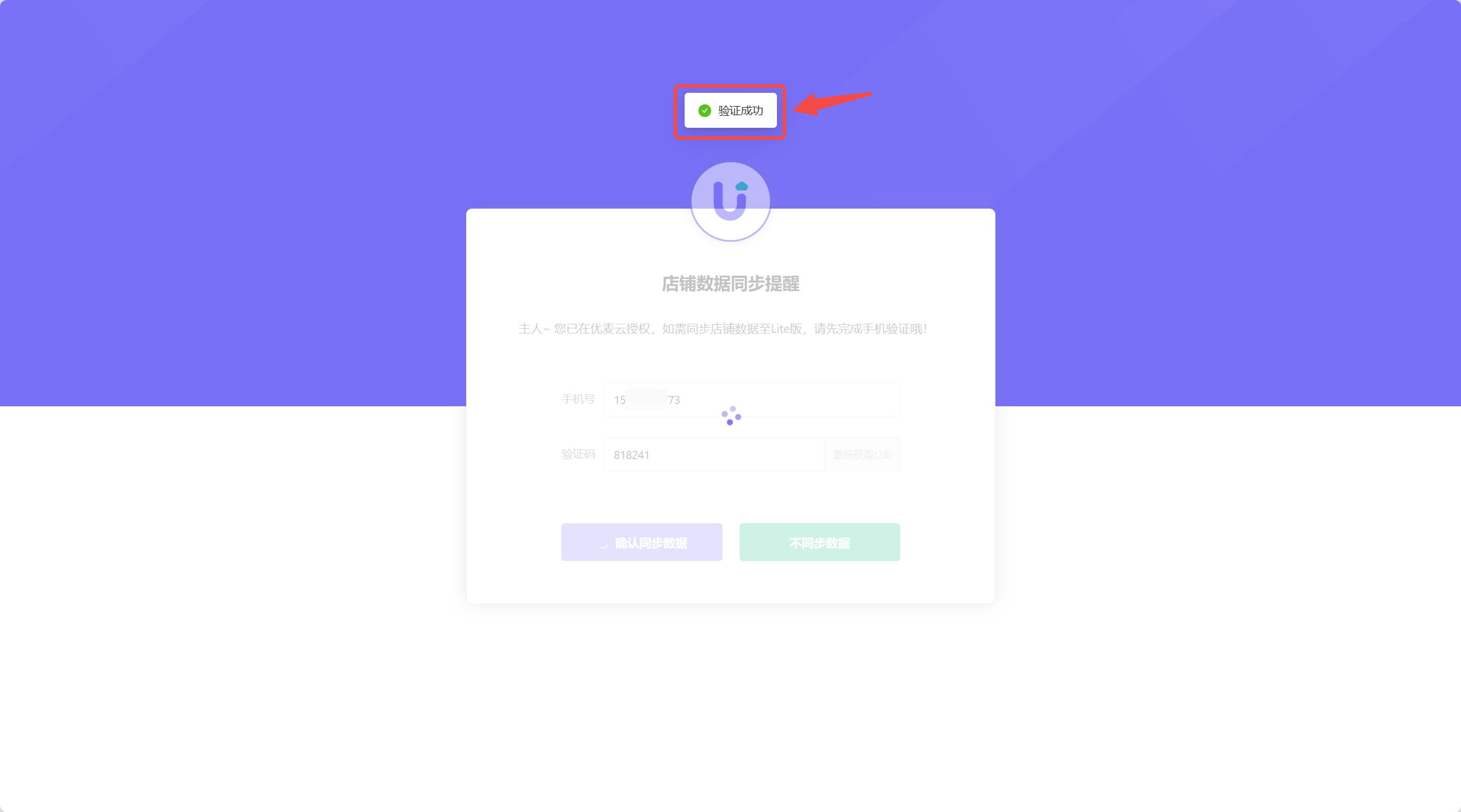
4. After completing the linking, you can directly click the [Operations Assistant] related features in SellerSpirit to automatically log in to SellerSpace Lite and view store data.
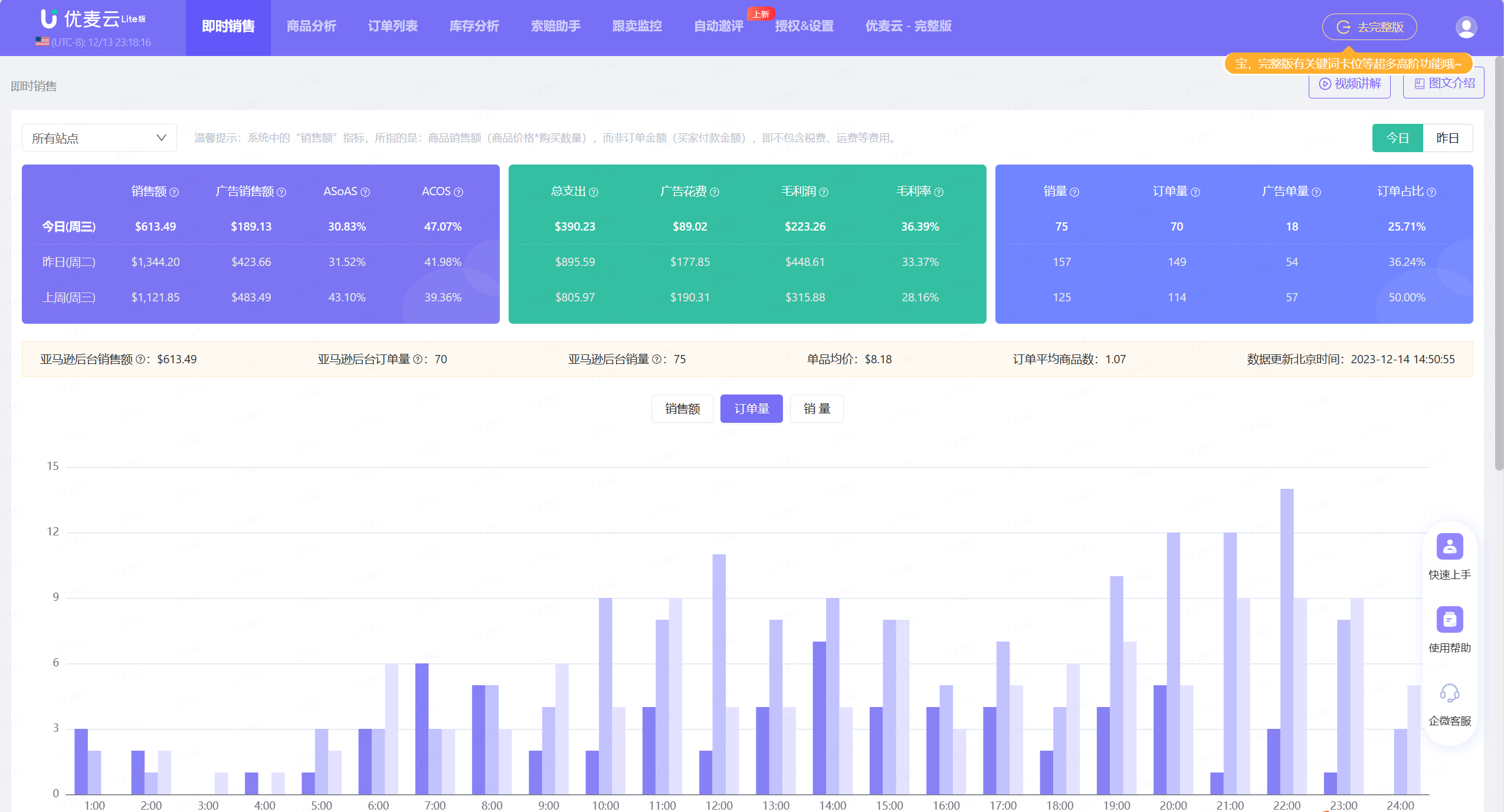
In the [Advertising Management] feature of SellerSpace - Full Version, you can also directly use keywords and products from SellerSpirit's [Keyword Database] and [Product Database] for bulk ad campaigns or negative targeting.
Tip: After account linking is complete, you need to log out and log back in to your SellerSpace account to get the data from SellerSpirit's [Keyword Database] and [Product Database].
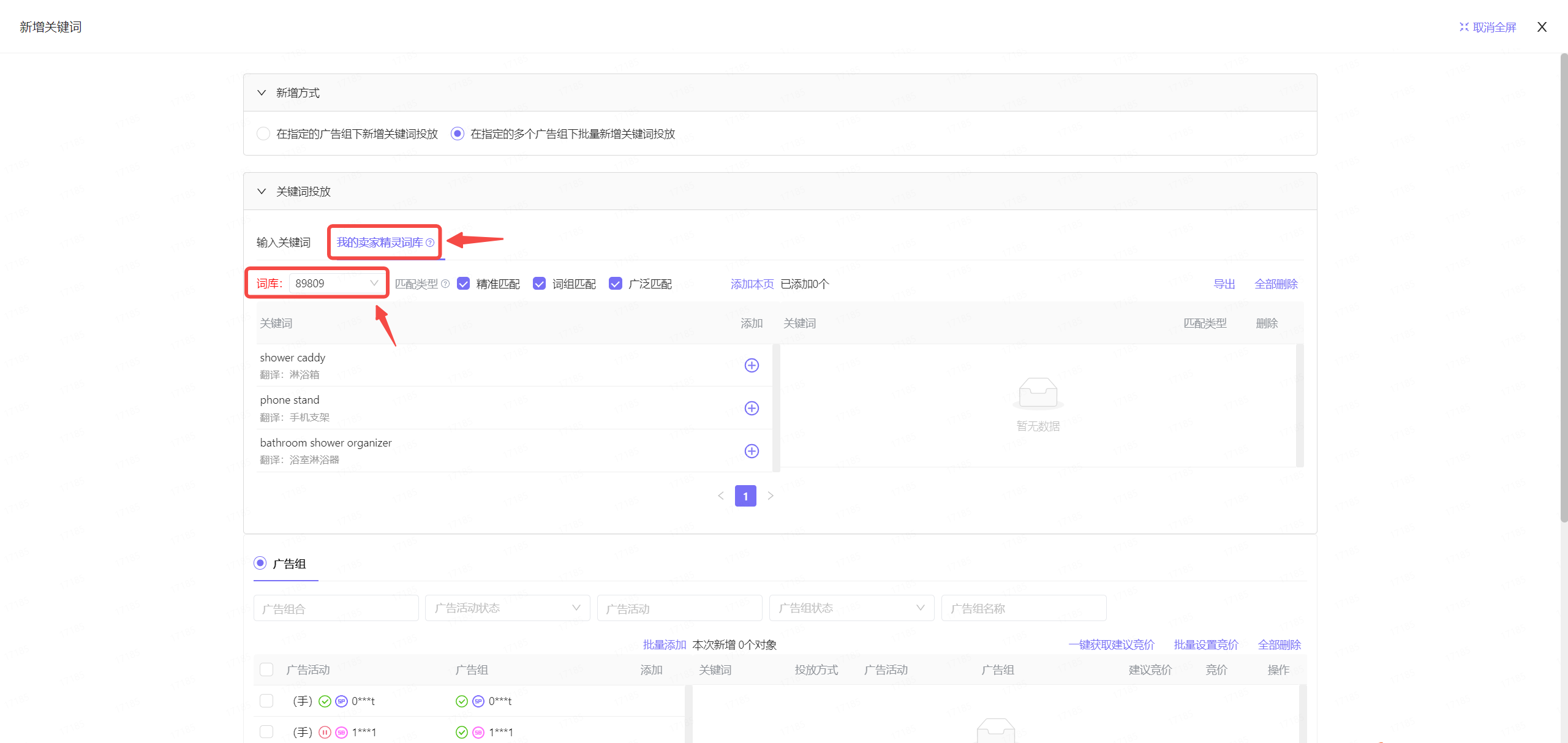
How to Change Linked SellerSpirit/SellerSpace Accounts?
After you have linked your SellerSpirit and SellerSpace accounts, you can choose to change the linked accounts.
Process for changing linked accounts: Unbind current account > Re-bind
Specific operation steps are as follows:
Log in to the SellerSpirit backend and click any feature under the [Operations Assistant] category to enter the SellerSpace Lite backend.
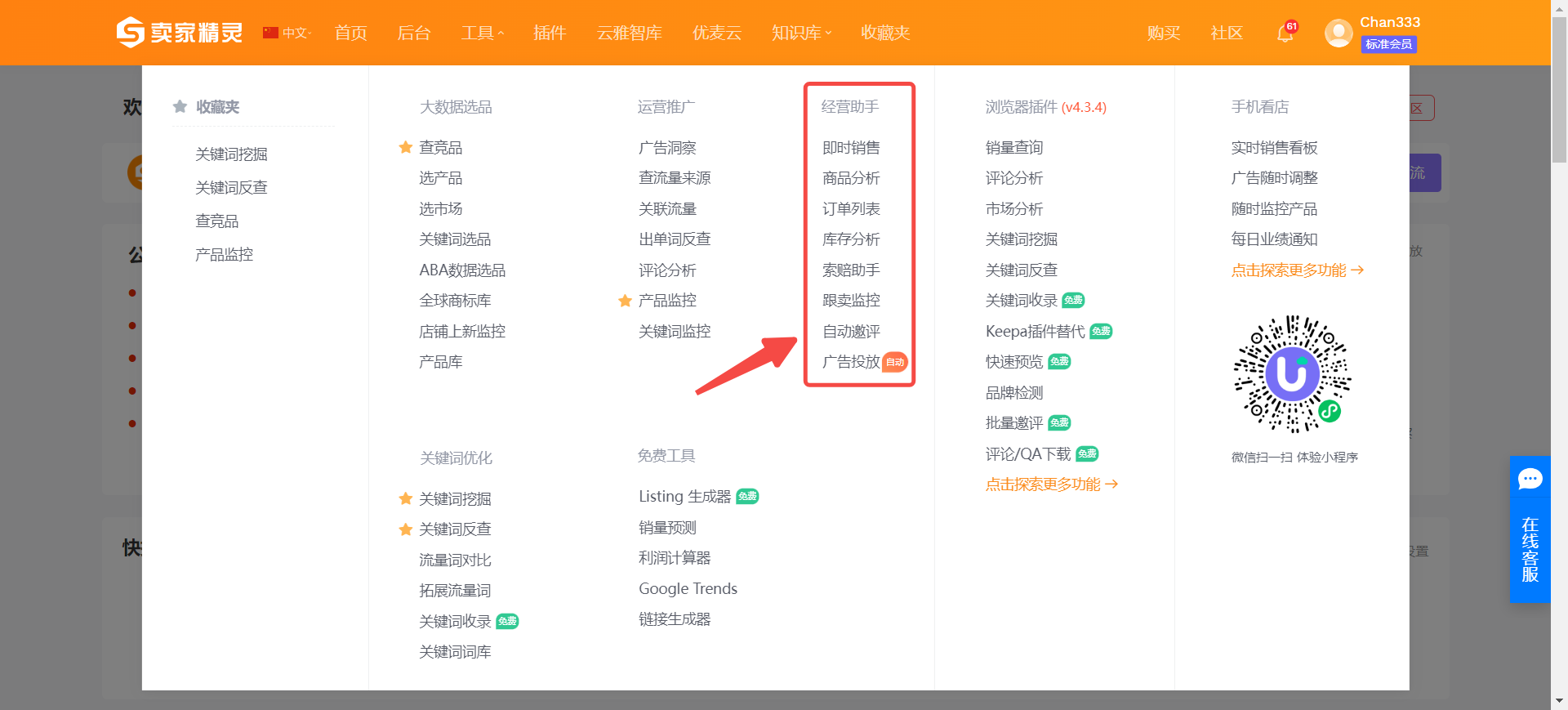
Enter the SellerSpace Lite backend,
Click on your avatar icon in the upper right corner and select [Personal Profile] Center,
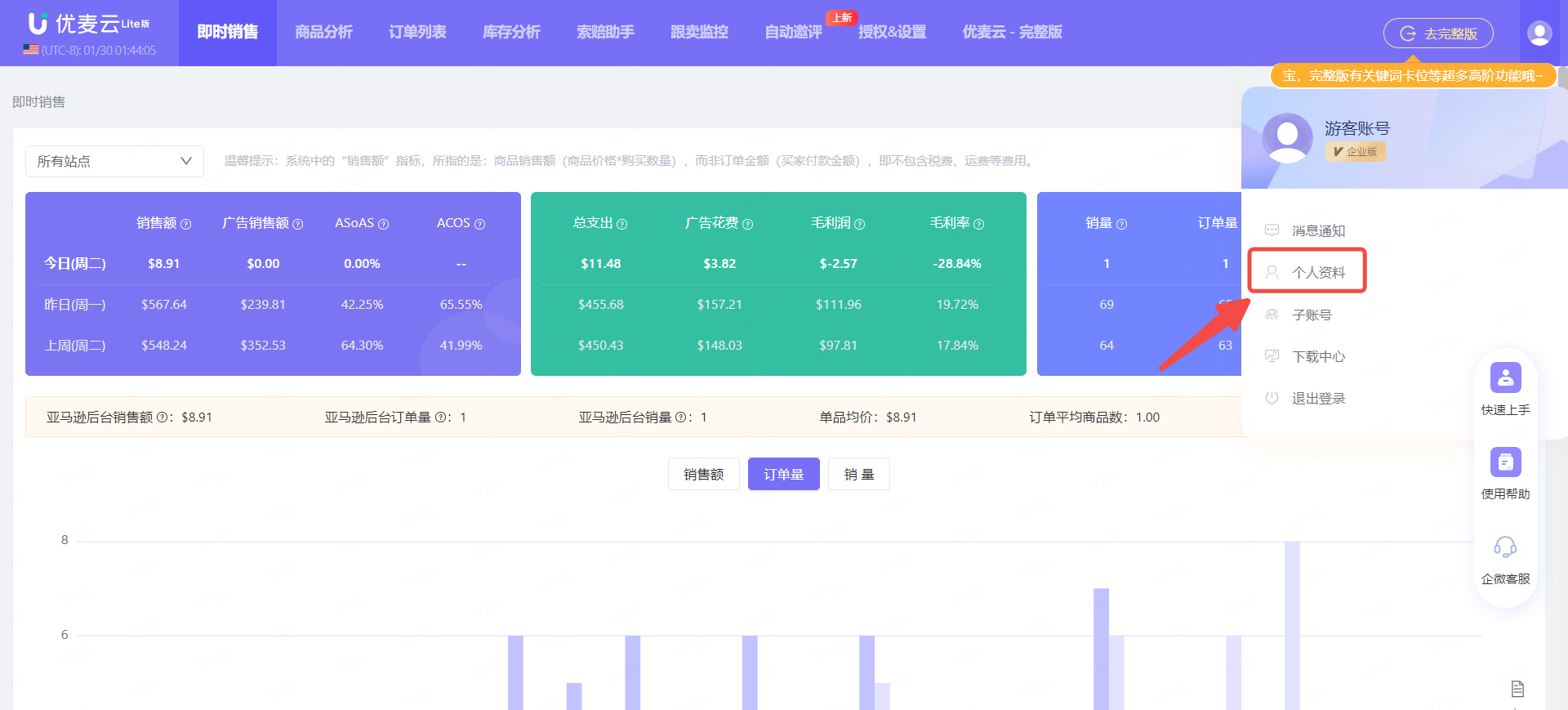
Enter the "Personal Profile" center,
Click [Unbind SellerSpace] to unbind the current account,
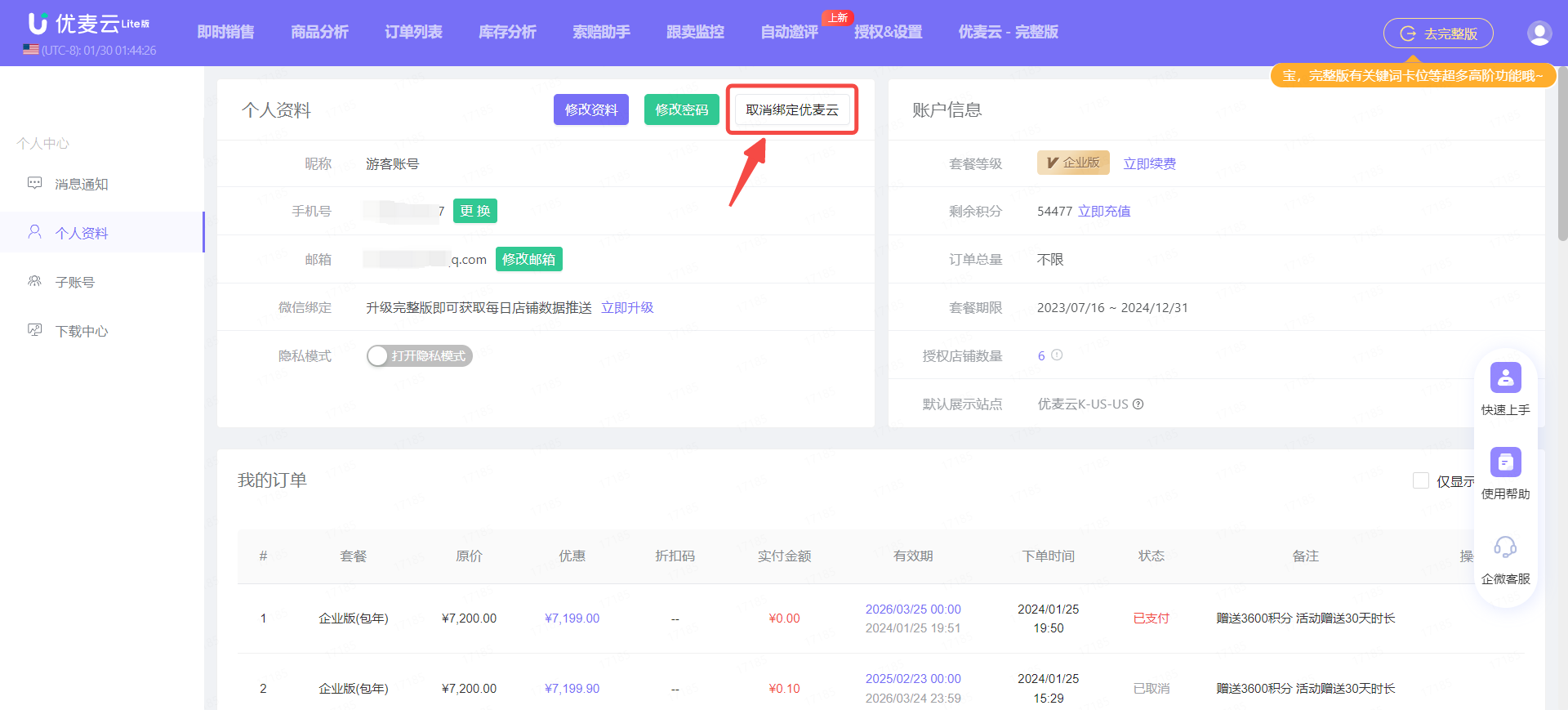
After unbinding, you need to log out of your current SellerSpace Lite and SellerSpirit accounts.
After both accounts are logged out, log back in to the SellerSpirit account you want to link to SellerSpace Lite, and click any feature under [Operations Assistant] again to go to the SellerSpace Lite backend.
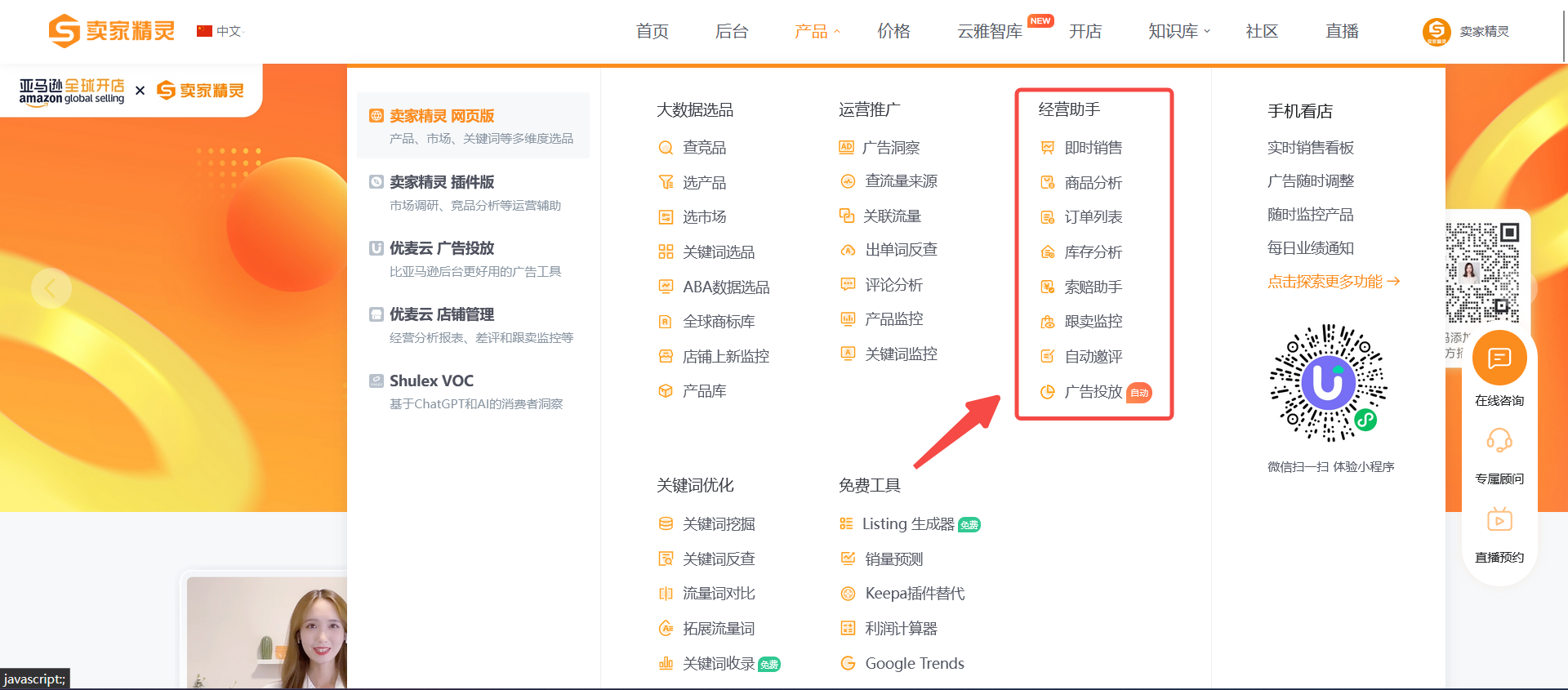
At this time, a pop-up window for linking accounts will appear. Follow the linking process in [Registered > ② SellerSpirit & SellerSpace are both Main Accounts, but different], re-enter your SellerSpace account, and bind it.