2025/03/21Number of reading(11754)Number of comments(0)
一、Target Audience
Operators
二、Feature Introduction
When running Amazon Ads, data analysis is fundamental. Optimizing ads based on performance is essential for every seller. However, as data volumes grow and your analysis patterns become established, ad optimization can become repetitive, requiring significant daily operational time for analysis and optimization.
To address this issue, SellerSpace has launched the [Automation Strategy] feature for advertising. Based on seller-configured strategies, the system analyzes historical and real-time Amazon Ads performance data. It automatically adjusts ad parameters such as bids, budgets, and placements based on ad performance. It also supports automatically expanding high-performing search terms, negating irrelevant search terms, and pausing ads.
Analysis metrics include: Impressions, Clicks, Click-Through Rate (CTR), Spend, Cost Per Click (CPC), Orders, Conversion Rate (CVR), Cost Per Acquisition (CPA), Sales, Advertising Cost of Sales (ACOS), Return on Ad Spend (ROAS), Budget vs. Spend Ratio.
Adjustable ad parameters: Bids, Budgets, Placements, Pause, Keyword Expansion, Negative Keywords.
Through flexible rule configuration and automated parameter adjustments, this feature helps sellers save labor costs, improve advertising efficiency, and achieve higher advertising ROI.
Whether optimizing overall ad operations or conducting granular management for specific products or promotions, Advertising Automation Strategy provides powerful operational support for sellers.
三、Usage Scenarios
- Automatically adjust ad budget allocation based on ad performance.
- Automatically adjust ad bids based on metrics like Click-Through Rate (CTR) and Conversion Rate (CVR).
- Automatically adjust ad placements in search results pages or product detail pages based on historical data and target metrics.
- Automatically identify and add high-performing search terms to ad keywords for targeting.
- Automatically identify and negate inefficient or irrelevant search terms.
- Automatically pause underperforming ads based on ad performance and preset rules.
四、Operation Guide
Friendly Reminder: This tutorial is a bit lengthy, you can check the table of contents first!
Table of Contents:
1. Create Strategy
2. Apply Strategy
3. Differences Between Strategies
① Automated Bidding
② Automated Budget
③ Automated Placement
④ Automated Pause
⑤ Automated Keyword Expansion
⑥ Automated Negative Keywords
4. Set Up Execution Exception Alerts
5. Confirm Execution Plan
6. View/Modify Created Strategy Information
The Automation Strategy feature includes 6 types of strategies: Automated Bidding, Automated Budget, Automated Placement, Automated Pause, Automated Keyword Expansion, and Automated Negative Keywords.
Their creation methods are basically the same, but the execution rule configurations are slightly different depending on the type.
Moreover, the actual operation is similar to "Scheduled Strategies". It only takes 2 steps to help you achieve automated ad adjustments:
Step 1: Create an Automation Strategy
Step 2: Apply the Strategy to the Corresponding Ad Objects
First, create the corresponding automation strategy, and then apply the strategy to the corresponding ad objects. The system will then automatically judge and adjust according to the set rules.
1. Create Strategy (Automated Bidding)
Next, taking the [Automated Bidding] strategy as an example, we will explain how to configure advertising automation strategies from two strategy configuration types.
Automated bidding strategies have 2 strategy types:
① Analyze historical data to adjust ads
② Analyze real-time data of the day to adjust ads
Special Note: Except for "Automated Keyword Expansion" and "Automated Negative Keywords", the other 4 automation strategy types have 2 strategy configuration types, while "Automated Keyword Expansion" and "Automated Negative Keywords" only have configuration type ①.
Strategy Type ①: Analyze Historical Data to Adjust Ads
This refers to analyzing the performance of ads that have been running for a period of time and have accumulated some ad data, and automatically adjusting the ads based on the historical data performance.
Analyzing historical data to adjust ads is a basic operation, and different sellers have different analysis and adjustment patterns.
Taking "Maintaining Performance of Existing Keywords" as an example (metric data ranges are for example only and can be adjusted according to actual conditions):
Assume our analysis cycle is: 7 days, existing keyword performance: phrase match; current bid: \$0.65, daily orders: 10-13 orders; daily impressions around 23,000; stable clicks 100-130; ACOS: 16%-20%.
Automated bidding goal: Maintain this performance by adjusting bids effectively.
We can set up the automation strategy like this.
Note: The performance of ad keywords is affected by many factors, such as: budget, bid, product: images, price, reviews, etc. "Bid" is a very important factor, but not the only one. Ad optimization needs to be considered comprehensively. This example only focuses on optimizing "bid".
Enter the Automation Strategy feature and click [Add Automated Bidding Strategy] to enter the new strategy page.
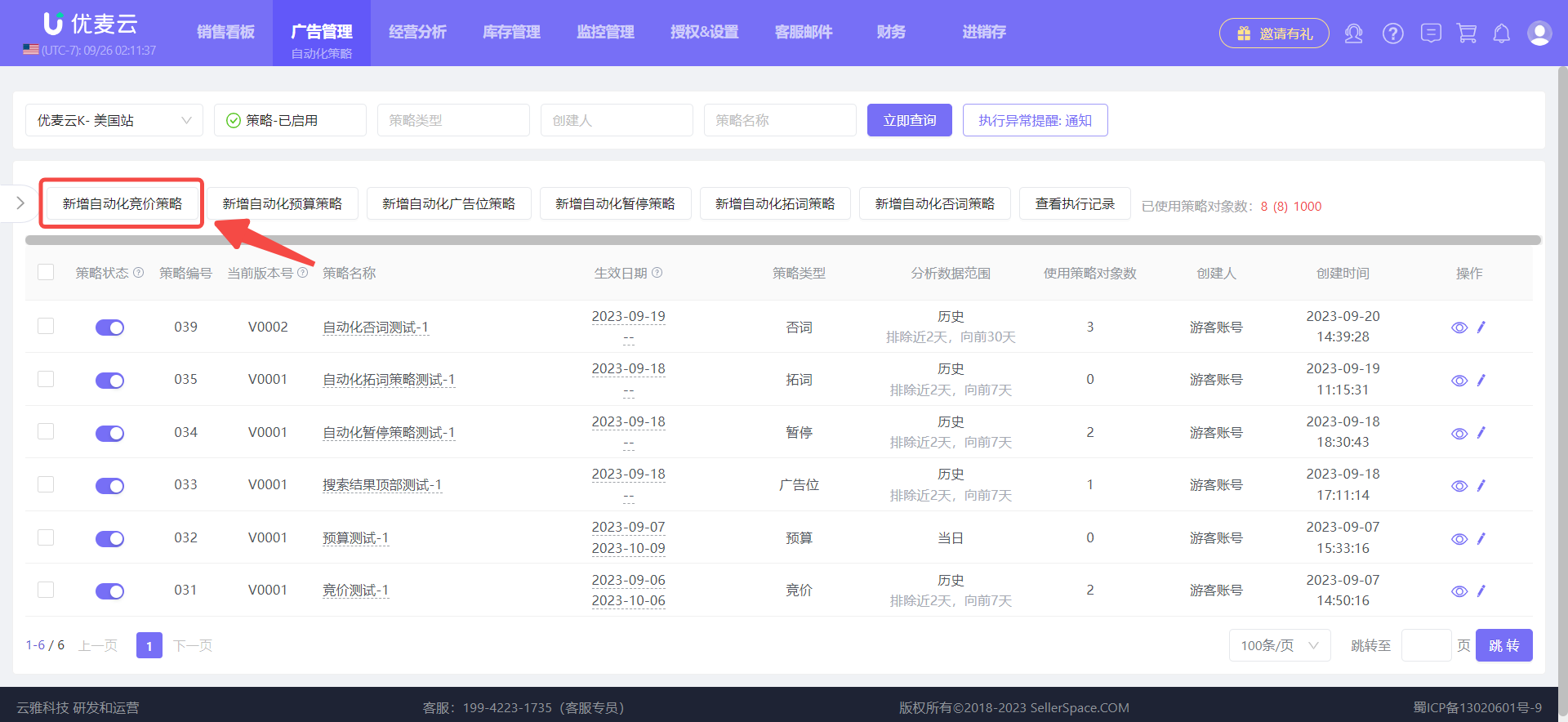 +
+
Before starting the setup, it is recommended to read the precautions at the top of the page and understand them before starting the setup.
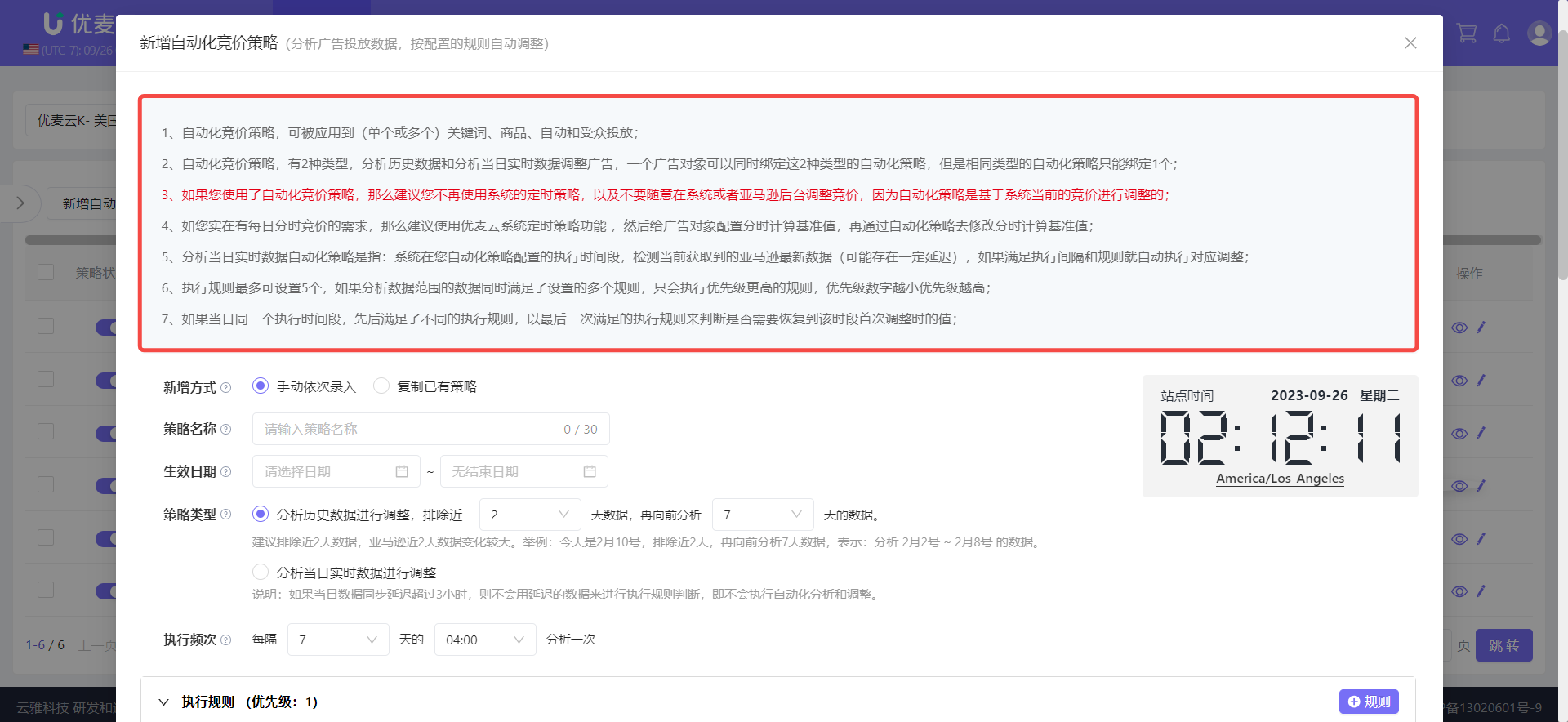 +
+
Next, we start to set up the positioning strategy.
First, enter the strategy name.
It is recommended to set a name that is easily recognizable. The strategy name is limited to 30 characters and can be modified at any time.
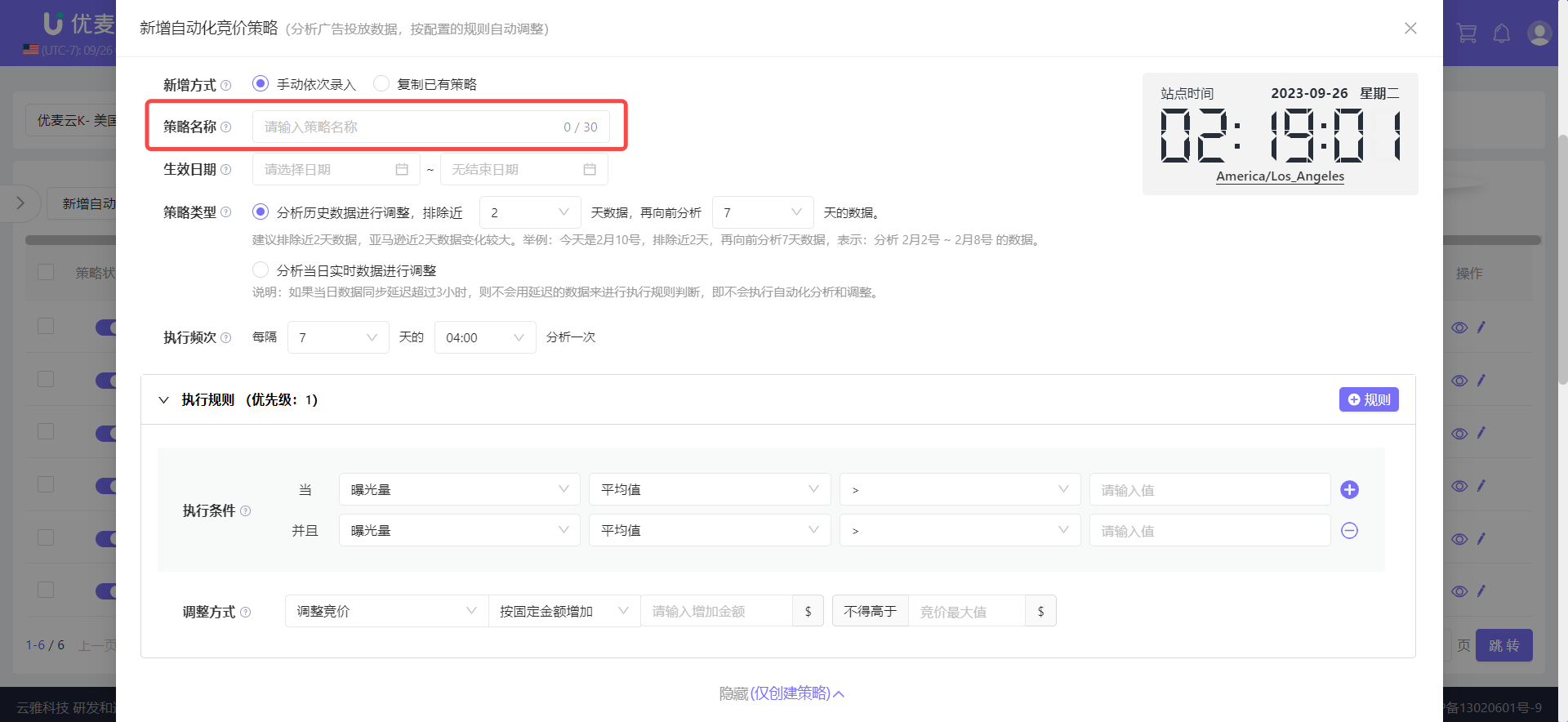 +
+
Then, select the effective time.
Effective time is the marketplace time. Automated bidding adjustments will only be executed within the set time range.
This time, we are maintaining the performance of existing keywords, so set a specific start time with no end date.
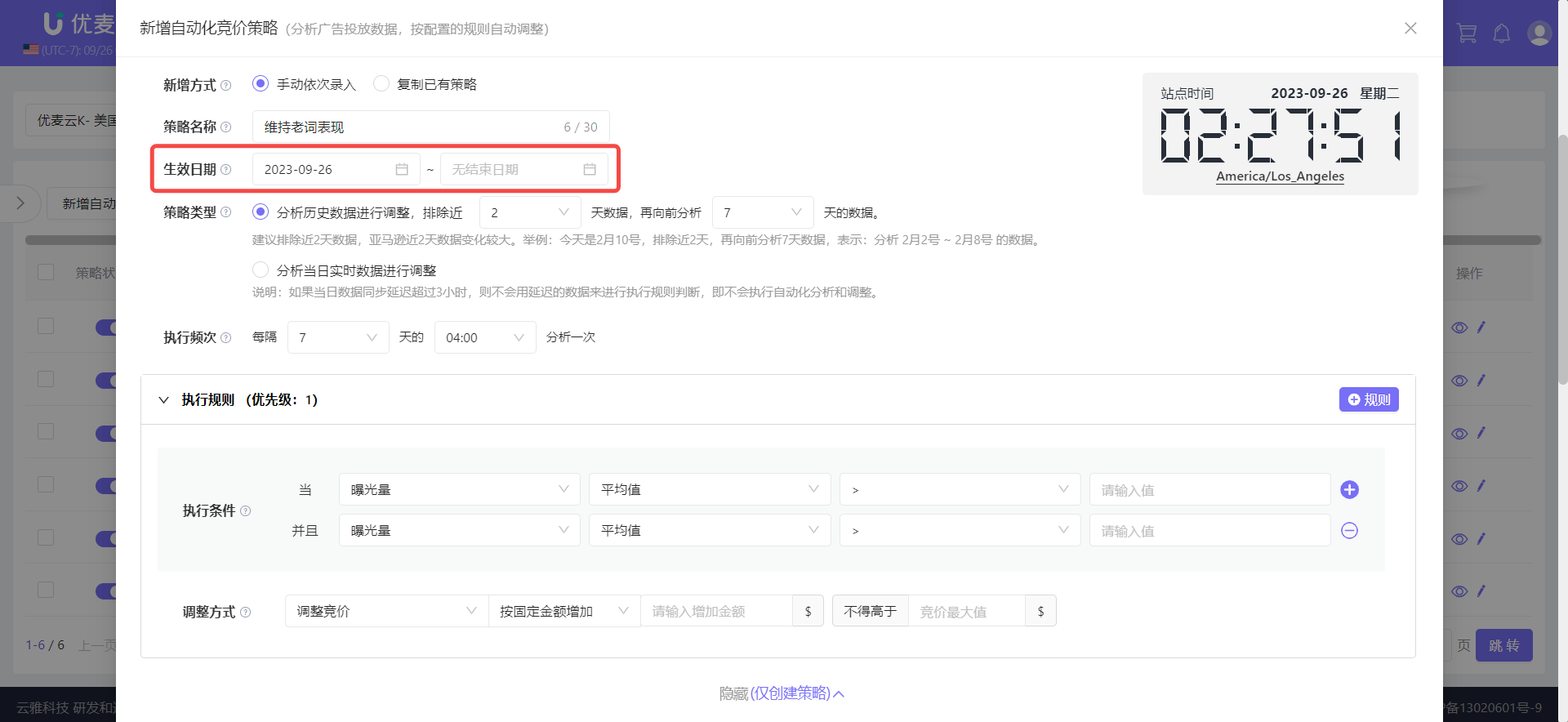 +
+
Then, set the strategy type.
Check "Analyze historical data for adjustment" and set the corresponding data analysis time period: Exclusion Time Period + Analysis Time Period.
Exclusion Time Period: Supports excluding ad data for a minimum of 1 day and a maximum of nearly 7 days.
Analysis Time Period: Supports analyzing ad data for a minimum of 1 day and a maximum of 60 days.
Since Amazon ad data fluctuates greatly in the last 2 days, it is recommended to exclude data from the last 2 days. For example: If today is February 10th, excluding the last 2 days and analyzing data for the previous 7 days means analyzing data from February 2nd to February 8th.
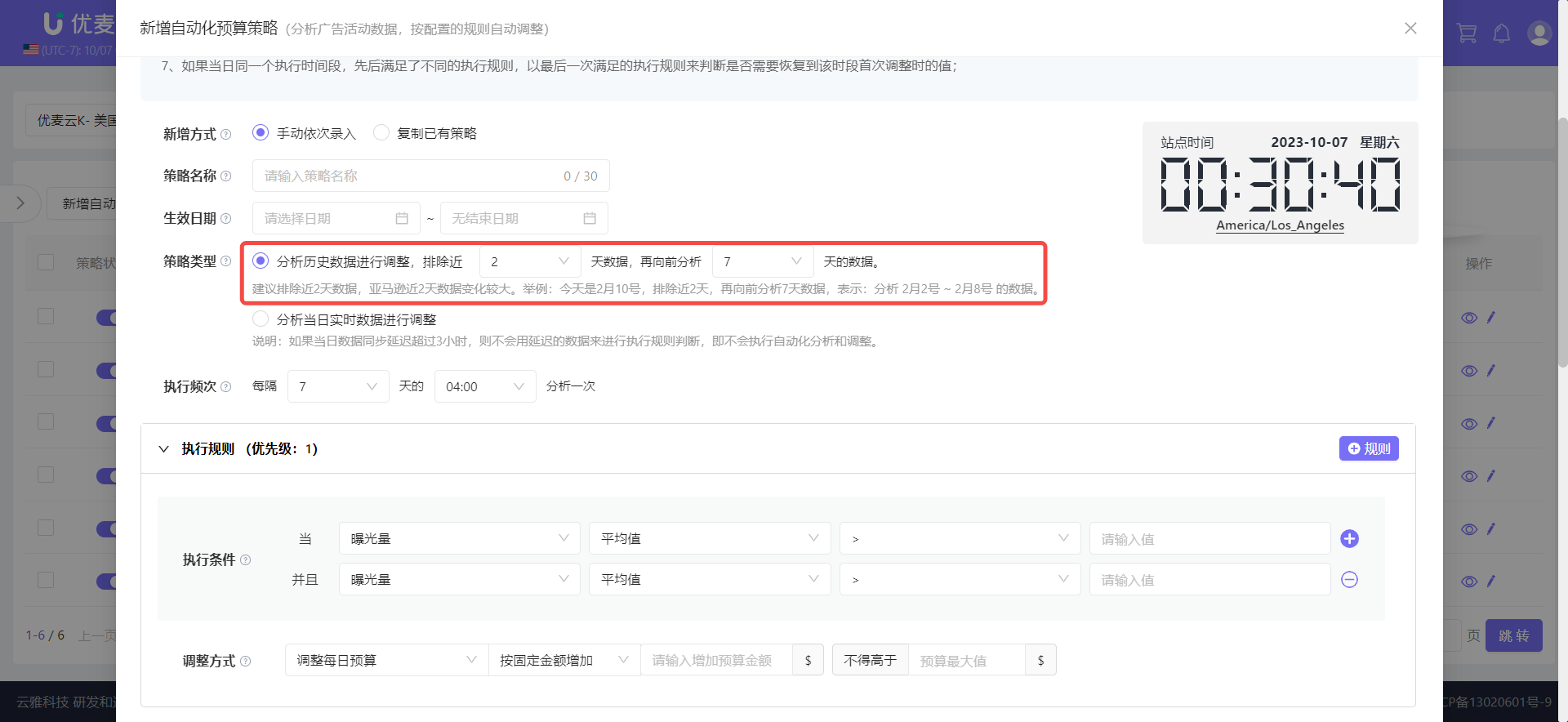 +
+
Our goal is to maintain the performance of existing keywords. Because they have been running and their performance is stable, and our analysis habit is a 7-day cycle, we can choose to exclude the last 2 days and analyze data for the previous 7 days.
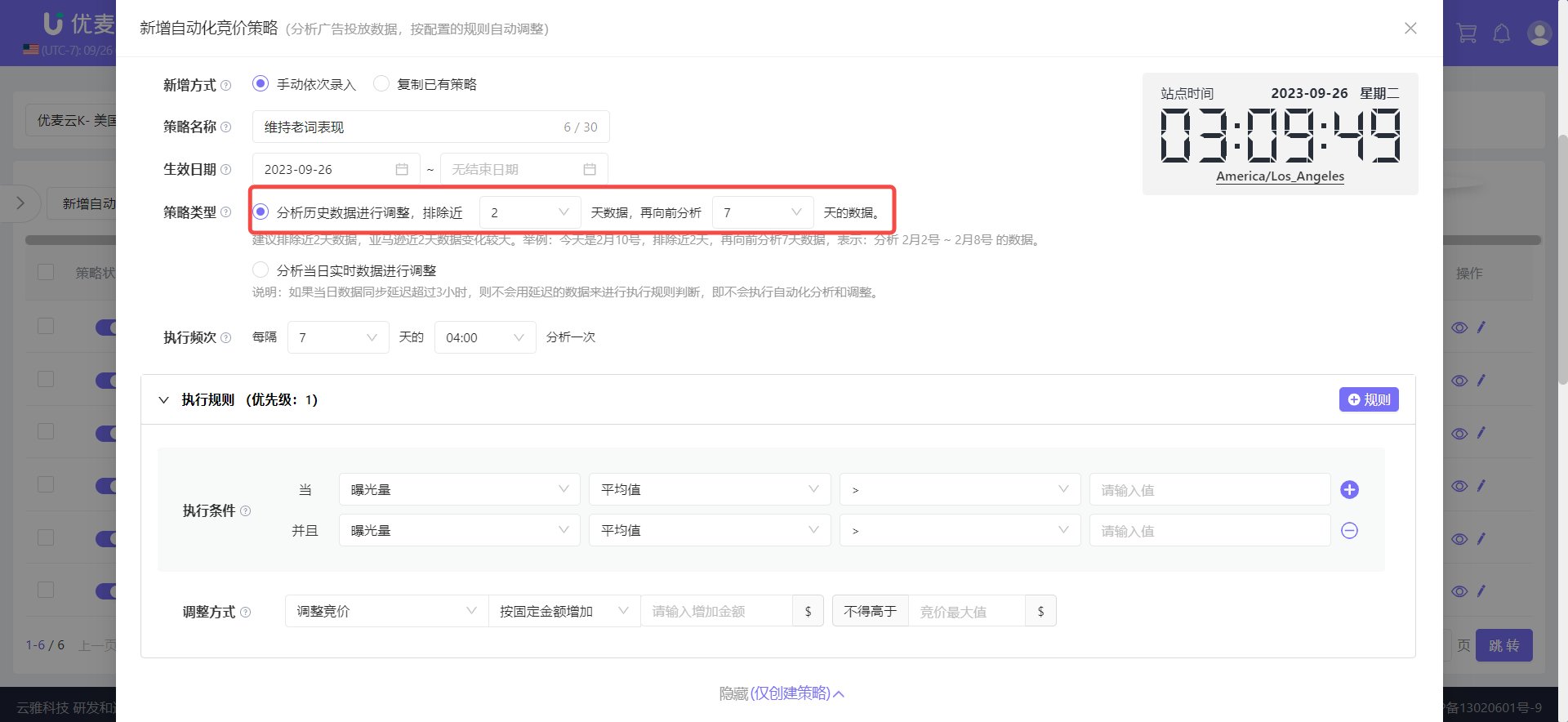 +
+
Next, set the execution frequency.
Execution frequency refers to the interval between analyzing and adjusting ads, that is, how often to analyze and adjust.
For example: Today is February 10th, excluding the last 2 days and analyzing data for the previous 7 days. If the execution frequency is selected as "every 7 days at 09:00" for analysis,
it means: At 09:00 on February 10th, the system will automatically analyze data from February 2nd to February 8th and execute ad adjustments based on the strategy rules.
The next time the system analyzes and adjusts ads will be at 09:00 on February 17th.
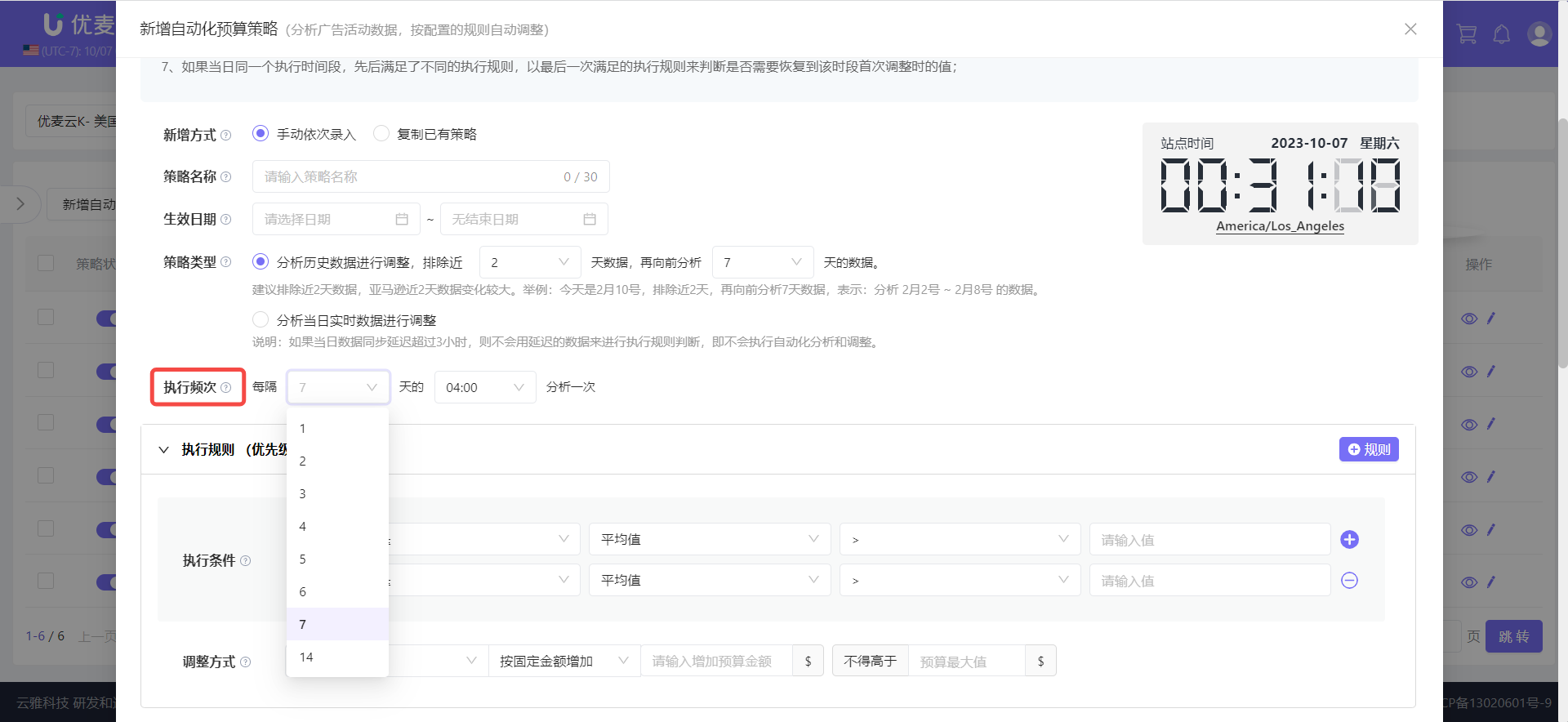 +
+
The performance of our existing keywords is stable, so we can choose a longer execution frequency. 14 days is a relatively moderate time, and 9 am is the time when most buyers start shopping.
Therefore, choose to analyze once every "14" days at "09:00".
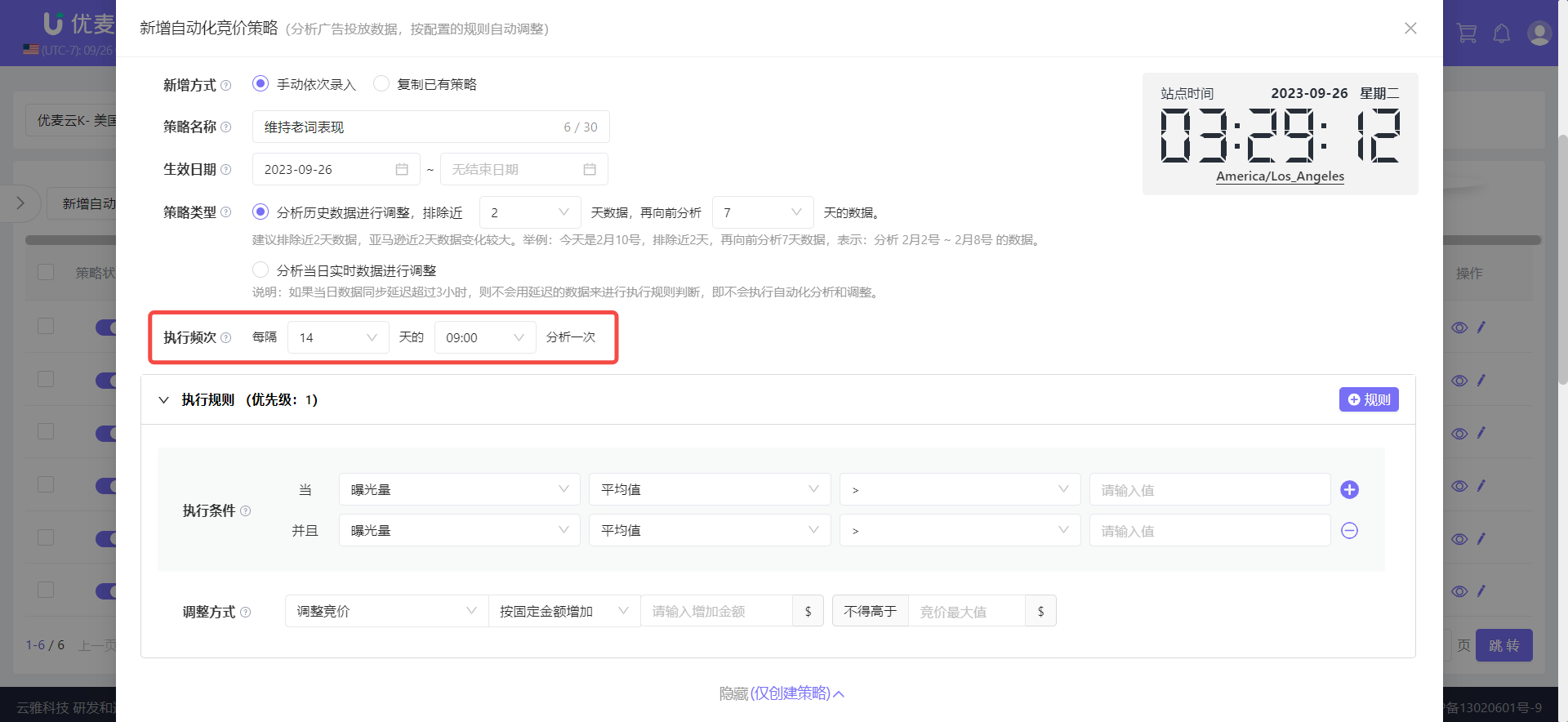 +
+
Finally, set the execution rules.
Execution rules refer to the data threshold values that trigger the system to adjust ads. For example, when impressions are less than 5000, or ad spend is higher than \$100, adjustments will be executed.
Currently available analysis metrics: Impressions, Clicks, Click-Through Rate (CTR), Spend, CPC, Orders, CVR, CPA, Sales, ACOS, ROAS. (Automated Budget strategy adds the "Spend vs. Budget Ratio" metric)
It is important to note that for "ACOS" and "CPA" metrics, the smaller the value, the better the ad performance. However, if "Sales" and "Orders" are 0, "ACOS" and "CPA" will also be 0. Although the value is small at this time, the ad performance is not good.
Therefore, to facilitate system judgment, when choosing to analyze "ACOS" and "CPA" metrics, it is recommended to also add "Sales" or "Orders" ≥1 (i.e., greater than or equal to 1) as supplementary conditions.
When choosing "Impressions, Clicks, Spend, Orders, CPA, Sales" these 6 metrics as analysis objects, you can further choose to analyze their "Average Value" or "Total Value" within the date range. The remaining metrics will default to analyzing "Total Value".
At the same time, you can set multiple execution rules, up to 5 rules. The rules that are higher up have higher priority.
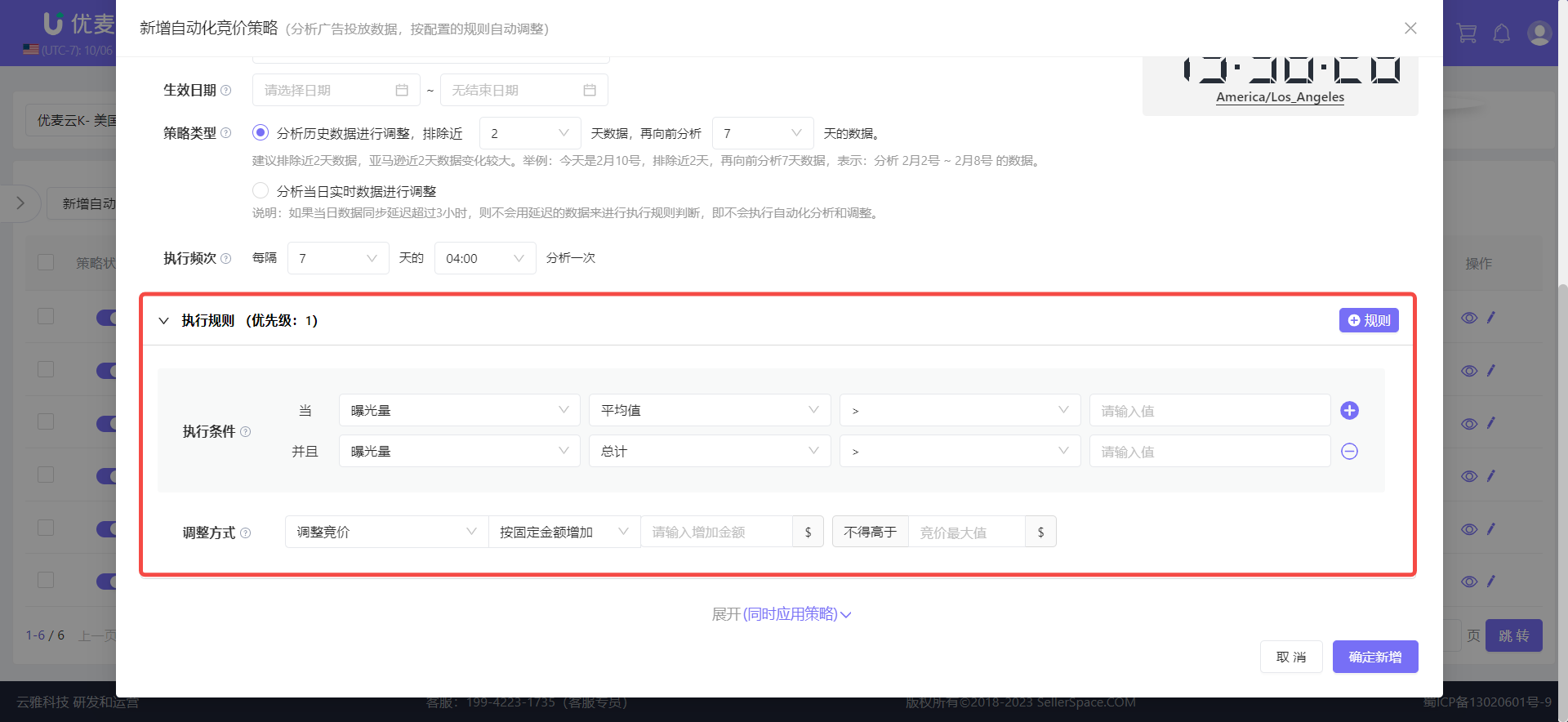 +
+
This time, we want to maintain the performance of existing keywords, which is: daily orders: 10-13 orders; daily impressions around 23,000; stable clicks 100-130; ACOS: 16%-20%.
Therefore, we can set 3 rules:
① When impressions and clicks are less than the performance value, increase the bid;
② When orders are less than the performance value, increase the bid;
③ When ACOS is greater than the performance value, decrease the bid.
First, maintain sufficient impressions and clicks, then decide whether to increase investment based on orders, and finally, maintain the ACOS value on this basis.
First, let's add 3 rules.
Click [+ Rule] in the upper right corner to add.
Tip: Up to 5 execution rules can be set.
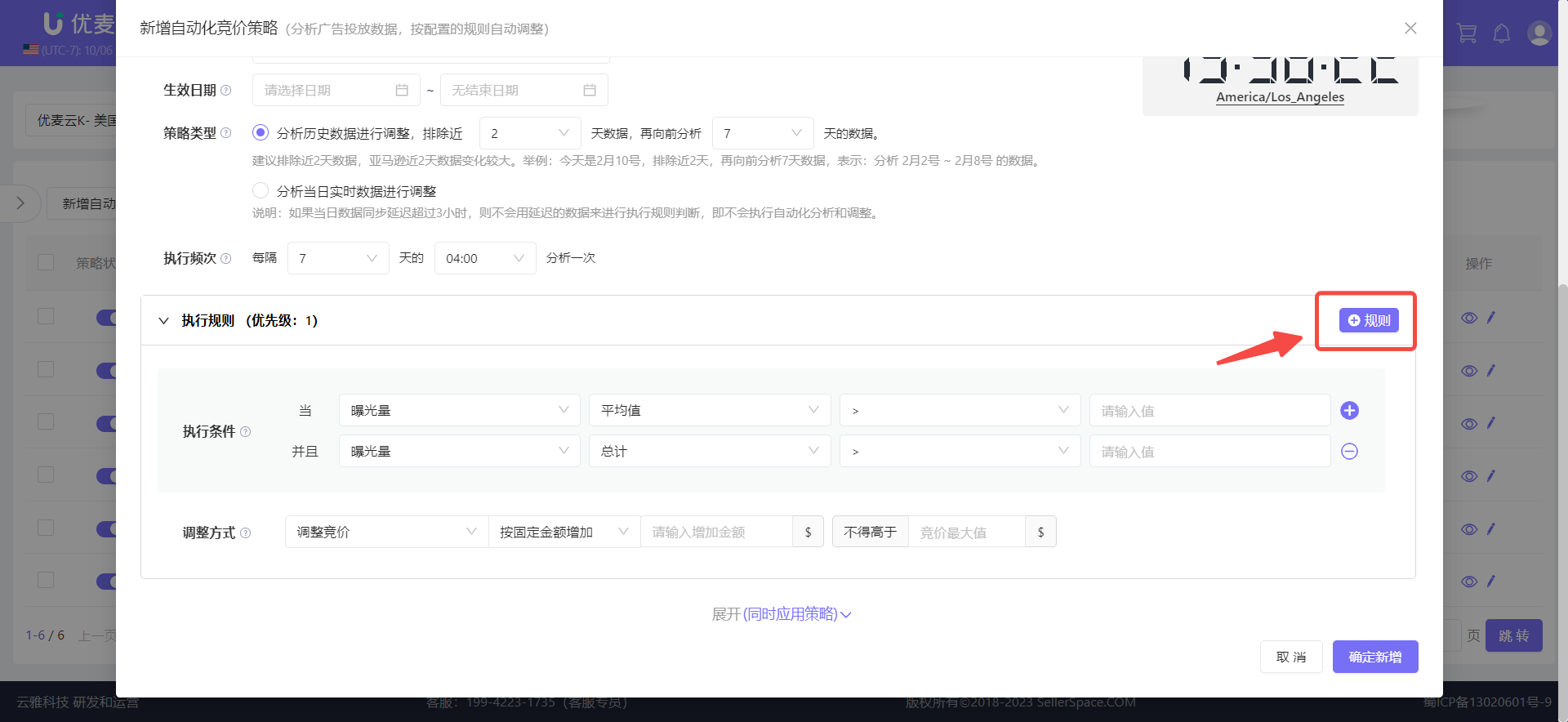 +
+
After adding 3 rules, set the corresponding execution rules in order of priority. (Note: The setting method for all execution rules is the same, and the higher up, the higher the priority.)
① When impressions and clicks are less than the performance value, increase the bid.
Step 1: Set [Execution Conditions].
Existing keyword performance: daily impressions around 23,000, stable clicks 100-130, and we previously set "exclude the last 2 days, then analyze data for the previous 7 days".
Therefore, choose "Average Value" of "Impressions" less than "23000" and "Average Value" of "Clicks" less than "100".
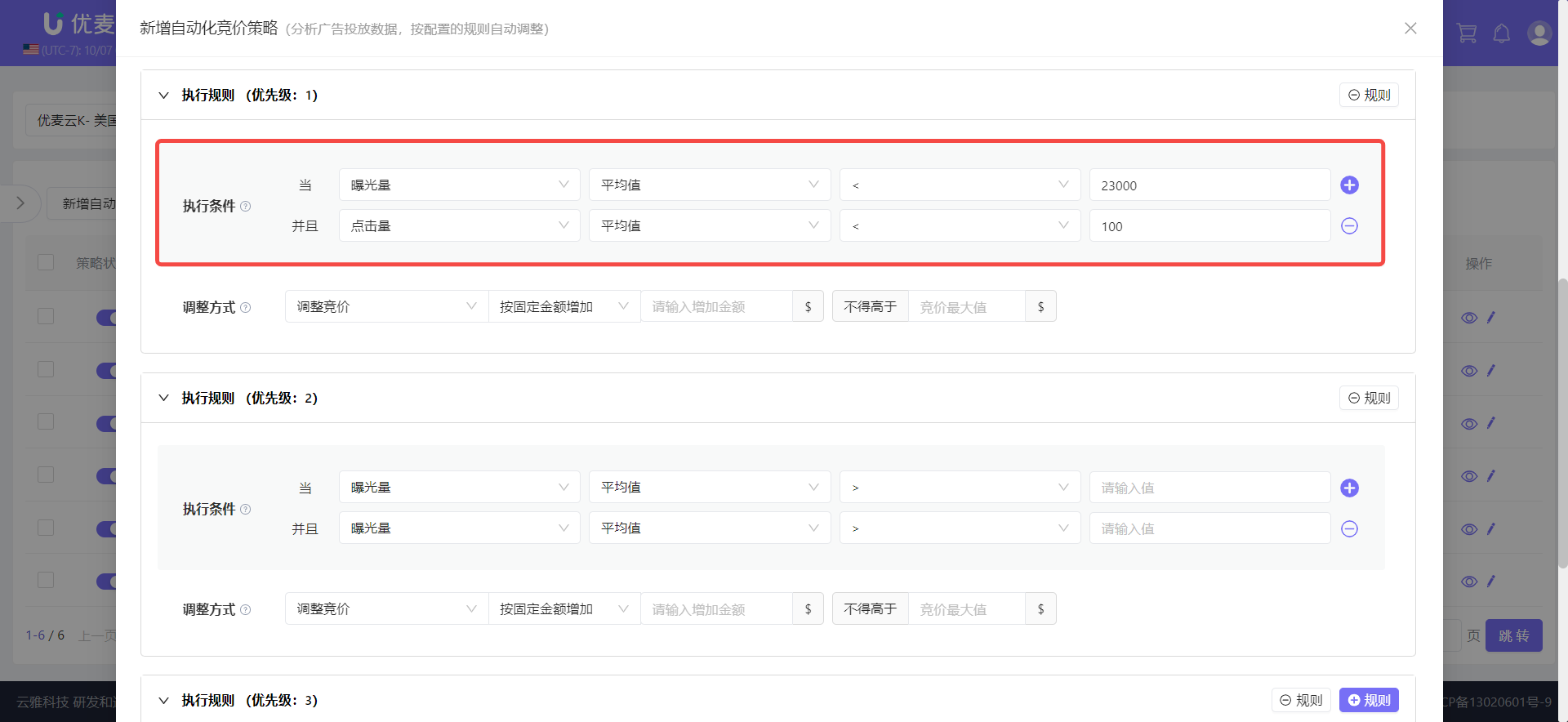 +
+
Supplementary Notes:
1. If there are more supplementary conditions, you can click the [+] or [-] buttons on the right to add or delete them.
2. Up to 10 execution conditions can be added to a set of execution rules.
3. If multiple execution conditions are set, the strategy will only be executed when all execution conditions are met.
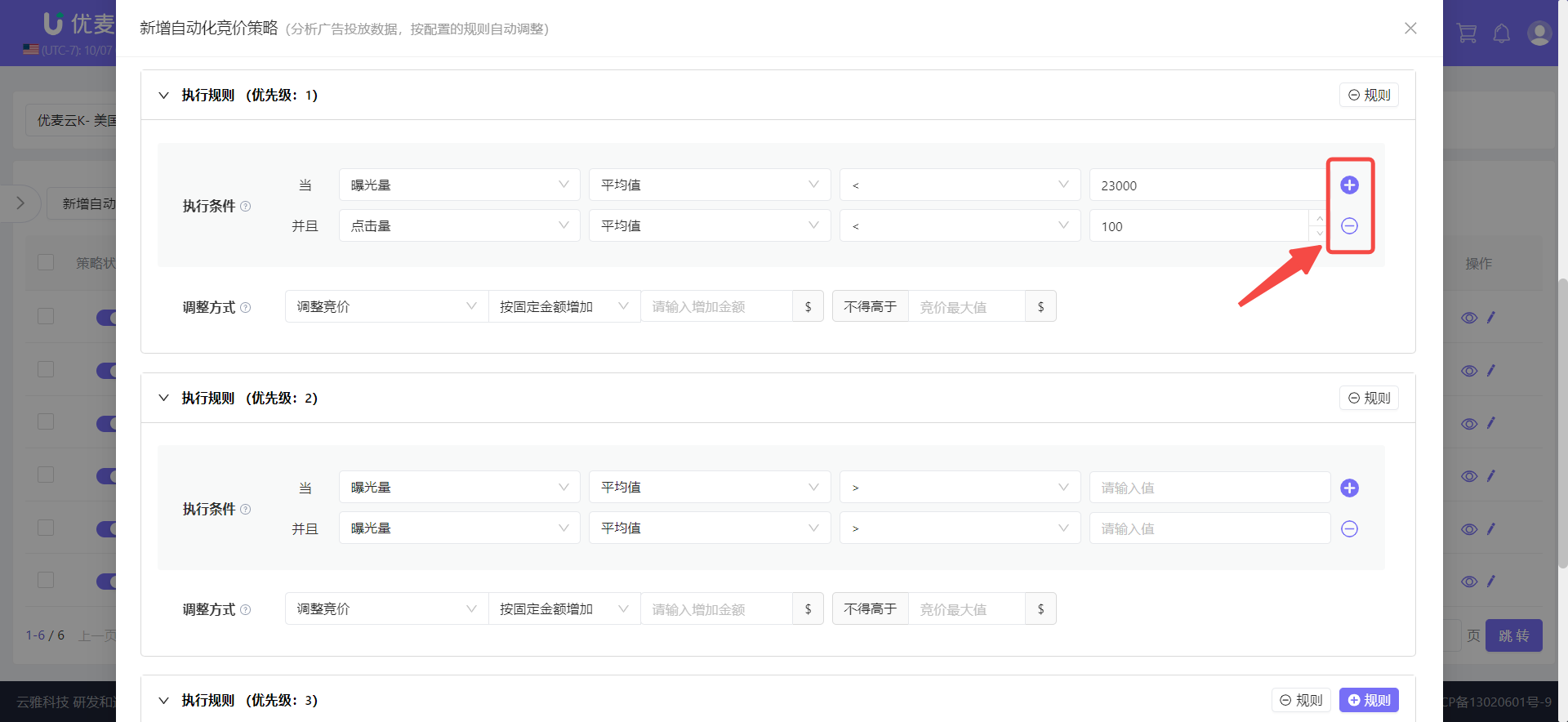 +
+
Step 2: Set [Adjustment Conditions].
Bid adjustment is divided into: Adjust Bid + Adjust Hourly Calculation Baseline Value.
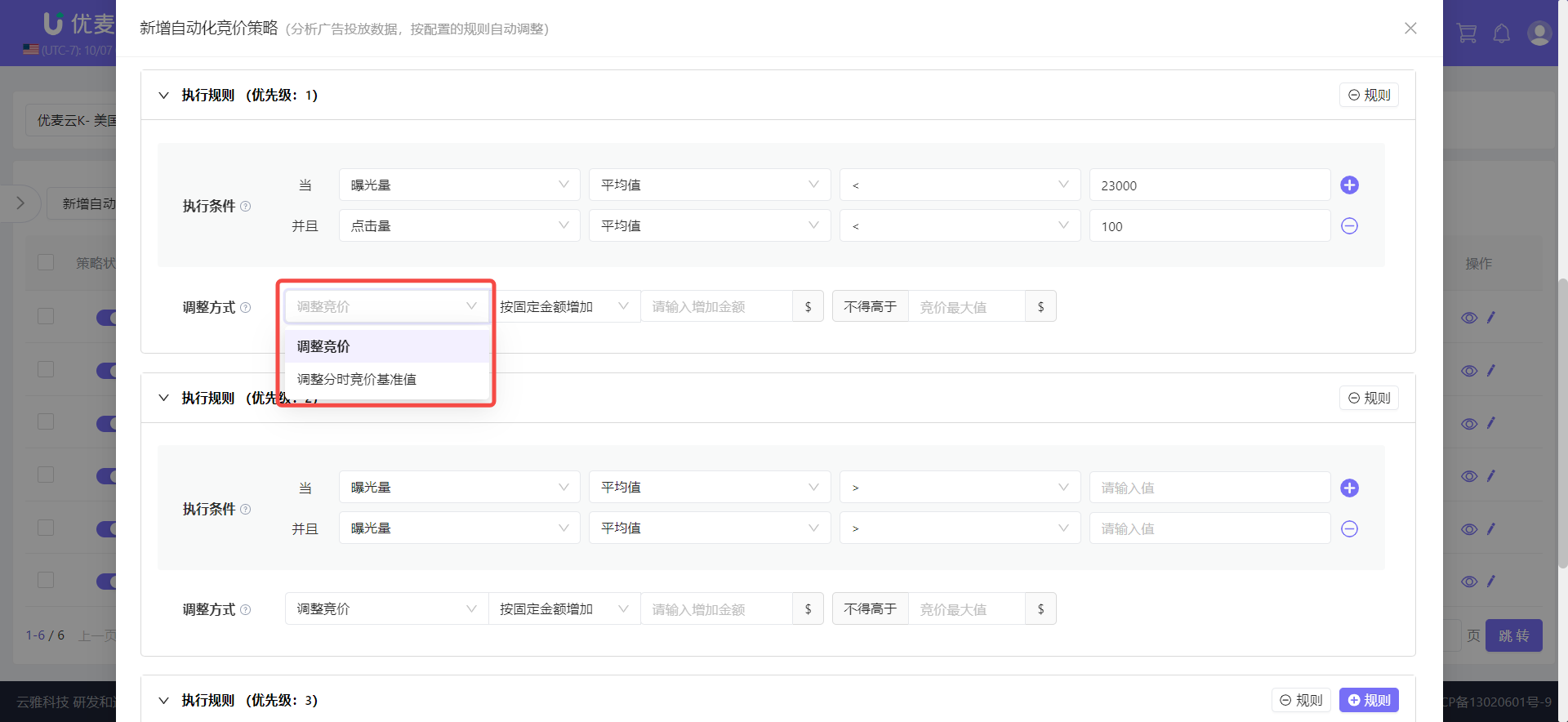 +
+
Among them, "Adjust Hourly Calculation Baseline Value" refers to when you use our [Scheduled Strategy - Hourly Bid Strategy] feature, you can choose to adjust the corresponding "Hourly Calculation Baseline Value".
However, if you use the Automated Placement Strategy, it is recommended not to use the system's Scheduled Strategy anymore, and do not arbitrarily adjust the placement values in the system or Amazon backend, because the automation strategy is based on the current placement values in the system for adjustment.
Click to learn about [Scheduled Strategy]
Click to learn about [Hourly Calculation Baseline Value]
Since this keyword does not use the Scheduled Strategy feature, we directly adjust the bid this time, so do not select this option, select "Adjust Bid".
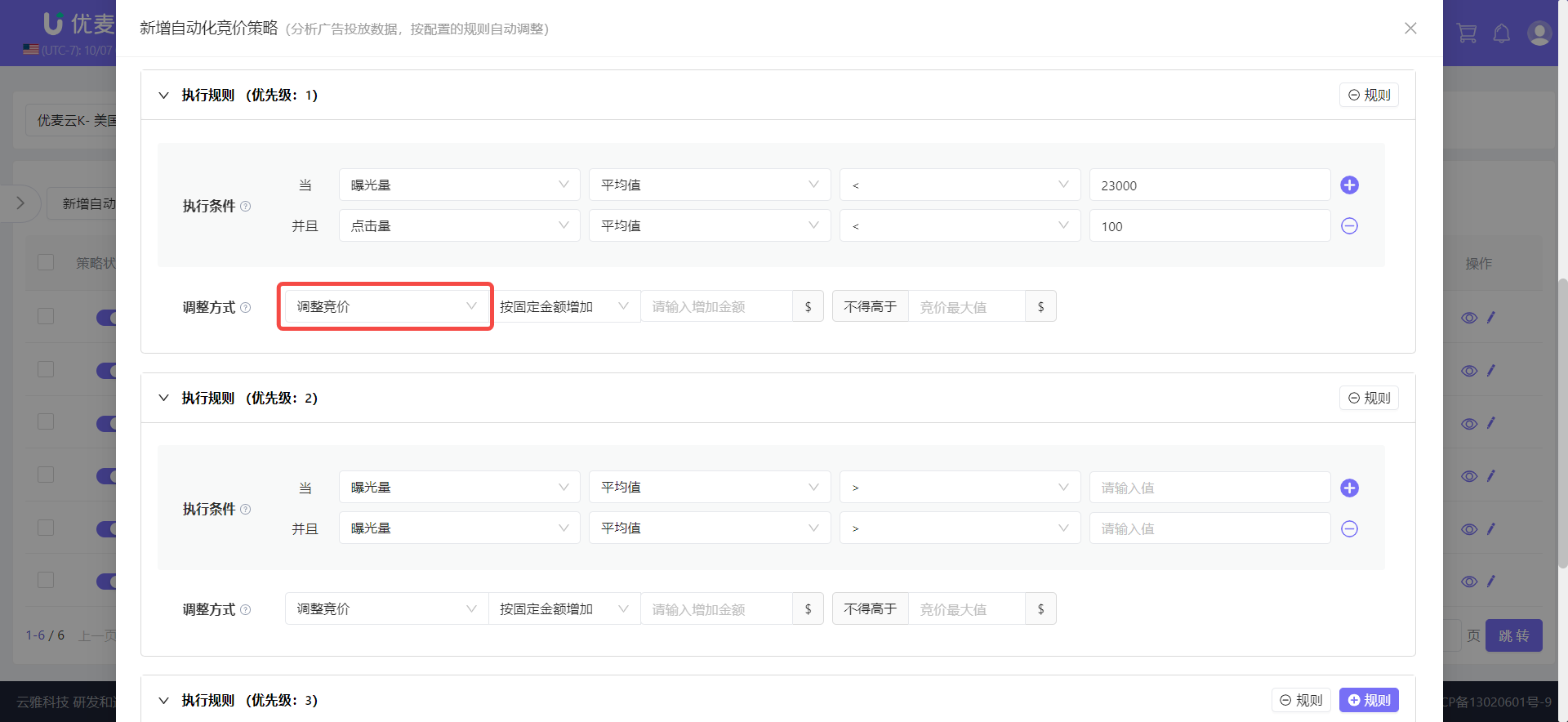 +
+
Step 3, set the adjustment method and bid.
When adjusting bids, avoid large changes. It is best to increase them little by little.
We can choose four different bid adjustment methods: Increase by Percentage, Decrease by Percentage, Increase by Fixed Amount, Decrease by Fixed Amount.
And, you can set adjustment limits (maximum and minimum values) to prevent adjustments from exceeding expectations.
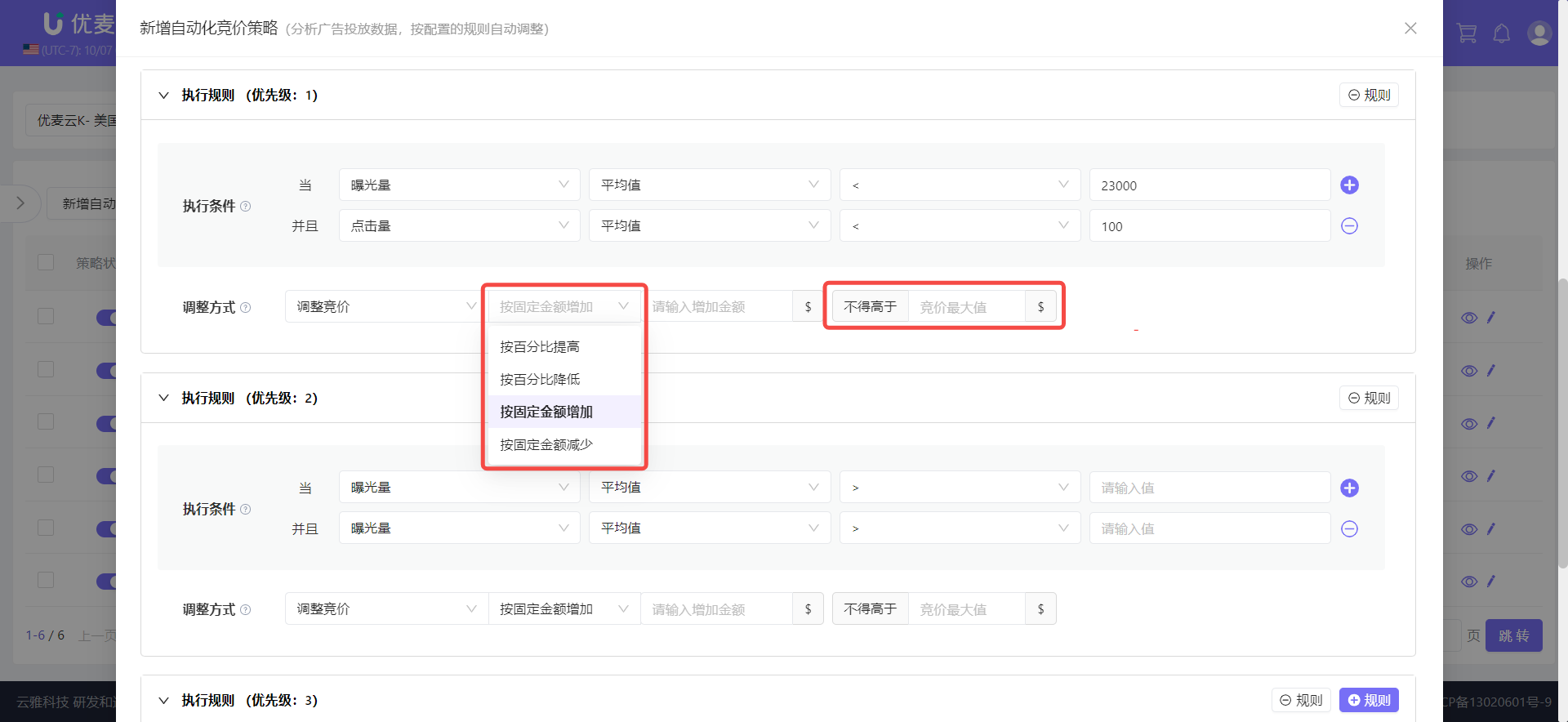 +
+
According to the example, the current bid for existing keywords is: 0.65. For this bid adjustment, we choose to increase by a fixed amount, increasing by \$0.05 each time, with the bid not exceeding \$1.
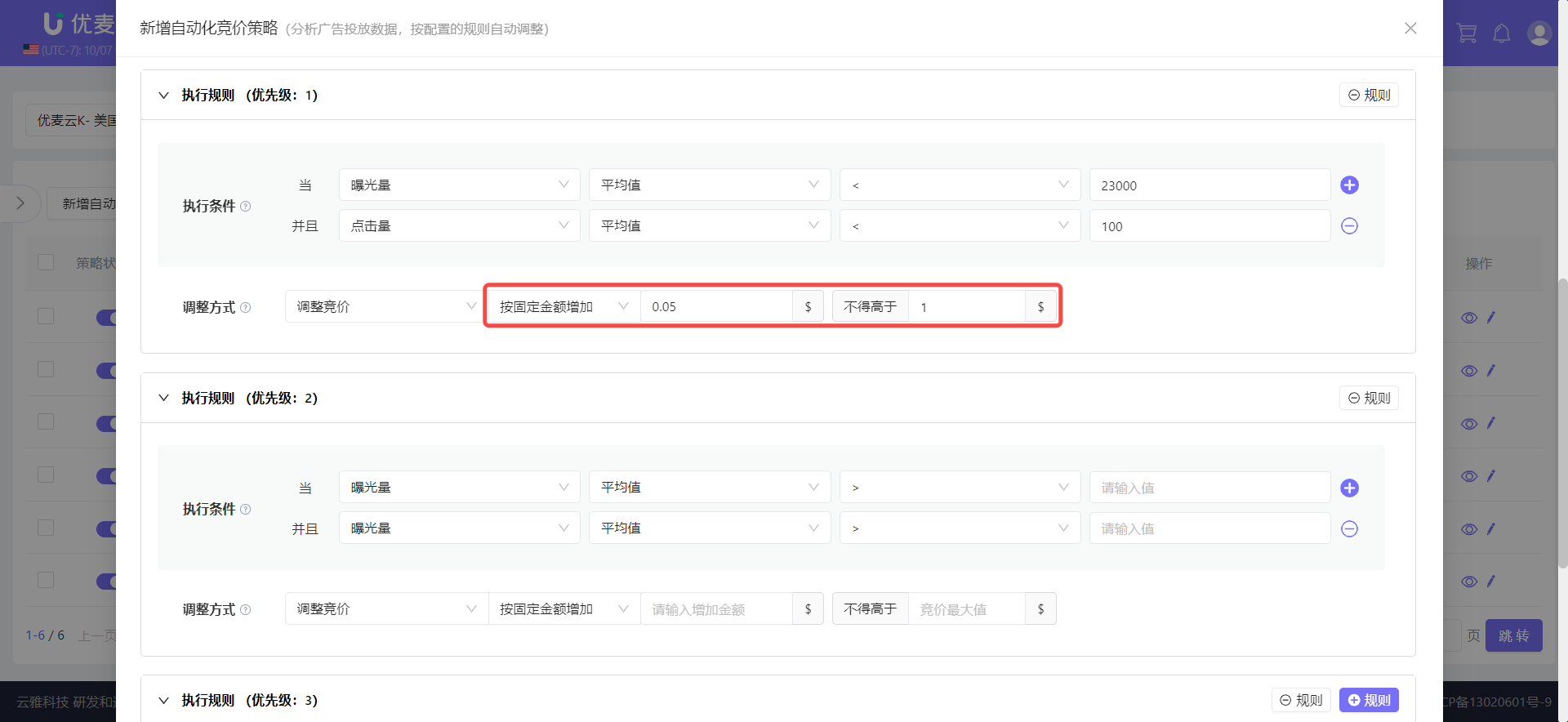 +
+
② When orders are less than the performance value, increase the bid.
The setting method for execution rule 2 is the same as 1, but its priority is lower than execution rule 1.
According to the needs, daily orders: 10-13 orders. When impressions and clicks are within the expected range, and the number of orders is less than 10, the bid will be automatically increased to increase the opportunity for orders.
Based on the above needs, fill in the corresponding rule values.
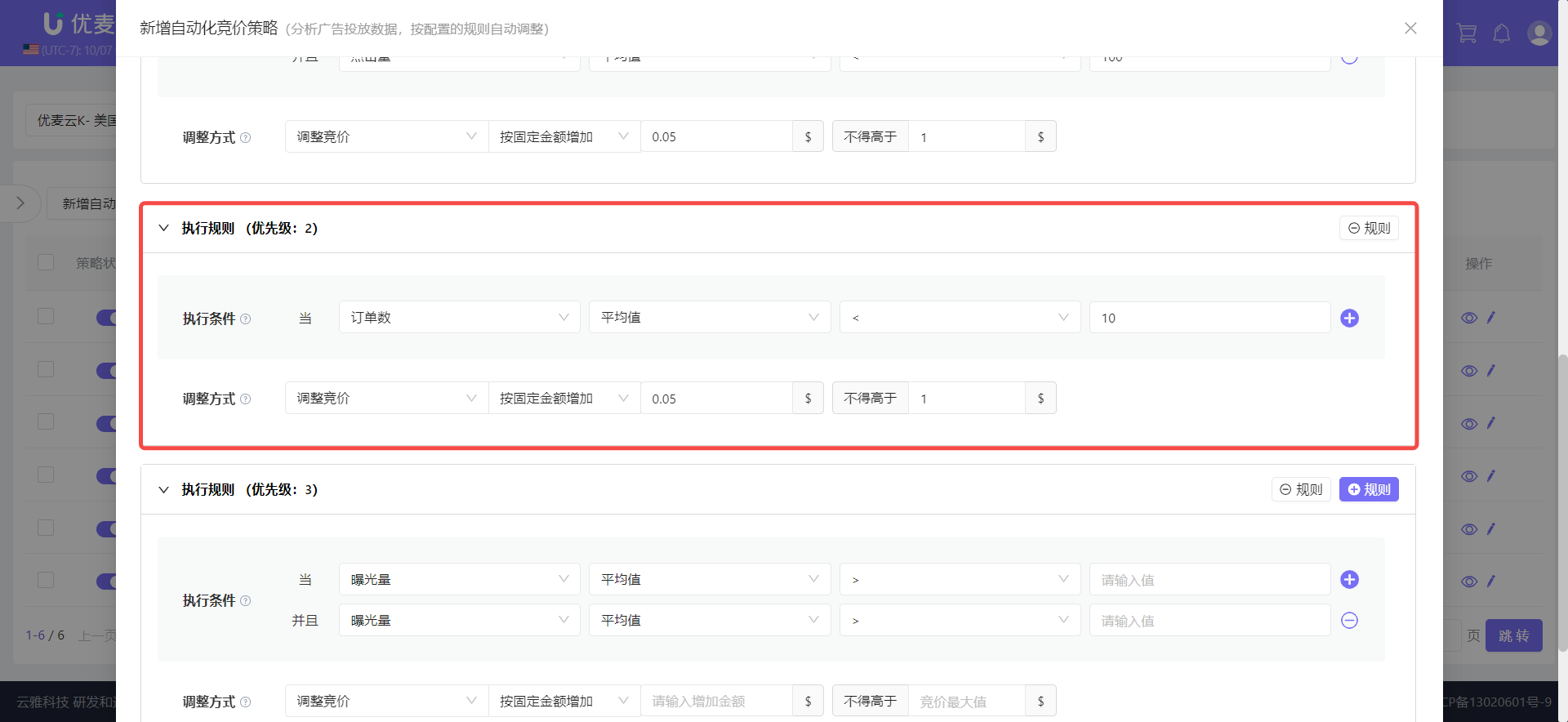 +
+
③ When ACOS is greater than the performance value, decrease the bid.
The setting method for execution rule 3 is the same as 1 and 2, but its priority is lower than execution rules 1 and 2.
According to the needs, the ACOS of existing keywords is: 16%-20%, just keep it less than 20%.
However, we need to note that, as mentioned earlier, the smaller the "ACOS" value, the better the ad performance. But if "Sales" and "Orders" are 0, "ACOS" will also be 0. Although the value is small at this time, the ad performance is not good.
Therefore, to facilitate system judgment, you need to also add "Sales" or "Orders" ≥1 (i.e., greater than or equal to 1) as supplementary conditions.
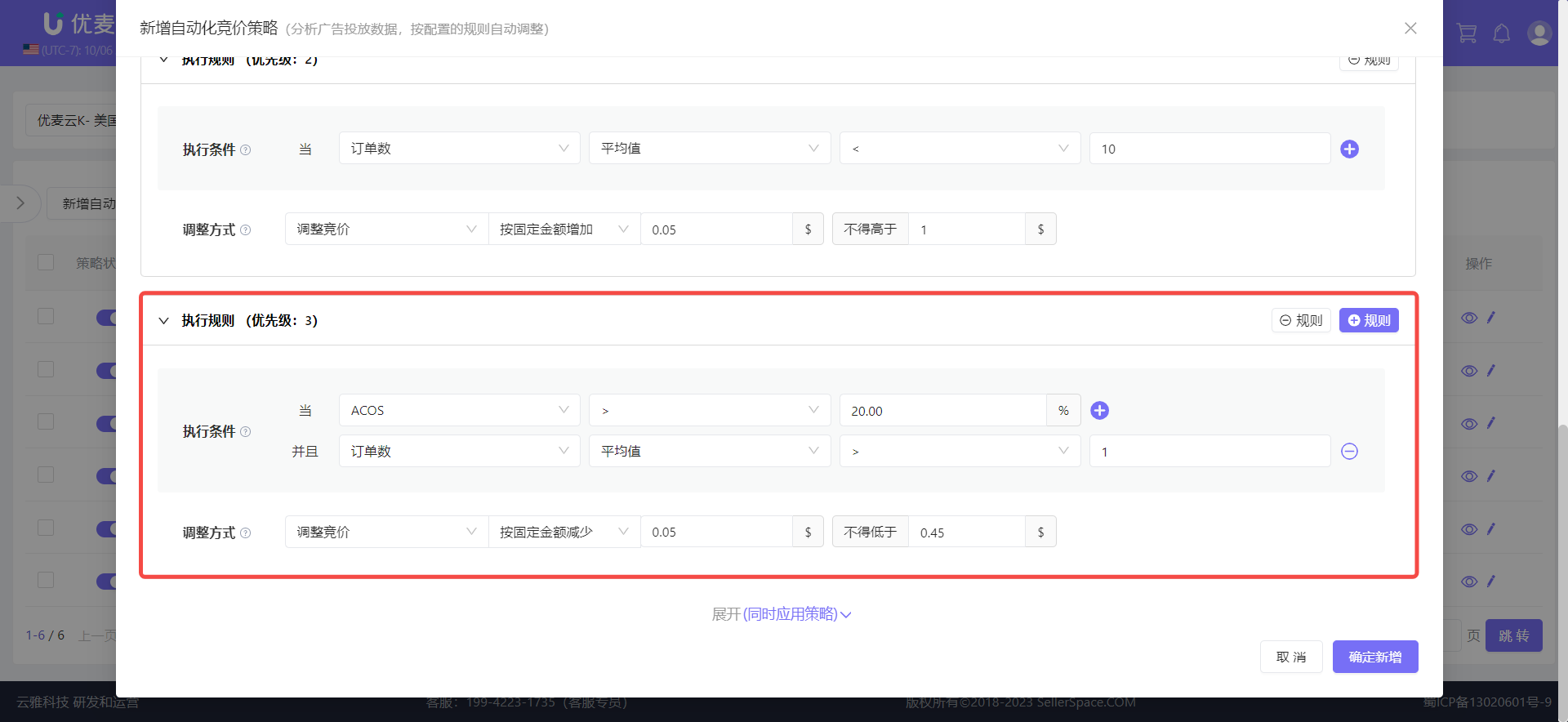 +
+
Finally, confirm that all information is correct and click [Confirm Add] to complete the creation of the strategy.
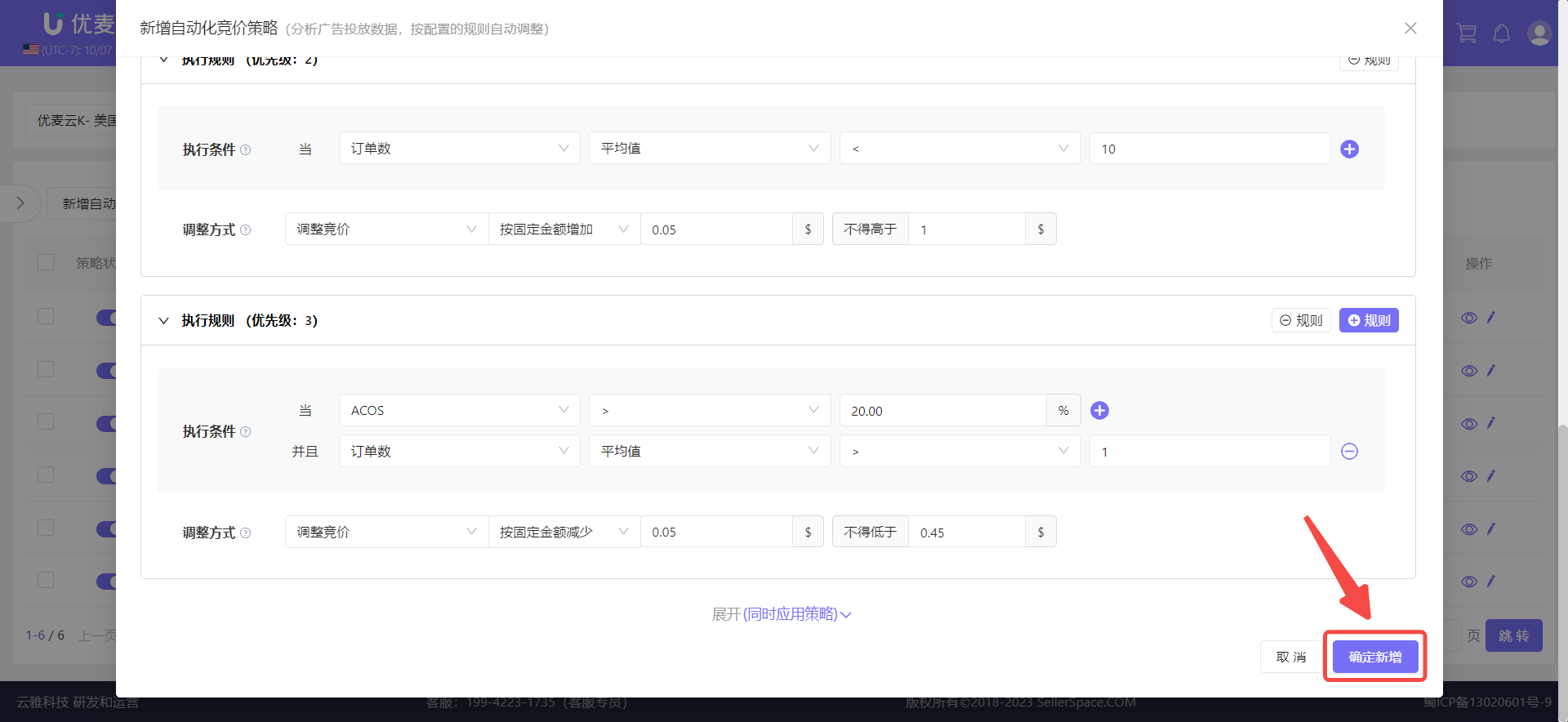 +
+
After setting up, apply the strategy to the corresponding existing keywords.
See [2. Apply Strategy] for detailed operation steps.
Strategy Type ②: Analyze Real-Time Data of the Day to Adjust Ads
This refers to the system detecting the latest Amazon data obtained at the execution time period configured in our automation strategy (there may be some delay). If the execution interval and rules are met, the corresponding adjustments will be automatically executed.
Taking "Promoting New Keywords" as an example (metric data ranges are for example only and can be adjusted according to actual conditions):
When we promote a new keyword, it is impossible to give a very high bid at the beginning. We will first give a lower base bid, and then gradually increase the bid based on its ad performance.
However, manual tracking, statistical analysis, and adjustments are relatively repetitive and time-consuming. At this time, we can use automation strategies to automatically analyze and adjust the bids of new keywords.
Assume we are promoting a new keyword with a target daily minimum impression: 4000, minimum clicks: 20, maximum budget: \$20, current bid: \$0.55, expected to gradually increase the bid by \$0.1 each time, with a maximum bid of \$1.
For the product corresponding to this keyword, 9 am to 8 pm daily is the peak time for traffic and orders. It is expected to only increase investment during this time period, adjusting every 2 hours.
If by 8 pm, the target performance value has not been reached, and the spend is between \$15-\$18, meaning there is still some budget left, then continue to increase the bid in the remaining time period, adjusting every 1 hour, and restore to the initial bid after 12 am. The next day, continue to adjust according to the above rules.
Based on the above needs, we can set up the automated bidding strategy like this.
Enter the "Automation Strategy" feature and click [Add Automated Bidding Strategy] to enter the new strategy page.
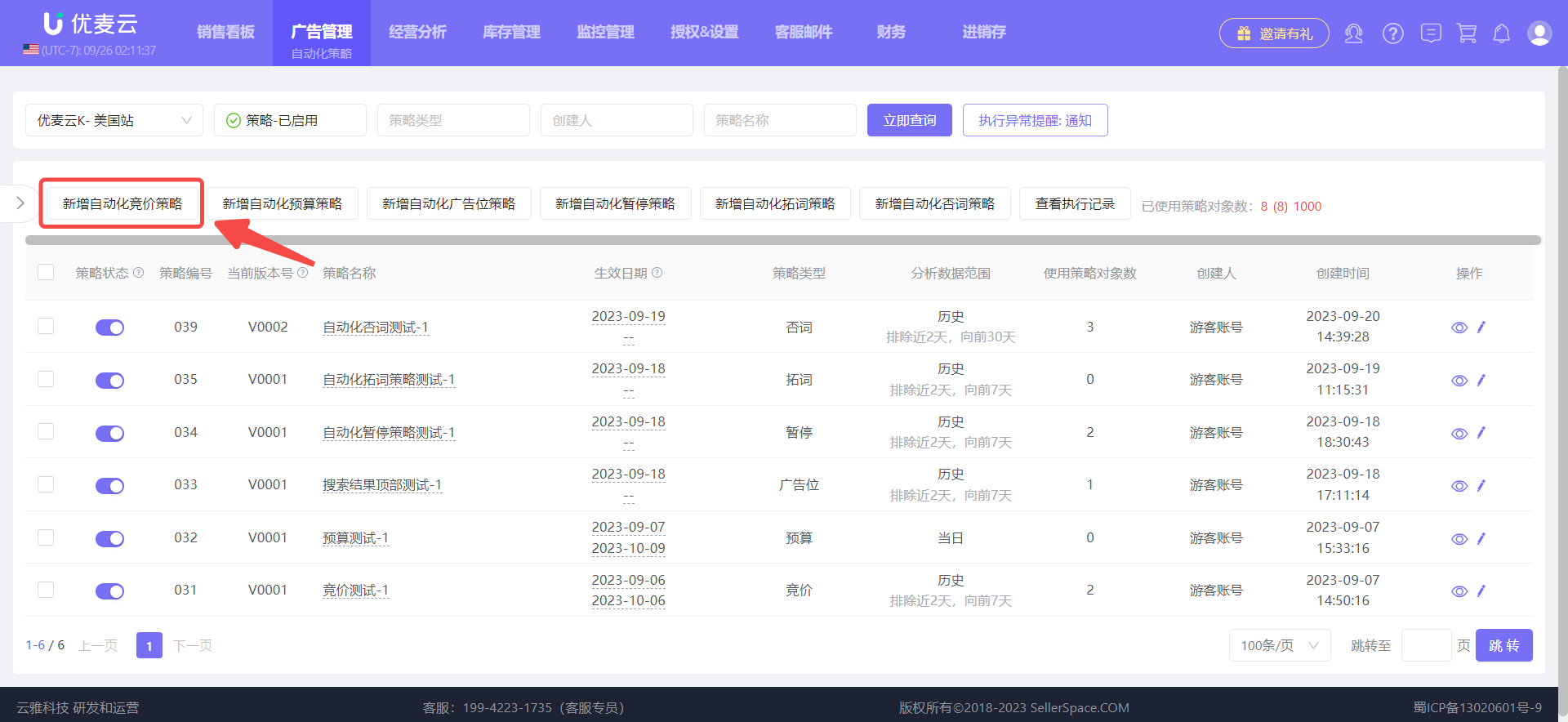 +
+
First, set the basic strategy information.
The addition method, strategy name, and effective date are the same as [Analyze historical data to adjust ads], just set them directly.
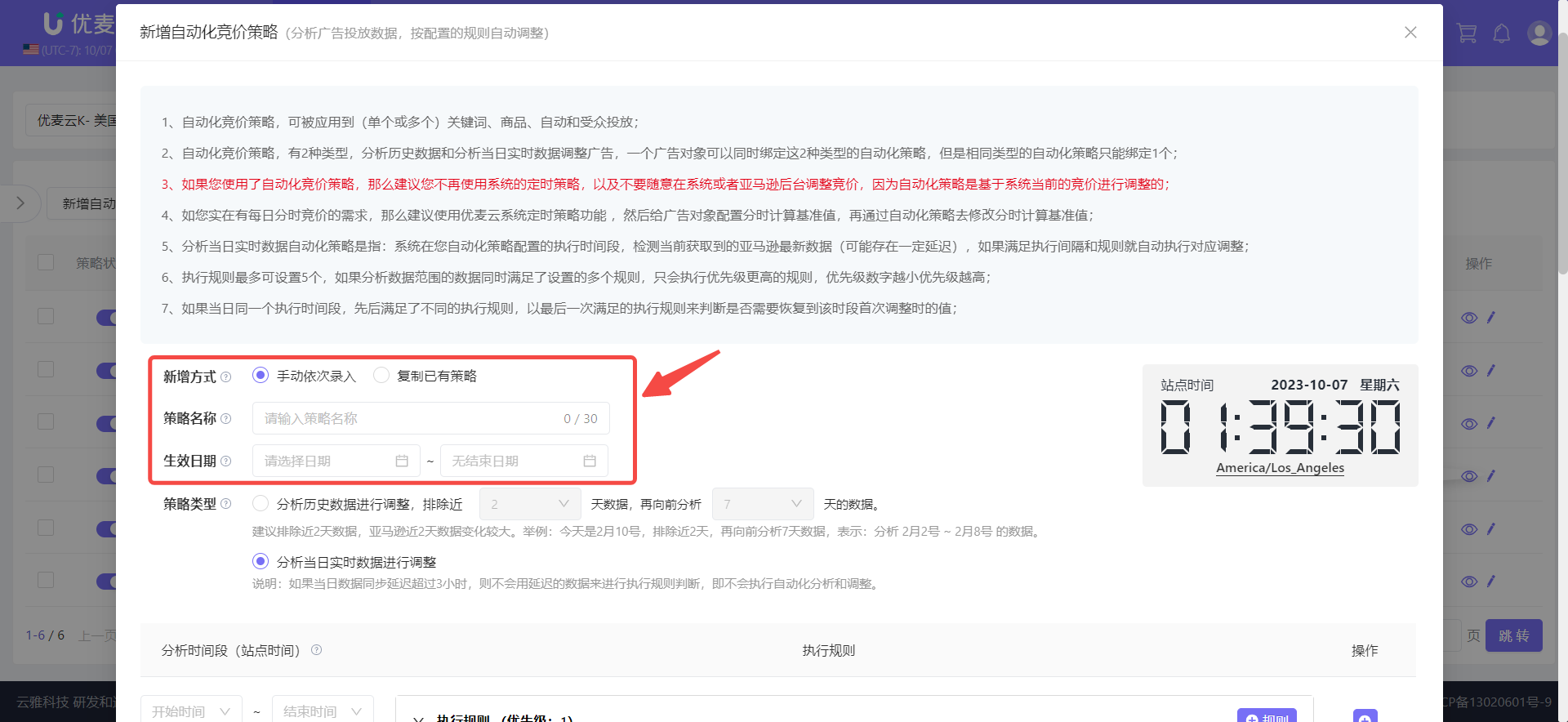 +
+
Secondly, select the strategy type: Analyze real-time data of the day for adjustment.
Note: If the data synchronization delay on the day exceeds 3 hours, the delayed data will not be used to judge the execution rules, that is, automated analysis and adjustment will not be executed.
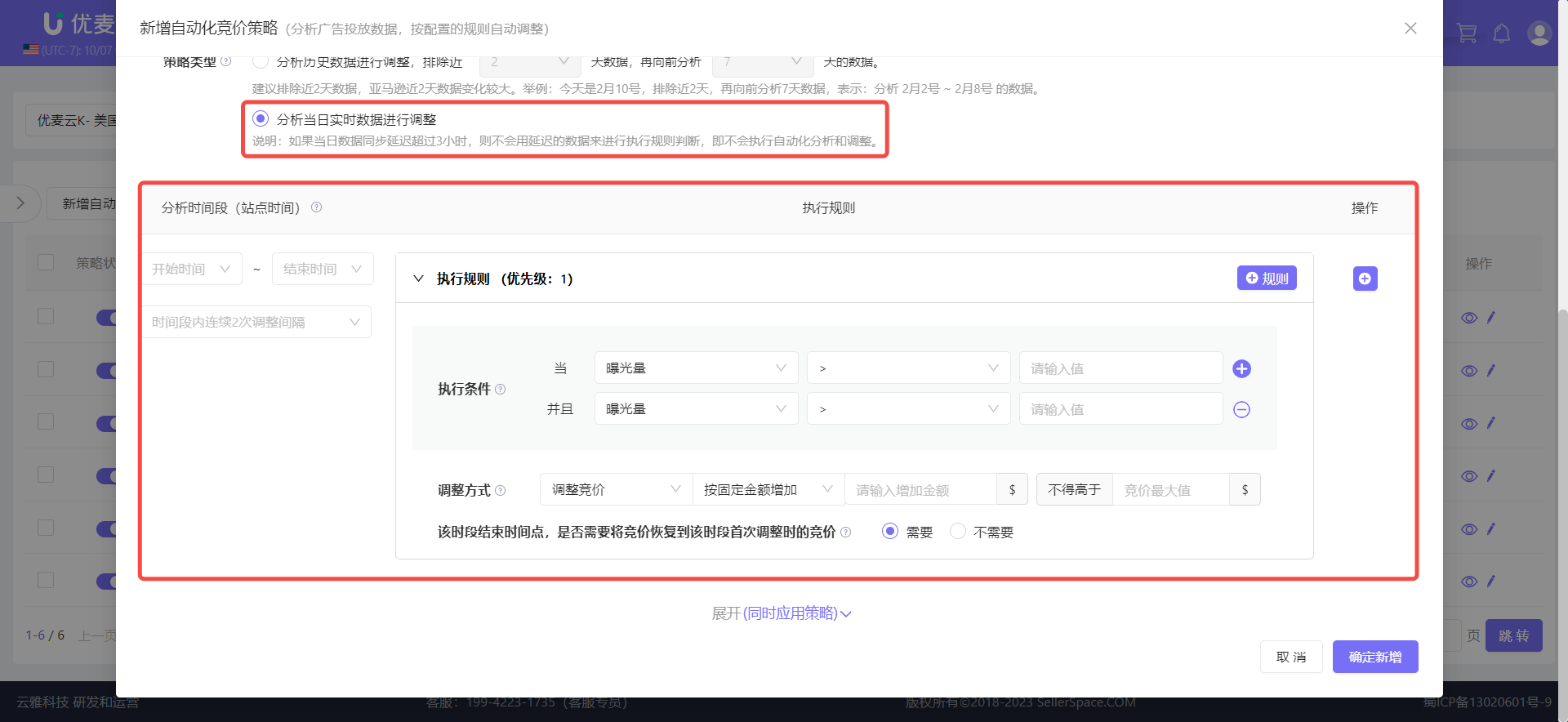 +
+
Then, set the analysis time period.
The analysis time period refers to the data time range for analysis.
The daily analysis and adjustment time period is from 1 am to 12 am daily. If the set analysis time period is short and the interval between two consecutive adjustments is long, the system can only adjust the ad once on that day.
 +
+
According to our needs, there are 2 analysis time periods: 9 am to 8 pm, 9 pm to 12 am. Therefore,
click the operation [+] button in the upper right corner to add a time period.
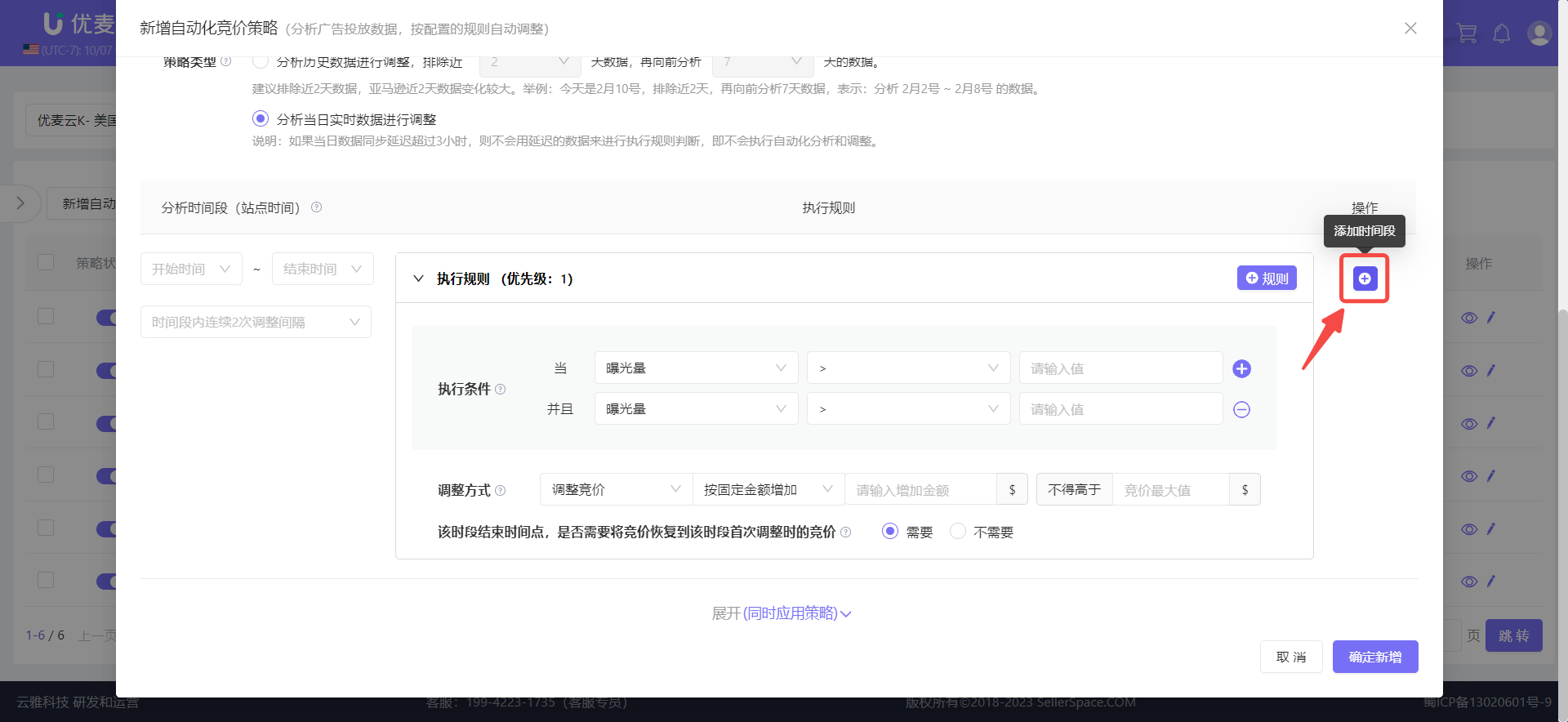 +
+
After adding, set the corresponding analysis time periods separately: 9 am to 8 pm, adjustment interval every 2 hours; 9 pm to 12 am, adjustment interval every 1 hour.
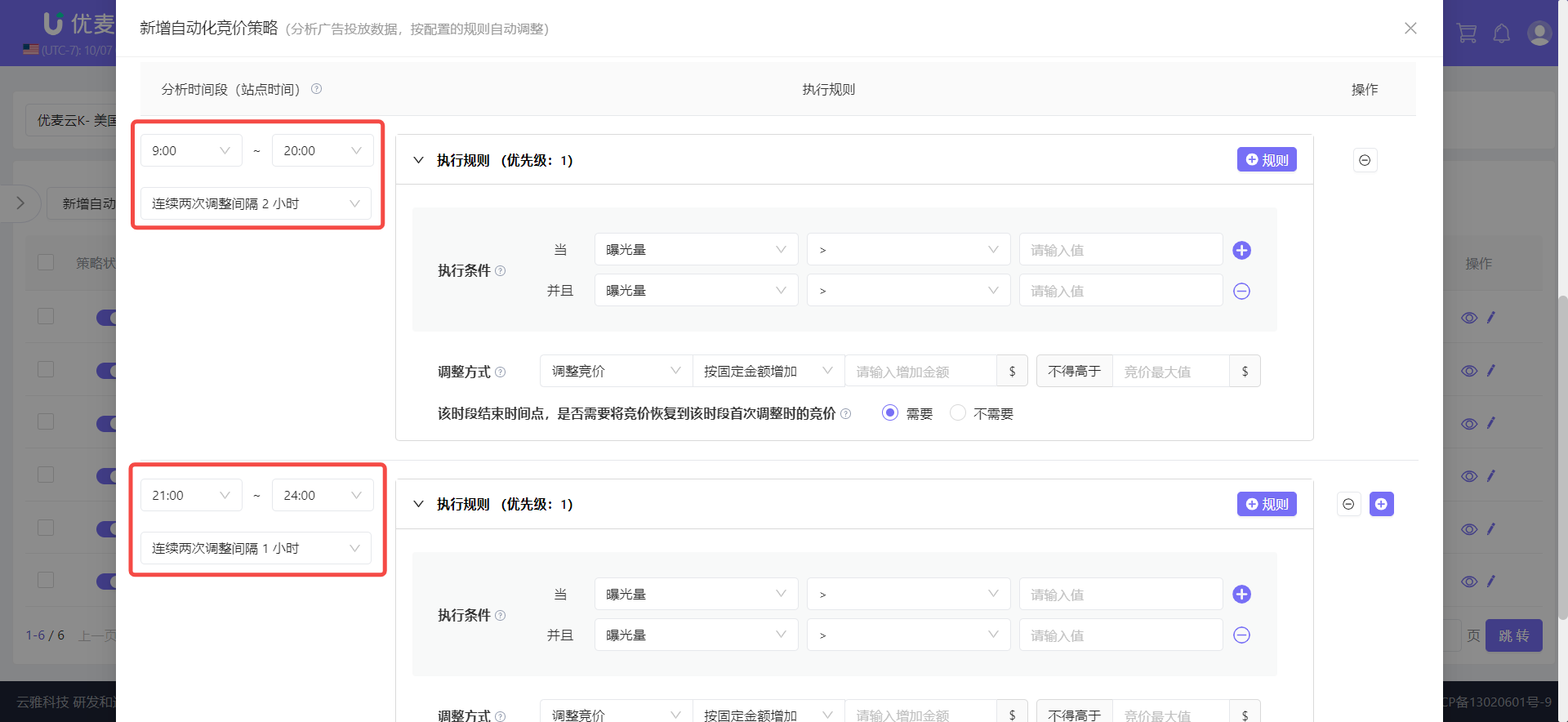 +
+
Finally, set the execution rules.
The setting method of execution rules is basically the same as strategy type ①.
The only difference is an additional condition: whether to restore the bid to the bid at the first adjustment of this time period at the end time of this time period.
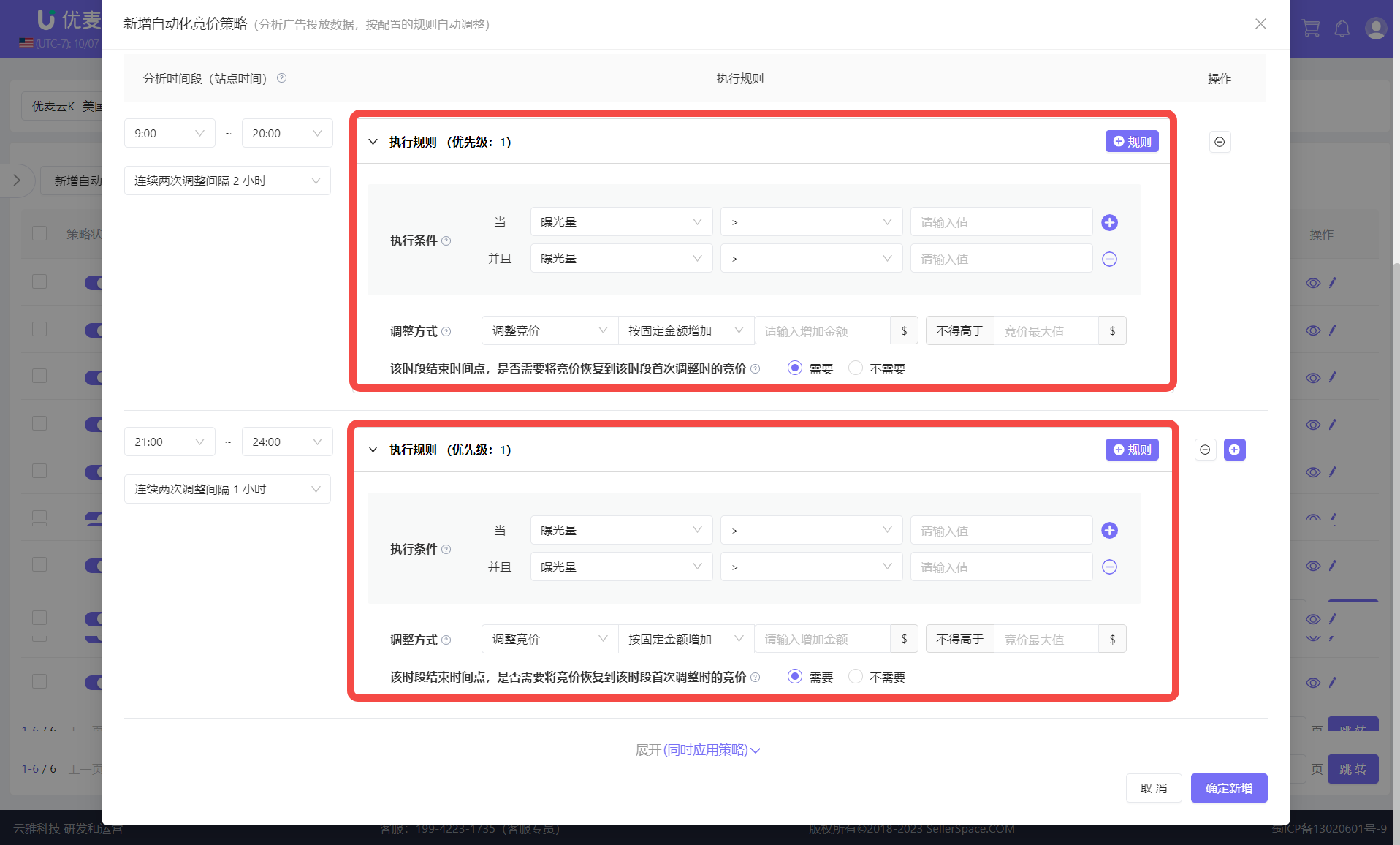 +
+
According to our needs, the target daily minimum impression: 4000, minimum clicks: 20, maximum budget: \$20, current bid: \$0.55, expected to gradually increase the bid by \$0.1 each time, with a maximum bid of \$1. For the corresponding product, 9 am to 8 pm daily is the peak time for traffic and orders. It is expected to only increase investment during this time period, adjusting every 2 hours.
If by 8 pm, the target performance value has not been reached, and the spend is between \$15-\$18, meaning there is still some budget left, then continue to increase the bid in the remaining time period, adjusting every 1 hour, and restore to the initial bid after 12 am. The next day, continue to adjust according to the above rules.
Analysis time period 1, target minimum impression: 4000, minimum clicks: 20. When less than this value, gradually increase the bid by \$0.15 each time, with a maximum of \$1, and do not restore to the initial bid at the end of the time period.
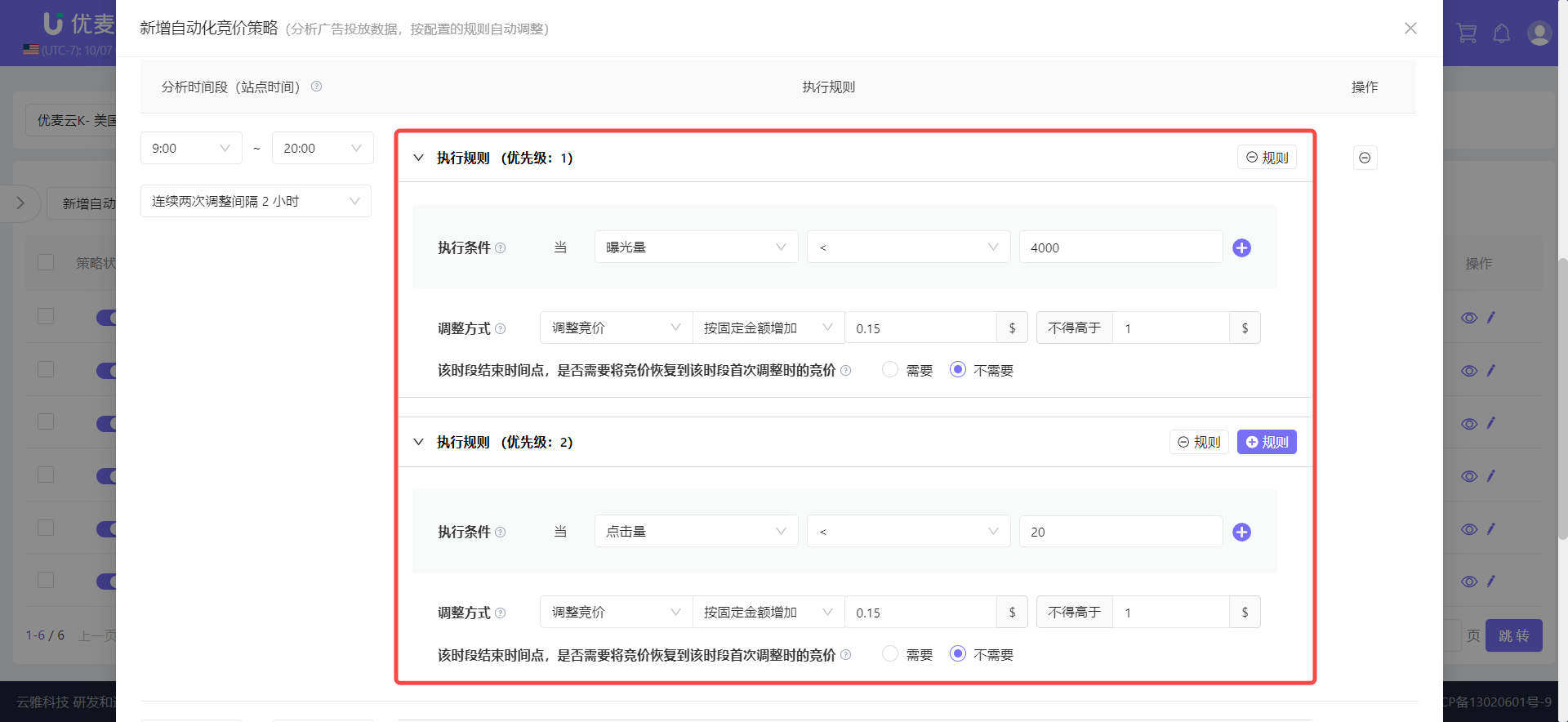 +
+
Analysis time period 2, when the spend is between \$15-\$18, continue to gradually increase the bid by \$0.15 each time, with a maximum of \$1, and finally need to restore to the initial bid.
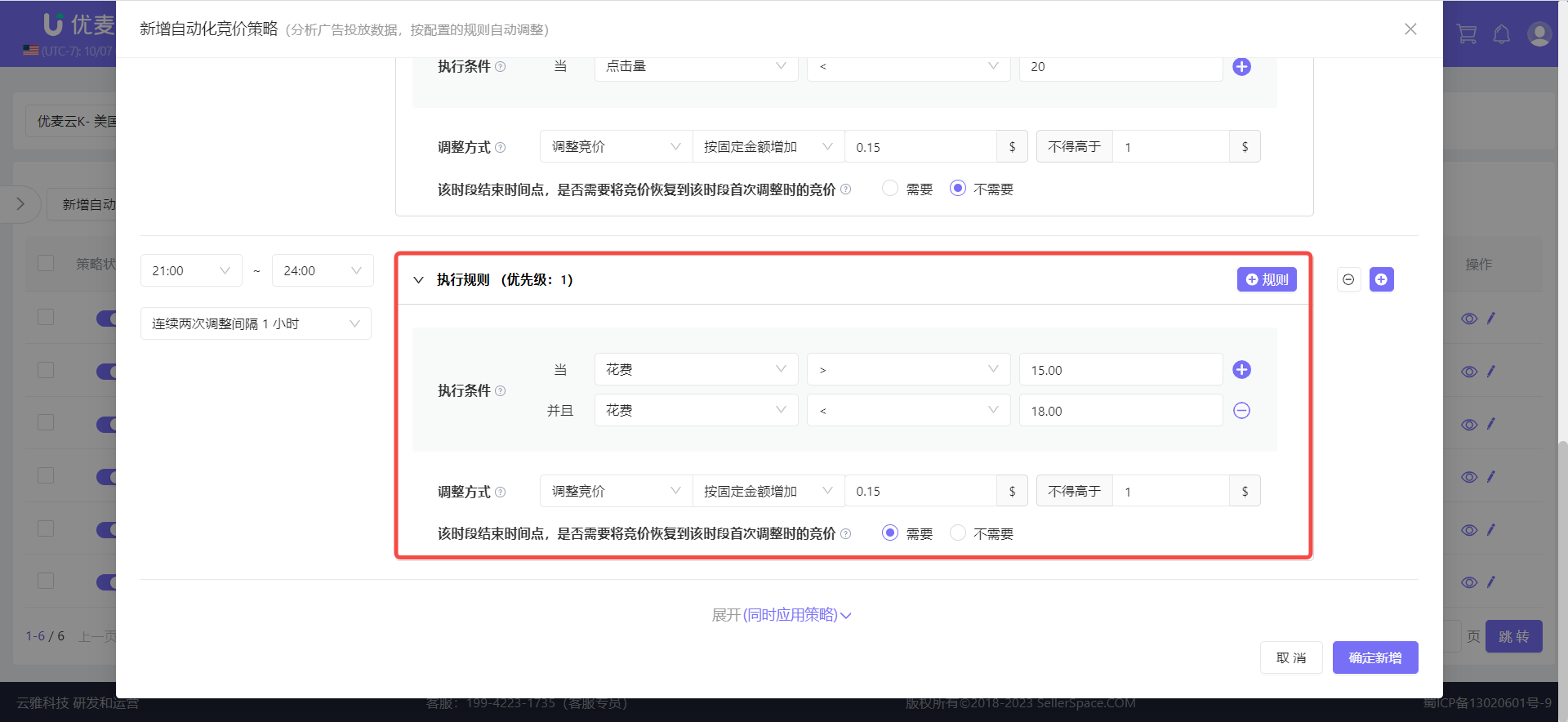 +
+
After setting up, confirm that all information is correct and click [Confirm Add] to complete creation.
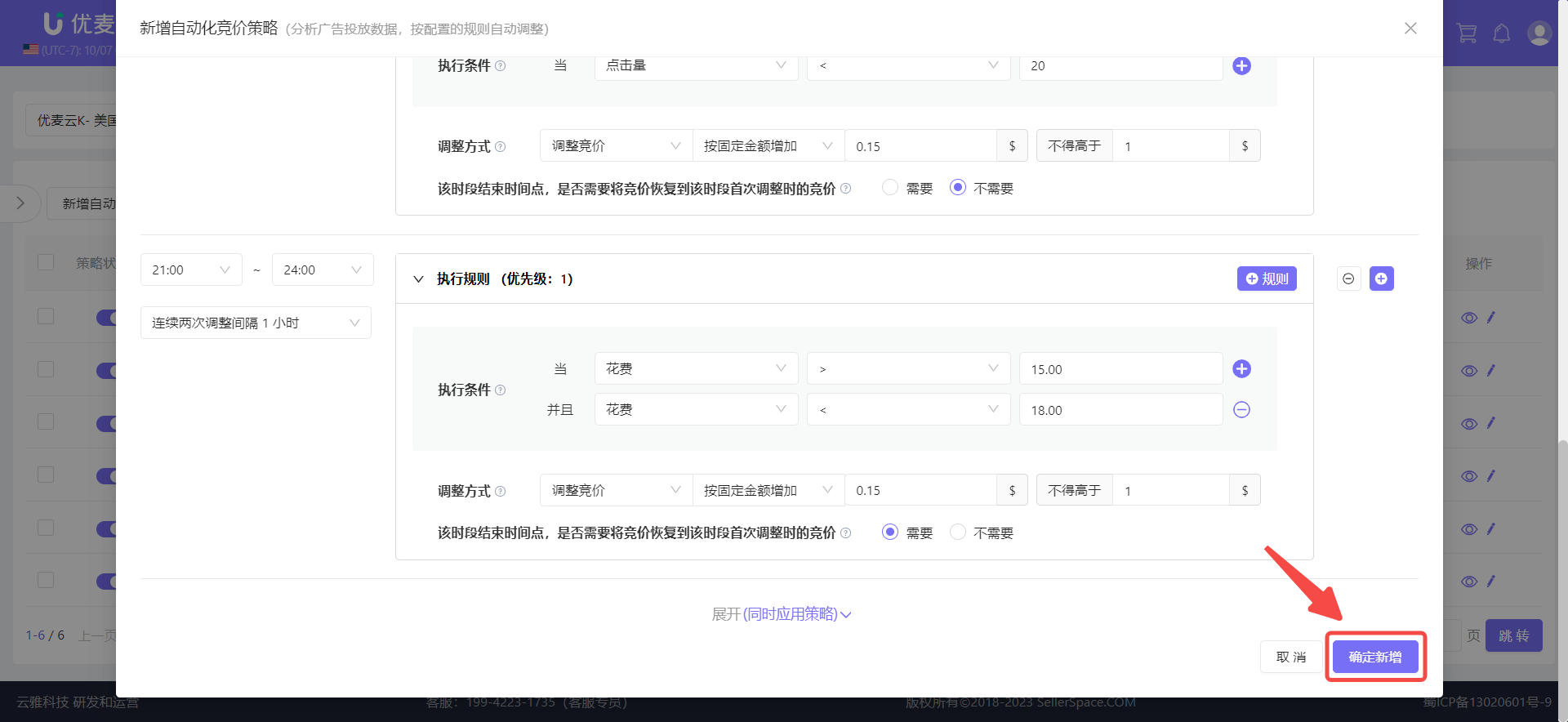 +
+
After setting up, apply the strategy to the corresponding existing keywords.
See [2. Apply Strategy] for detailed operation steps.
Copy Existing Strategy to Create Directly
In addition to manually entering information to create a new strategy, we can also copy an existing strategy (including strategies from other marketplaces) to directly create a new strategy with the same rules, which is convenient and fast.
All strategy types support copy creation.
Enter the new strategy page,
For the addition method, select [Copy Existing Strategy],
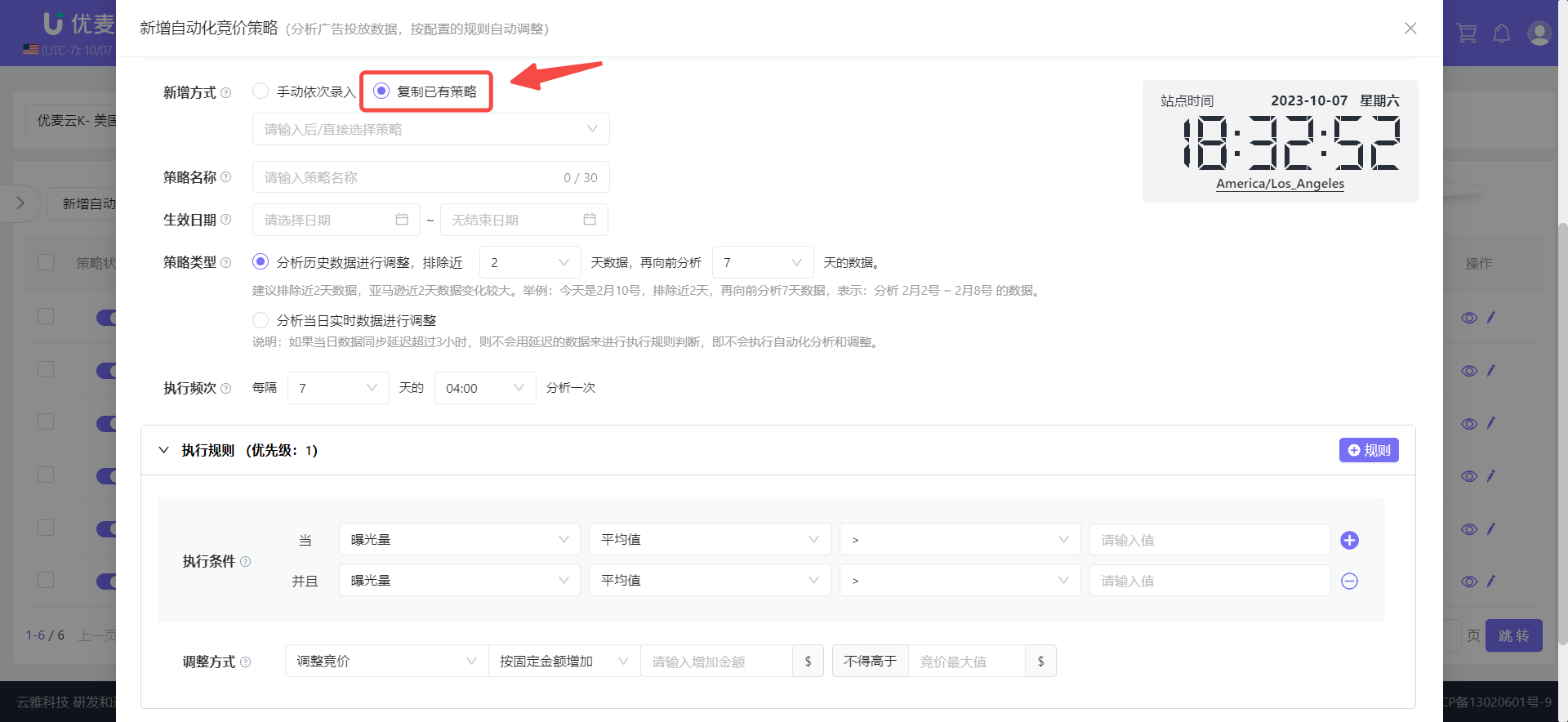 +
+
After selecting, filter the corresponding existing automation strategy.
Note that you can only filter strategies of the same type. For example, for automated bidding strategies, you can only copy automated bidding strategies. The same applies to other types.
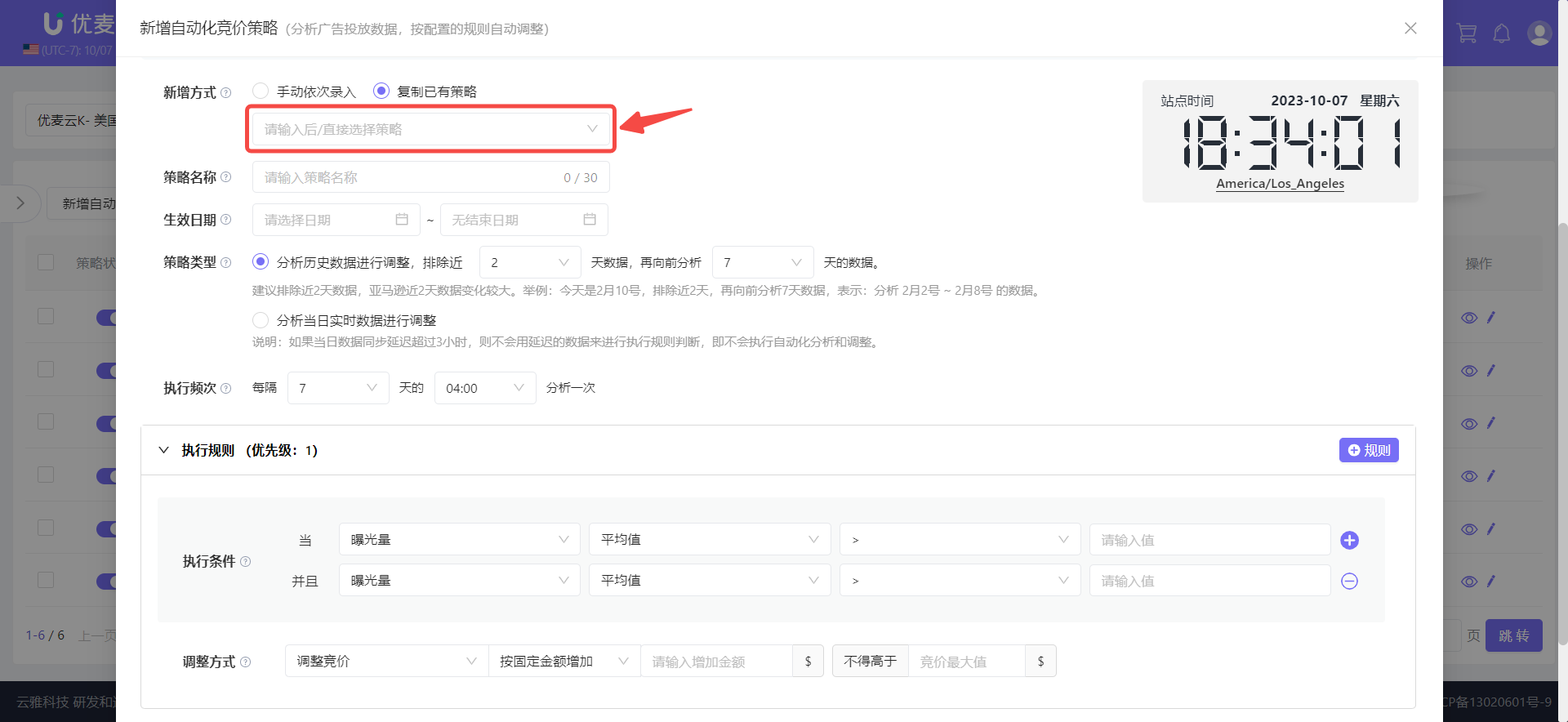 +
+
After selecting, the "Strategy Type" and "Execution Rules" of the strategy will be directly filled in.
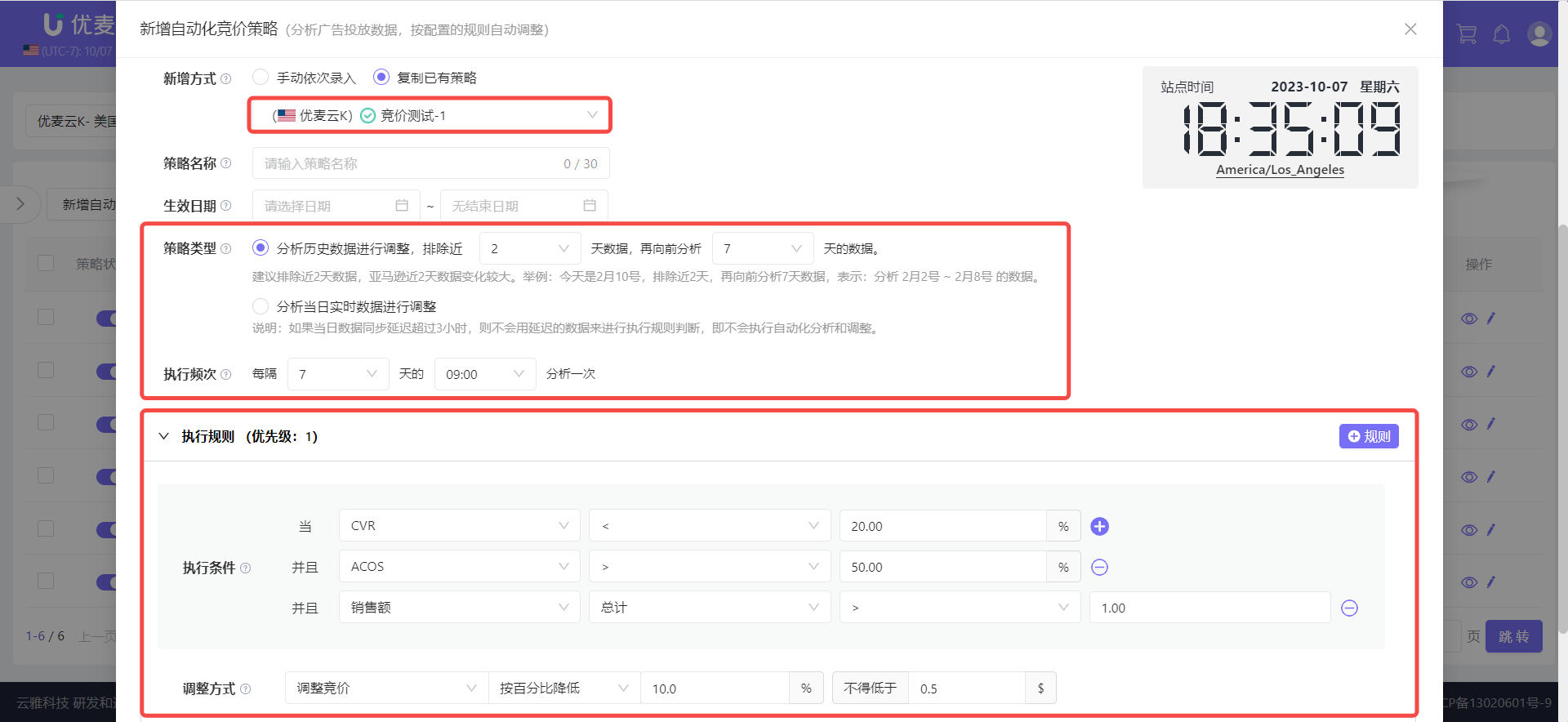 +
+
Finally, you only need to manually fill in the "Strategy Name" and "Effective Date" of the new strategy, and then save it.
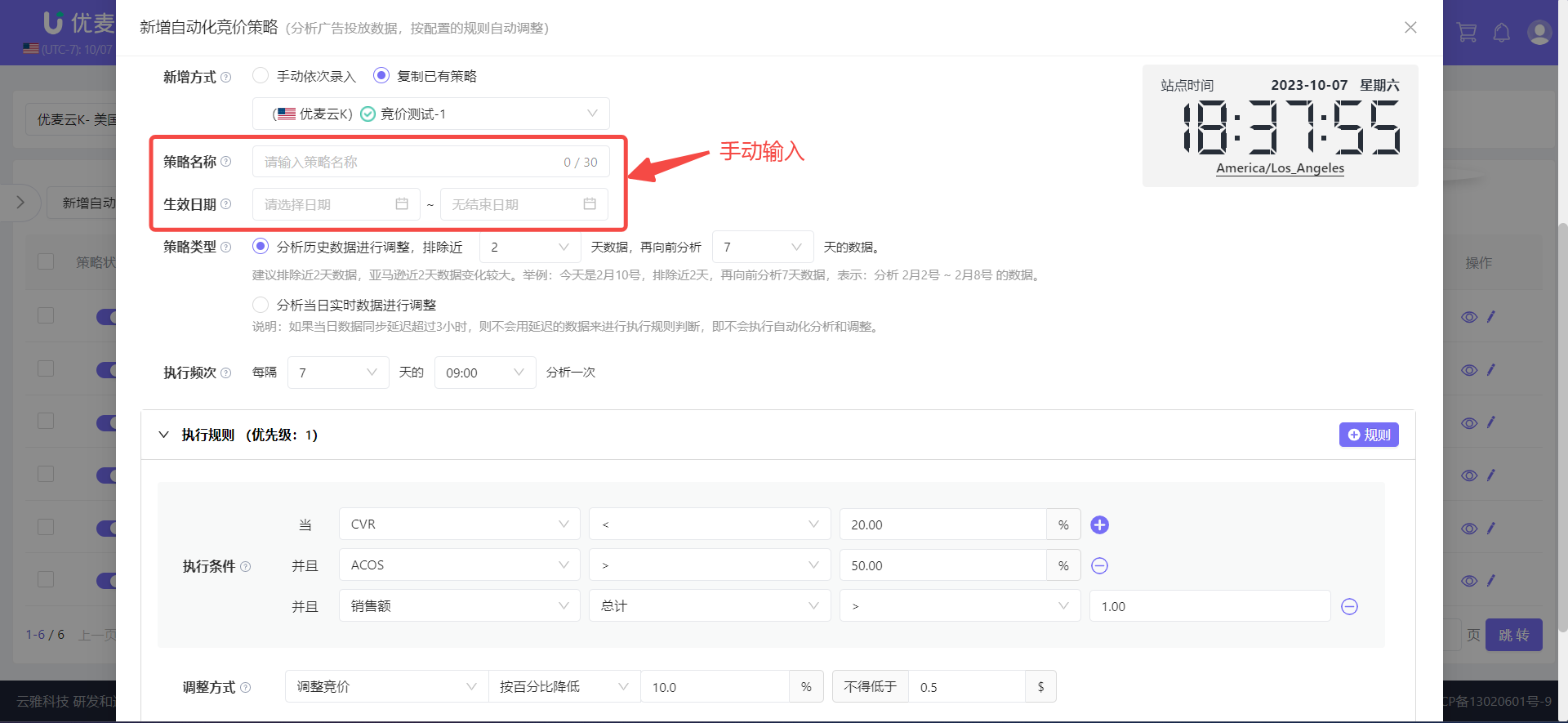 +
+
2. Apply Strategy
When an automated bidding strategy is created, we need to add ad objects to which it will be applied. This way, the system will adjust the bids of the corresponding ad objects according to the rules.
The application method for all automation strategies is the same. There are 2 methods: "Apply directly when adding a strategy" + "Apply separately after adding a strategy".
① Apply Directly When Adding a Strategy
When adding a strategy, after confirming that the new strategy information is correct, do not click [Confirm Add], but select [Apply Strategy Simultaneously].
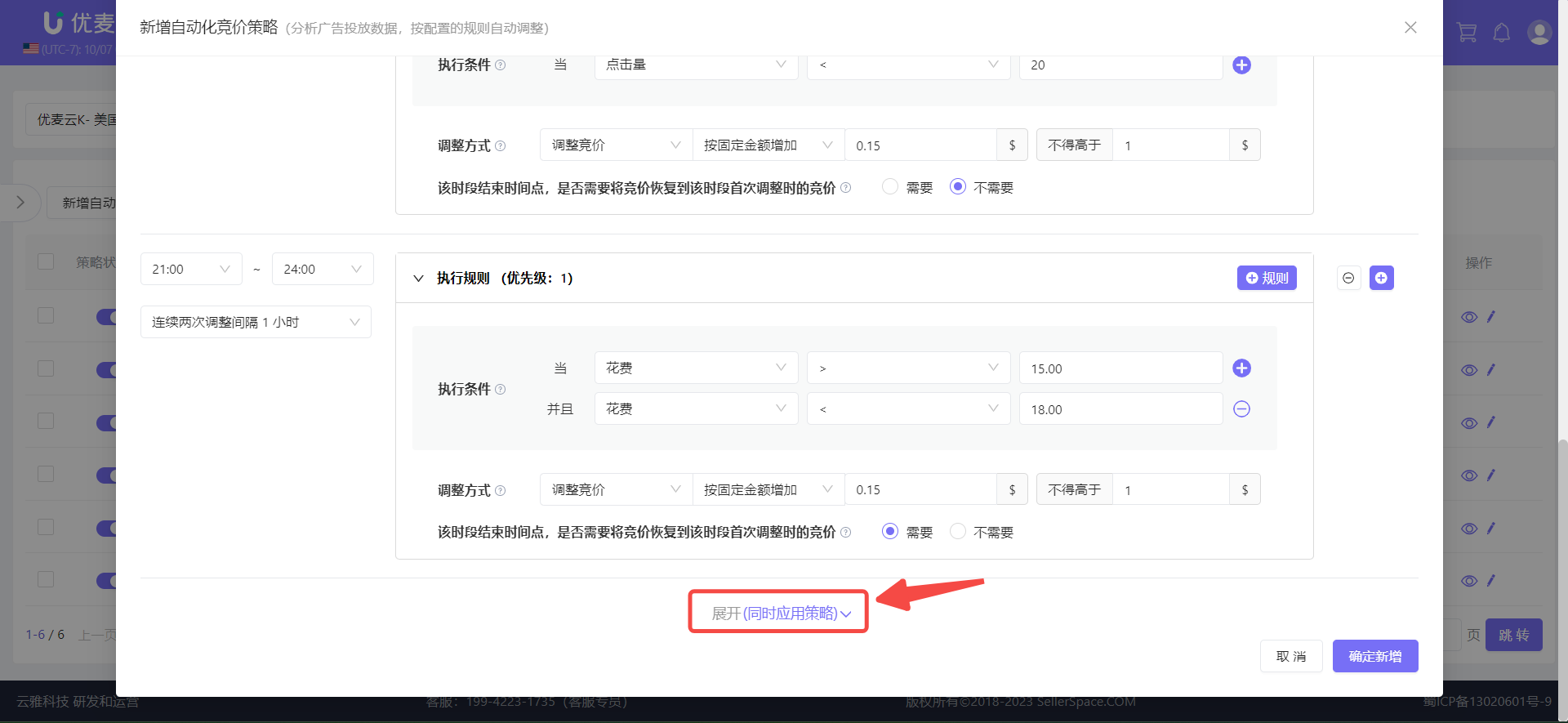 +
+
Enter the application page,
First, we need to select the ad objects to be applied.
The application objects of automated bidding strategies are divided into two types according to the targeting type: [Keyword Targeting] or [Product/Automatic Targeting];
Special Note: 1 automated bidding strategy can be applied to multiple "keywords" and "product/automatic targeting", but one "keyword" or "product/automatic targeting" can only be applied to 1 automated bidding strategy at the same time.
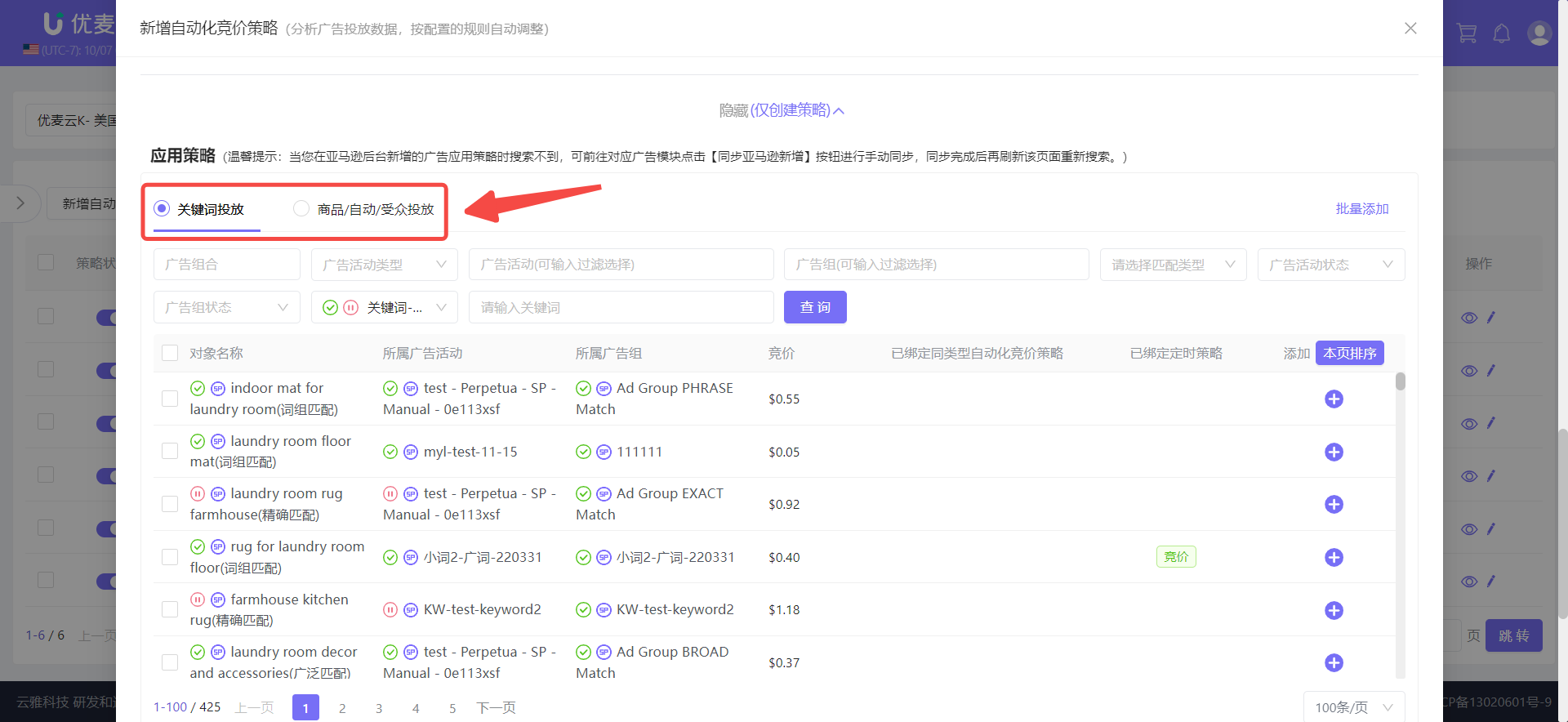 +
+
Since the bids of each "keyword" or "product/automatic targeting" may be different, they need to be added and applied separately.
We can search for corresponding ad objects to add and apply by entering or selecting ad portfolios, campaigns, ad groups, selecting, matching type, and status, or directly entering the corresponding ad object name.
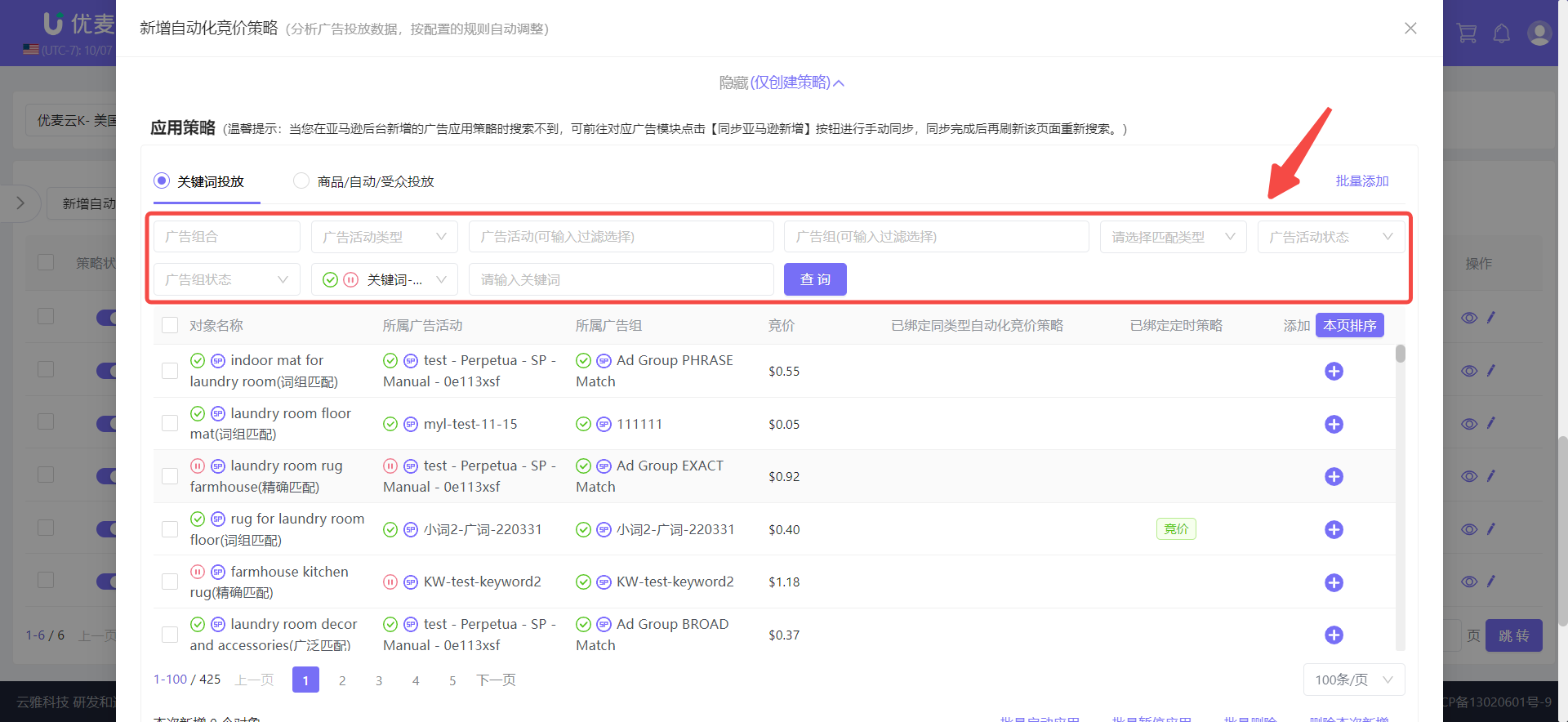 +
+
After searching for the results,
we can directly click the [+] Add button on the right to add,
or first select the corresponding ad objects on the left, and then click [Batch Add] in the upper right corner to batch add.
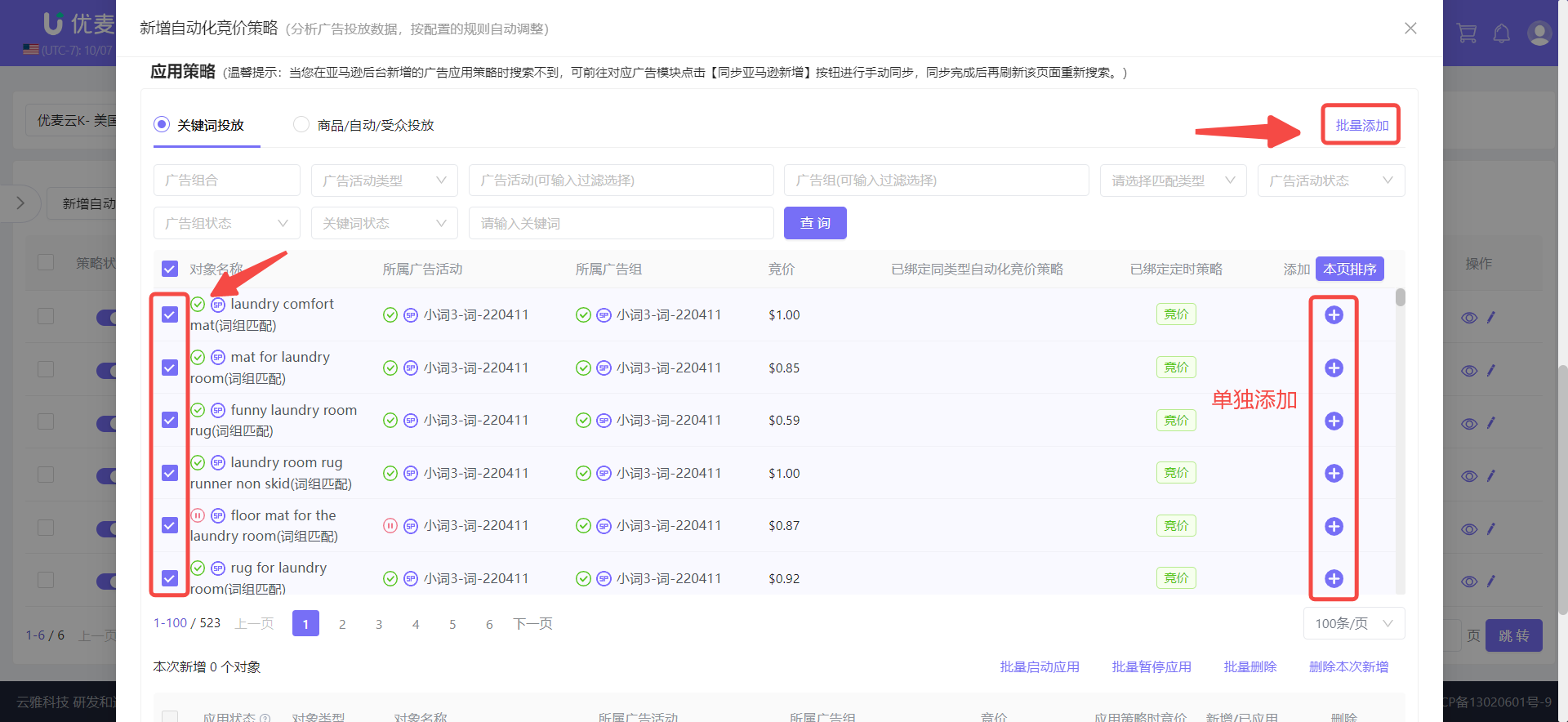 +
+
When batch adding, if we have many keywords, we can first adjust the page size to 100 items/page.
The data is sorted by default on the current page. Note that it is sorted on the current page. The order is Not Added -> Added -> Bound to Other Strategies -> Cannot be Added.
After adding, you can click [Sort on This Page] to sort again in the above order to confirm whether all the data on this page that should be added has been added. If there is no problem, click the next page to continue adding.
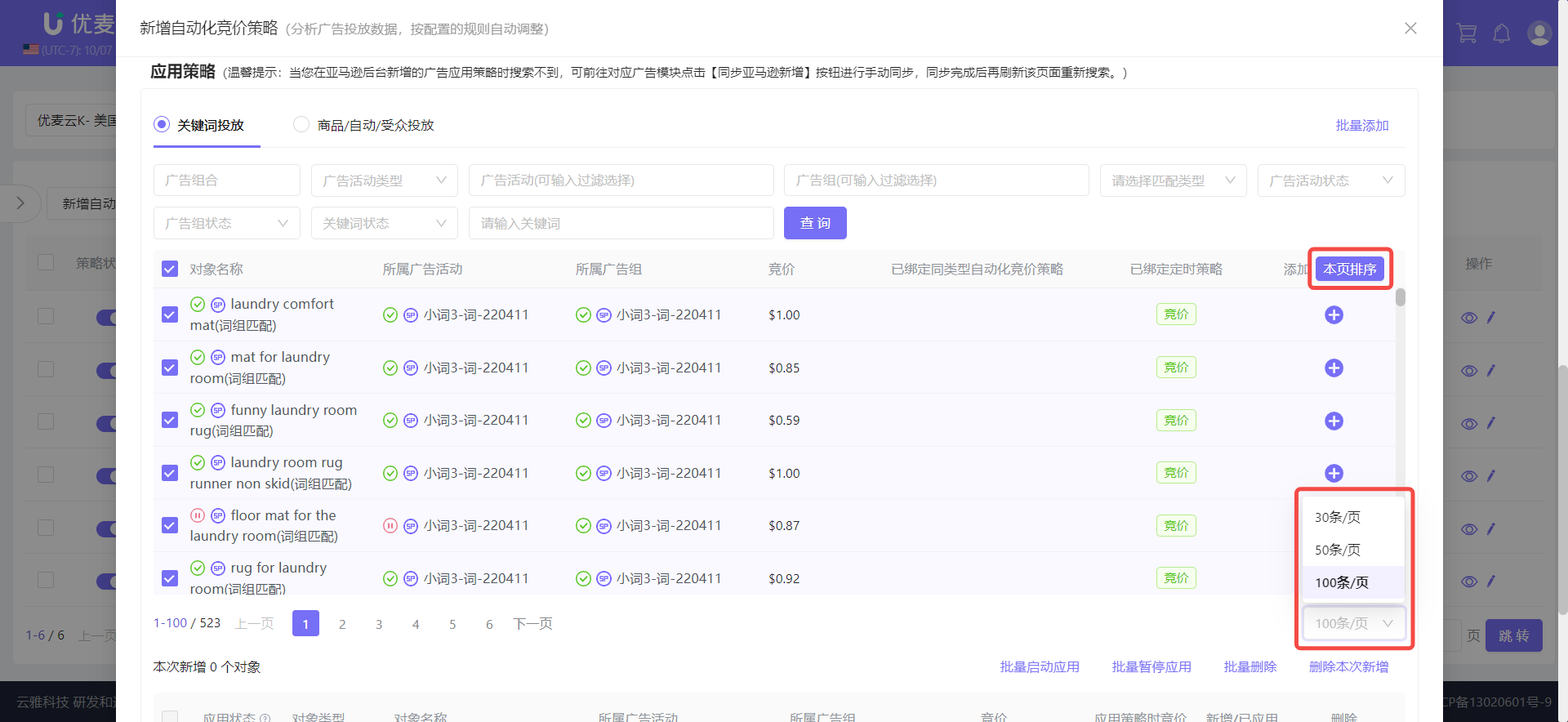 +
+
Here, it should be noted that some ad objects may have already applied other bidding strategies.
If we want to switch it to apply the newly created strategy, click [Unbind and Add].
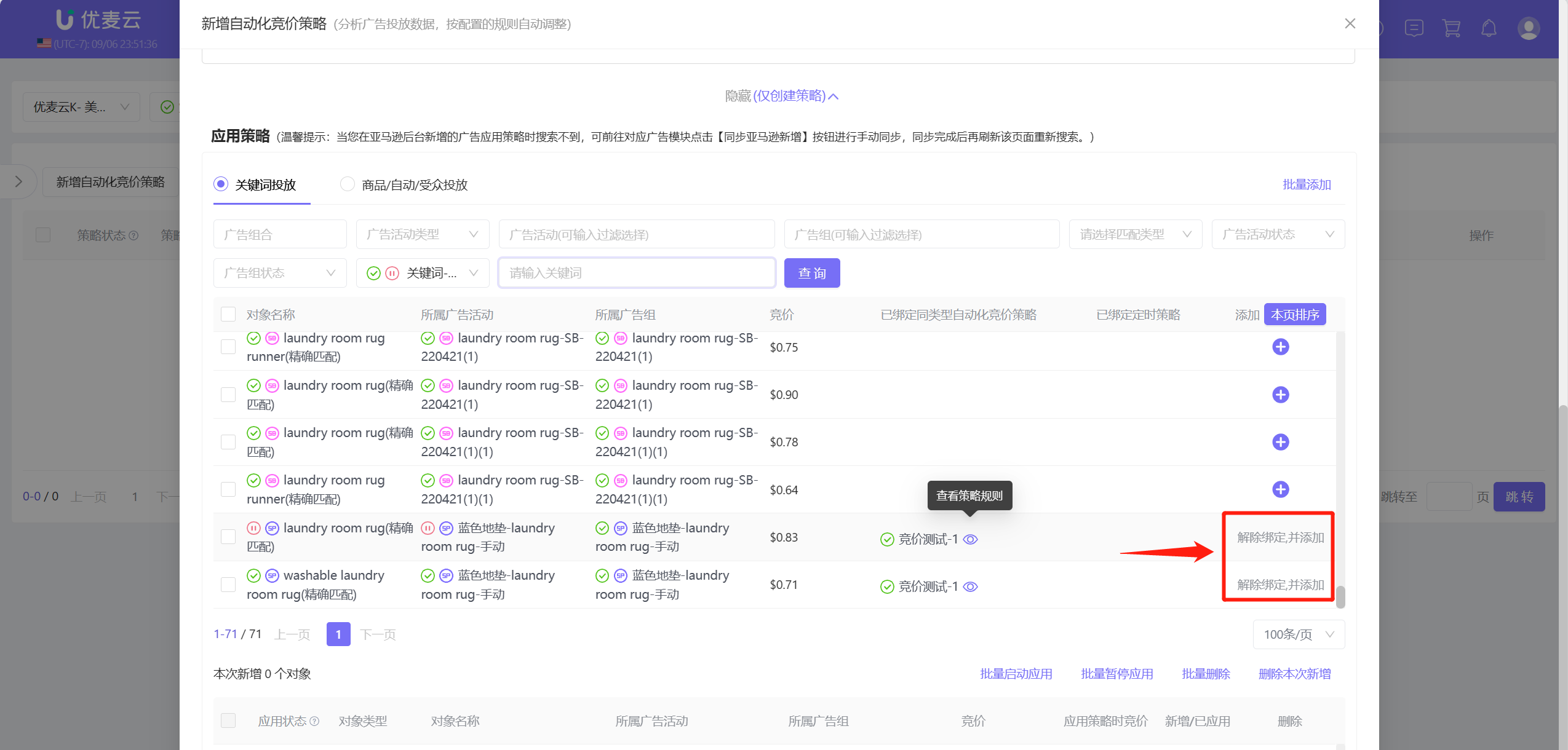 +
+
After adding the application objects, next, we also need to confirm the information of the added objects.
Application Status
When adding application objects for the first time, the application is turned on by default.
If there is a need to pause and restart later, you can directly click the start/stop button, or check on the left and click [Batch Start Application] or [Batch Pause Application] in the upper right corner to operate.
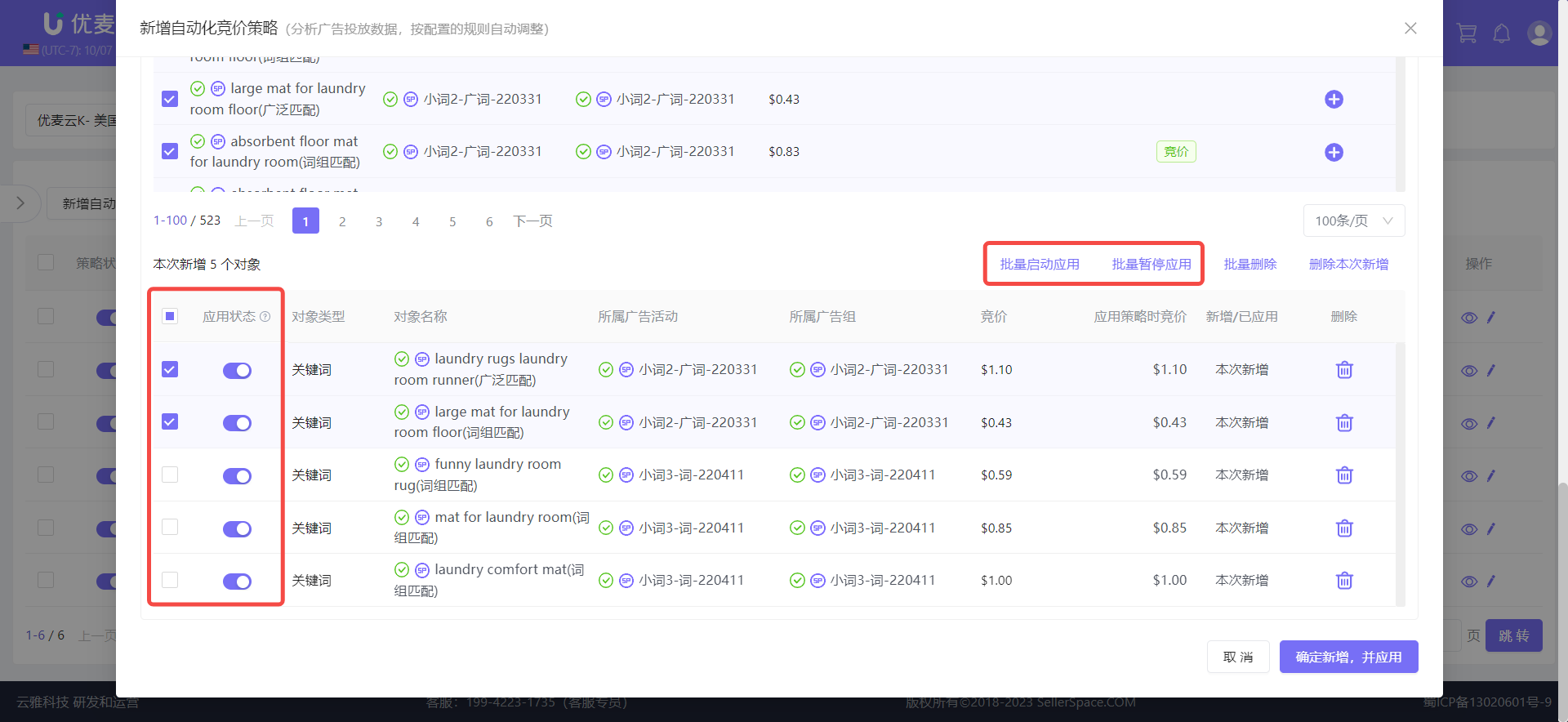 +
+
Application Object Ad Information
You can directly view the ad type, name, campaign, and ad group information of the application object, which is convenient for us to confirm whether the addition is correct.
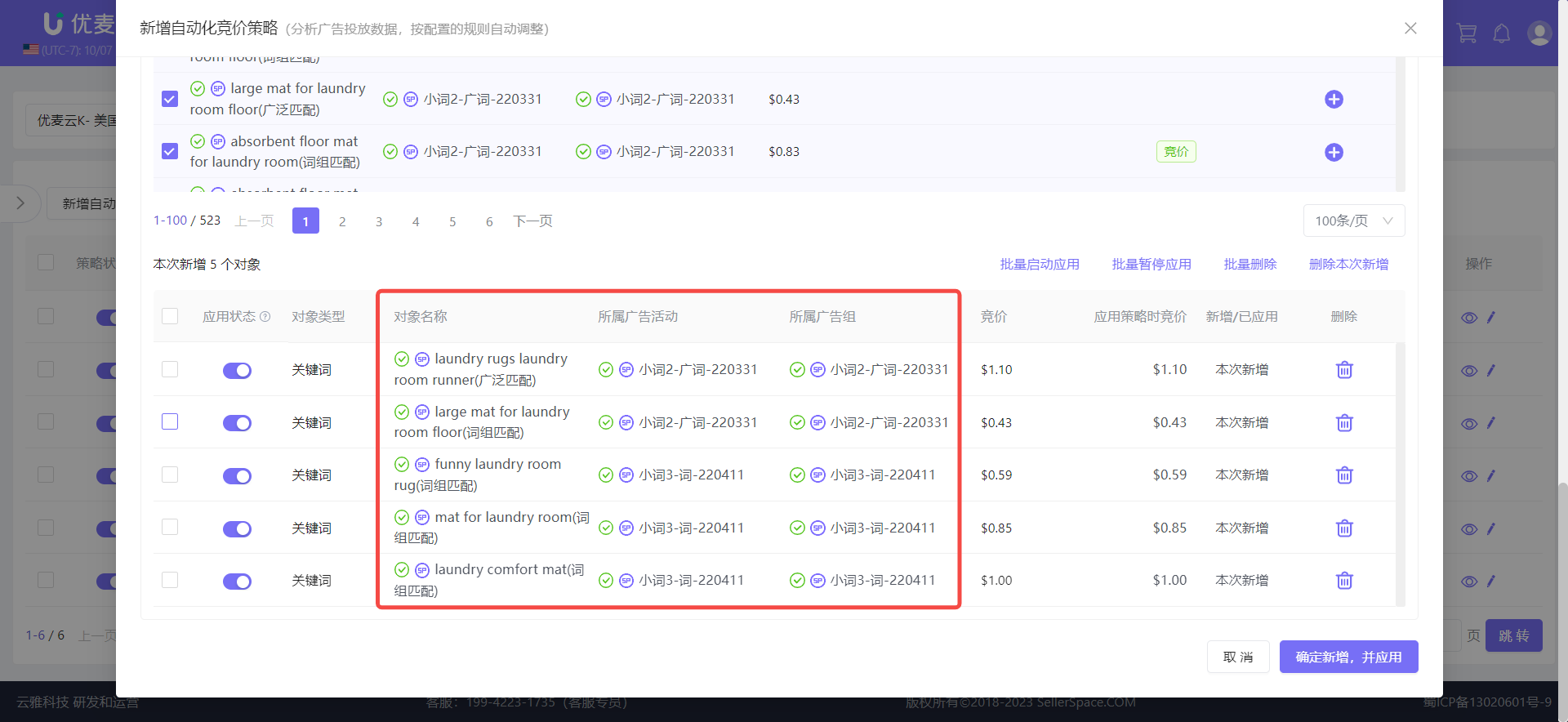 +
+
Bid
The bid information of the application object is divided into two: Bid (Current) and Bid at Application Strategy.
When applying for the first time, "Bid" is the same as "Bid at Application Strategy". Among them, "Bid at Application Strategy" will not change, and "Bid" will change with system adjustments.
Tip: If you want to view the bid change trend, you can go to the [Campaigns - Keywords] or [Campaigns - Non-Keywords] Hourly Trends feature to view.
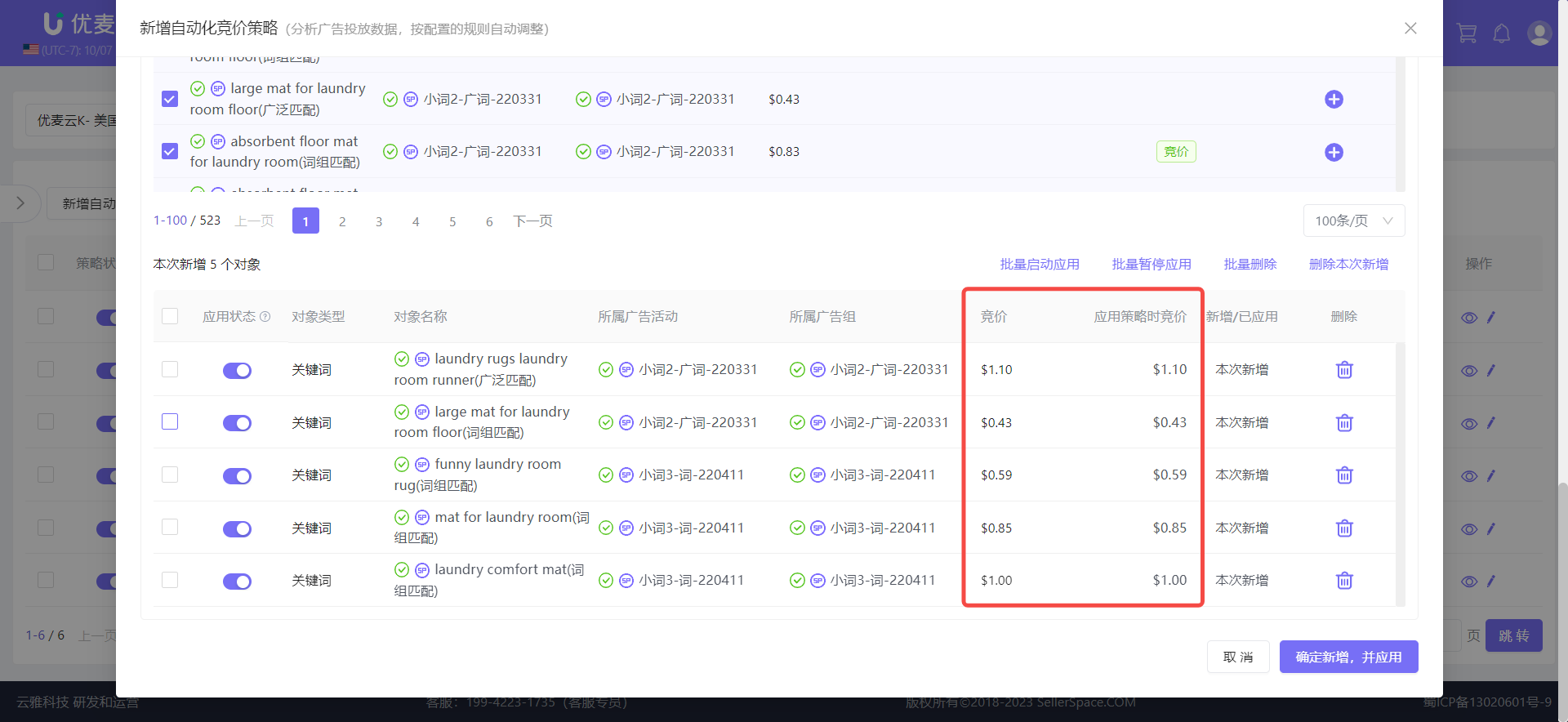 +
+
Delete
If you want to delete an application object, you can delete it directly.
Just note that if you delete an ad object that was previously [Unbind and Add], the previous binding will not be restored after deletion.
Currently supports: Single deletion + Batch deletion
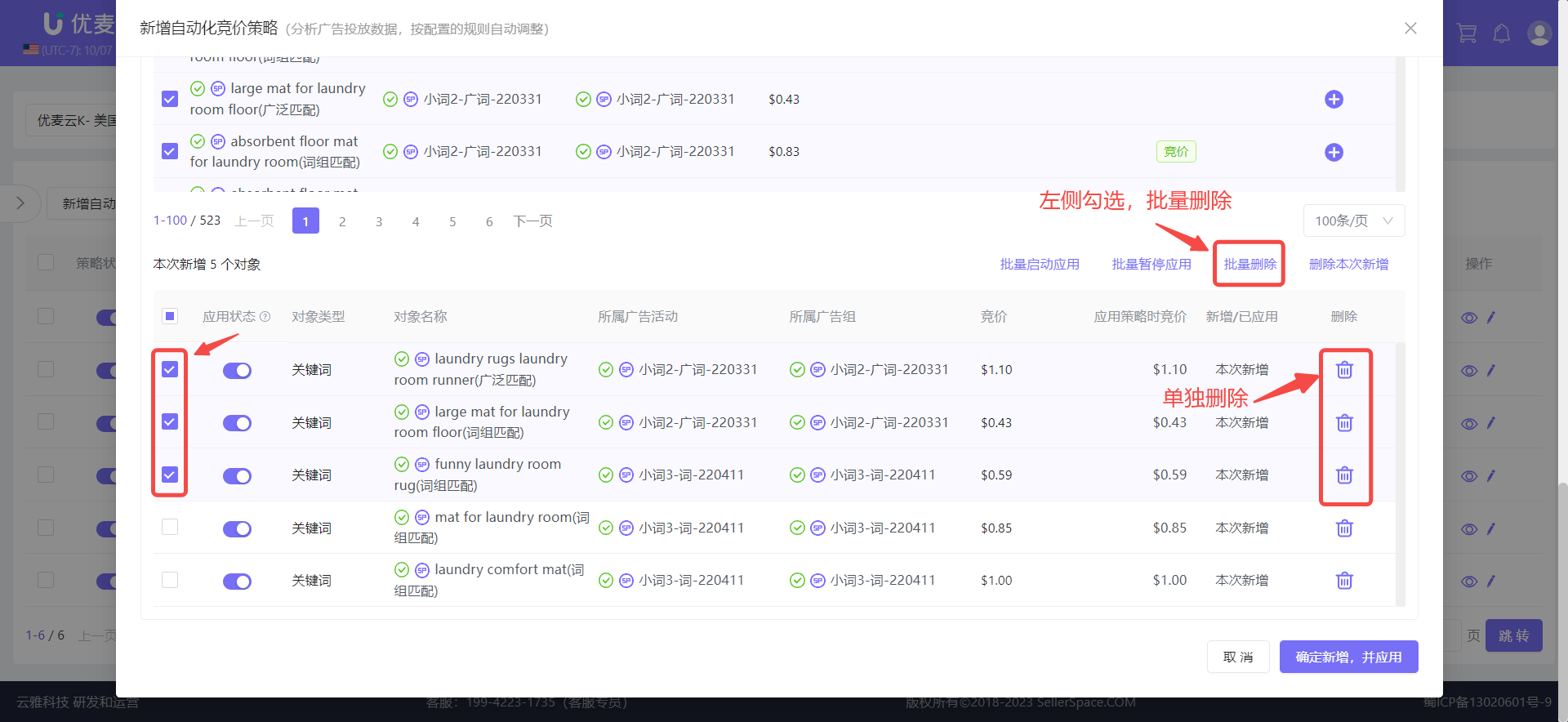 +
+
After confirming that all information is correct, click [Confirm Application] to complete the application.
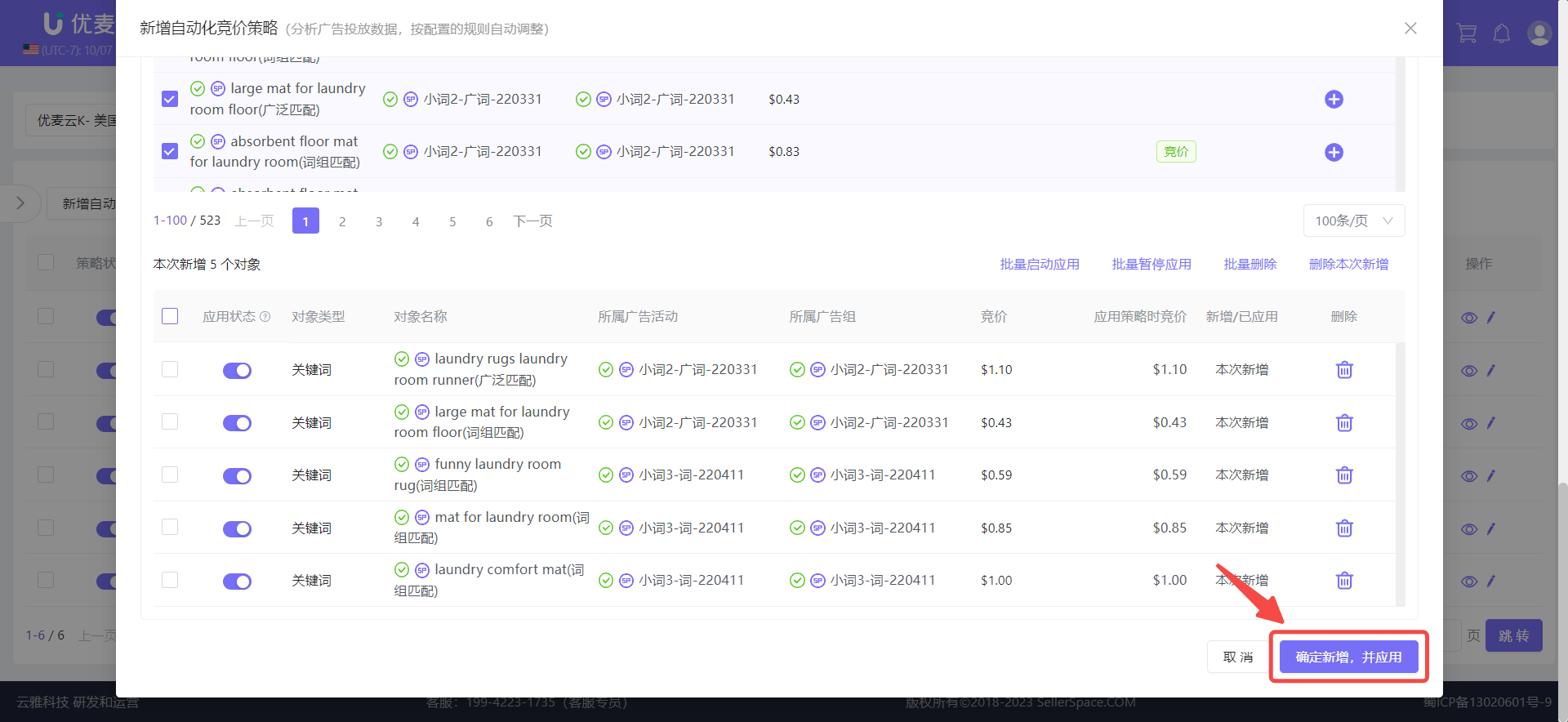 +
+
② Apply Separately After Adding Strategy
To add application objects to an automation strategy, in addition to applying them at the same time when creating a new strategy, you can also add new application objects to it again after creating a new strategy.
On the automation strategy list page, find the automated bidding strategy for which you want to add application ad objects, and click [Change Strategy Rules or Strategy Application] on the right to enter the settings page.
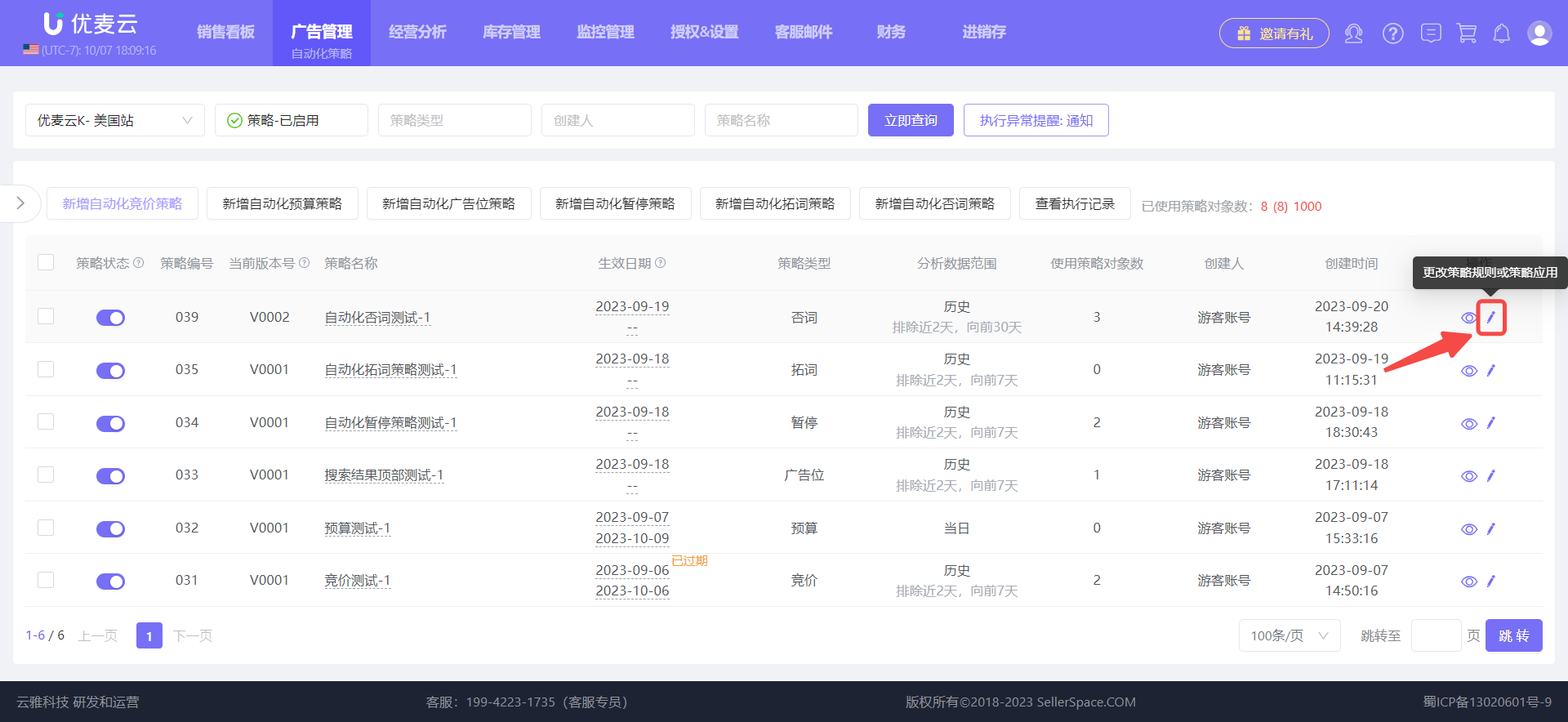 +
+
Enter the Change Strategy Application page,
Scroll down the page to the [Apply Strategy] section, and operate to add accordingly.
The steps to add here are the same as the operation of [Apply Directly When Adding a Strategy]. Add them according to your needs.
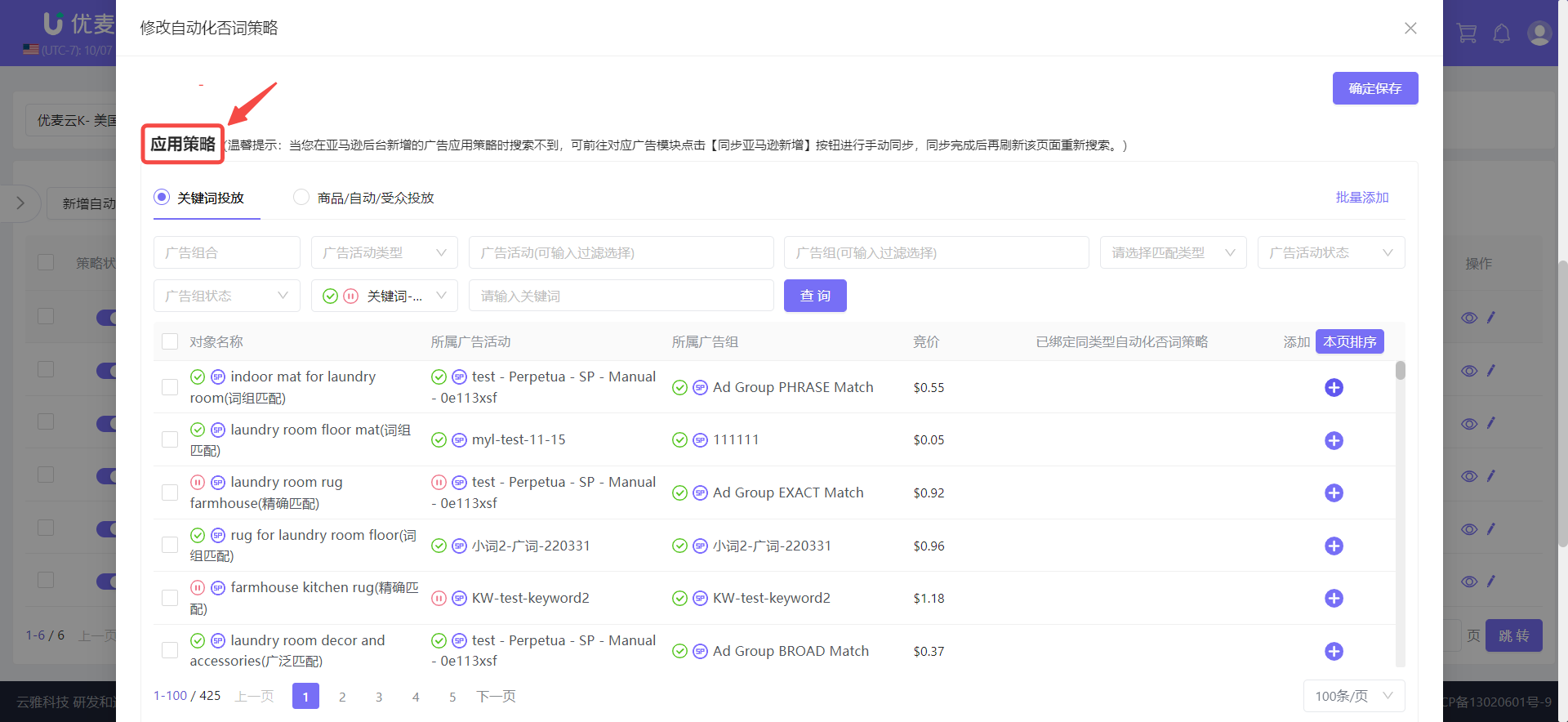 +
+
After adding, confirm that all information is correct and click [Confirm Application] to complete adding new application objects to this strategy.
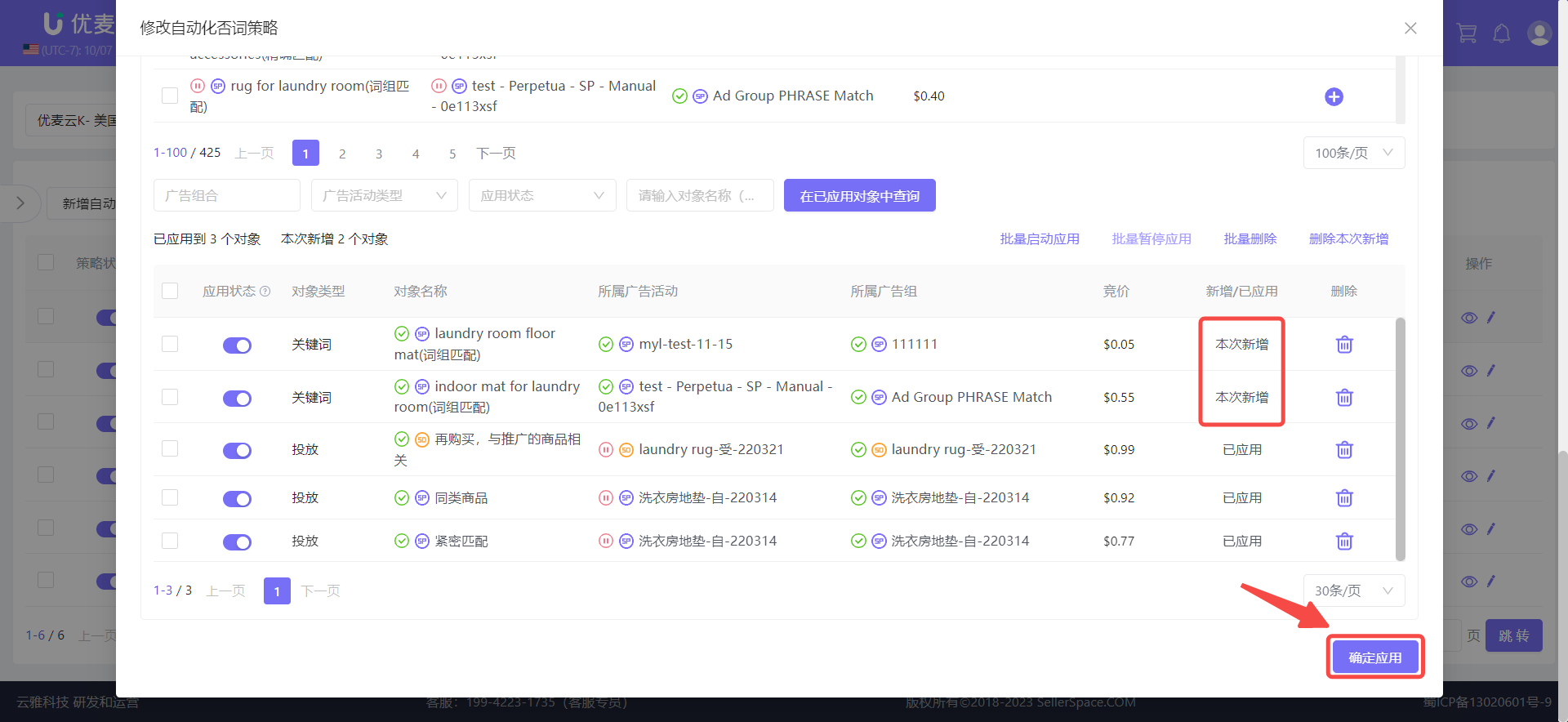 +
+
3. Differences Between Strategies
Automation strategies include 6 types: Automated Bidding, Automated Budget, Automated Placement, Automated Pause, Automated Keyword Expansion, and Automated Negative Keywords.
Their creation methods are basically the same, but depending on the type, their application objects and execution rule configurations are slightly different.
① Automated Bidding
Application objects: Keywords, Products, Automatic and Audience Targeting
Adjustment objects: Bid, Hourly Bid Baseline Value
Adjustment methods: Increase by Percentage, Decrease by Percentage, Increase by Fixed Amount, Decrease by Fixed Amount
Restrictions:
- Automated bidding strategies have 2 types: Analyze historical data + Analyze real-time data of the day to adjust ads.
- 1 ad object can be bound to these 2 types of automated bidding strategies at the same time, but only 1 automated bidding strategy of the same type can be bound to 1 ad object.
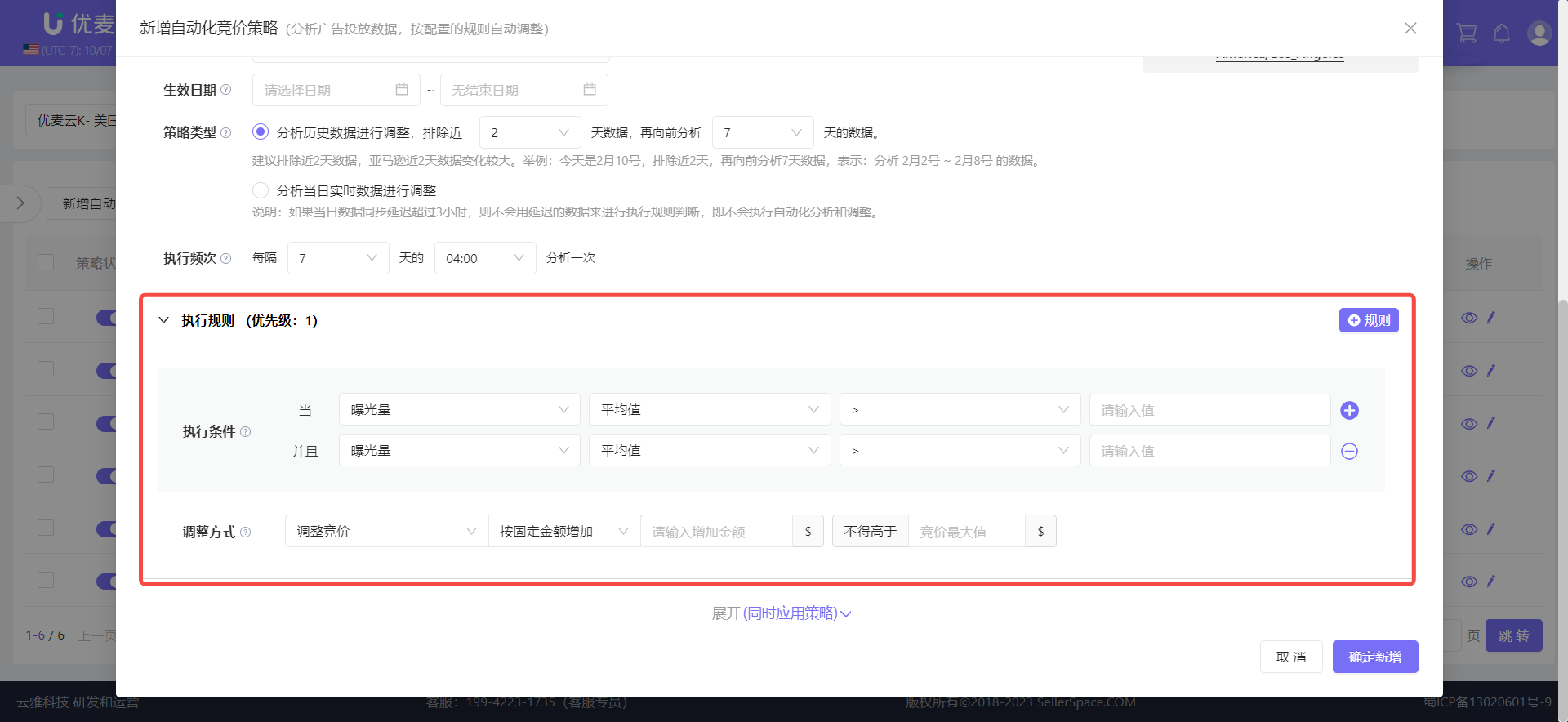 +
+
② Automated Budget
Application objects: Campaigns (non-periodic budget type Sponsored Brands campaigns)
Adjustment objects: Budget, Hourly Budget Baseline Value
Adjustment methods: Increase by Percentage, Decrease by Percentage, Increase by Fixed Amount, Decrease by Fixed Amount
New analysis metric: Spend vs. Budget Ratio
Restrictions:
- Automated budget strategies have 2 types: Analyze historical data + Analyze real-time data of the day to adjust ads.
- 1 ad object can be bound to these 2 types of automated budget strategies at the same time, but only 1 automated budget strategy of the same type can be bound to 1 ad object.
Analyze historical data to adjust ads:
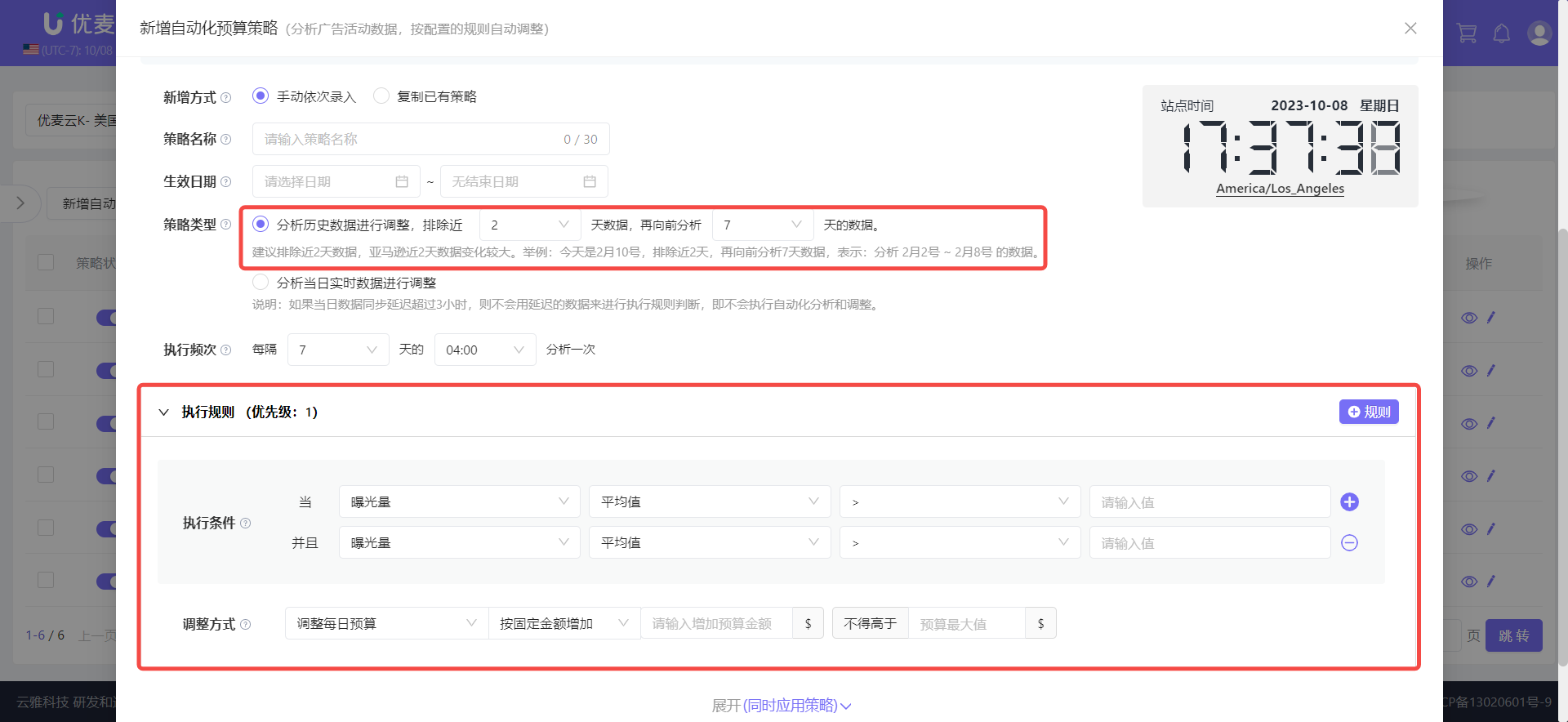 +
+
Analyze real-time data to adjust ads:
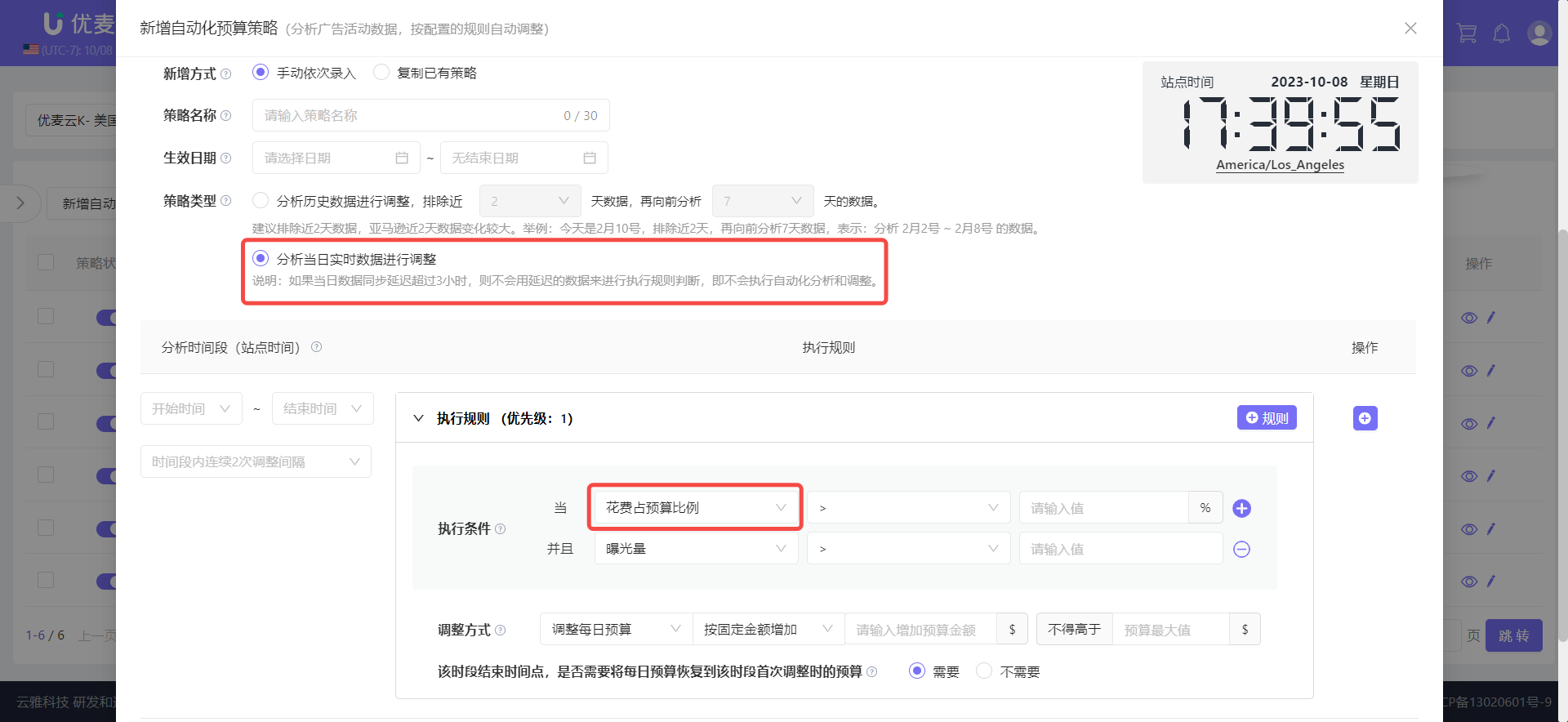 +
+
③ Automated Placement
Application objects: Sponsored Products (SP) campaigns
Adjustment objects: Placement Bid Adjustments (Top of search (first page), Top of search (first page) baseline bid, Product pages, Product pages baseline bid)
Adjustment methods: Increase by Percentage, Decrease by Percentage, Increase by Fixed Percentage, Decrease by Fixed Percentage
Restrictions:
- Automated placement strategies have 2 types: Analyze historical data + Analyze real-time data of the day to adjust ads.
- 1 ad object can be bound to these 2 types of automated placement strategies at the same time, but only 1 automated placement strategy of the same type can be bound to 1 ad object.
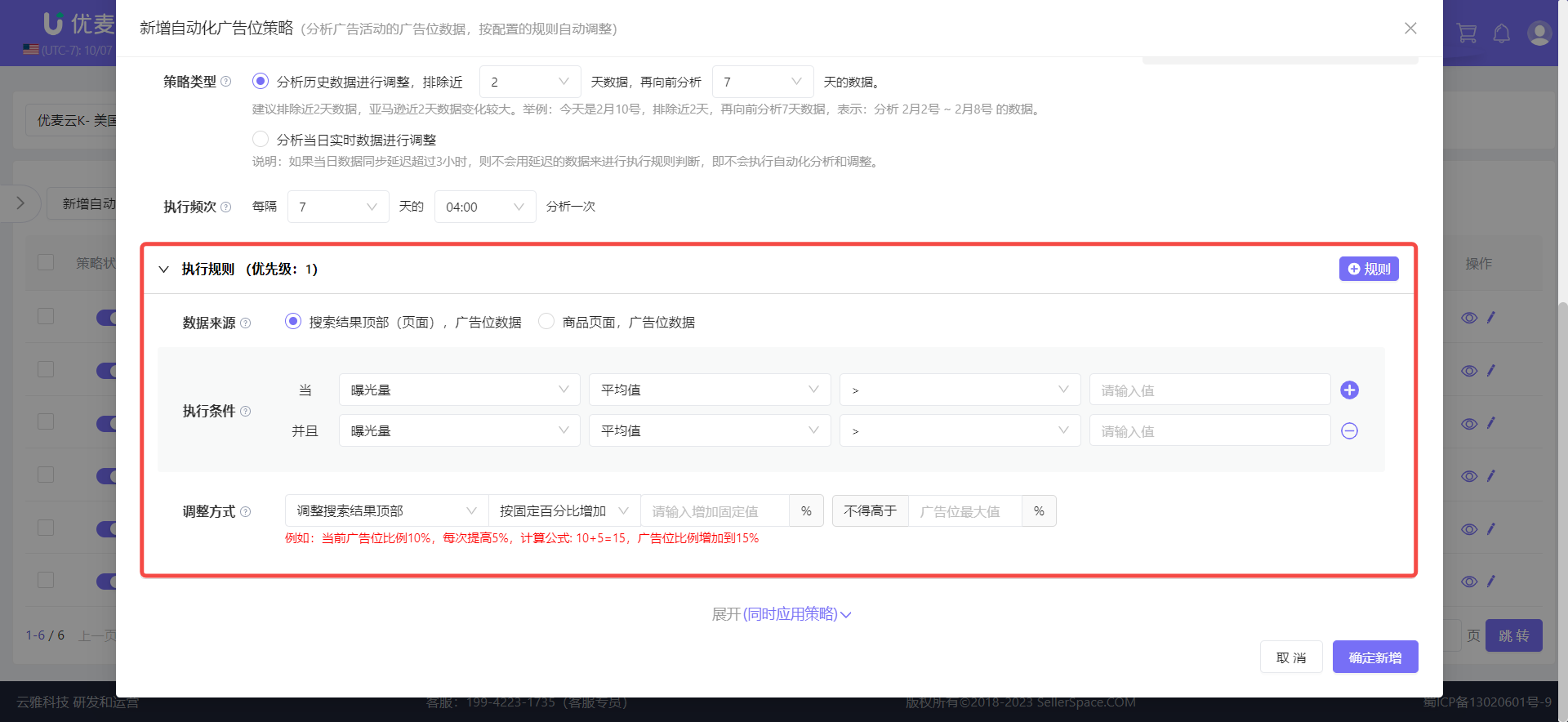 +
+
Data source (same as "Automated Placement Strategy"): Different data sources can have up to 5 execution rules respectively.
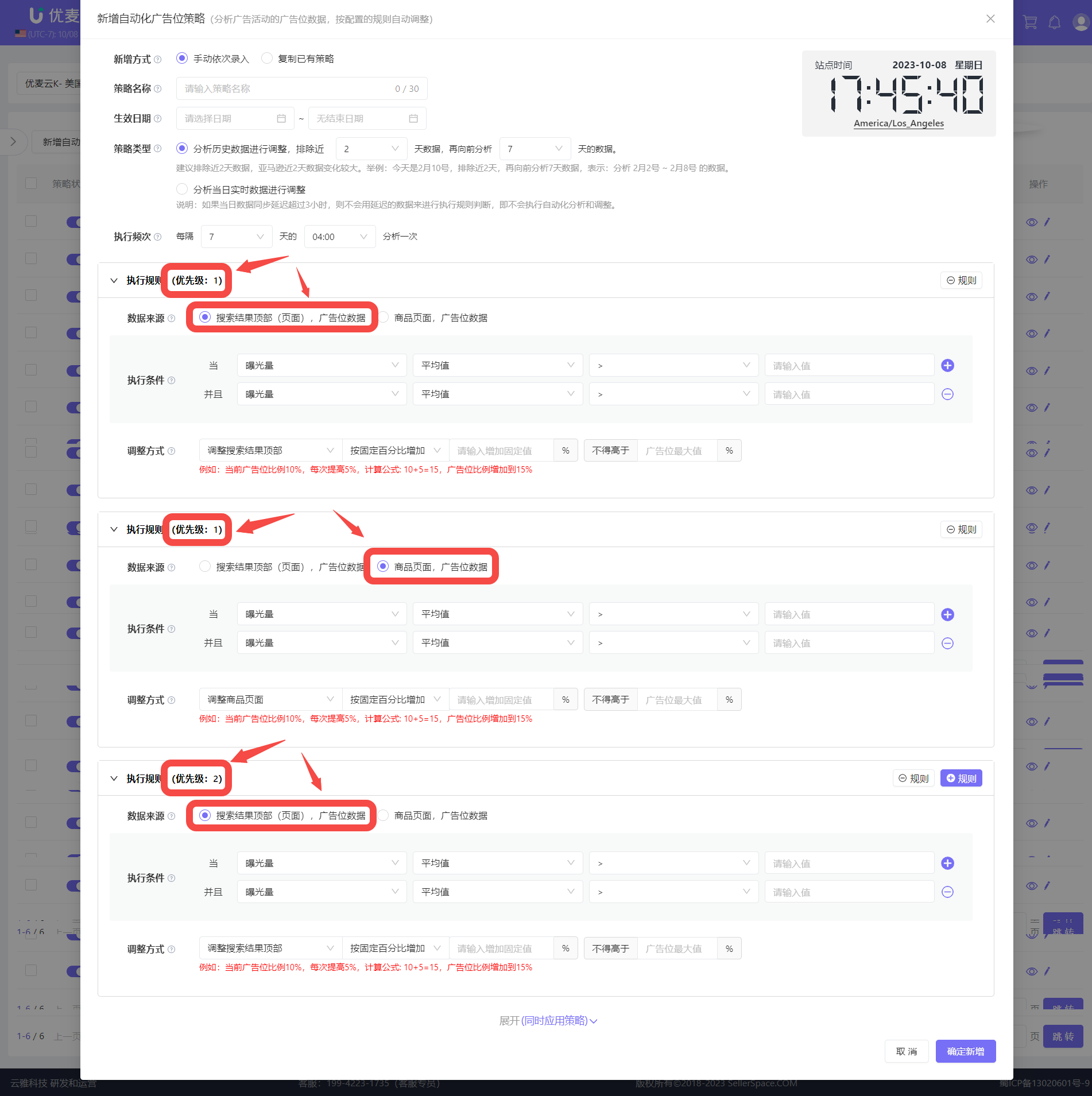 +
+
④ Automated Pause
Application objects: Campaigns, Ad Groups, Ads, Keywords, Products, Audiences and Automatic Targeting
Adjustment objects: None
Adjustment methods: Pause
Restrictions:
- Automated pause strategies have 2 types: Analyze historical data + Analyze real-time data of the day to adjust ads.
- 1 ad object can be bound to these 2 types of automated pause strategies at the same time, but only 1 automated pause strategy of the same type can be bound to 1 ad object.
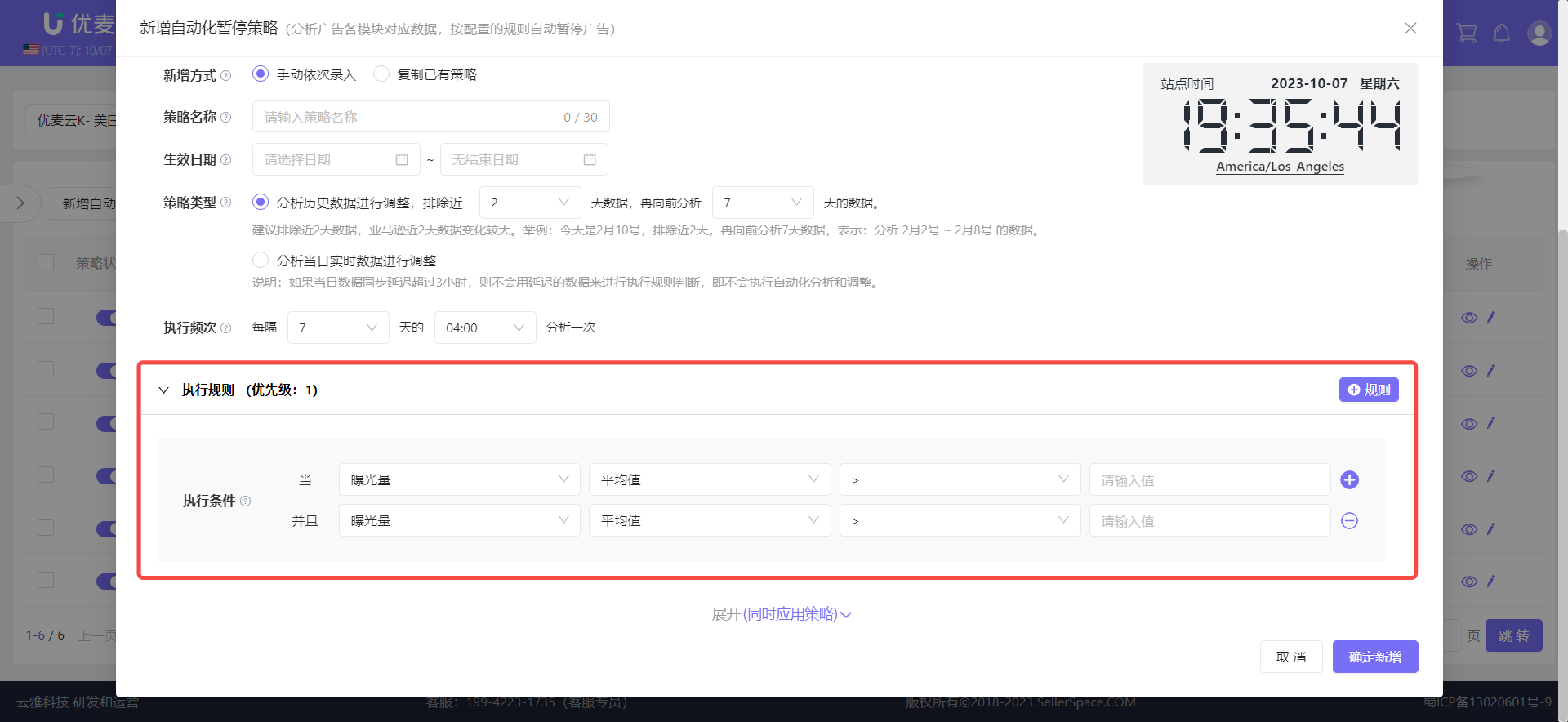 +
+
⑤ Automated Keyword Expansion
Definition: Analyze user search term data generated by ad campaigns, and automatically target search terms to specified ad groups according to configured rules.
Application objects: Keywords, Products, Automatic and Audience Targeting
Adjustment objects: Search Terms
Adjustment methods: Target search terms that meet the conditions to a certain ad group, and set "Match Type" and "Bid" for them at the same time.
Restrictions:
- 1 ad object can only be bound to 1 automated keyword expansion strategy.
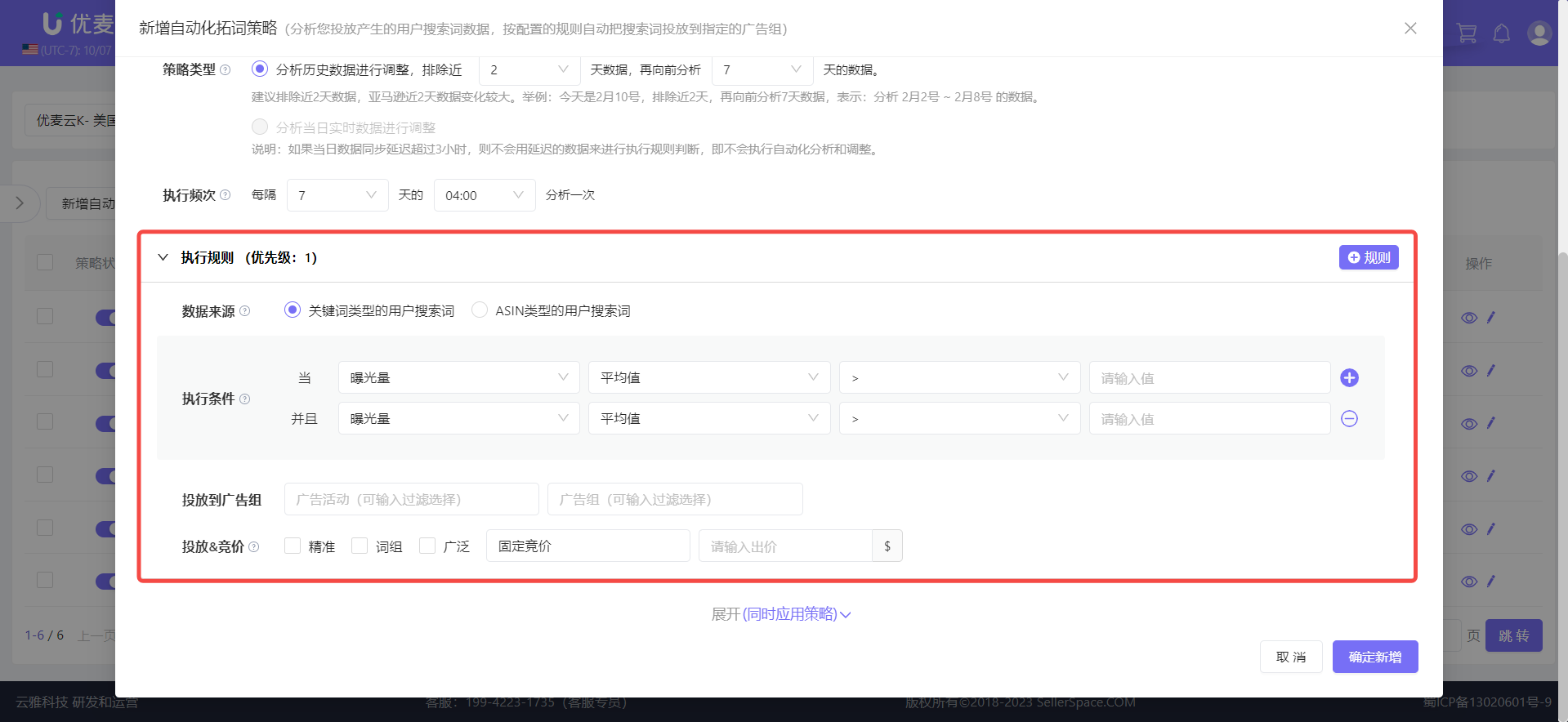 +
+
Data source (same as "Automated Placement Strategy"): Different data sources can have up to 5 execution rules respectively.
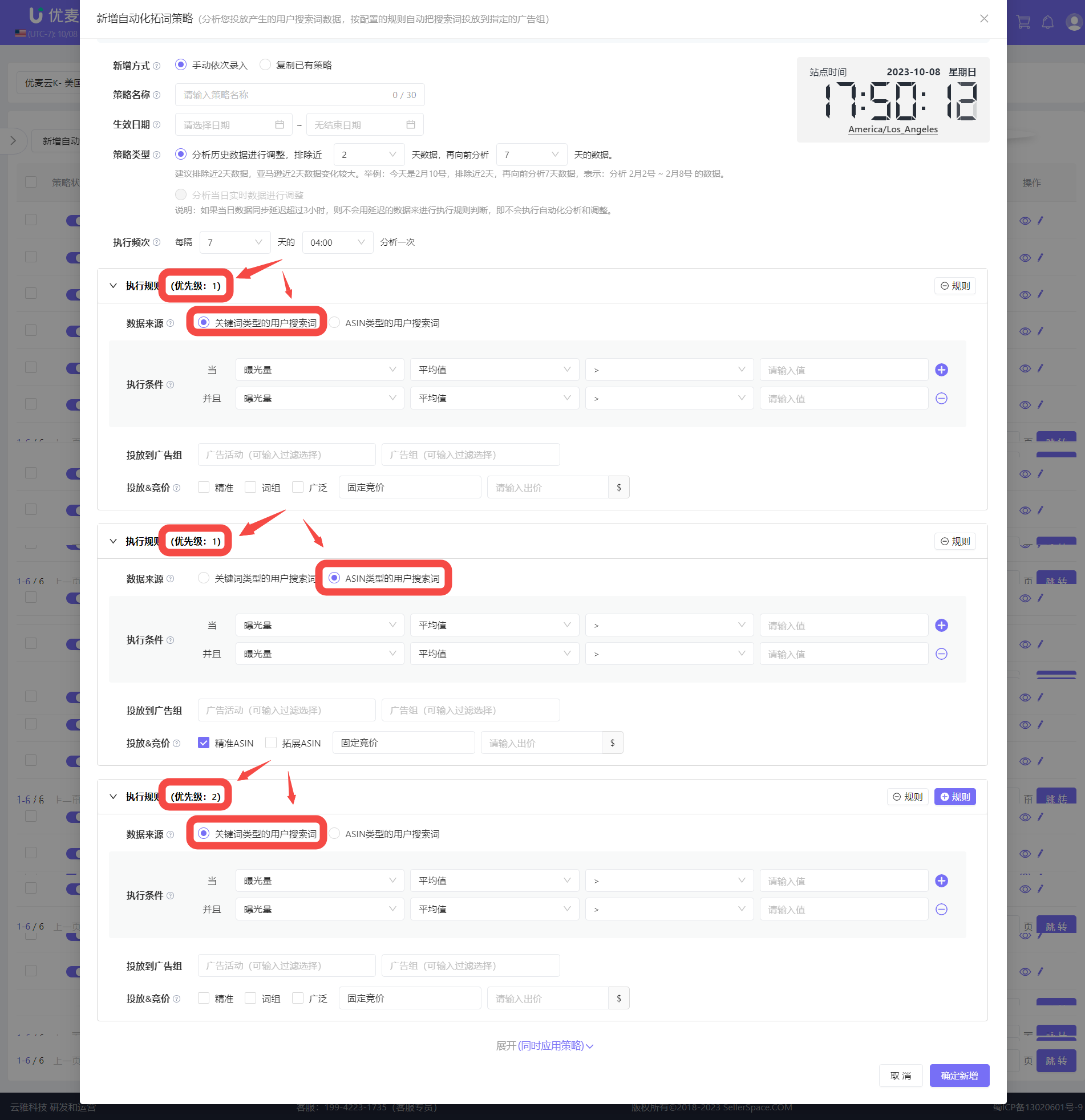 +
+
⑥ Automated Negative Keywords
Definition: Analyze user search term data generated by ad campaigns, and automatically add search terms as exact negative keywords to the ad group where the targeting is located according to configured rules.
Application objects: Keywords, Products, Automatic and Audience Targeting
Adjustment objects: Search Terms
Adjustment methods: Add search terms that meet the conditions to the ad group to which the search term belongs.
Restrictions:
- 1 ad object can only be bound to 1 automated negative keyword strategy.
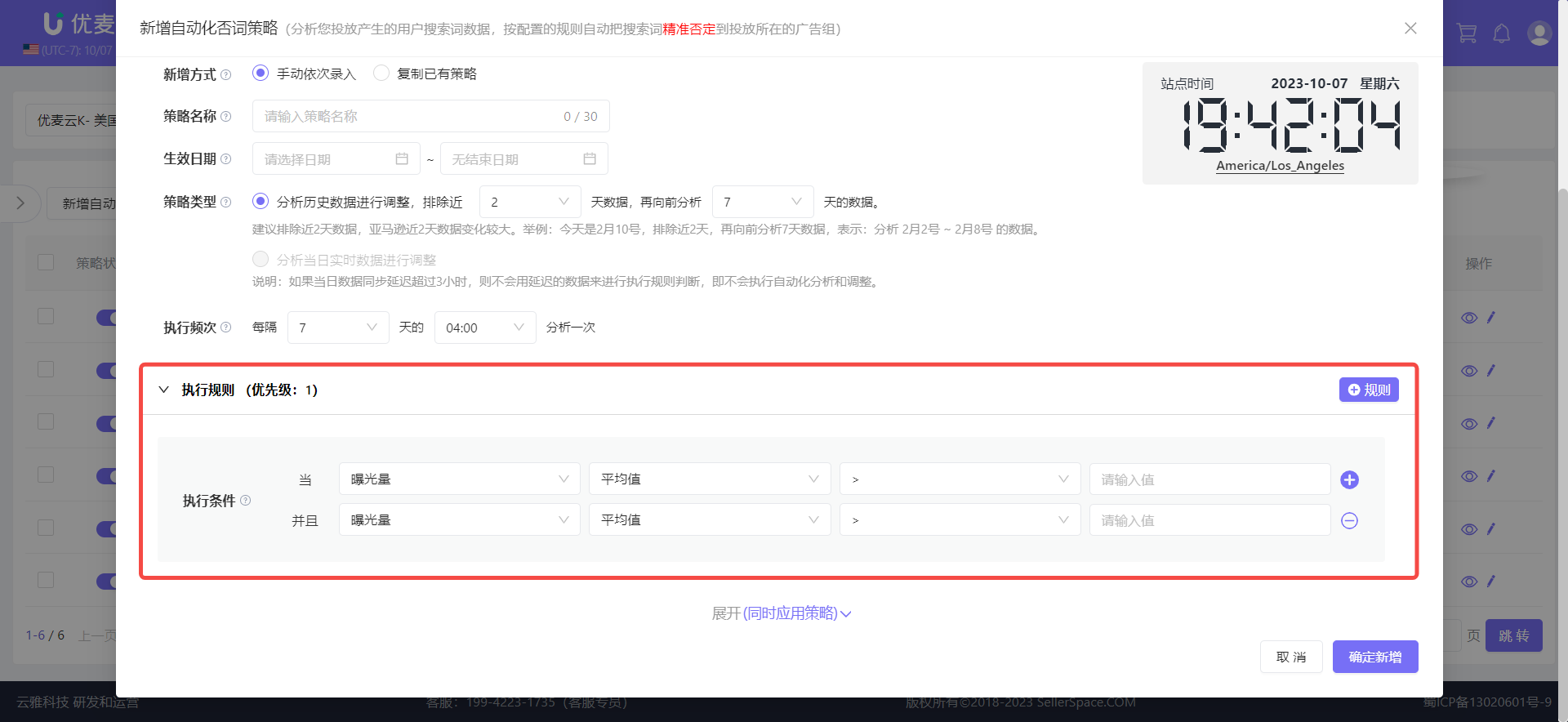 +
+
4. Set Up Execution Exception Alerts
When we have created and applied automation strategies, we can also set up execution exception alerts for them. This way, when problems occur during execution, we can receive notifications as soon as possible to help us deal with problems in time.
Enter the "Automation Strategy" feature, click the [Execution Exception Alert: Notification] button in the upper right corner to enter the settings page.
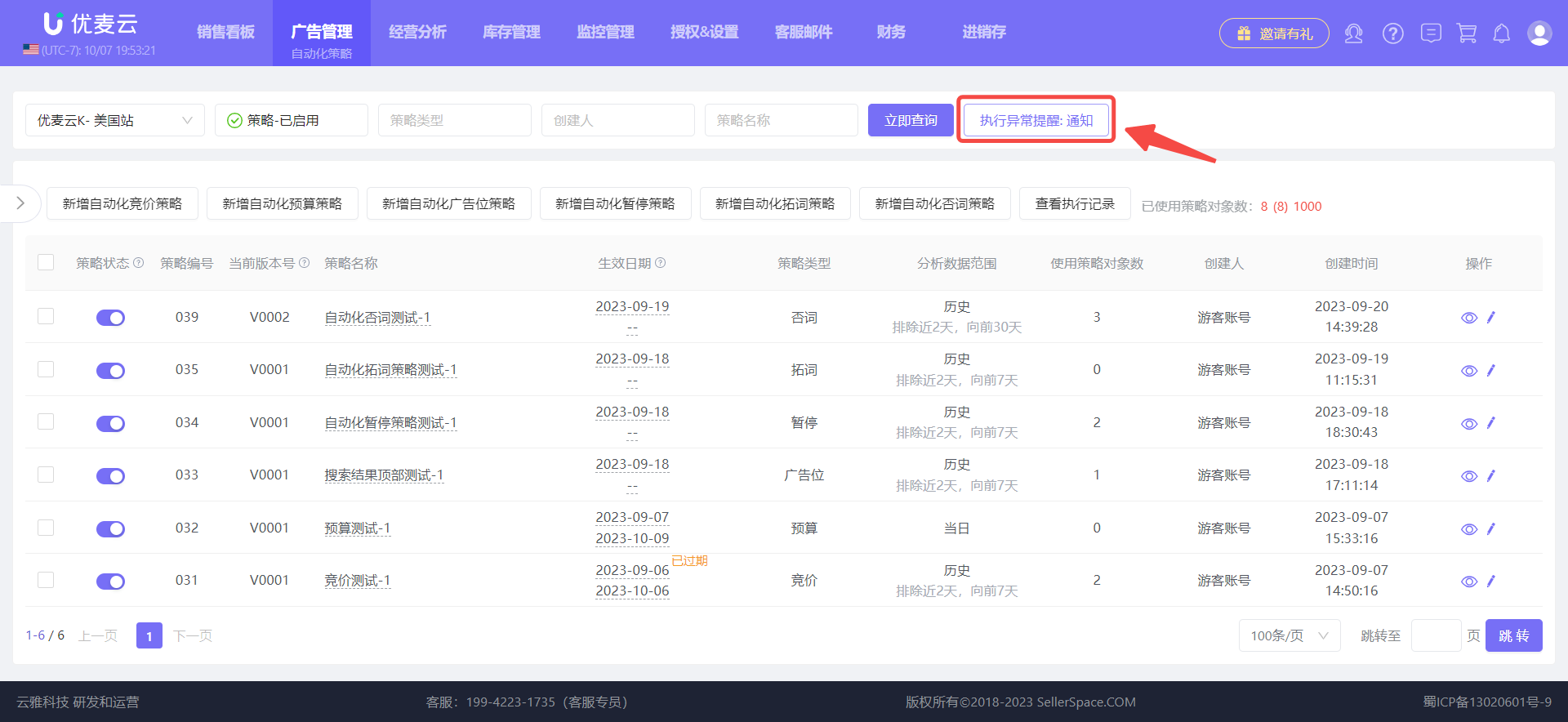 +
+
Enter the settings page,
The system turns on notifications by default, which can be turned off at any time.
Select the notification method: WeChat Official Account message push, or SMS message push.
Select notification personnel: Main account and sub-accounts. Among them, if you choose Official Account push, you need to bind WeChat in advance. Click to view how to bind WeChat.
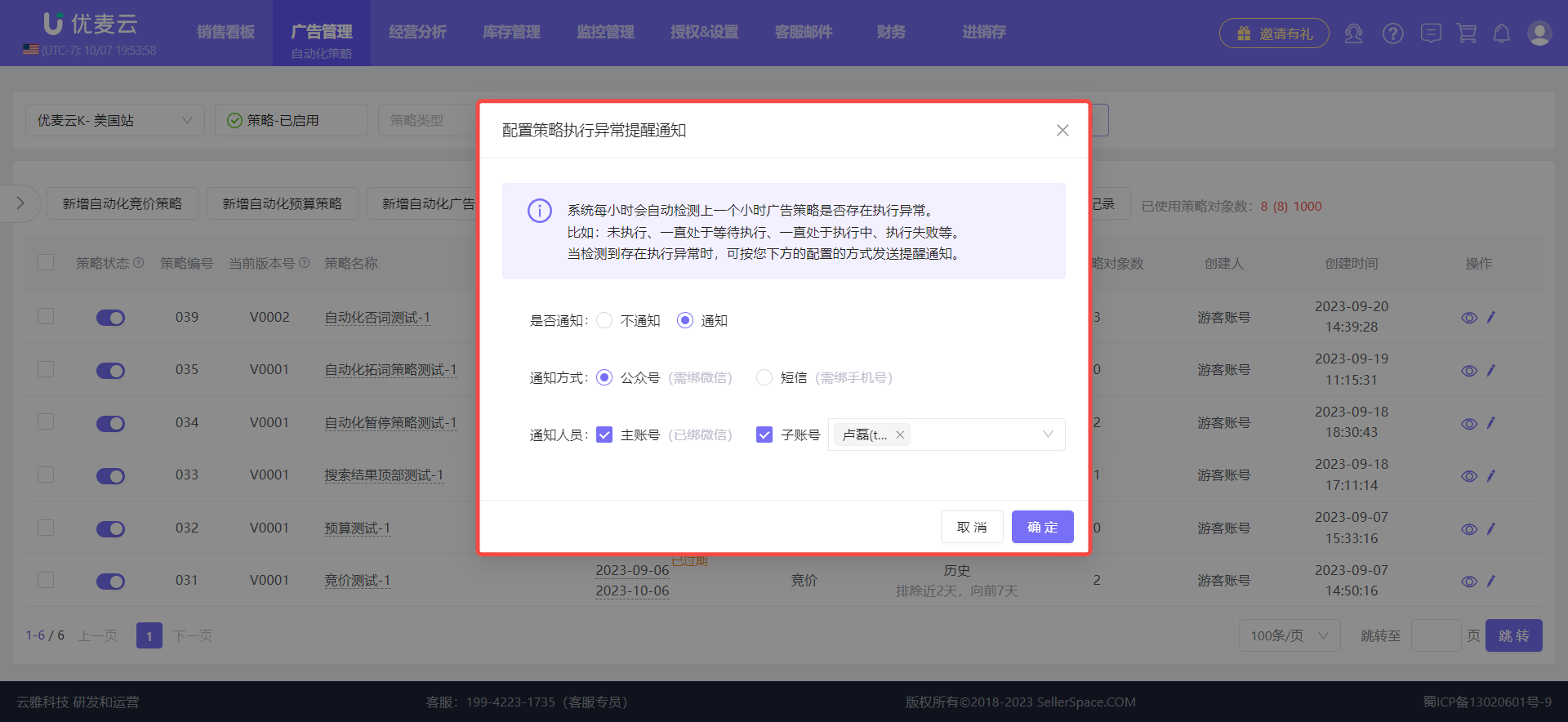 +
+
After configuration, the system will automatically detect whether there are execution exceptions in the ad strategy in the previous hour every hour.
For example: Not executed, always waiting for execution, always executing, execution failed, etc.
When an execution exception is detected, the system will send a reminder notification to relevant personnel in the configured way, such as "WeChat Official Account" or "SMS".
After receiving the notification, relevant personnel can manually go to ad management to operate and handle it to avoid losses.
5. Confirm Execution Plan
When we receive a reminder notification, or want to check the strategy execution status ourselves, we can check and confirm through the [Execution Plan] feature. Through the execution plan, track the execution status of the automation strategy and analyze the adjustment effect, so as to make optimizations in time.
Enter "Automation Strategy", click the [View Execution Plan] button in the upper right corner to enter the feature page.
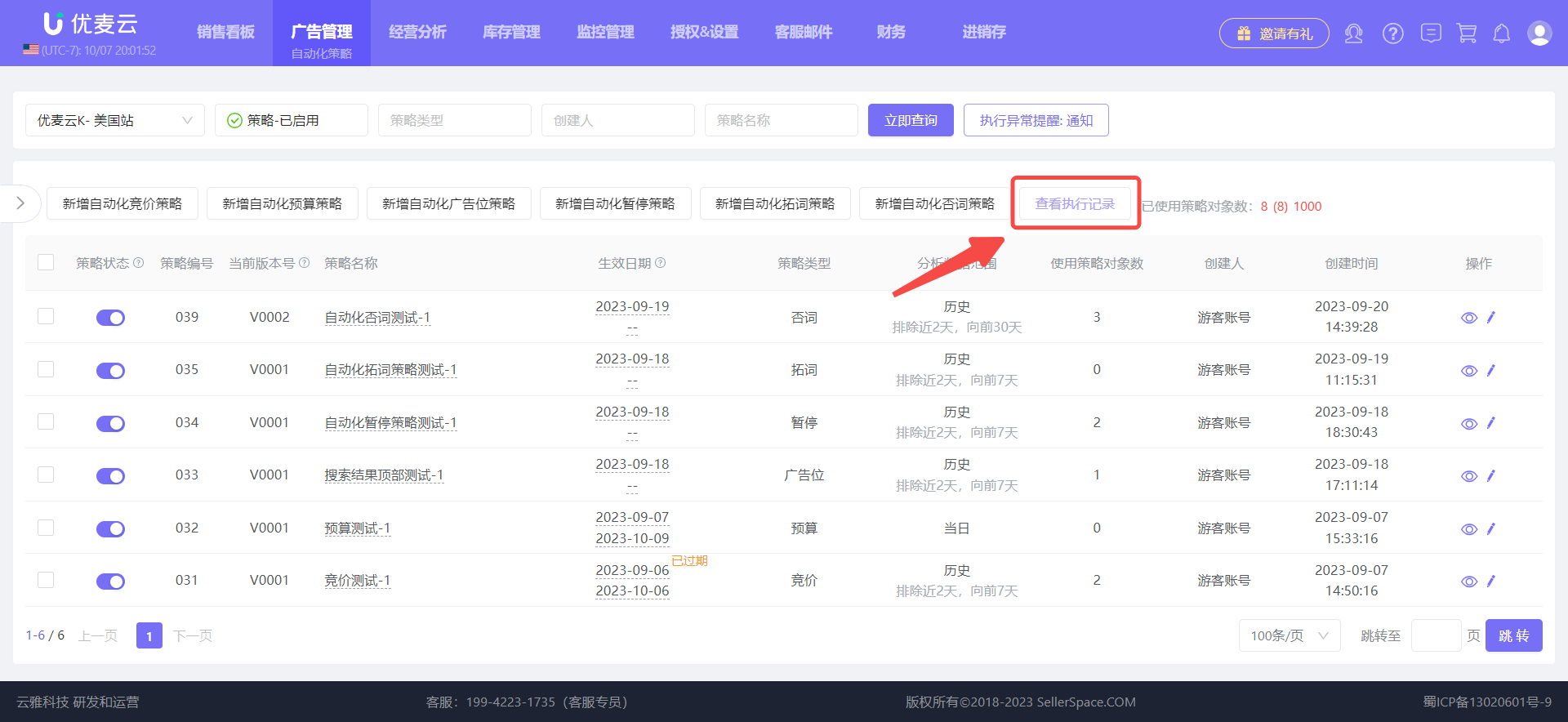 +
+
Enter the Execution Plan page,
We can view the execution time points and execution results of the corresponding automation strategy according to different filter conditions.
Tip:
Under normal circumstances, the system will generate an execution plan for the next 1 hour 1 hour in advance for viewing and confirmation.
If there are changes in the planned strategy, the plan will become invalid, and the system will regenerate a new execution plan based on the change results.
Therefore, please do not adjust the plan when the strategy is about to be executed, so as to avoid incorrect adjustments due to time differences.
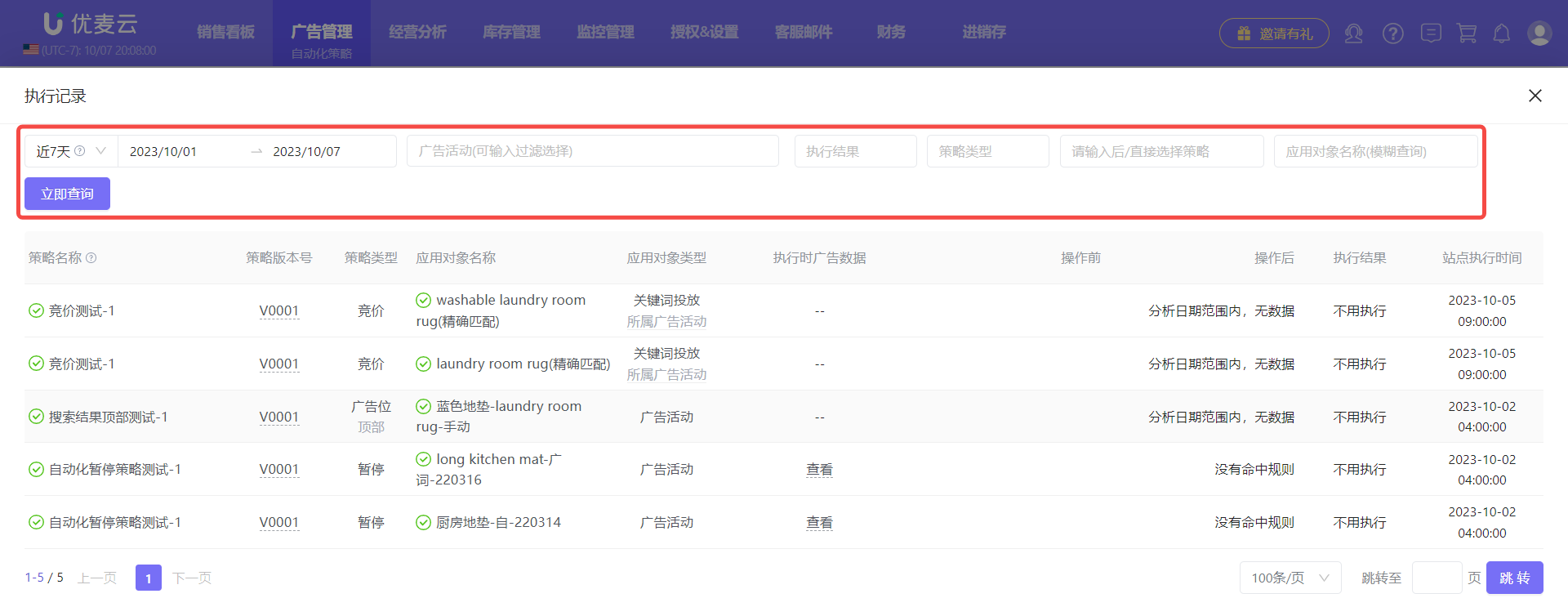 +
+
Strategy Version Number
Automation strategies support modification. When we change it once, the strategy version number will increase by one to record the change history.
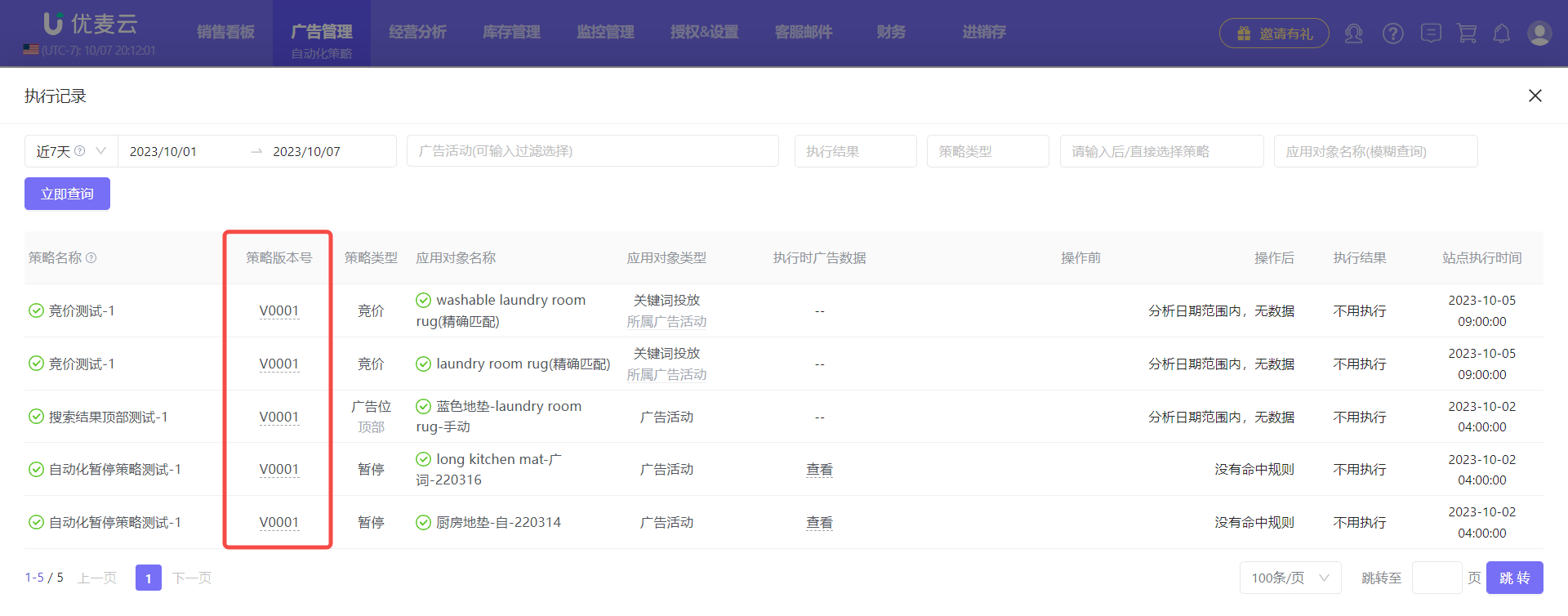 +
+
Click the strategy version number to enter and view the automation strategy rule details at that time.
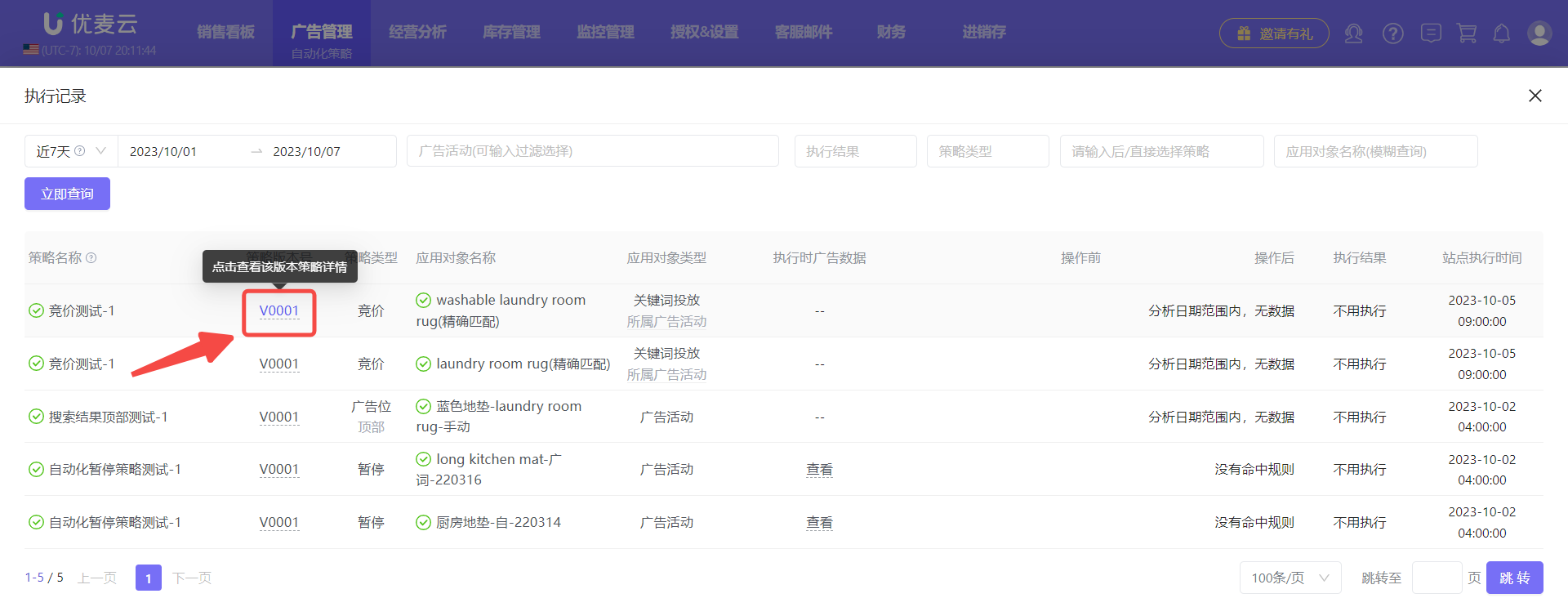 +
+
Corresponding version strategy details.
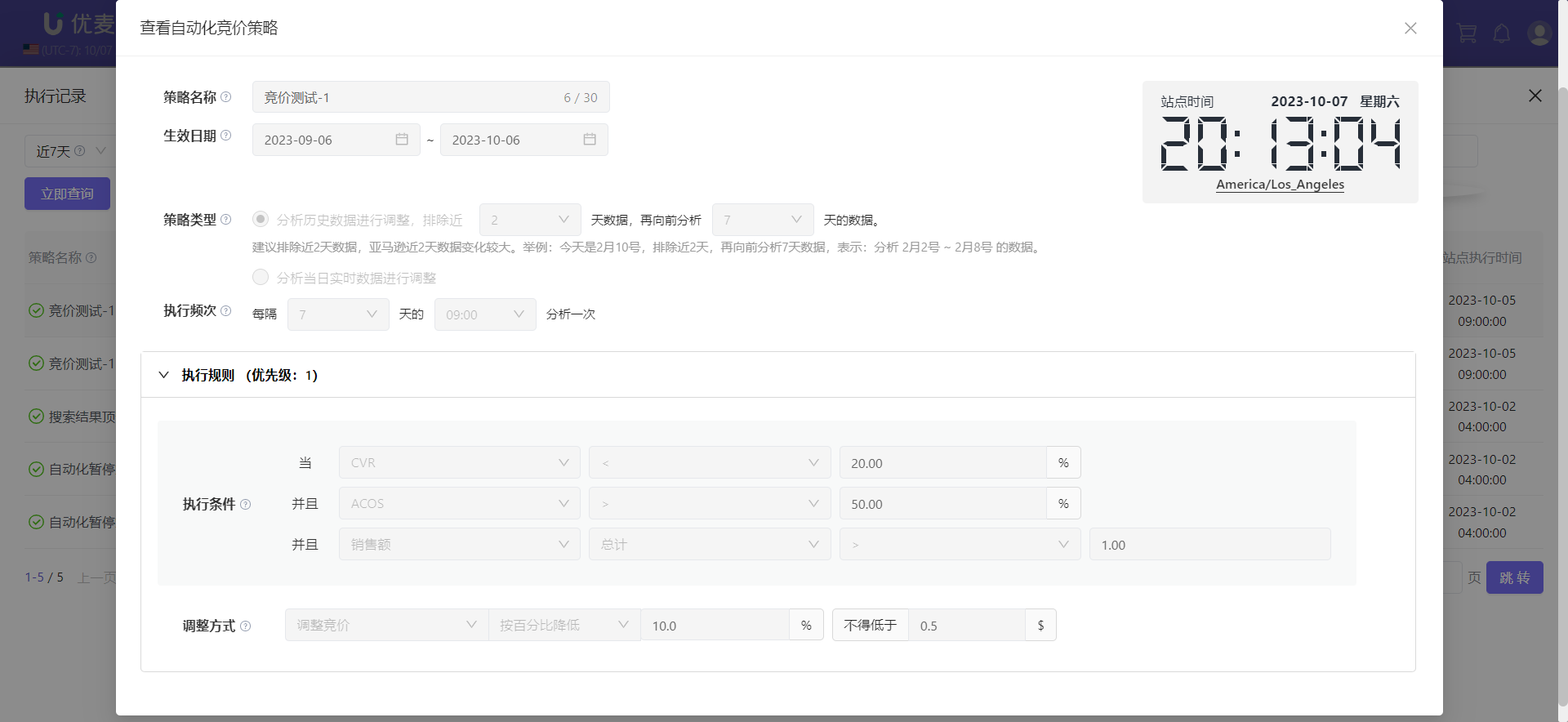 +
+
Ad Data at Execution Time
When the strategy executes adjustments, the system will retain the ad performance at that time. We can clearly know under what ad data conditions the adjustment is made, which is convenient for us to optimize ads more accurately.
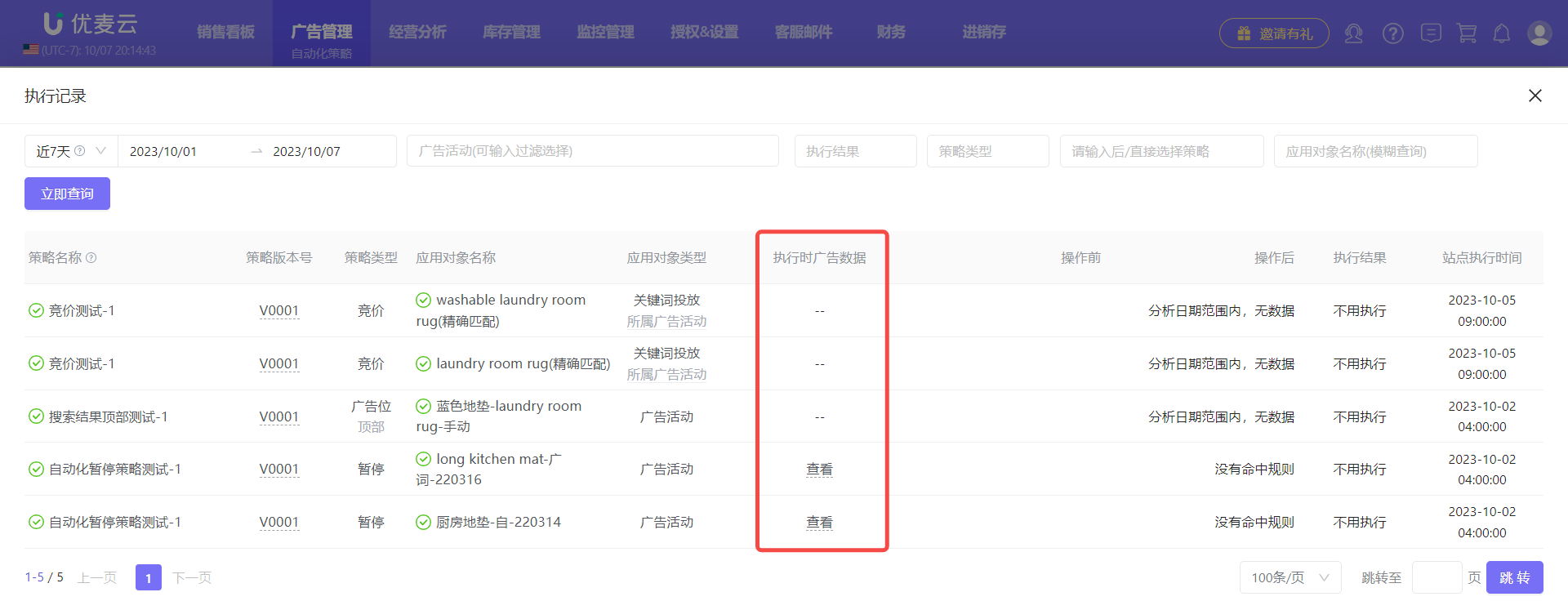 +
+
Hover the mouse over the [View] button to view the corresponding details.
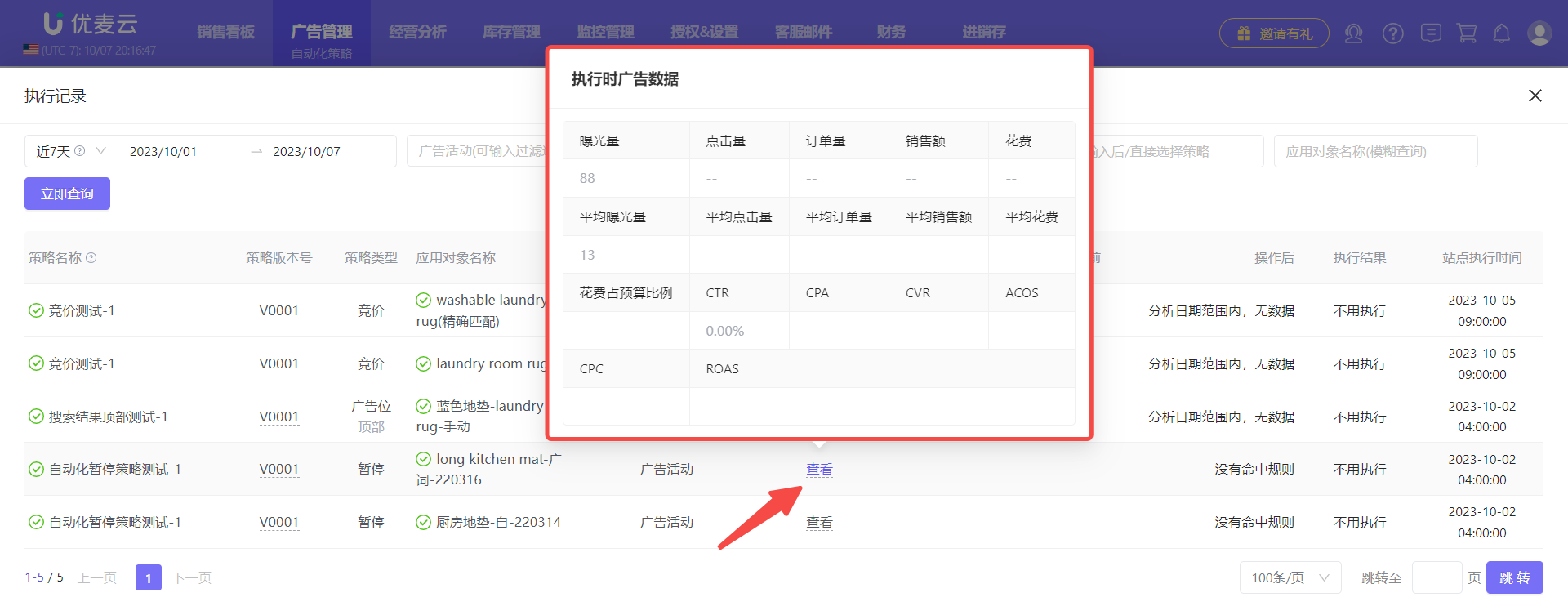 +
+
SellerSpace's automated strategy adjustment, in essence, is the same as manual ad adjustment. It's just that our manual operations are done by our system, and the adjustment data is synchronized to the Amazon backend in real-time.
Therefore, in addition to [Execution Plan], we can also view the execution status through [Operation Logs].
Click to view: Operation Logs - Tutorial with Images and Text
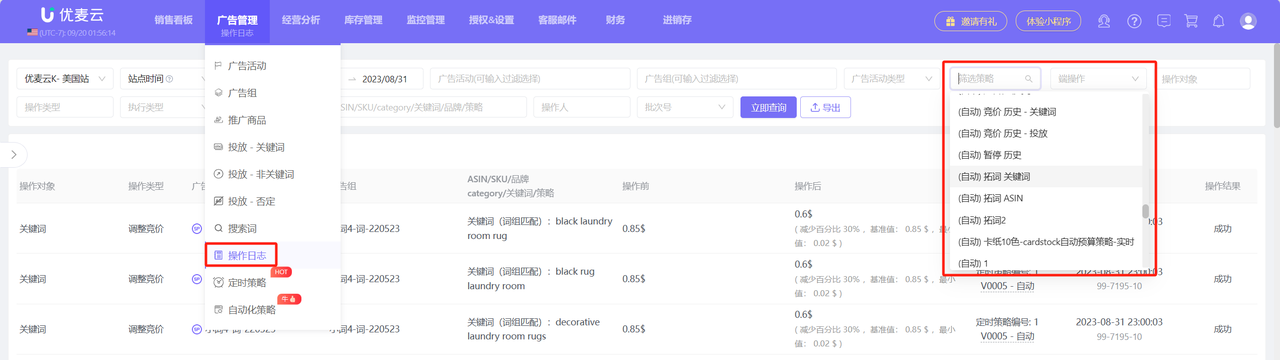 +
+
6. View or Modify Created Strategy Information
When we want to view the configuration of a strategy, or want to optimize the strategy, we can modify it at any time. For example: execution exceptions, adjustments and optimizations, etc.
① View Strategy Details
We can view the details of the corresponding strategy on the "Automation Strategy" feature page, or view the details of the corresponding strategy on the data page of the applied ad object.
"Automation Strategy" Feature Page
Filter by marketplace store, strategy status, strategy type, and enter conditions such as creator, strategy name, etc. to find the target strategy.
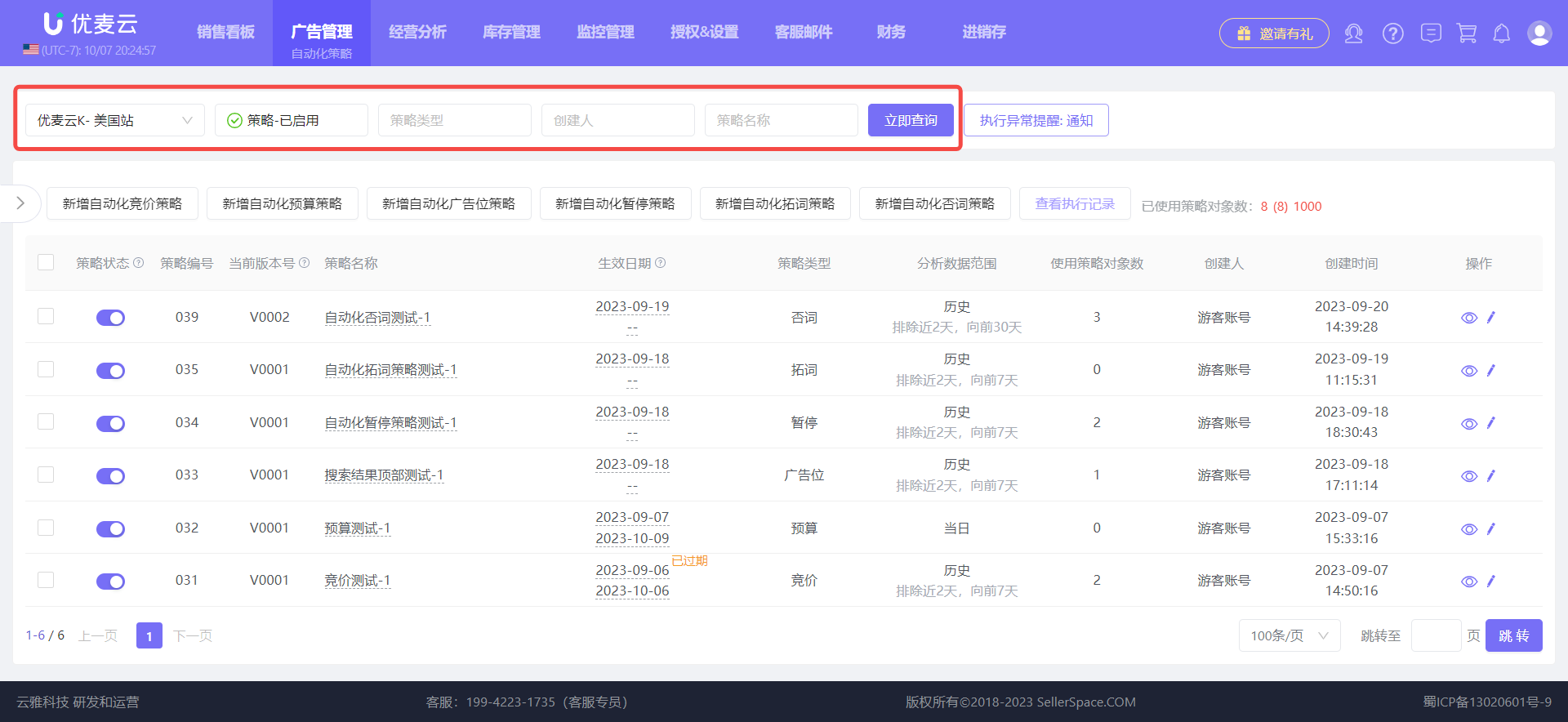 +
+
After finding it, click the [View] button (small eye) on the right side of the strategy to enter the details page.
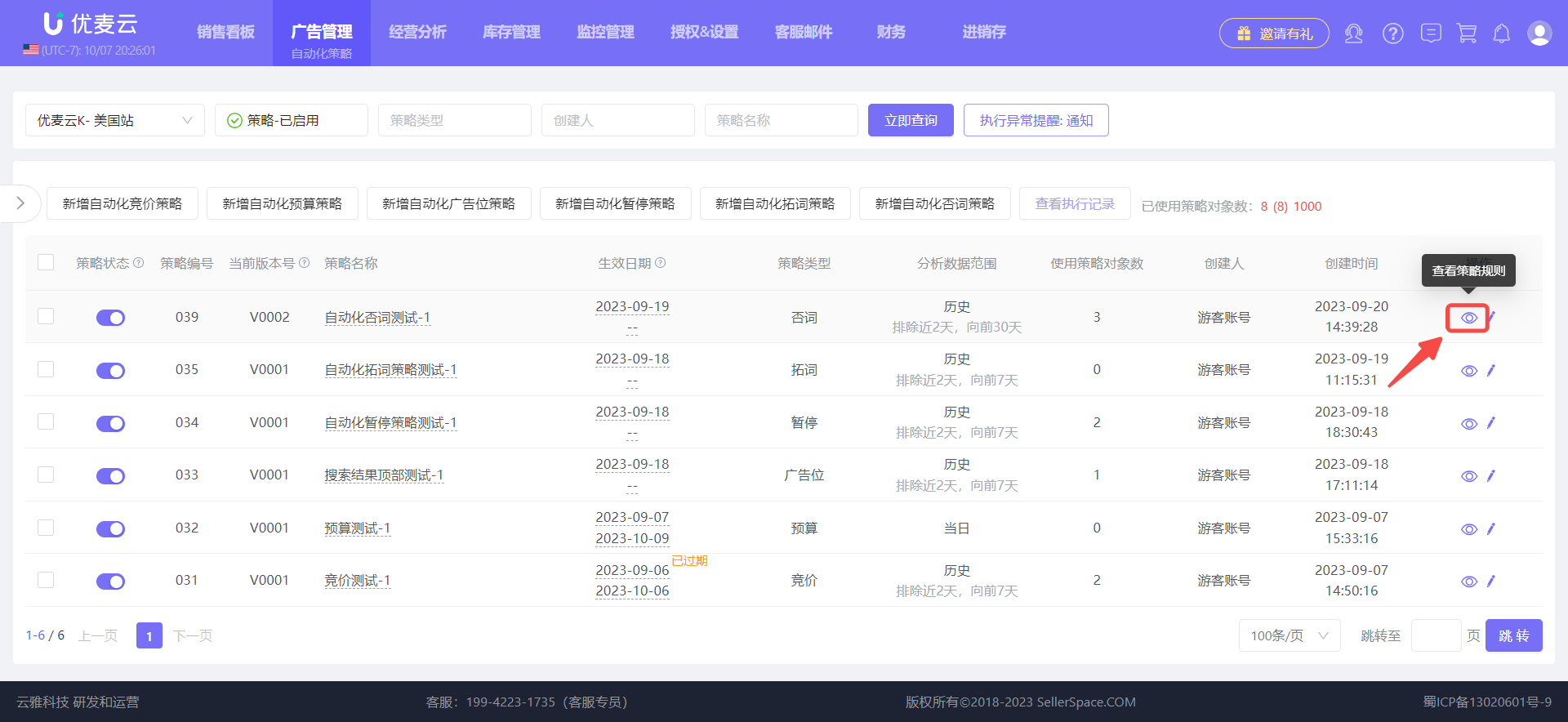 +
+
Enter the details page,
We can view the strategy's name, effective date, strategy type, execution frequency, and execution rules.
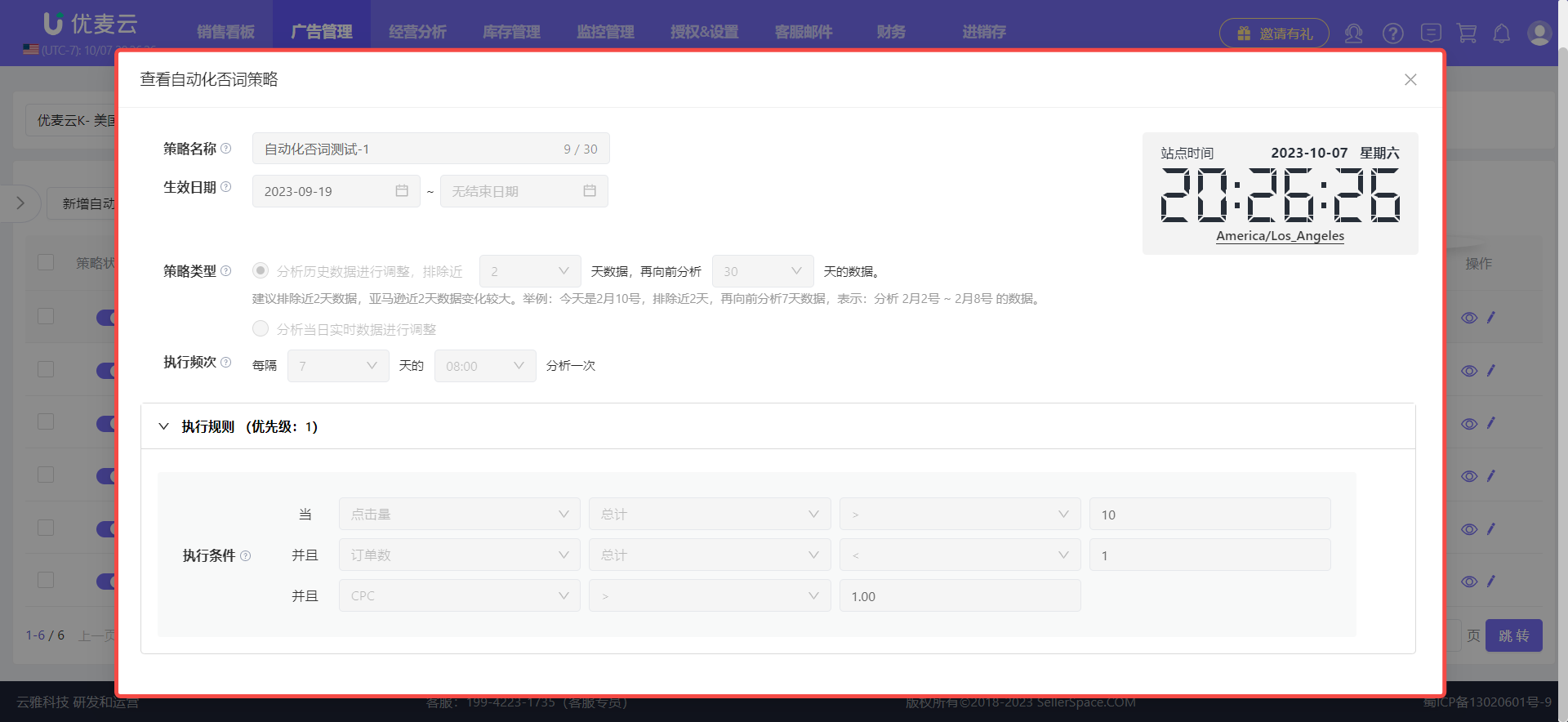 +
+
Application Ad Object Data Page
When an automation strategy is applied to an ad object, the automation strategy can also be directly viewed on the object page.
For example, when we apply an automated bidding strategy to a keyword, we can directly view the details of the automated bidding strategy for the keyword in the [Campaigns - Keywords] feature.
Enter the [Campaigns - Keywords] feature, and find the keyword through filtering.
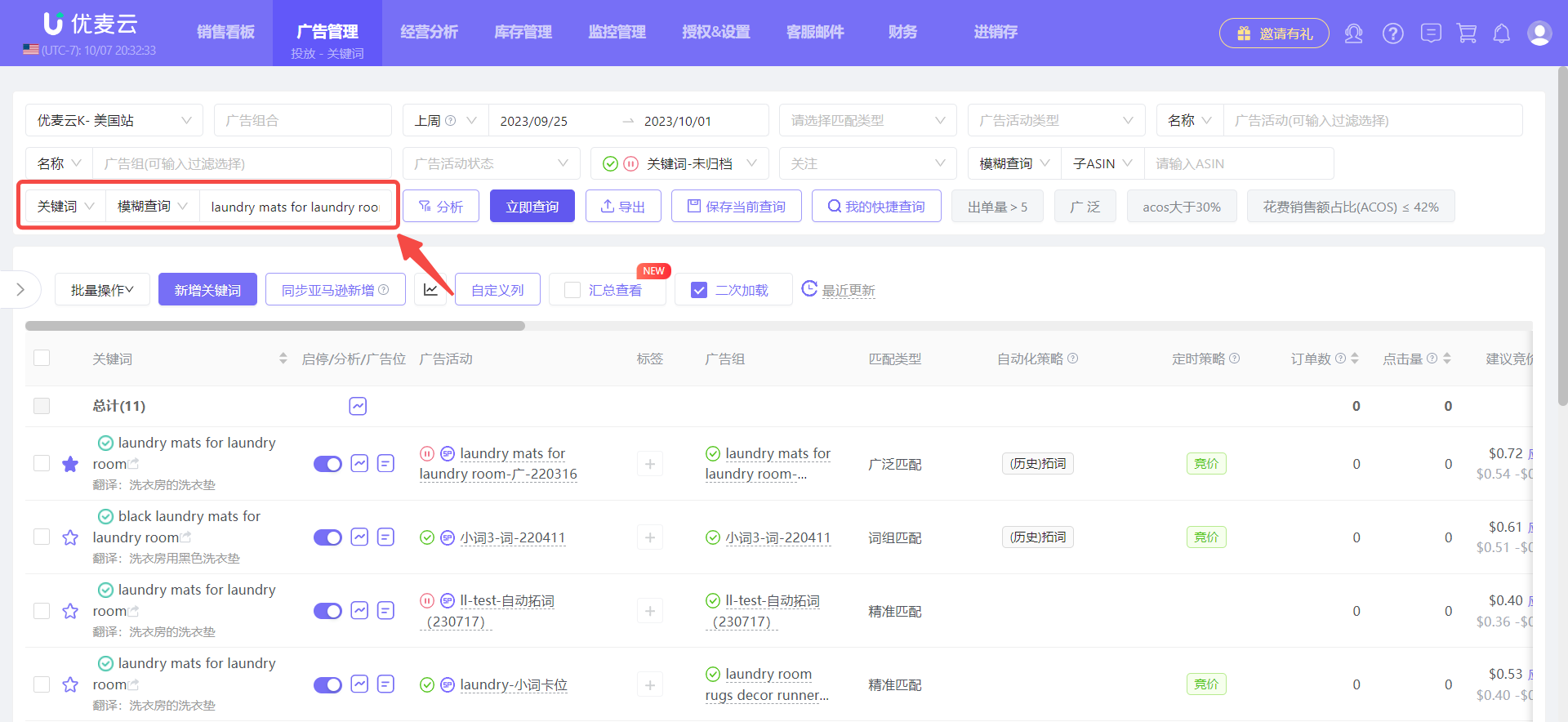 +
+
Find the "Automation Strategy" metric column,
Hover the mouse over the strategy type name to view the application status of the strategy.
 +
+
Click the strategy to enter and view the details of the current automation strategy.
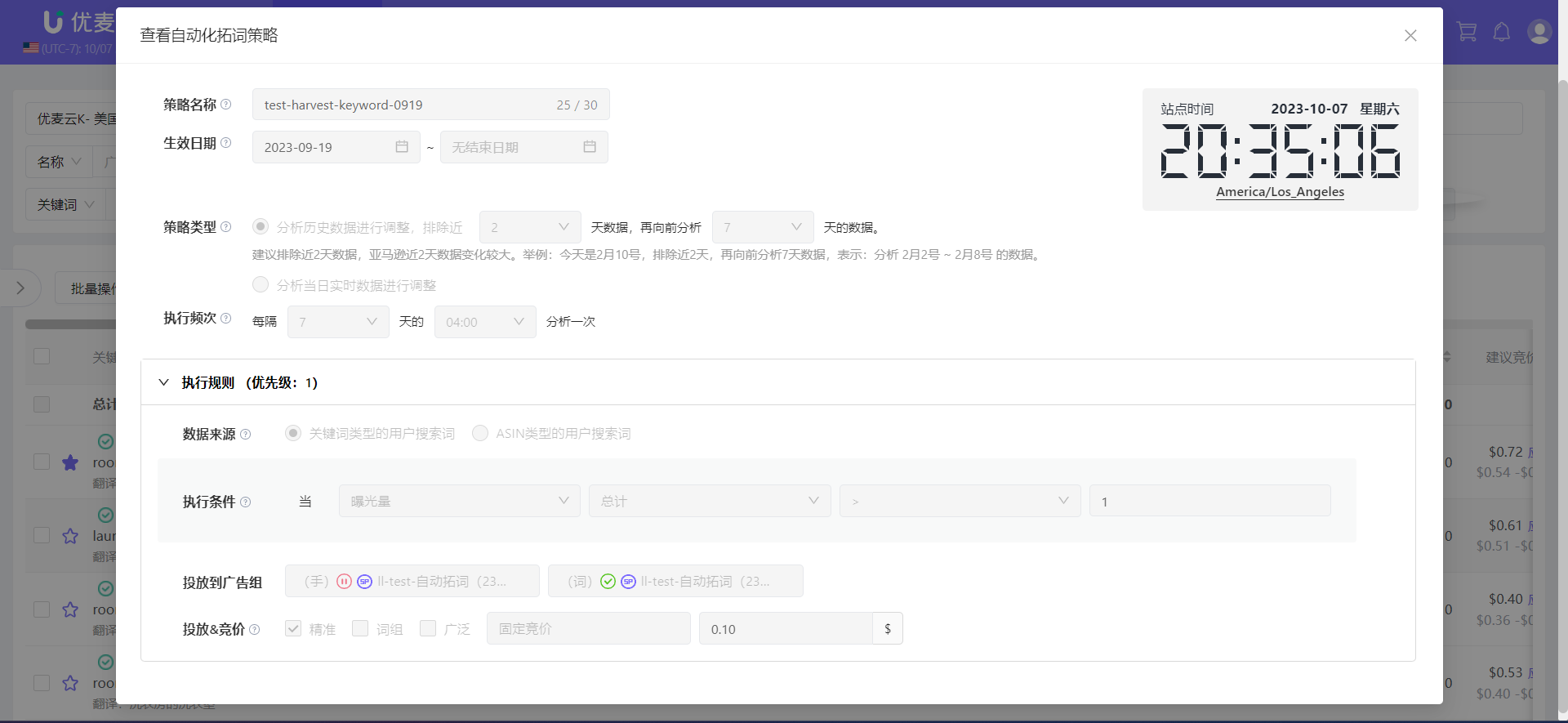 +
+
② Modify Strategy Configuration Information
After we have created a strategy, we can modify its execution rules, add or remove application ad objects, adjust the start/stop of applied objects, or unbind them at any time. For example: execution exceptions, adjustments and optimizations, etc.
Find the corresponding automation strategy, and click the [Change Strategy Rules or Strategy Application] button on the right to enter the settings page.
Note: Archived strategies cannot be adjusted.
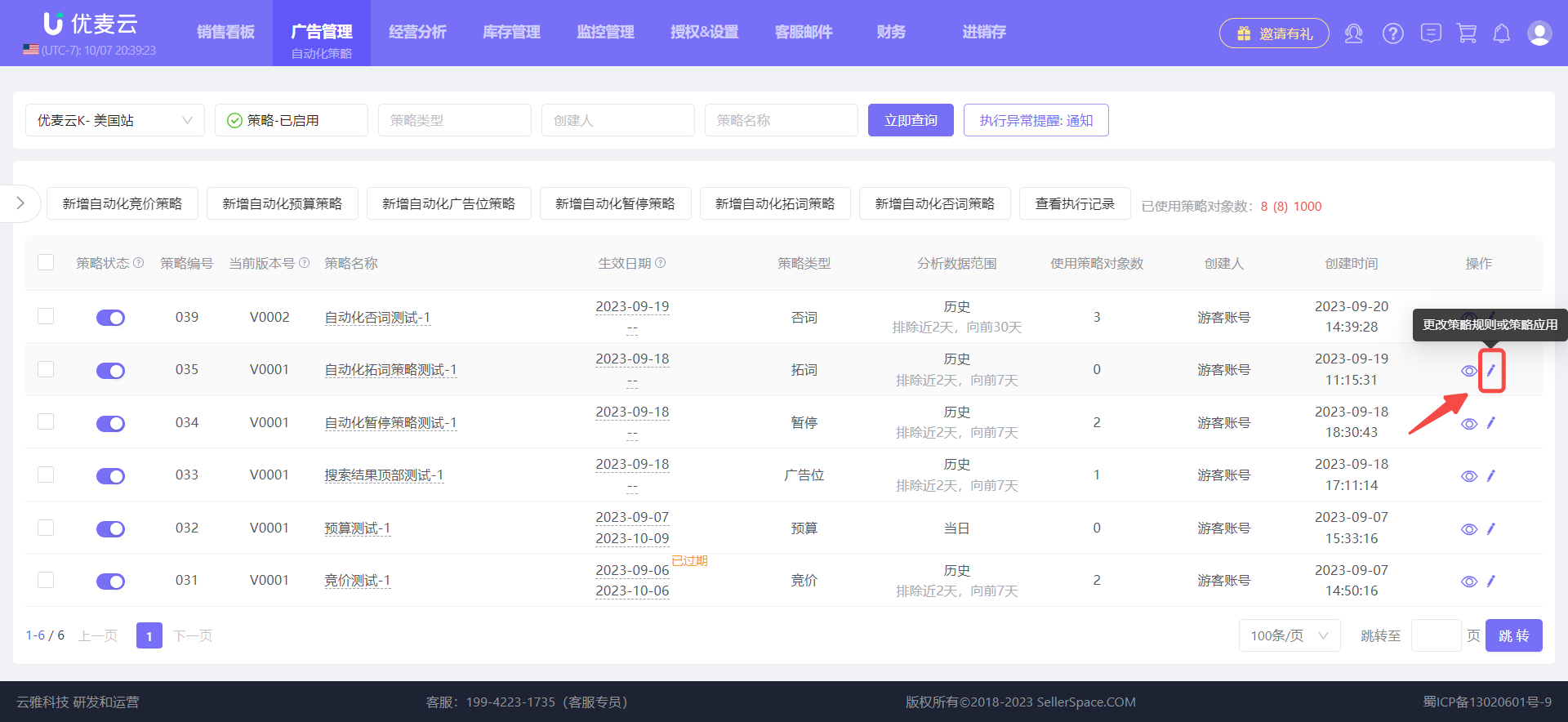 +
+
Enter the Change Strategy page,
We can operate to change: Execution Rules + Application Objects.
Modify "Execution Rules"
We can directly modify the execution rules of the strategy, such as strategy type, execution conditions, adjustment methods, etc., or click the [+] Add button on the right to add new adjustment rules to the strategy.
Note: Try not to adjust the plan when the strategy is about to be executed, so as to avoid incorrect adjustments or adjustments not being made according to the plan due to time differences.
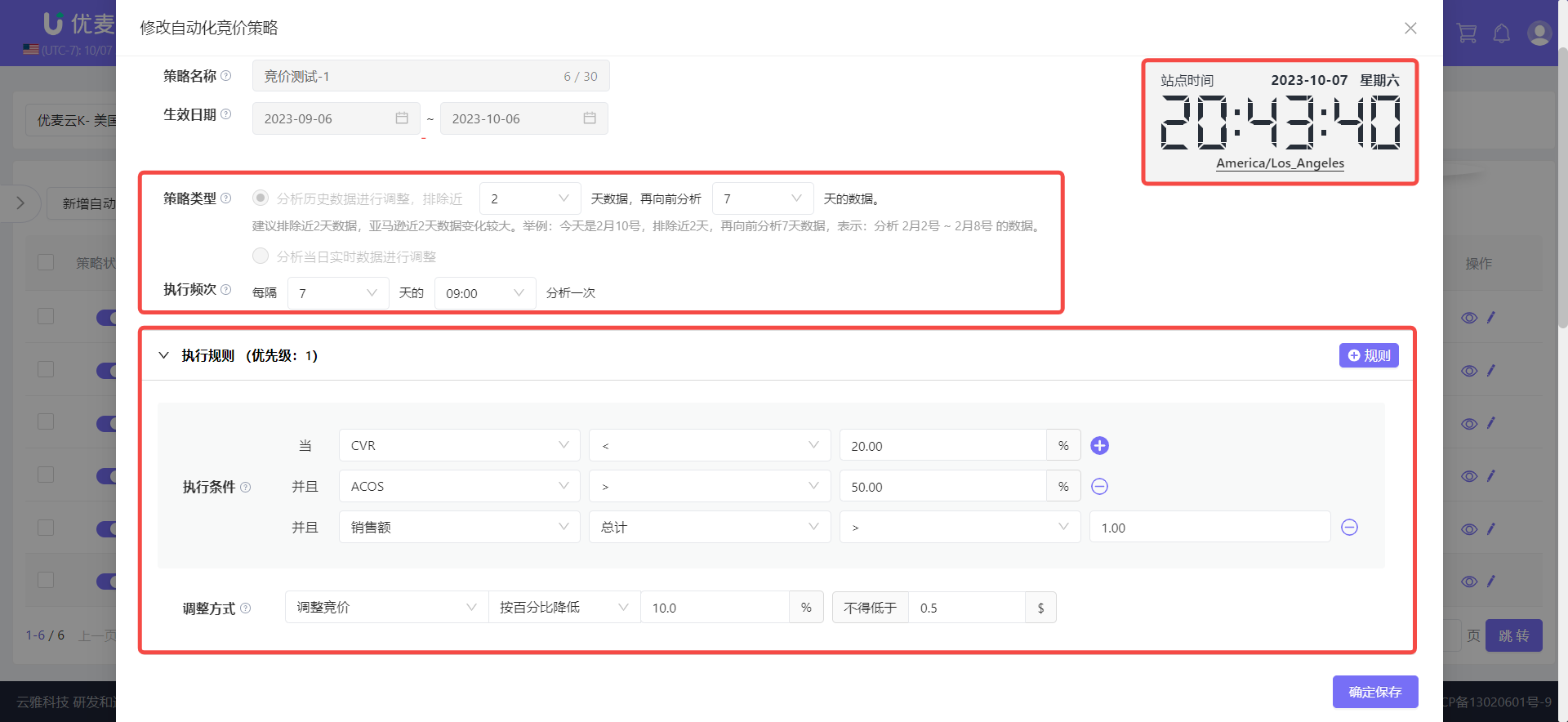 +
+
After confirming that all information is correct, click [Confirm Save] to complete the change.
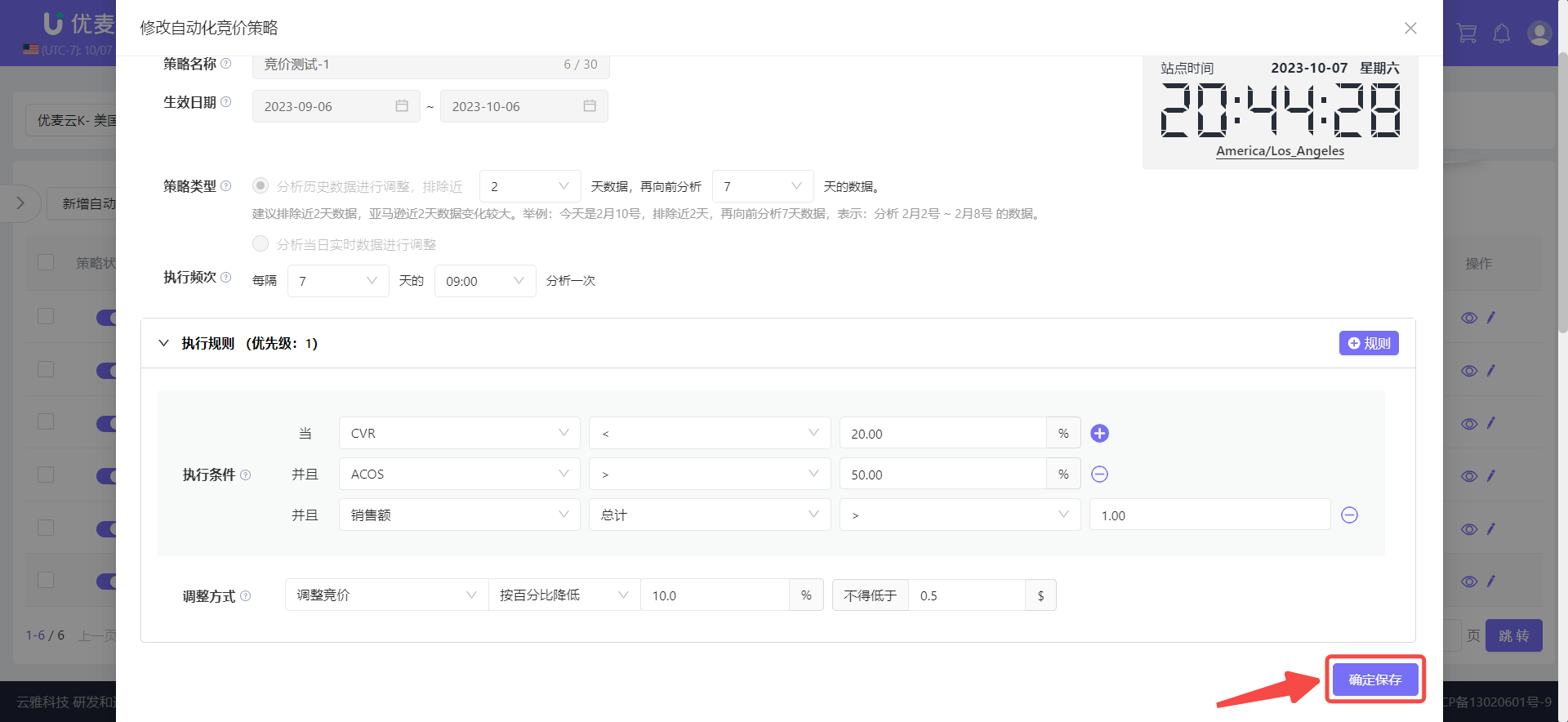 +
+
Modify "Application Objects"
In addition to changing the strategy execution rules, we can also directly change the application objects of the strategy here. For example: add or remove application objects, adjust the start/stop of ad objects.
Scroll down the page to the [Apply Strategy] section,
We can add new application ad objects here, or modify the applied ad objects. The operation method is consistent with [2. Apply Strategy].
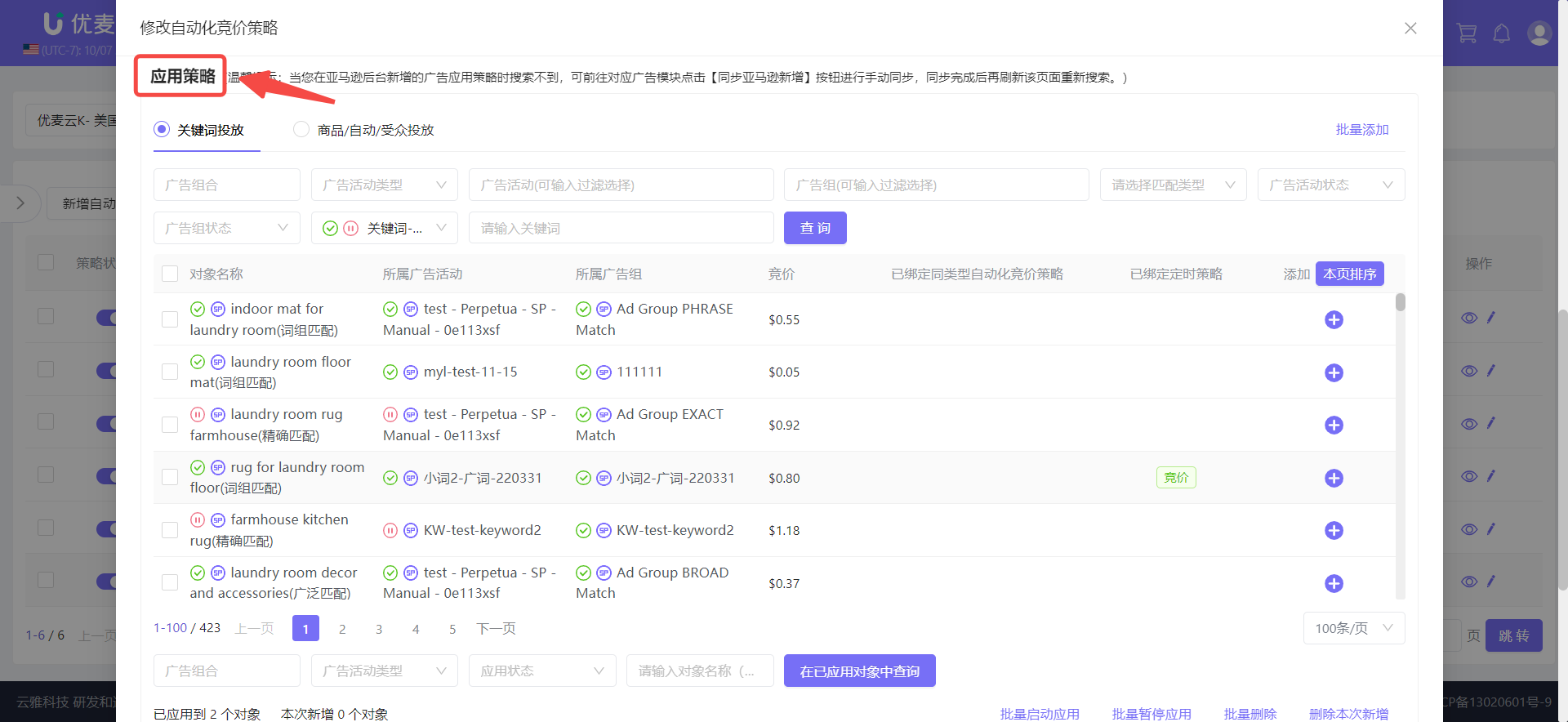 +
+





