2025/03/21Number of reading(24080)Number of comments(0)
Running around every day, how do we stay on top of our store's sales surges and volume changes?
When our products are hijacked, receive negative reviews, or drop in rankings, how can we be quickly alerted?
If we are away from our computers, how can we instantly check advertising performance, keyword and listing page rankings, and make timely adjustments?
SellerSpace now invites you to enter the Amazon Store - Mobile Management Era!
SellerSpace App
一、View Real-Time Store Sales Anytime, Anywhere, Analyze Daily Best-Selling Products, and Stay Informed of the Latest Sales Trends!
Detailed User Guide: SellerSpace App: Instant Sales - Tutorial with Images and Text
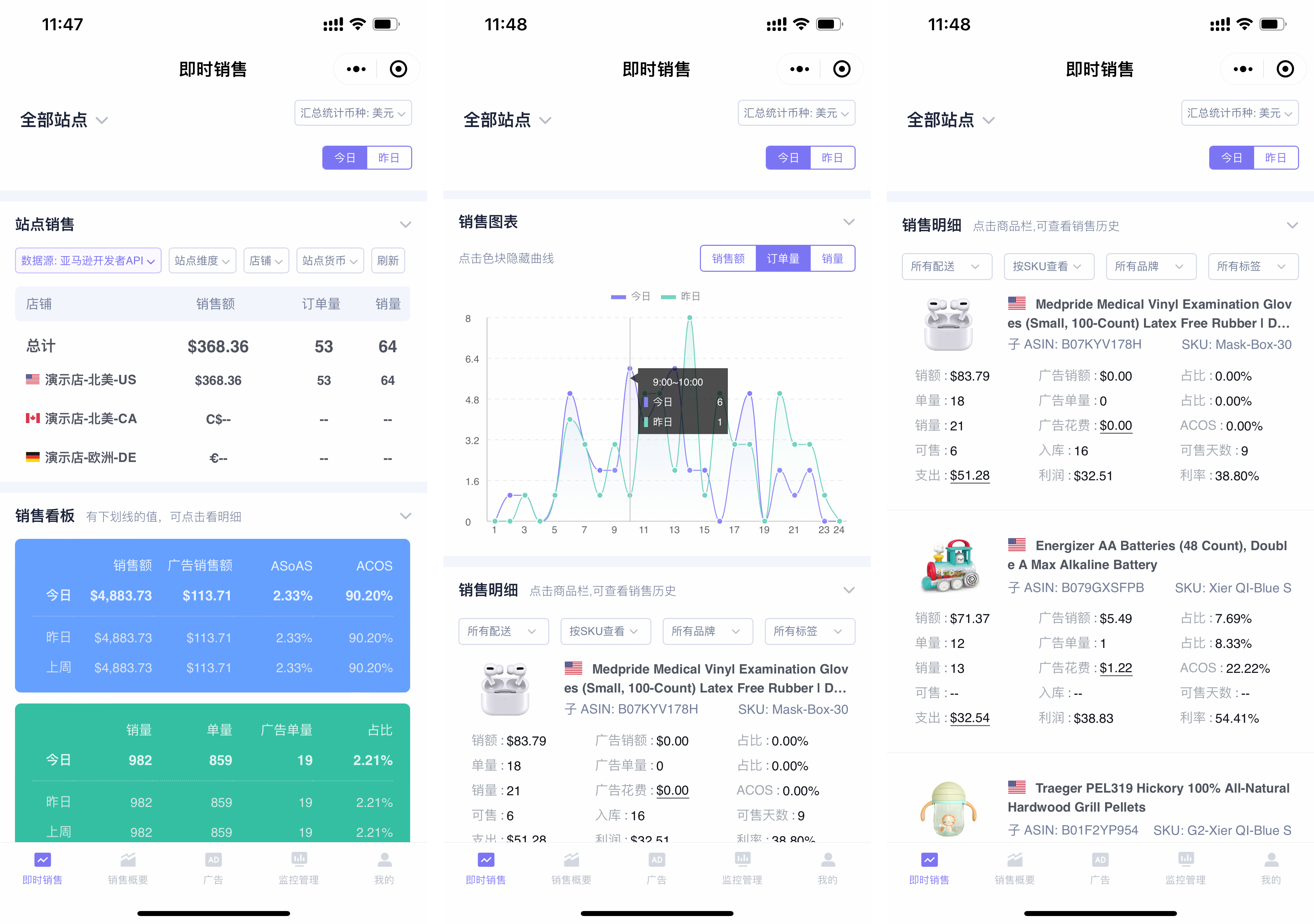 +
+
二、Analyze Sales Data for Different Stores, Time Periods, and Products at Any Time to Gain In-depth Understanding of Store Sales Fluctuations Across All Timeframes!
Detailed User Guide: SellerSpace App: Sales Summary - Tutorial with Images and Text
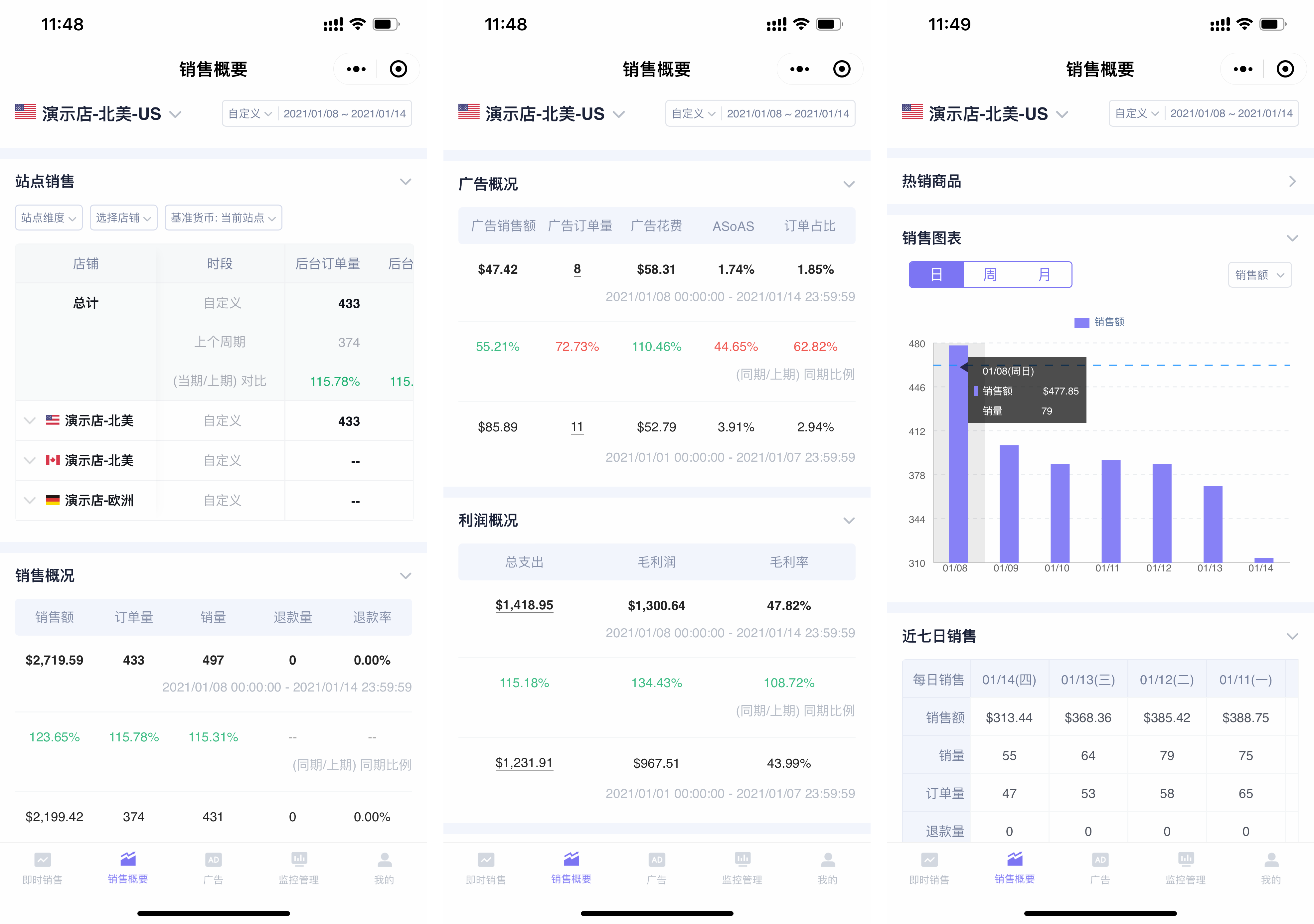 +
+
三、Directly Adjust Ad Bids, Budgets, Enable/Pause Status, and Add Keywords on Your Phone. Adjusted Data is Synchronized to Amazon Seller Central in Real-Time, with Operation Logs to Record Your Actions!
Detailed User Guide: SellerSpace App: Advertising - Tutorial with Images and Text
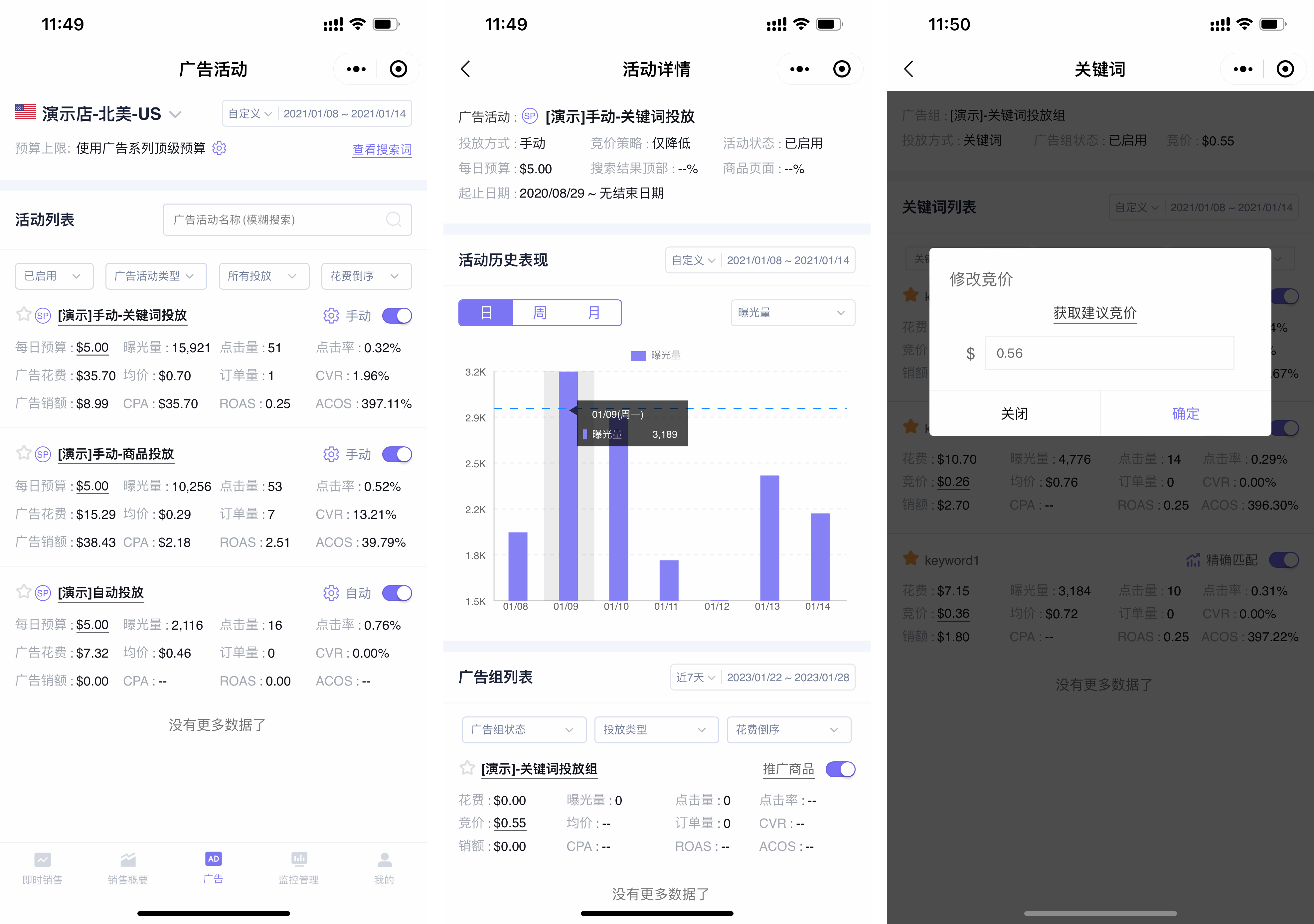 +
+
四、Track and Analyze Product Dynamics Anytime, Anywhere: Hijacking, Negative Reviews, Positive Reviews, Keyword Ranking and Listing Page Ranking Changes, and Make Timely Optimizations!
Detailed User Guide: SellerSpace App: Monitoring Management - Tutorial with Images and Text
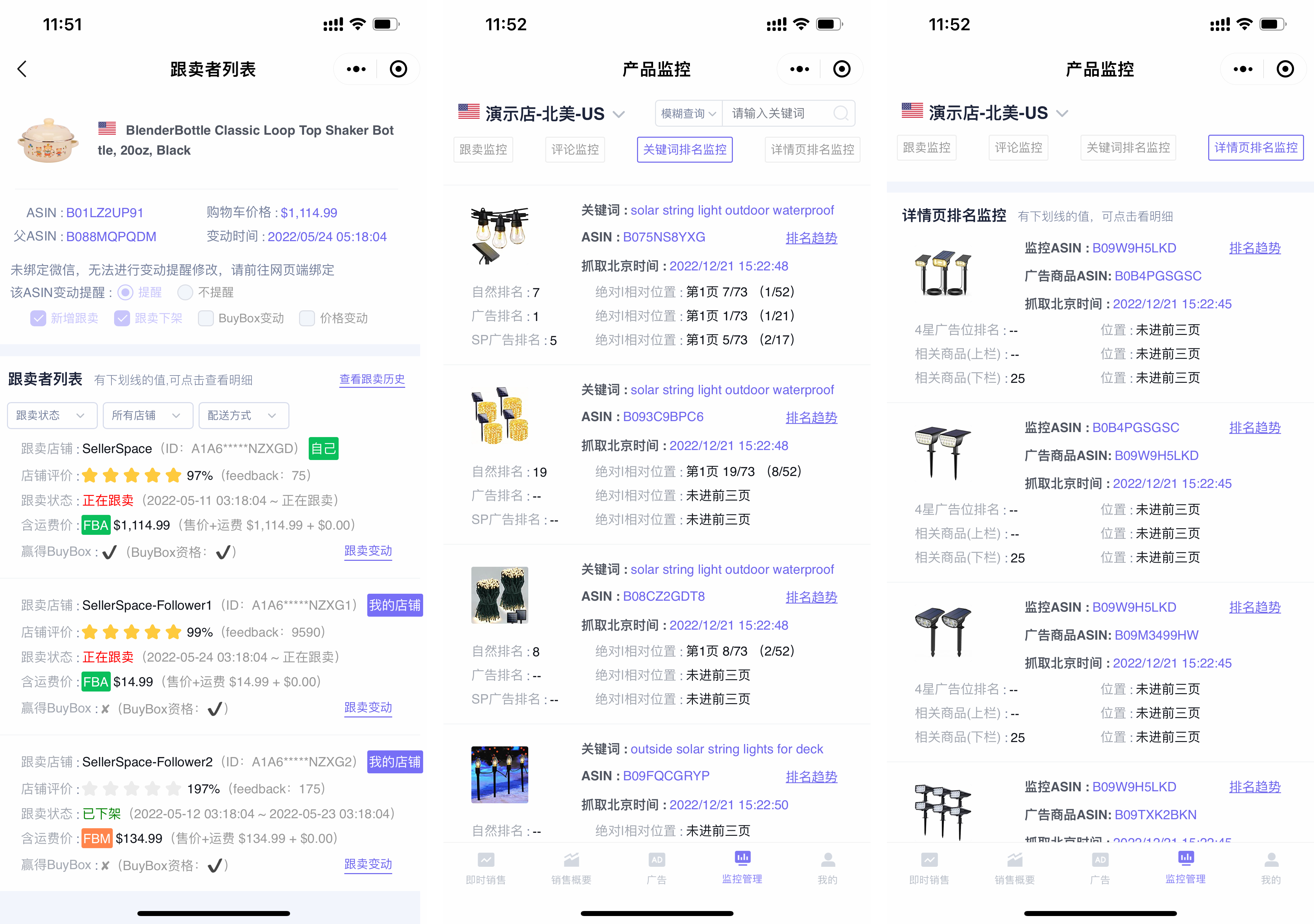 +
+
Steps to Use the SellerSpace App:
1) Follow our Official Account
2) Enter the SellerSpace App
3) Log in to your Account
4) Add to “My Apps” or “Add App to Home Screen”
1. Follow our Official Account
Scan the QR code to enter our Official Account, or search for the Official Account on WeChat: 优麦云ERP;

2. Enter the SellerSpace App
After following the Official Account, click 【SellerSpace App】 at the bottom to enter the SellerSpace App;
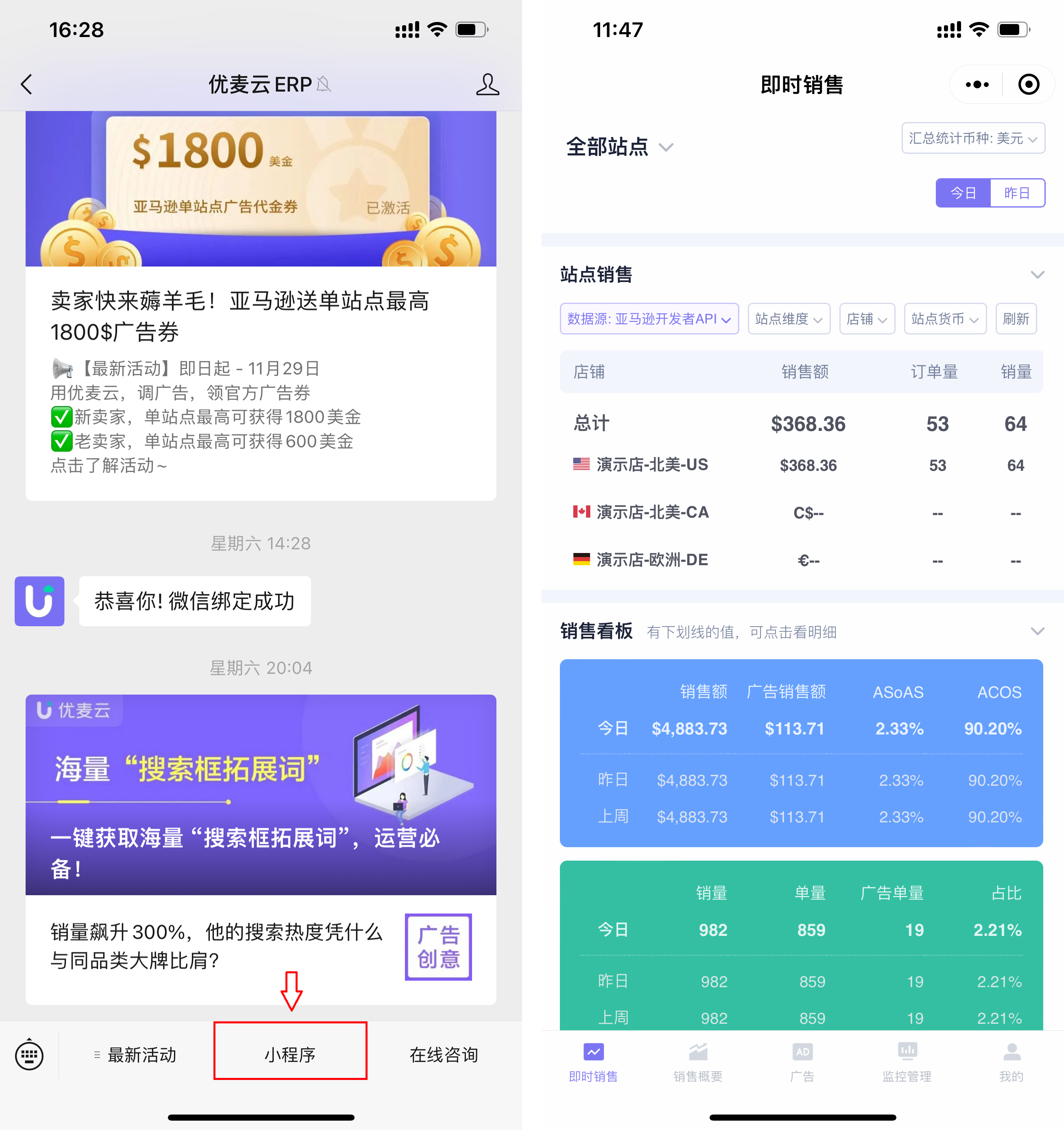 +
+
3. Log in to your Account
The first time you use it, you will directly enter the login page. Enter your SellerSpace account password to log in.
You can also select 【Me】 at the bottom right to switch accounts and view data anytime, anywhere.
*After your phone remembers your password, it will automatically log in next time you enter.
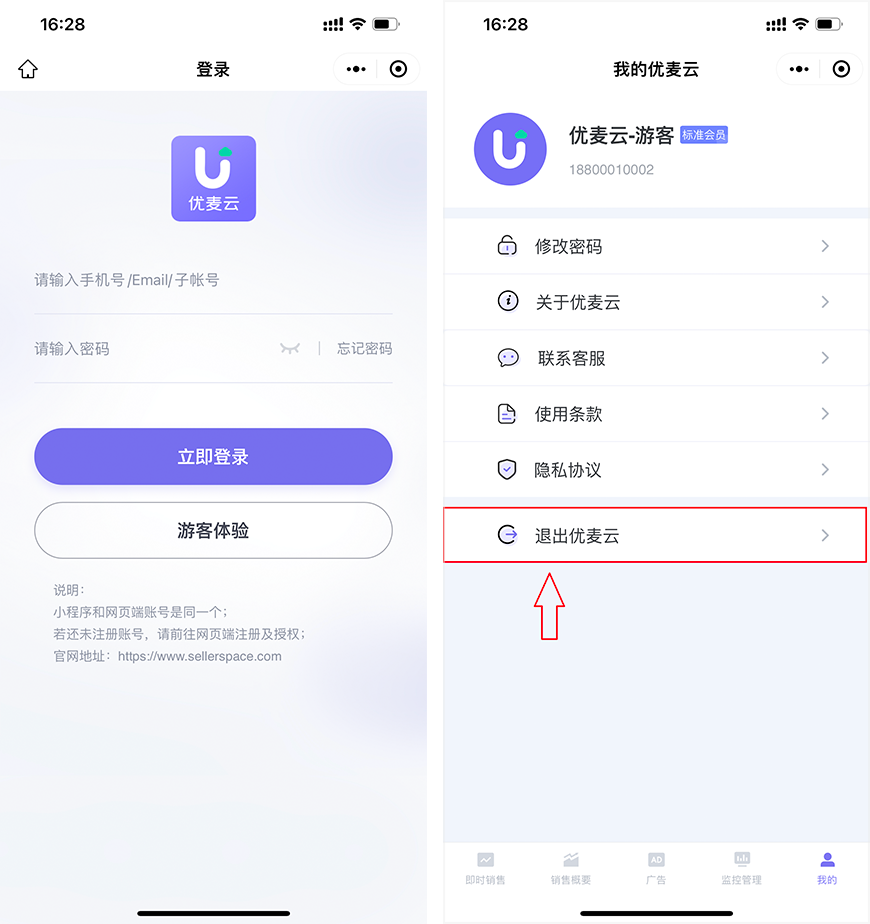 +
+
4. Convenient Access: Android / Apple
Whether you are using an Android phone or an Apple phone, you can 【Add to Home Screen】 for one-click access from your phone's home screen, or 【Add to My Apps】 for direct access by pulling down on the WeChat homepage.
How to Add to Home Screen? (Taking Android phone as an example)
Click the settings button in the upper right corner of the SellerSpace App page, and select 【Add to Home screen】 to access it in one step from your phone.
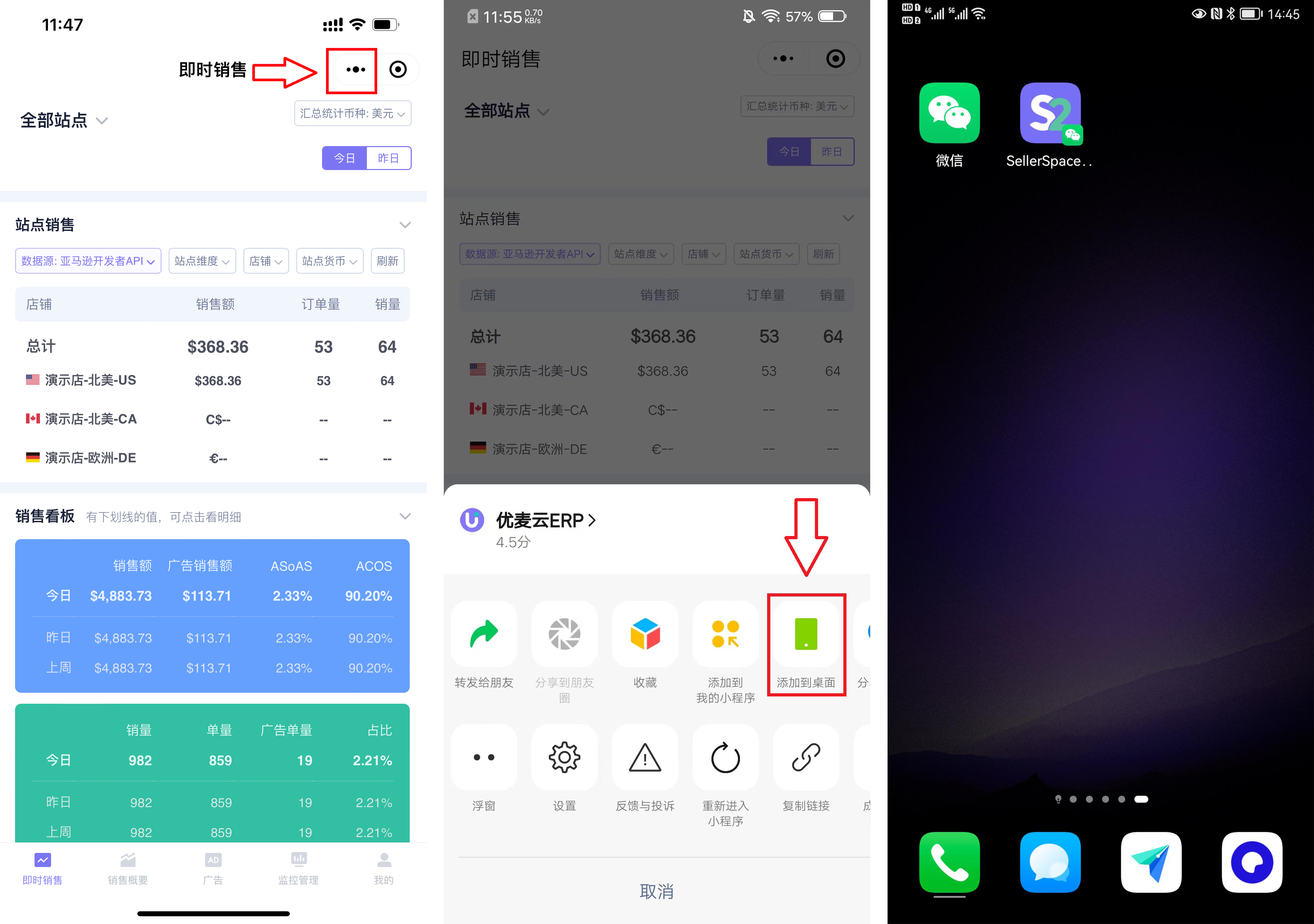 +
+
How to Add to My Apps? (Taking Apple phone as an example)
Click the settings button in the upper right corner of the SellerSpace App, and select 【Add to My Apps】. Pull down on the WeChat homepage for direct access, convenient and fast.
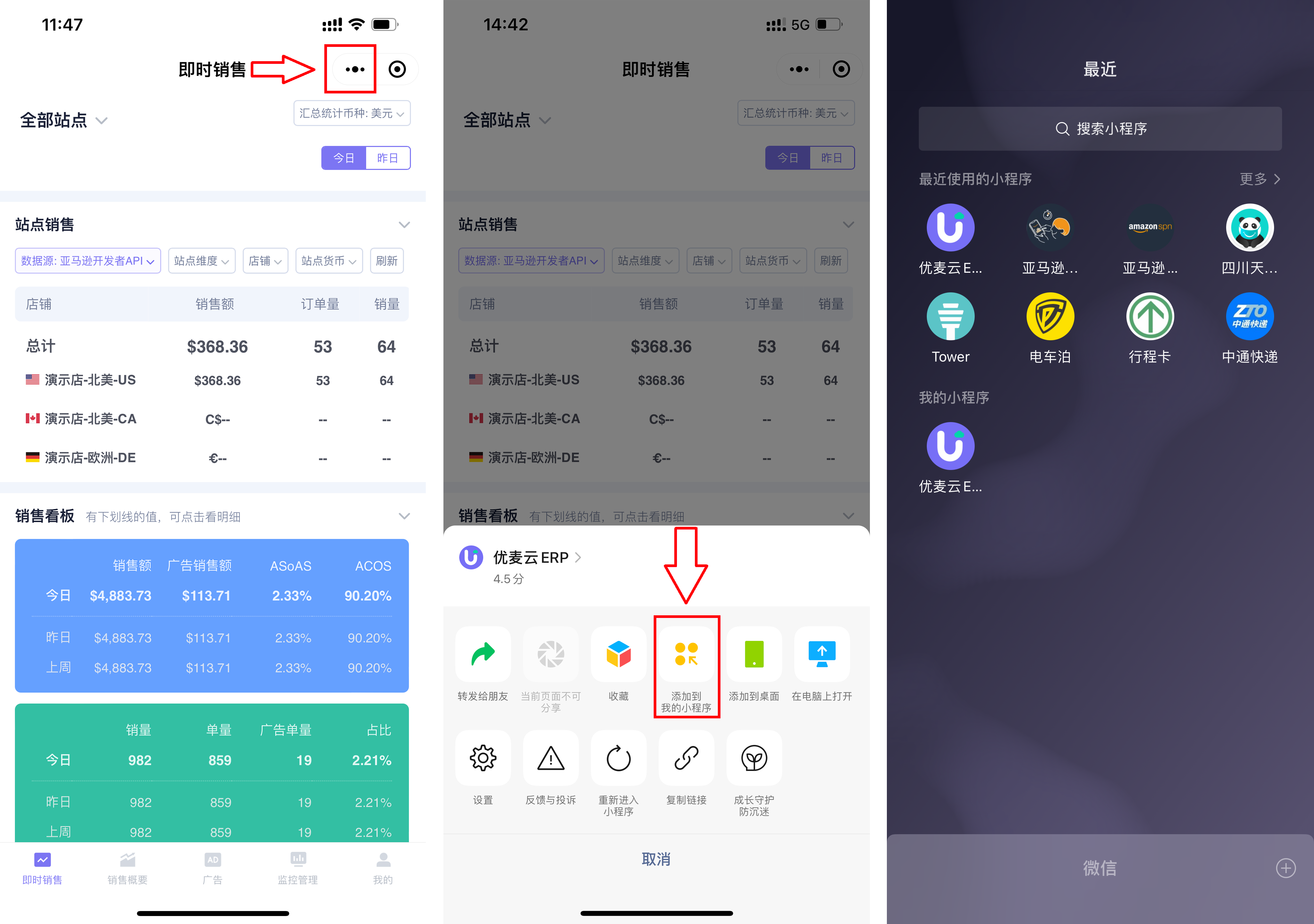 +
+





