2025/03/20Number of reading(9814)Number of comments(0)
一、Target Audience
Operators
二、Feature Introduction
The ASIN Rank Monitor feature synchronizes and displays ranking data monitored by the plugin version's [Detail Page Monitor] feature. This helps sellers more conveniently and deeply analyze and optimize the performance of Sponsored Product Ads on detail pages, ultimately improving advertising ROI.
Special Note: The web version only displays ASIN Rank Monitor data for seller analysis. Adding ASIN monitoring, etc., needs to be done in the plugin. Click to view how to install the plugin Click to view how to use [Plugin Version - Detail Page Ranking]
三、Use Cases
- Automatically monitor ad placement ranking details on product detail pages and record ranking trends;
- Track the performance of Sponsored Product Ads and determine whether to adjust ad targeting strategies;
- Analyze ad ranking trends, the number of times in the top 3 pages, and the proportion to further optimize ad targeting;
- Analyze and judge the performance of competitors around the ad placement position to optimize and adjust your own advertising strategies;
- View product details of related products to confirm whether your keyword placement and category selection are correct.
四、Operation Guide (How to Analyze Ranking Data)
There are three ad placements on a product detail page: 4-star ads (4 stars and above) + Related Products (top section) + Related Products (bottom section).
SellerSpace Plugin's Detail Page Ranking Monitor mainly monitors the ranking of products in these ad placements. Monitoring data includes: the latest ad ranking and ranking trend, ad products that have appeared in the top three pages, and monitored ASINs that have appeared in the top three pages.
Through Detail Page Ranking Monitor, you can quickly track and analyze the advertising performance of ASIN-targeted ads, and determine whether further optimization is needed; analyze the performance of competitors around the placement position and adjust your own advertising strategies; analyze the ad product details in the product detail page to optimize your Listing, etc., helping you better target Sponsored Product Ads and improve advertising ROI.
1. Latest Ad Ranking and Ranking Trend
In addition to viewing ranking information, the latest ad ranking and ranking trend data also allows you to view the top 20 product details in each ad placement at the ranking time node. This helps you track the performance of Sponsored Product Ads and analyze competitor product details to further optimize Listing keyword placement and ad targeting.
Latest Ad Ranking:
On the homepage of the Detail Page Ranking feature, you can directly view the monitored ad product data, including: product information, the latest synchronized ranking data for different ad placements, the latest fetch time, ranking trend data for the last 24 hours, tag notes, etc.;
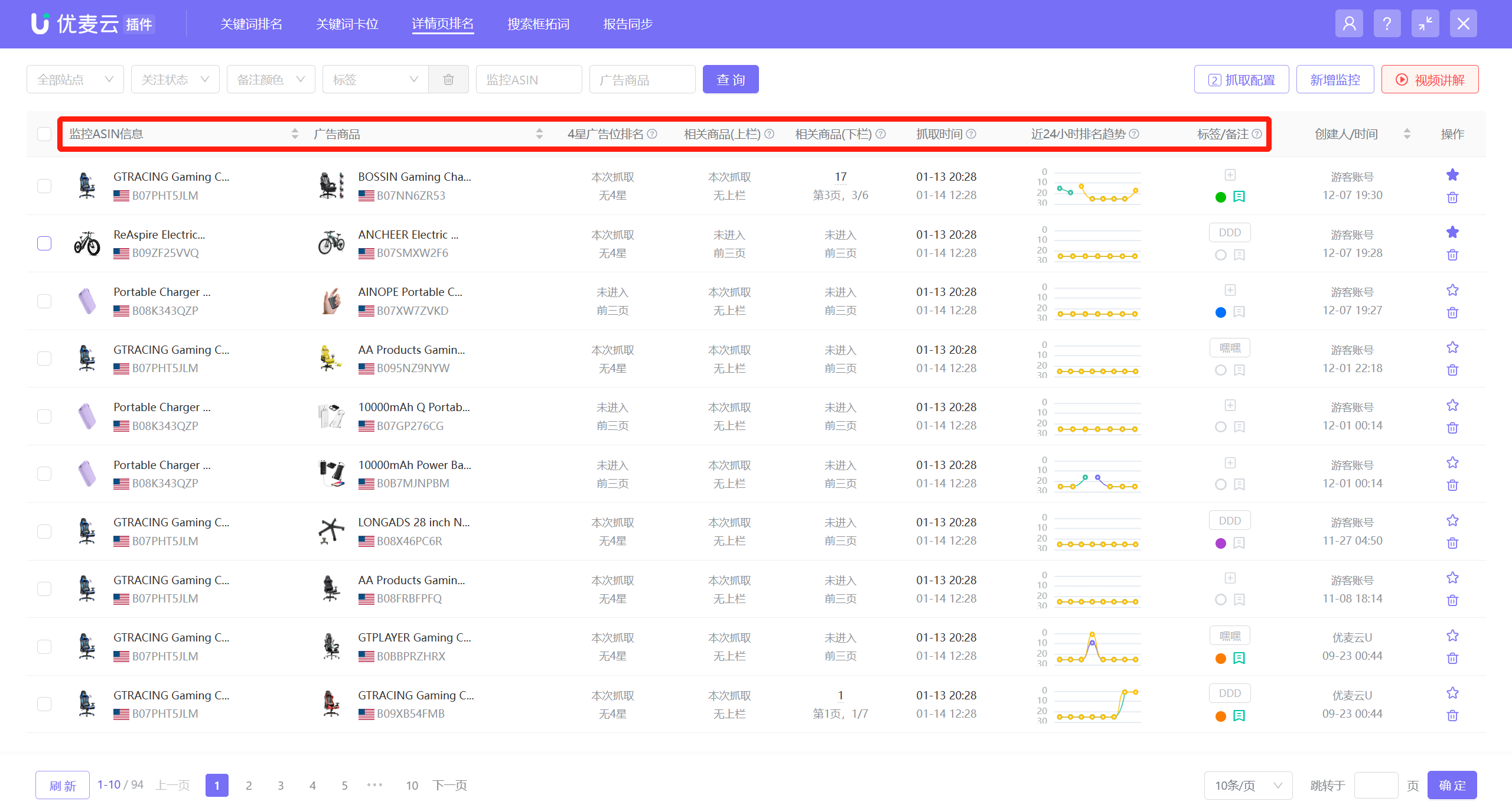 +
+
Among them, the ranking of the ad placement refers to the absolute position of the ad placement (including the ad placement itself).
For example: the ad ranking shown in the figure, Top: 3, Bottom: Page 1, 3/7,
Indicates: The latest fetch, the ad product, in the 4 stars and above ad placement on the monitored ASIN's detail page, the highest absolute ranking in the top 3 pages is 3rd, specifically on page 1, the 3rd position out of 7 products.
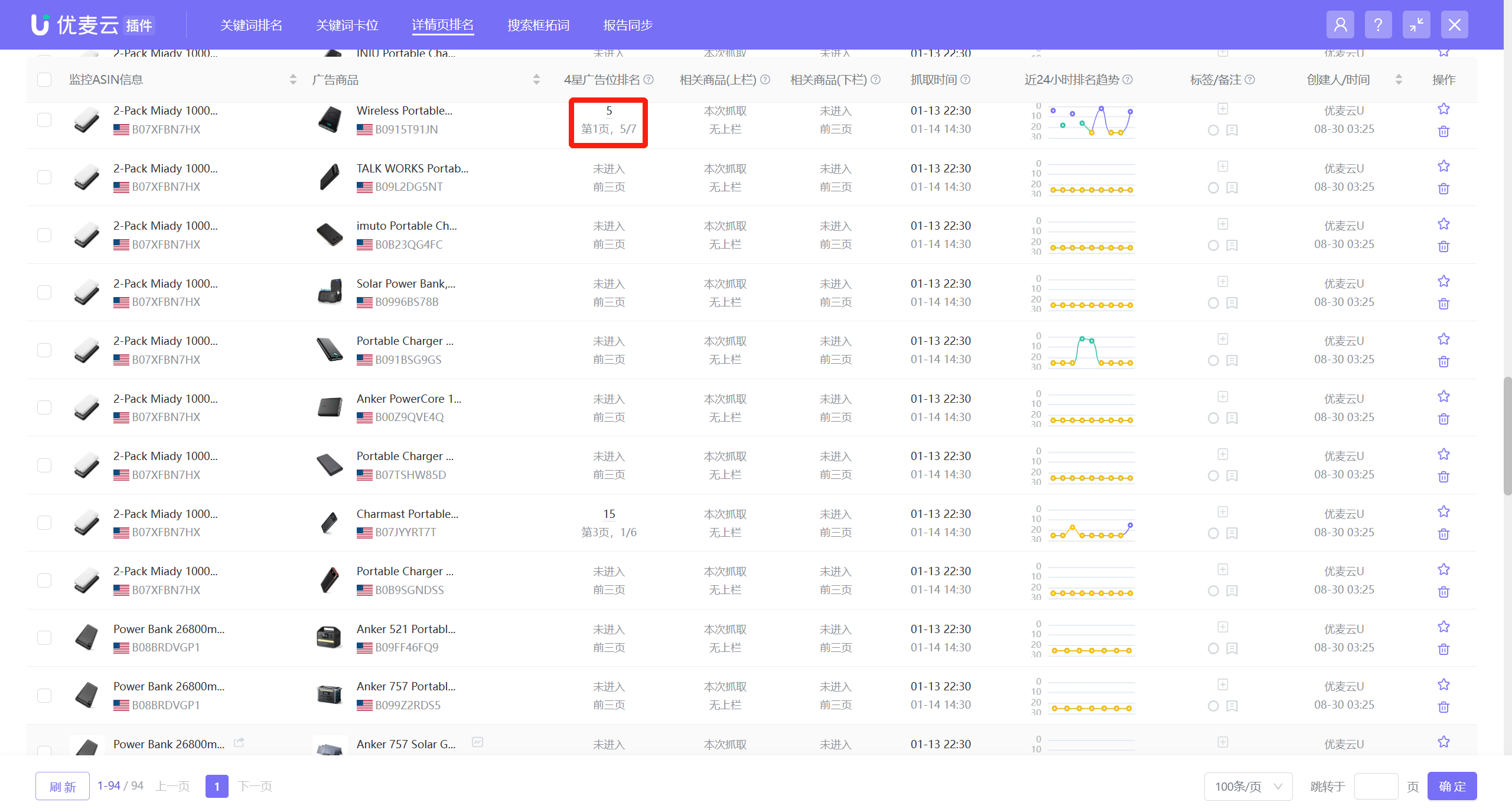 +
+
When there are many monitored items, you can also use the filter bar to filter and view the ranking data of the corresponding monitored ASIN.
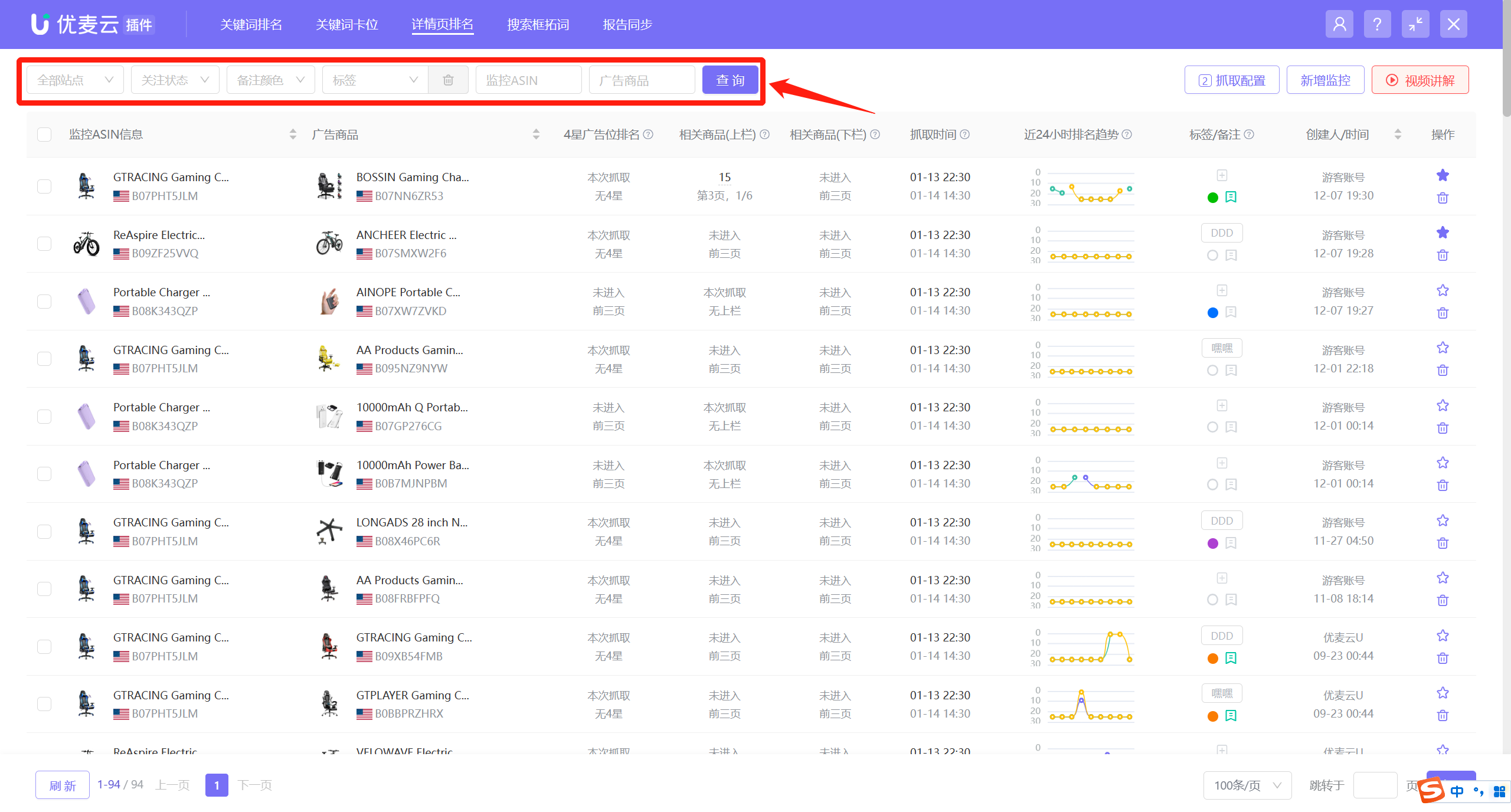 +
+
Historical Ranking Trend of Monitored Ad Products:
There are 2 entrances to view historical ranking trend data: next to the ad product information and the homepage ranking trend (last 24 hours);
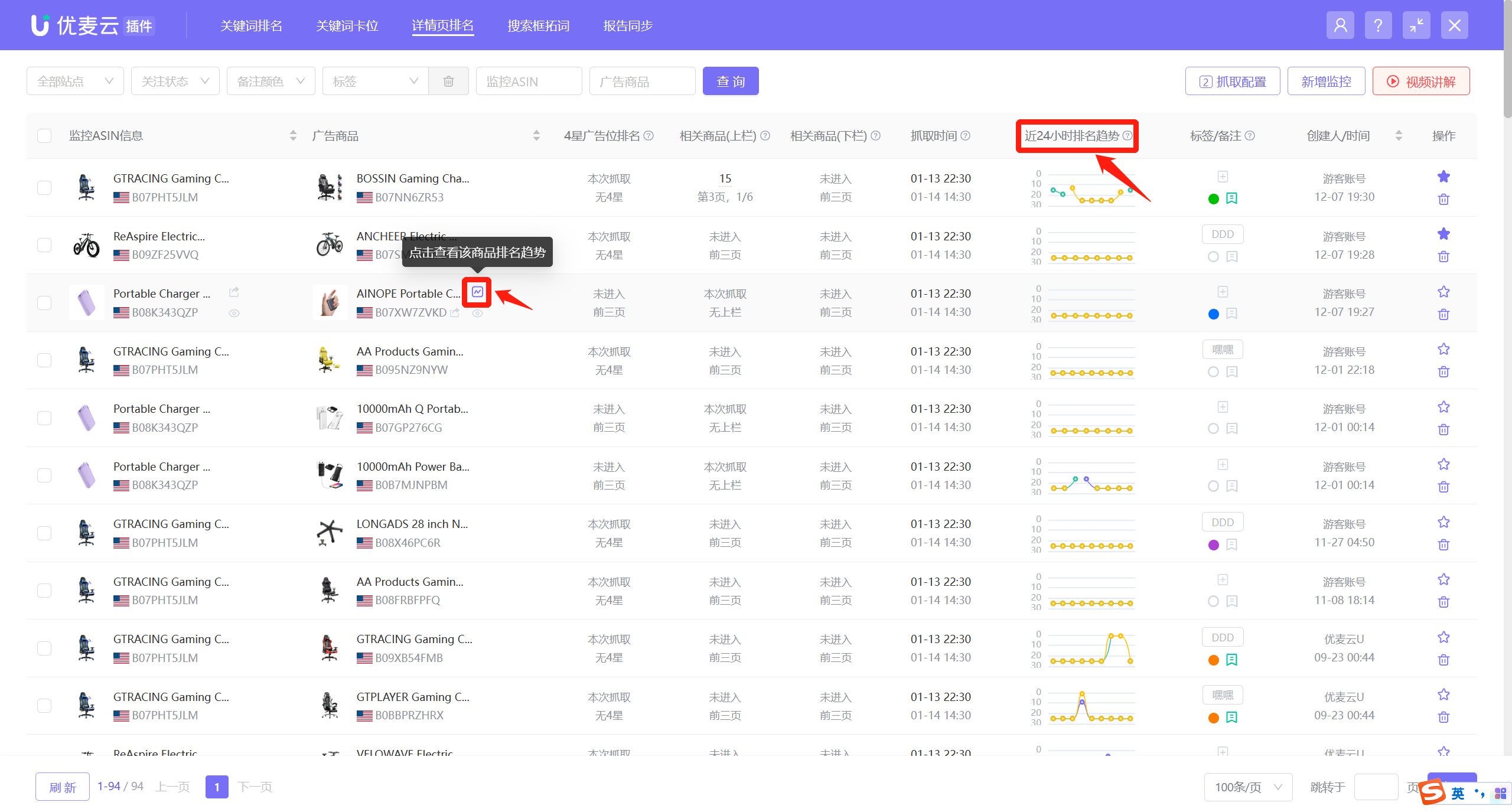 +
+
Click the trend icon or [Ranking Trend] in the operation list to enter and view the historical ranking trend data of the ad product;
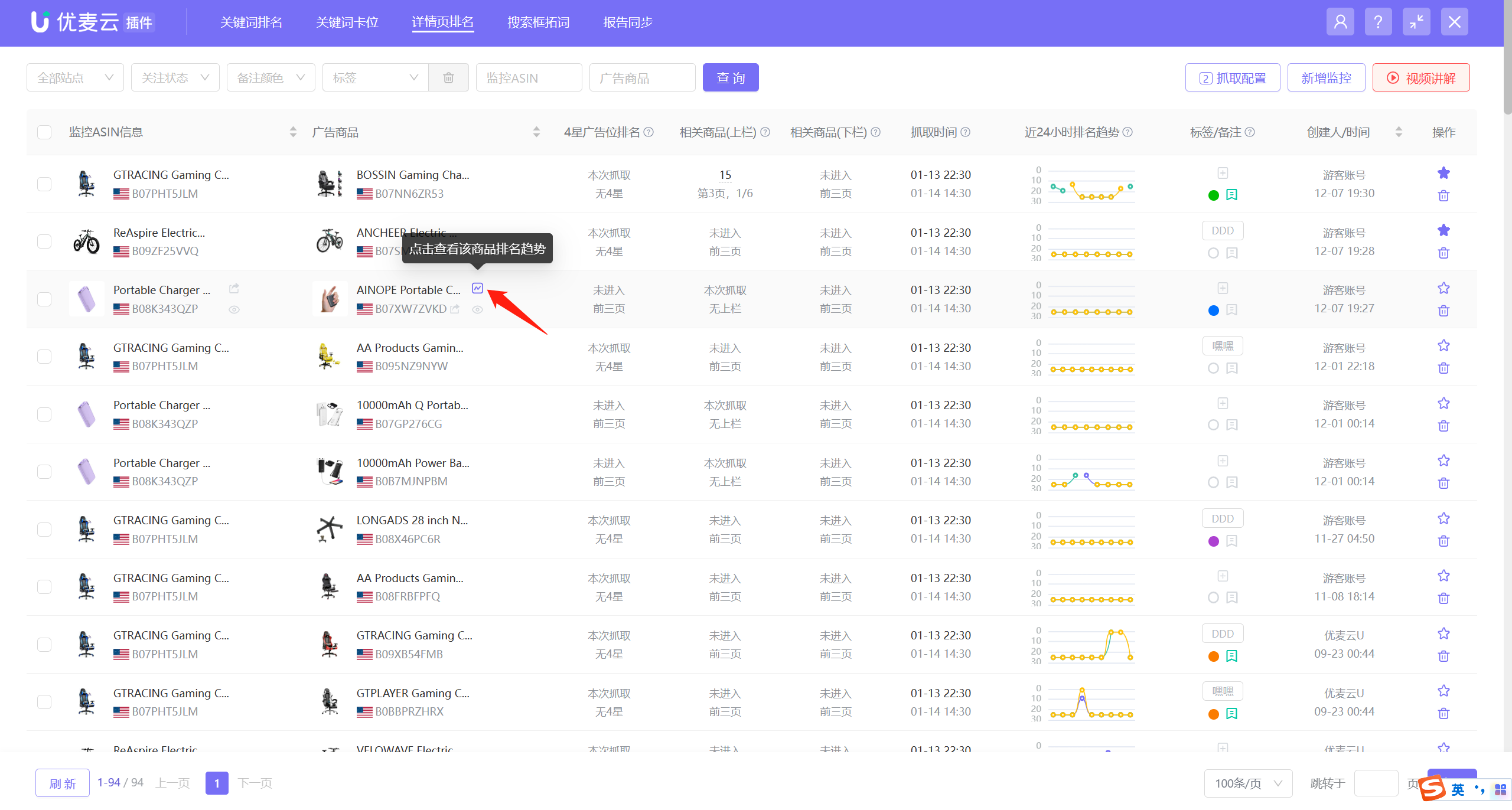 +
+
Enter the historical ranking trend page,
The system defaults to displaying data for the last 7 days, and you can also customize and select to view data for other time ranges.
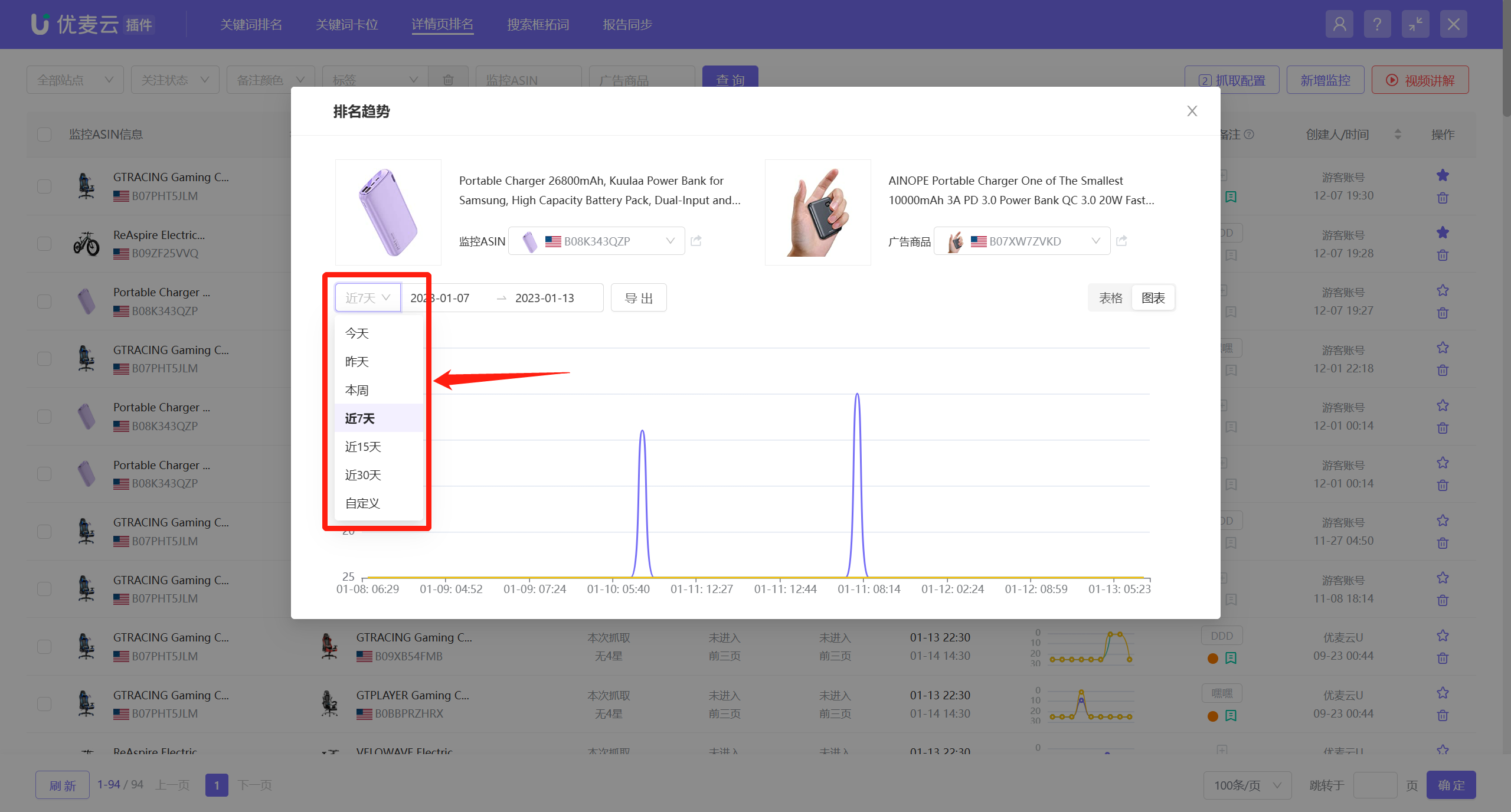 +
+
Hovering the mouse over a node allows you to view the ad ranking at that time node. This ranking is the absolute position (including the ad placement);
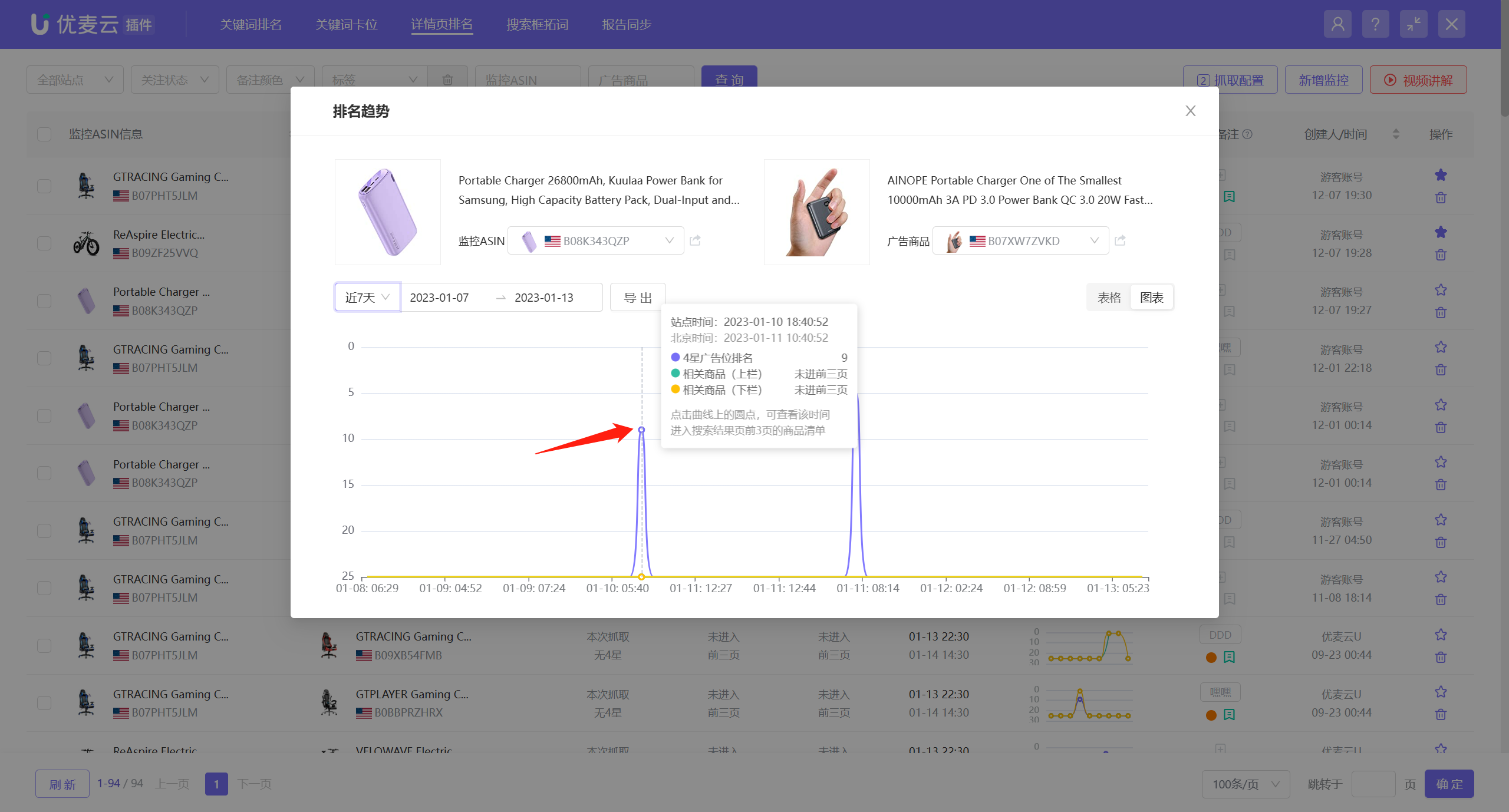 +
+
Clicking on a time node also allows you to enter and view the product details of the top 3 pages for the three ad placements at that time node.
All ranking trend charts have the same viewing operation.
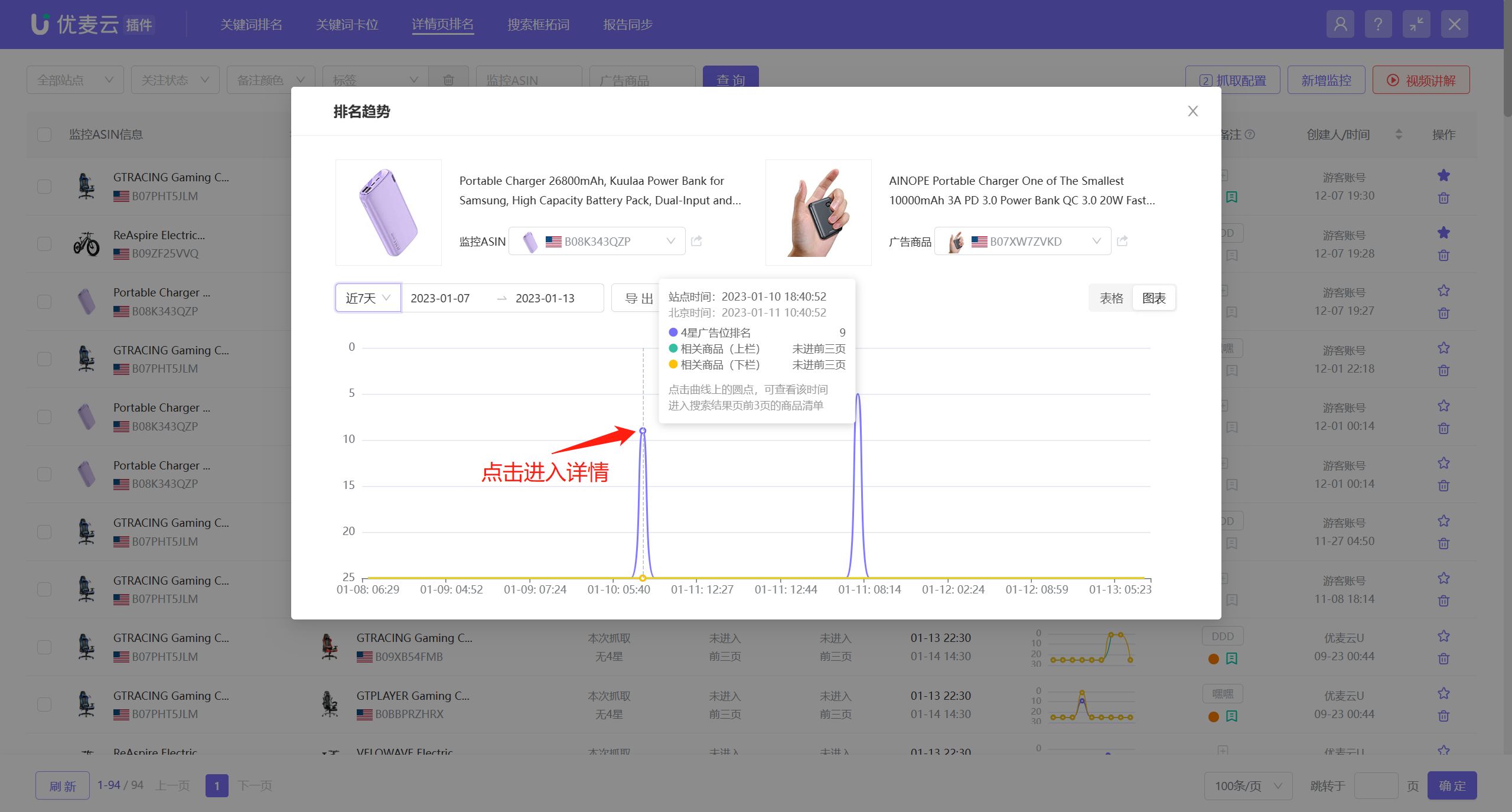 +
+
Enter the product information page for the top 3 pages,
You can view the top 20 product details for the three ad placements on the detail page of the monitored product at the selected time node. The red box product indicates the currently monitored ad product and its position.
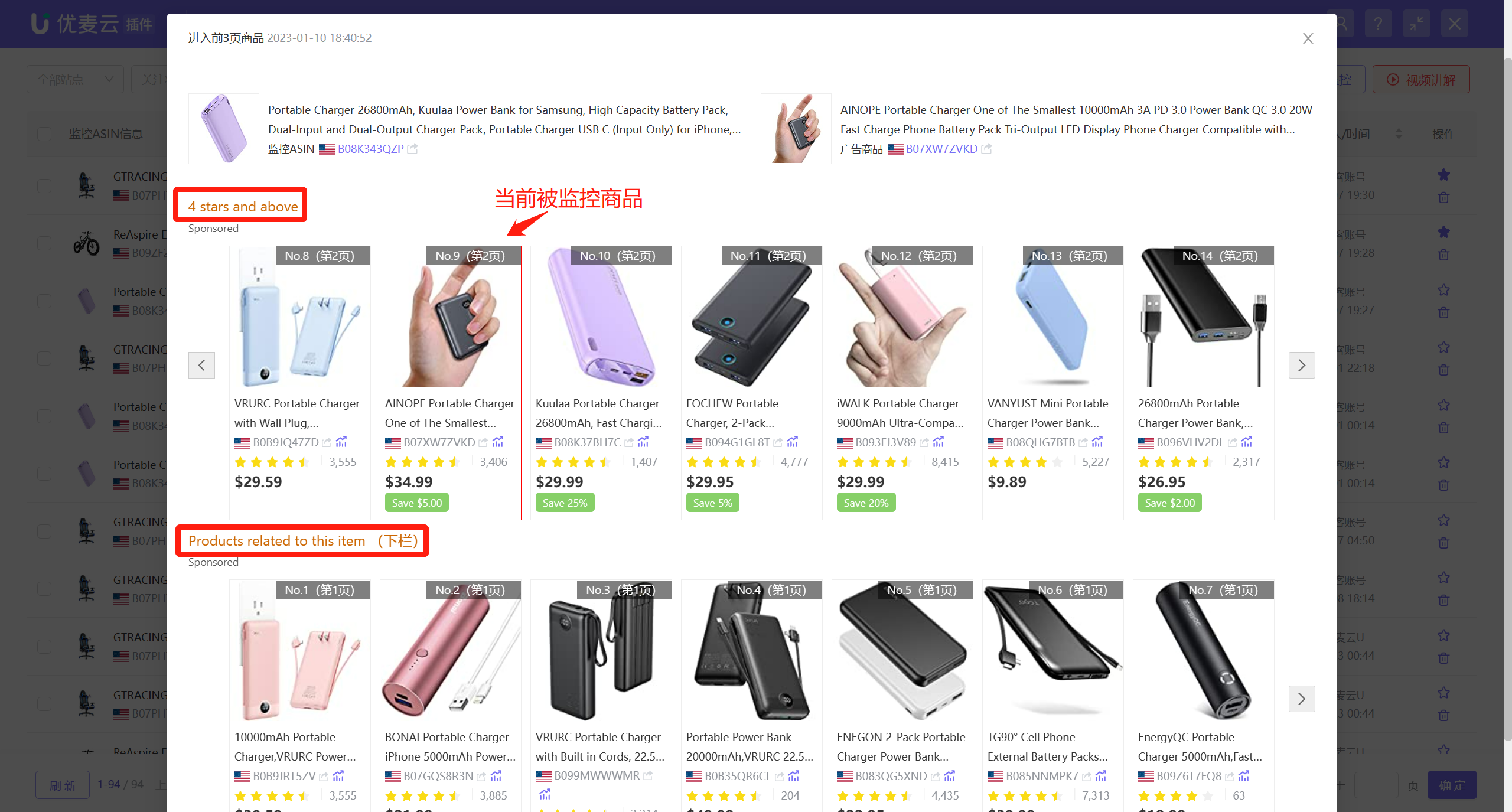 +
+
If you are interested in a certain ad product, you can also click the trend icon next to the product to further view the historical ranking trend data of the ad product.
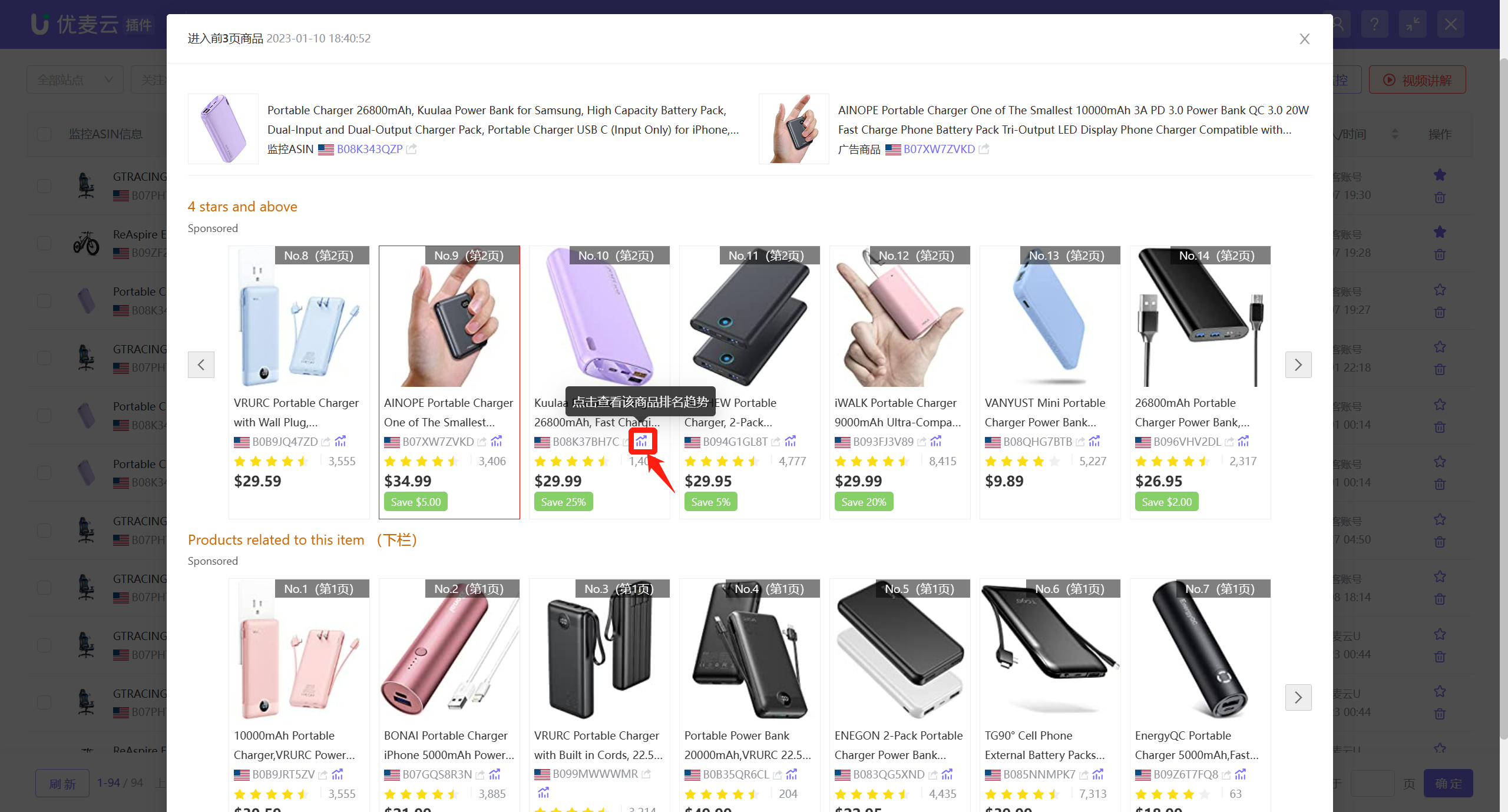 +
+
On the ranking trend chart page, in addition to viewing the currently selected monitored ASIN and the ad products on its detail page, you can also switch and select to view the ranking trend data of other monitored ad products. The viewing and analysis operations are consistent with the previous description.
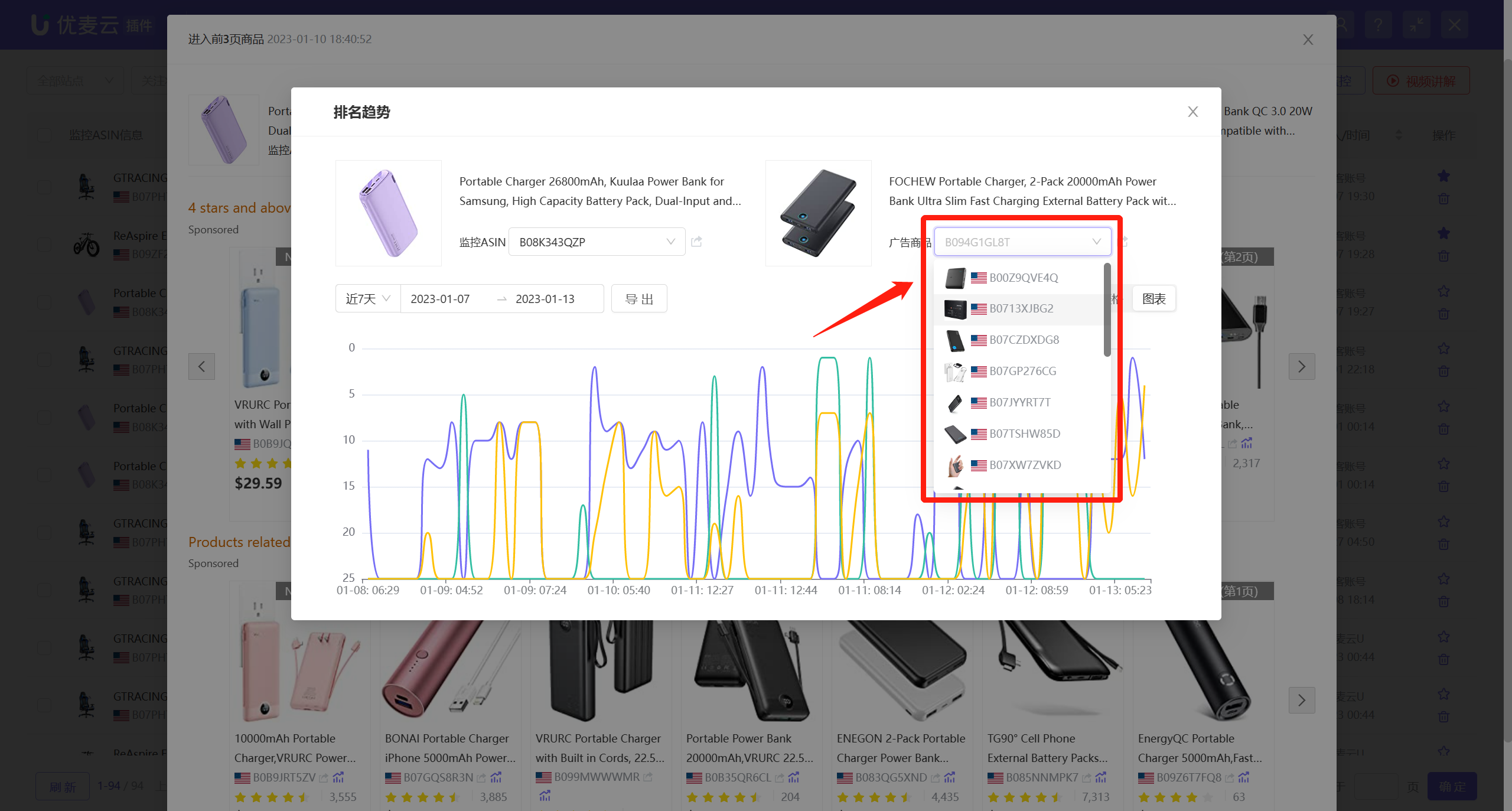 +
+
2. Monitored ASIN Dimension: Ad Products That Have Appeared in the Top 3 Pages
For monitored ASINs, view product information of ads that have appeared in the top three pages of ad placements on their detail pages at different time nodes from a buyer's perspective.
Find the corresponding monitored ASIN, click the view icon on the right, or click the view button on the right and select [Ad Products That Have Appeared in the Top 3 Pages] to enter the data page;
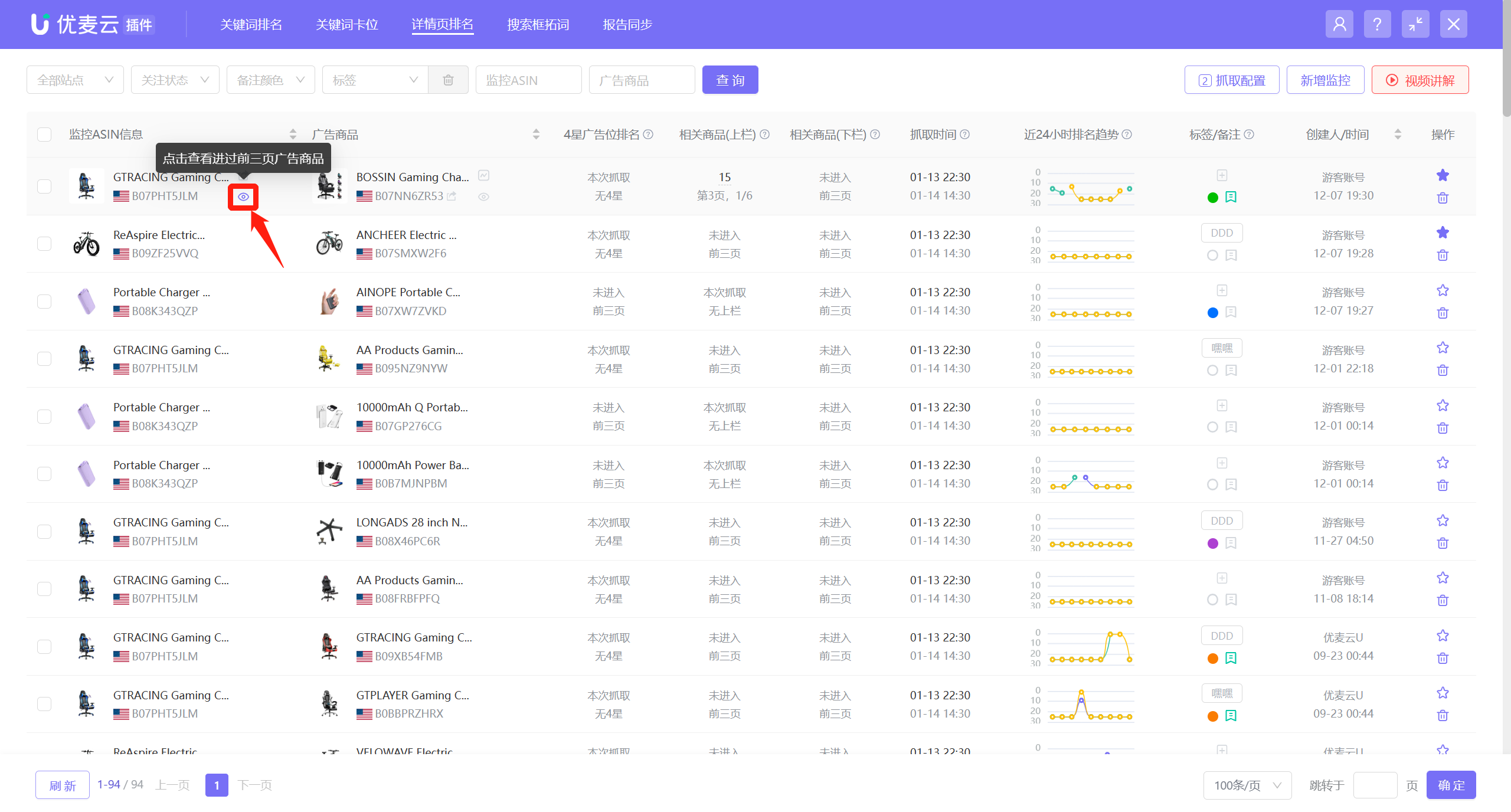 +
+
Enter the [Ad Products That Have Appeared in the Top 3 Pages] page,
The system defaults to displaying data for the last 30 days, and you can also choose to view data for other time periods, up to 30 days of data;
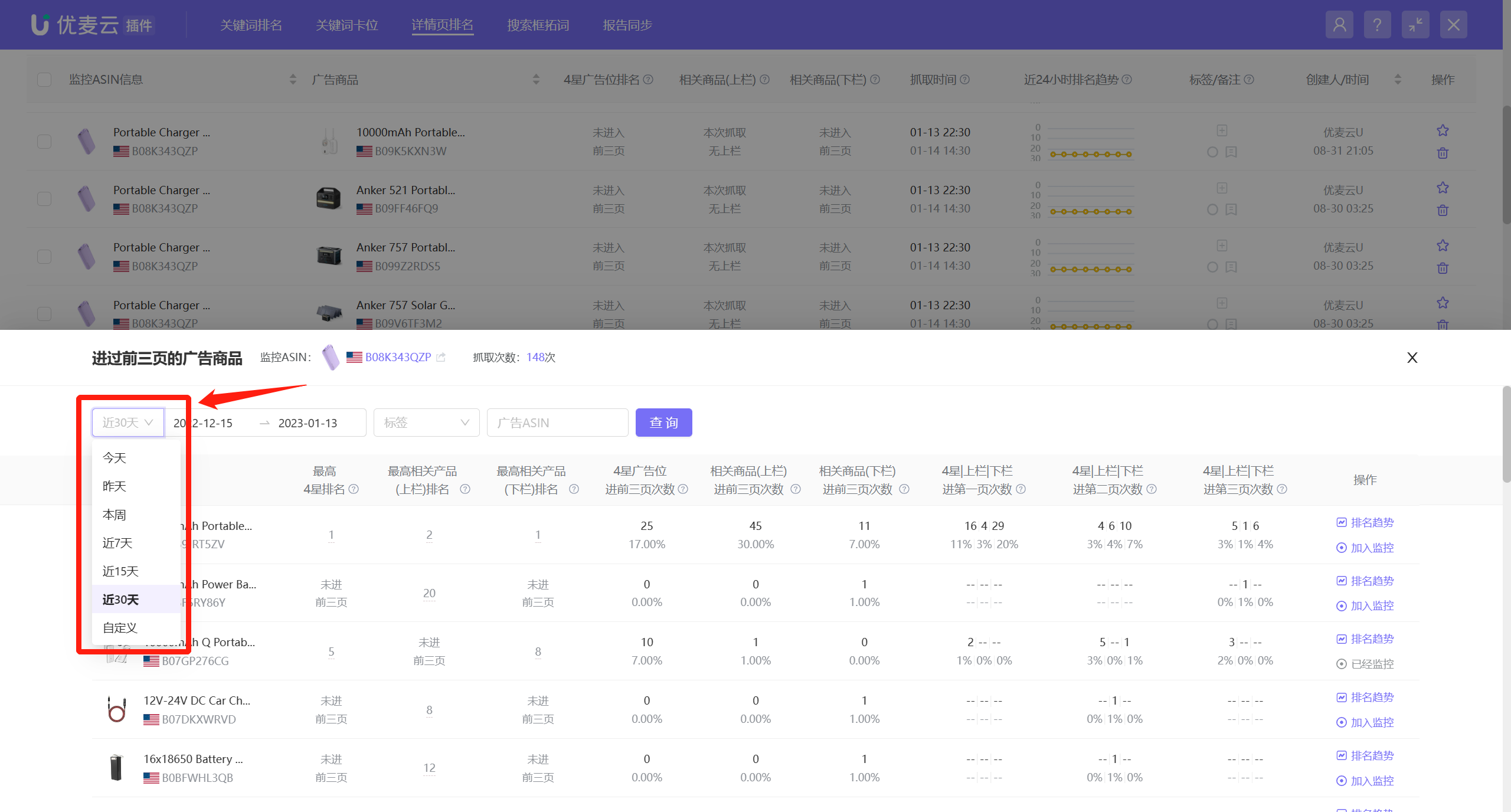 +
+
The data is divided into 3 categories: Highest Ranking in Different Ad Placements + Detailed Data on the Number of Times in the Top 3 Pages + Detailed Data on the Number of Times in Each Page of the Top 3 Pages
Highest Ranking in Different Ad Placements:
Refers to the highest ranking data of the ad product in different ad placements within the selected time period.
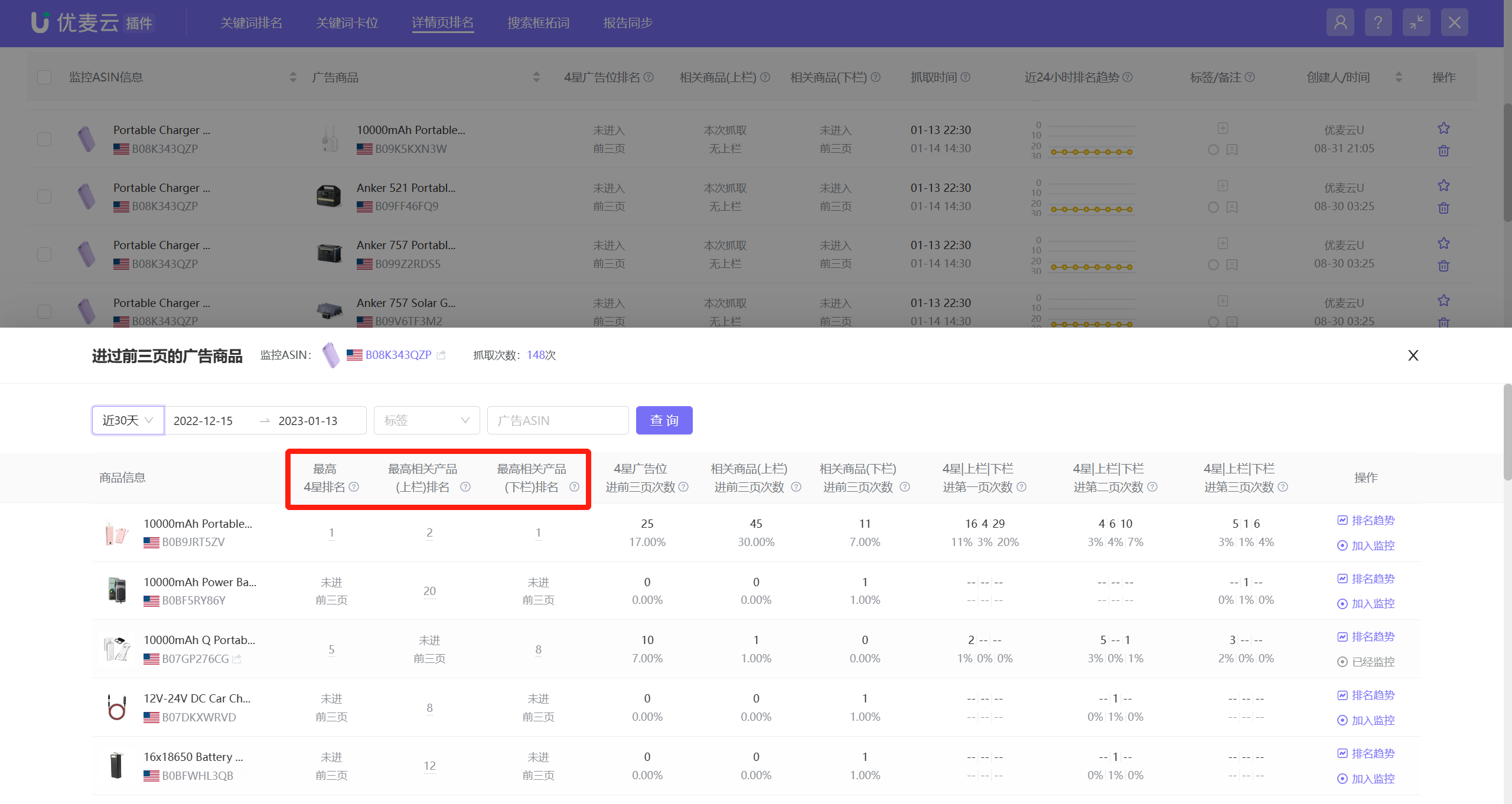 +
+
Not all time periods will have the highest ranking.
If there is a ranking, clicking on the corresponding ranking number allows you to further view the detailed information of surrounding competitor products at that time.
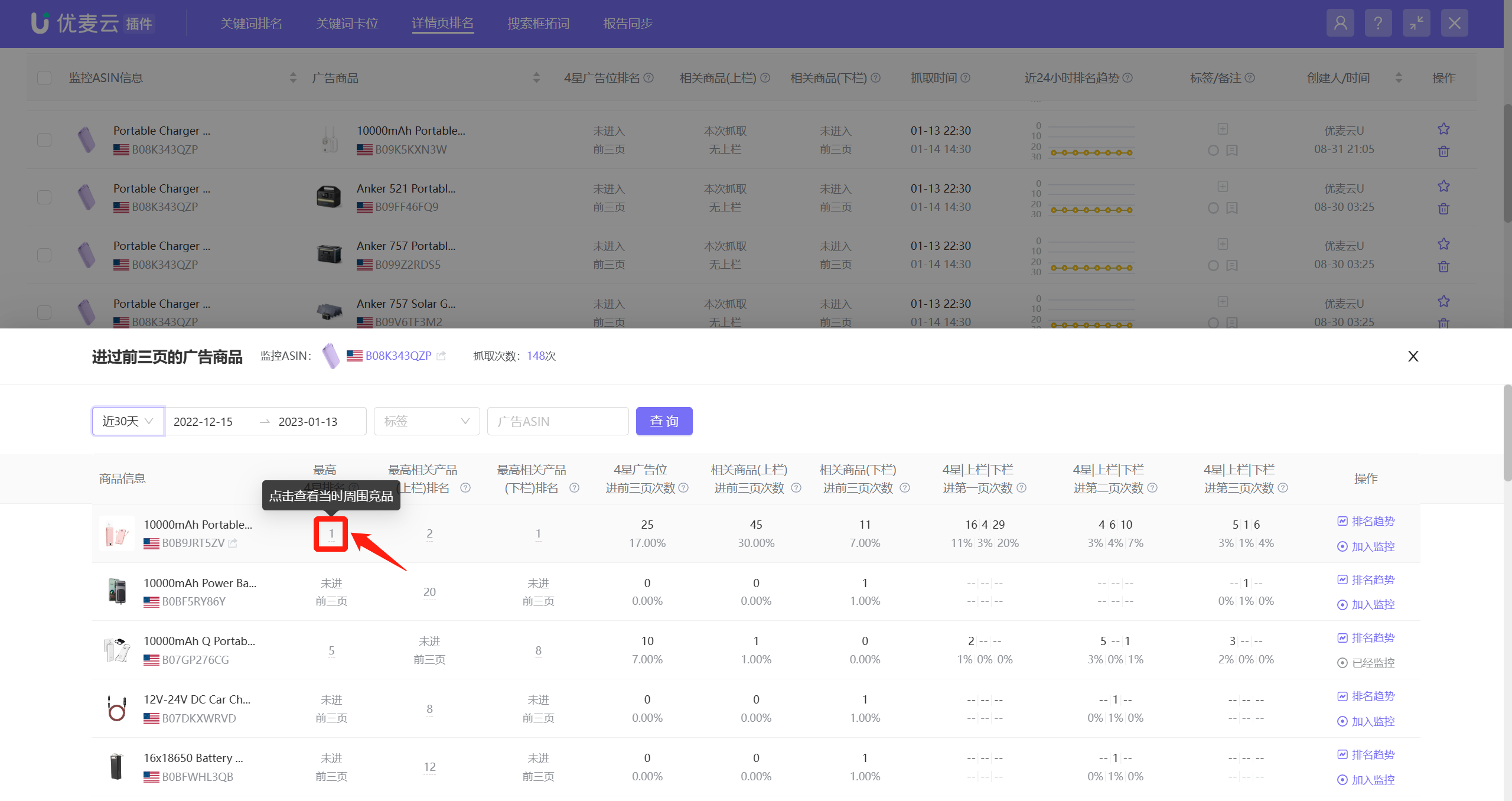 +
+
The viewing and analysis operations are consistent with the product information analysis of ranking trend nodes.
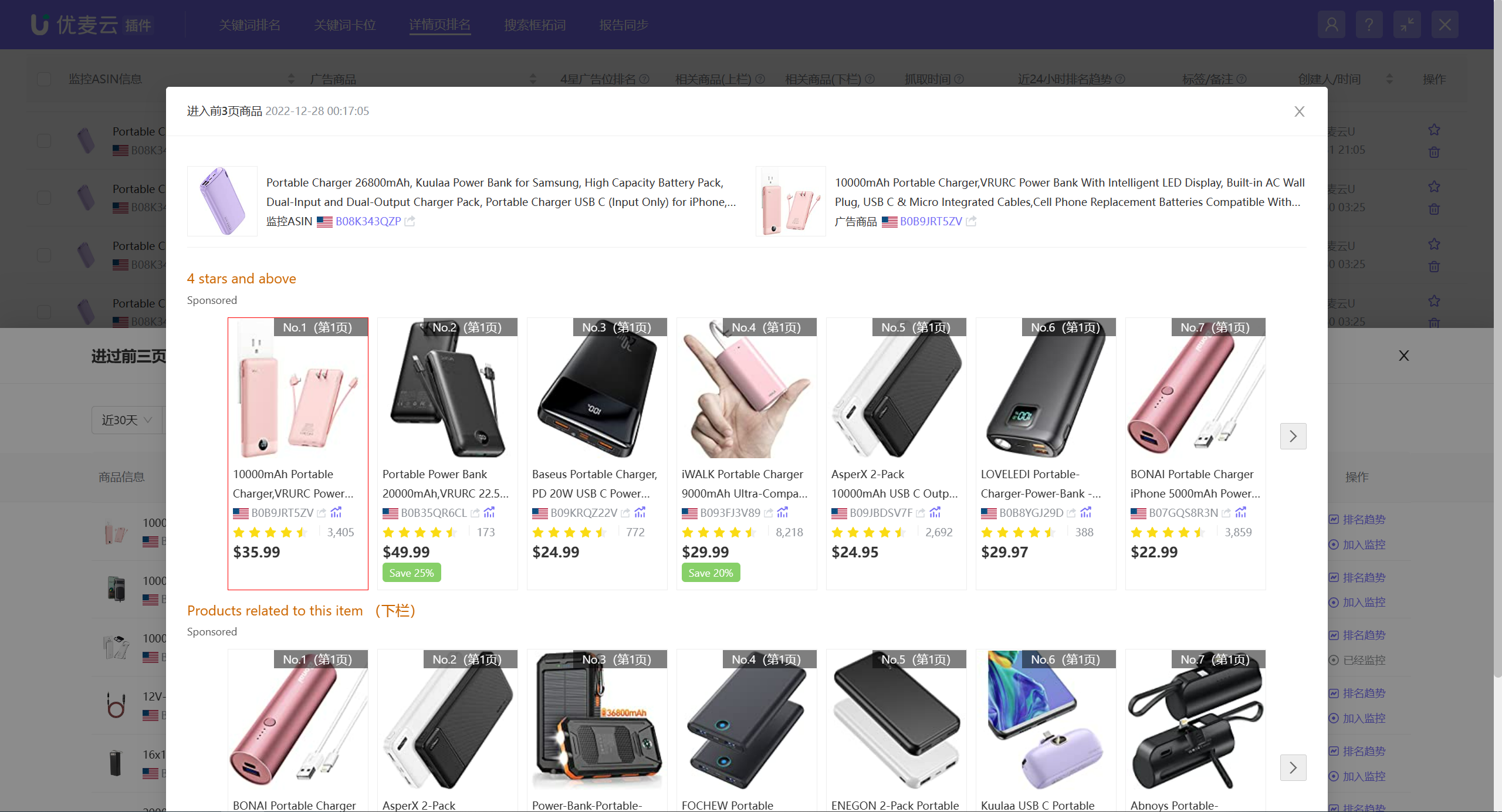 +
+
Detailed Data on the Number of Times in the Top 3 Pages:
Refers to the number of times and proportion of times the ad product enters the top 3 pages of different ad placements.
Among them, the percentage below the ranking refers to the proportion of times the ad product enters the top 3 pages of the corresponding ad placement. The more times fetched, the closer this value is to 1, indicating that the ad product is more relevant to the monitored ASIN.
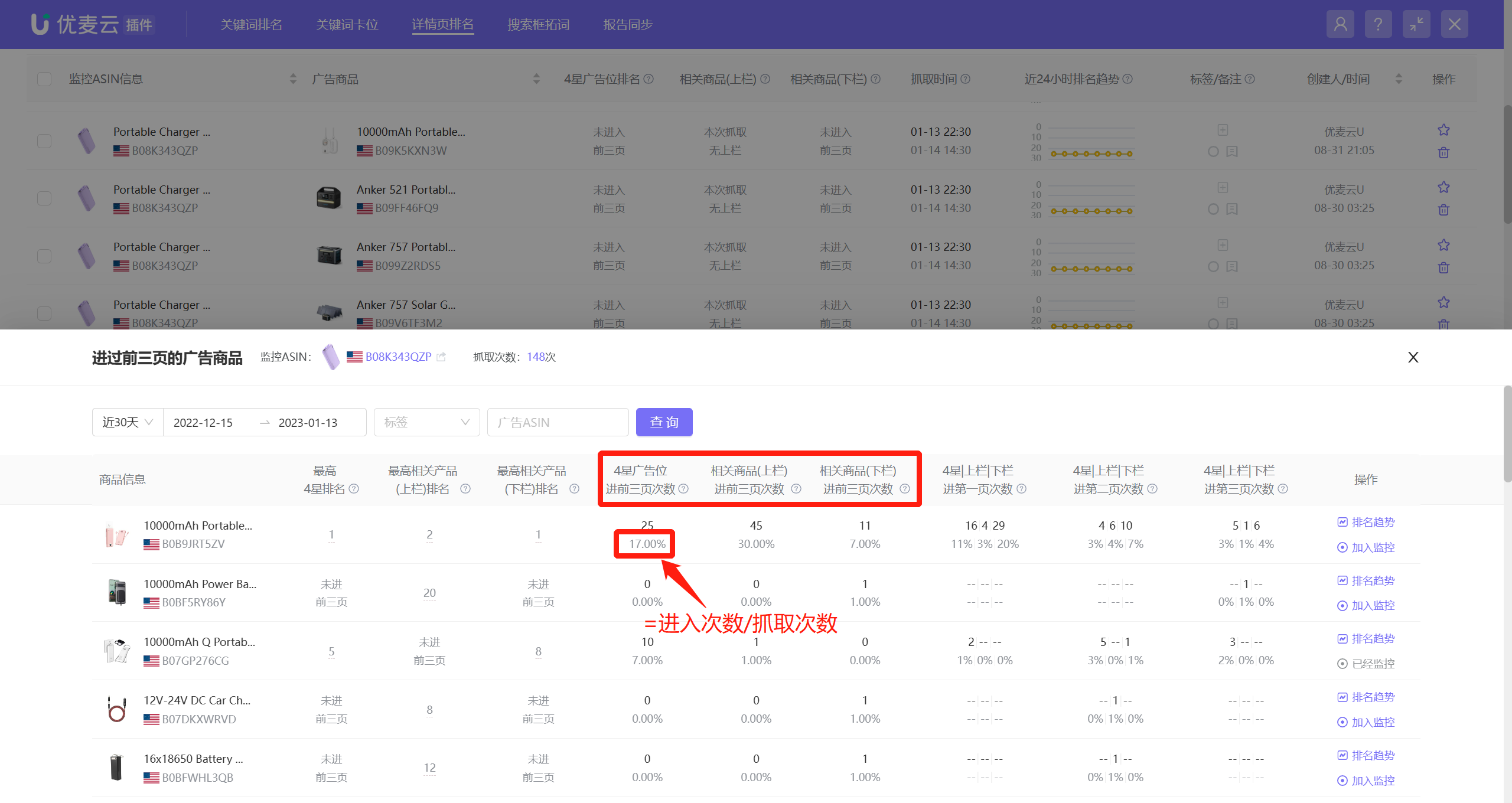 +
+
Detailed Data on the Number of Times in Each Page of the Top 3 Pages:
Refers to the number of times and proportion of times the ad product enters each page of the top 3 pages of the corresponding ad placement.
The higher the ranking, the more related traffic and conversions can be obtained. Therefore, if you are running Sponsored Product Ads, and you have confirmed a high degree of relevance, you can adjust the ad bid based on the data on the number of times and proportion of times in each page of the top 3 pages to push the ad product to the first page to obtain more traffic.
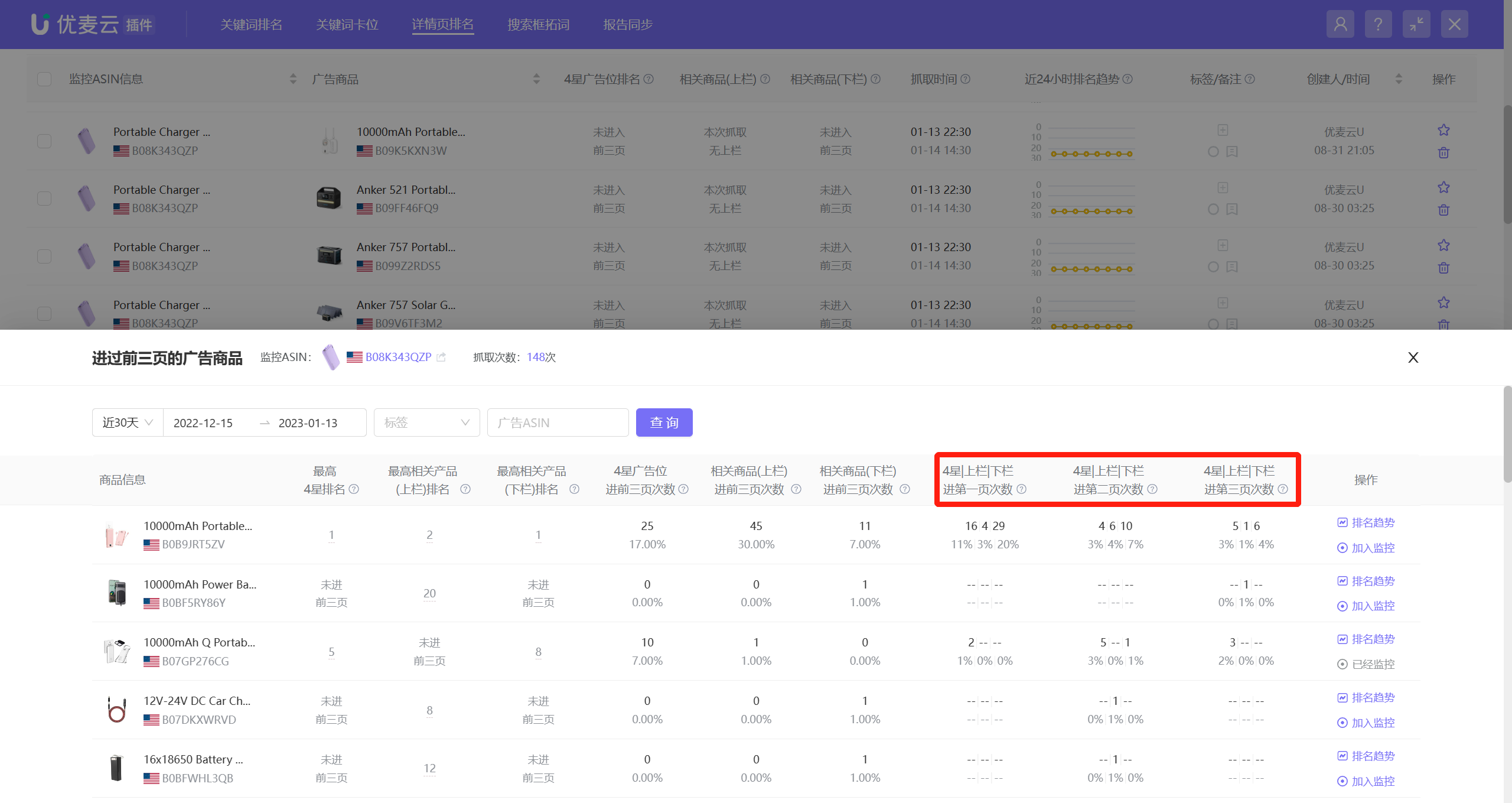 +
+
In addition to the analysis of the above three data points, you can also view the ranking trend of ad products here. The viewing method is consistent with the previous introduction.
Click [Ranking Trend] on the right of the product to enter and view.
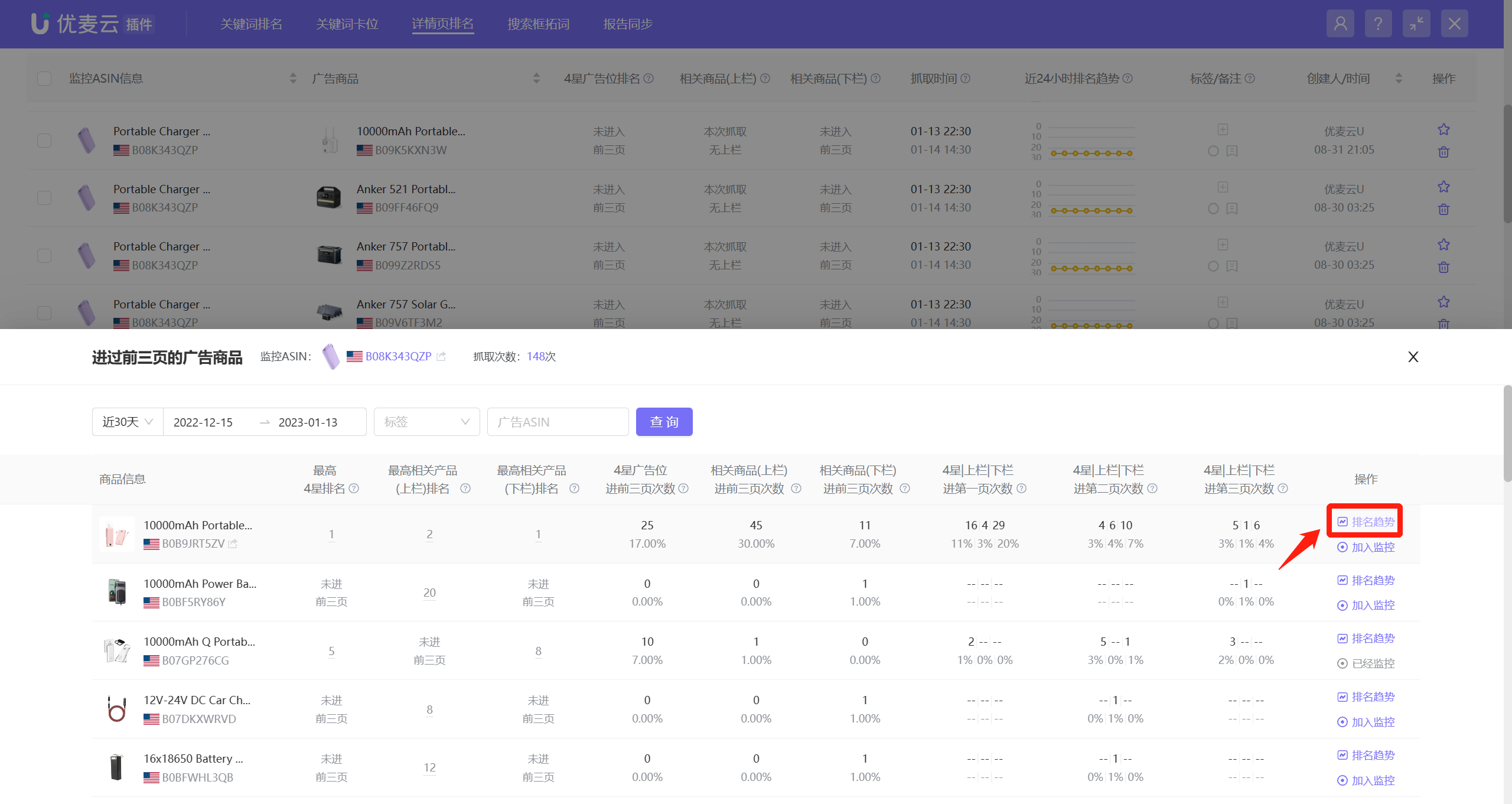 +
+
If you are very interested in a certain ad product, you can also choose to directly add it to monitoring to fetch subsequent ranking-related information.
Click [Add to Monitoring] to add it with one click.
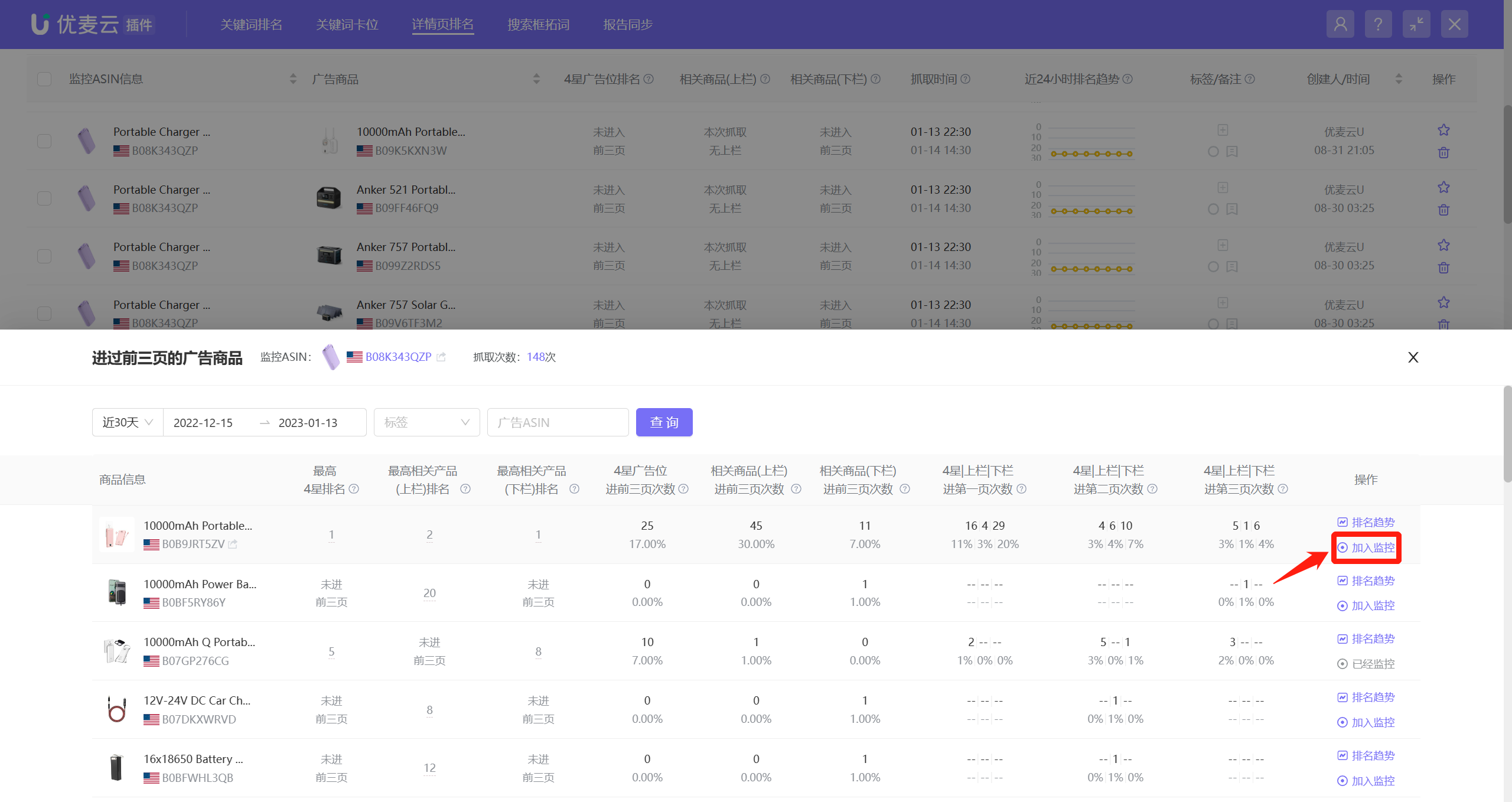 +
+
3. Ad Product Dimension: Monitored ASINs That Have Appeared in the Top 3 Pages
Starting from the ad product dimension, view which monitored ASINs have appeared in the top 3 pages under this ad product. You can use this data to judge whether your Sponsored Product Ads are successful and whether you need to adjust ad bids, etc.
Find the corresponding monitored ad product, click the view icon on the right to enter the data page;
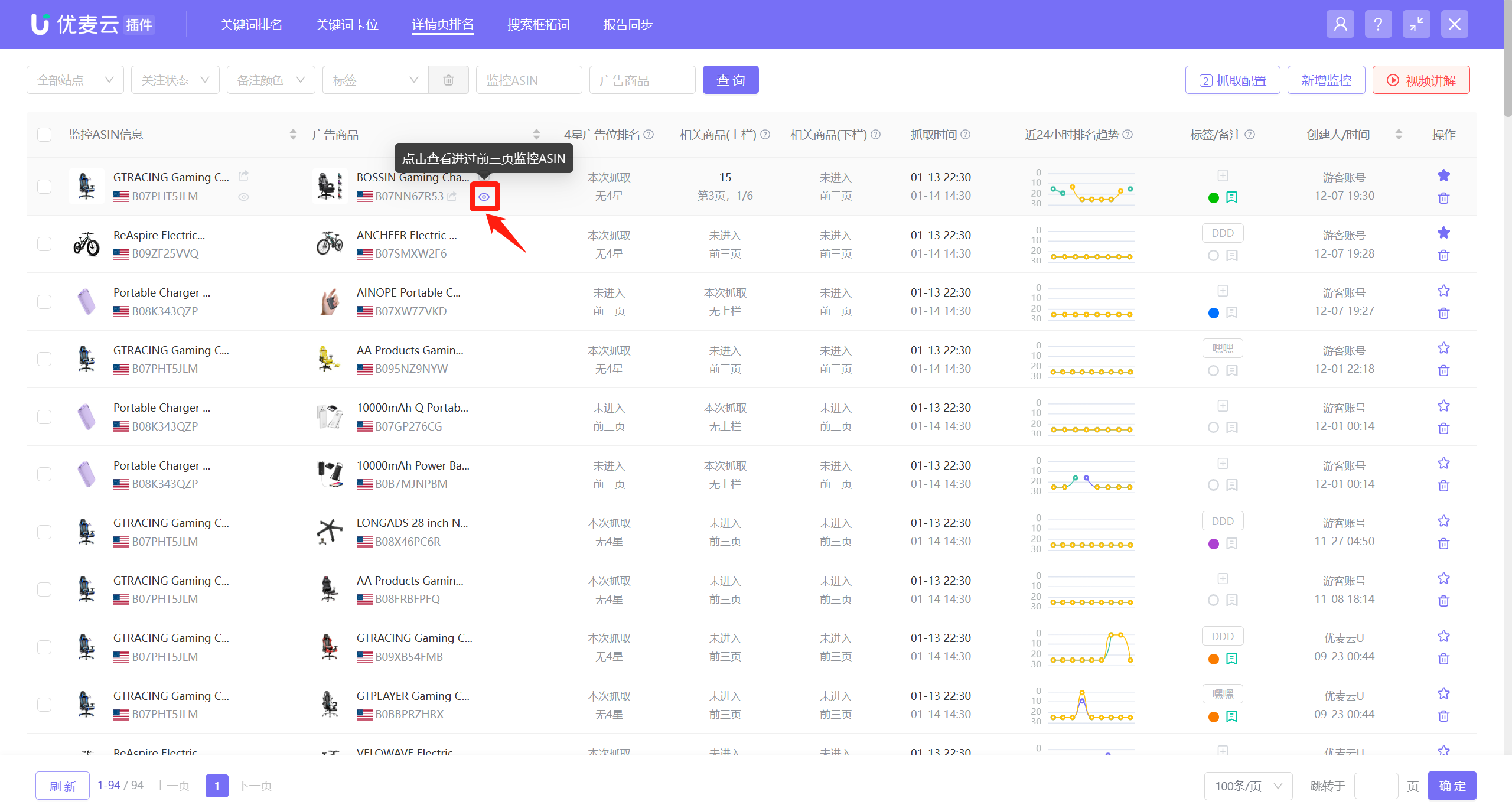 +
+
Enter the [Monitored ASINs That Have Appeared in the Top 3 Pages] page,
You can choose to view data for today or yesterday;
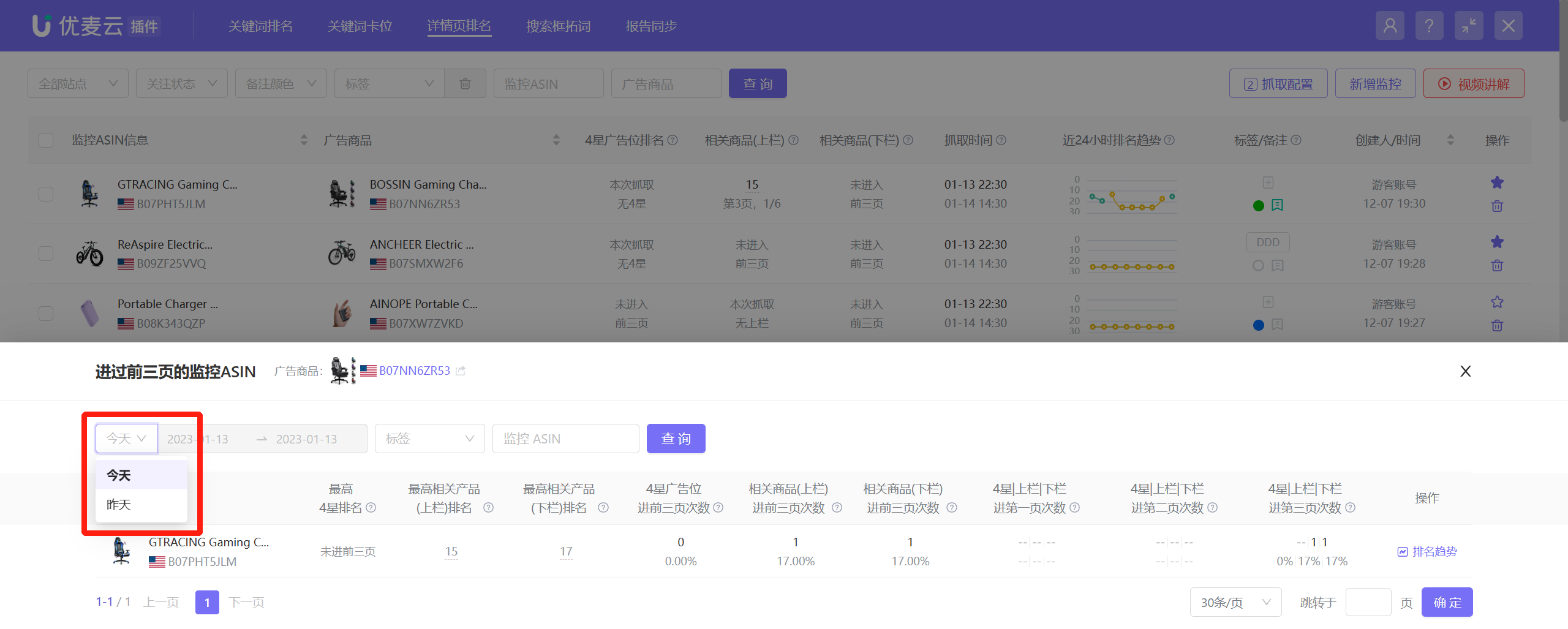 +
+
The data display and analysis method are basically consistent with Monitored ASIN Dimension: Ad Products That Have Appeared in the Top 3 Pages.
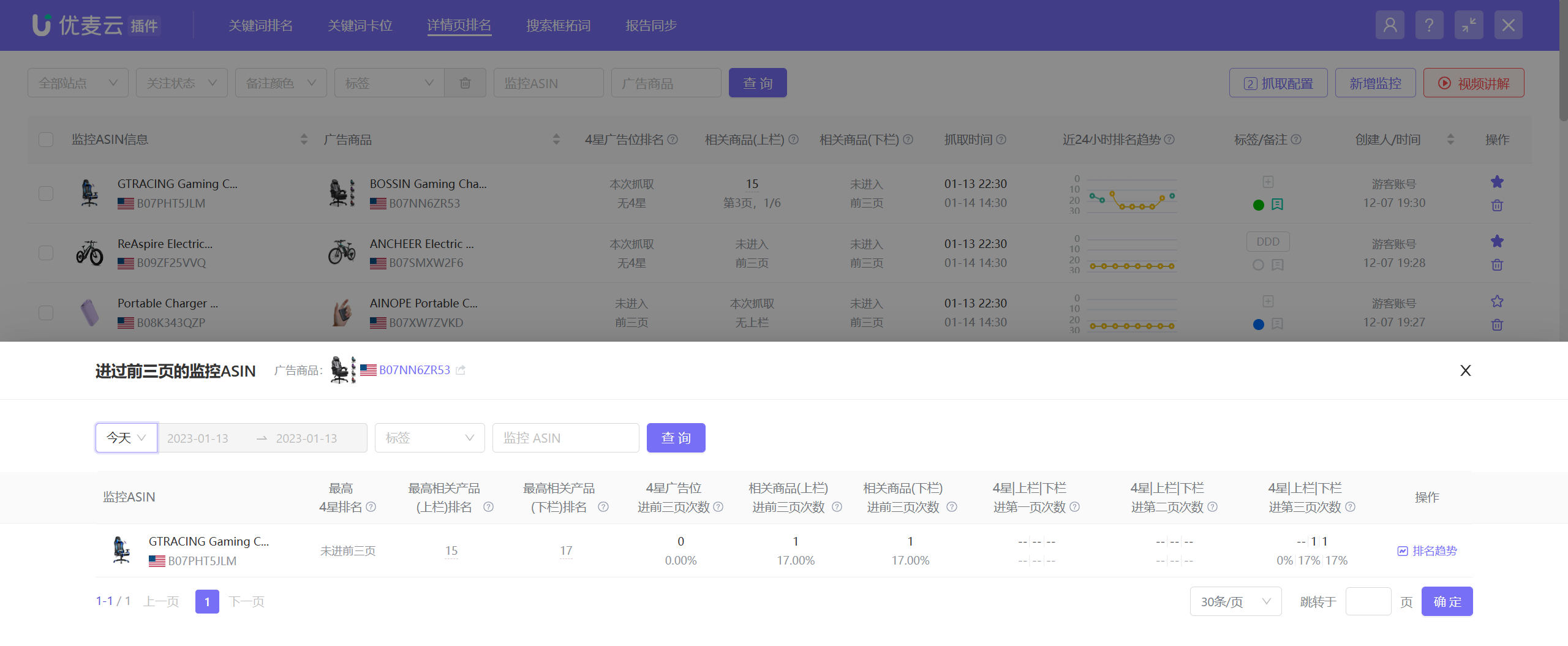 +
+





