2025/03/21Number of reading(19785)Number of comments(0)
一、Target Audience
Operators, Customer Service
二、Feature Introduction
Acquiring more high-quality buyer reviews is always our goal for improving conversions. In addition to naturally accumulated buyer reviews, we can also use other channels to quickly increase buyer reviews and improve the review rate, such as the order "Request a Review" feature in Seller Central.
Amazon's "Request a Review" feature is an official review solicitation feature launched by Amazon in 2019. Sellers can use this feature to request reviews from buyers via Amazon-sent emails within 5 to 30 days after the order delivery date. Each order can send a request once.
SellerSpace's "Automatic Review Request" feature is designed for Amazon's "Request a Review" function. By setting up review request strategies, the system automatically batch-clicks the "Request a Review" button for orders, helping sellers use this feature more systematically and efficiently to obtain buyer reviews.
However, there is an uncertainty with Amazon's "Request a Review" feature: the reviews obtained are not guaranteed to be positive; they could be negative. Therefore, to effectively use this feature, in addition to automatic review requests, we also need to maintain our Listings and improve the buyer experience, etc., to increase the rate of positive reviews.
三、Use Cases
- Automatically batch-click the "Request a Review" button
四、Operation Guide
Automatic Review Request is part of SellerSpace's Review Request feature, which includes: Automatic Review Request + Manual Review Request.
Next, we will introduce the usage methods of these two review request approaches in detail.
1. Automatic Review Request
① Add Review Request Strategy
To use Automatic Review Request, you need to create a review request strategy and then enable it.
Notes:
- Review request strategies need to be created separately for each marketplace.
- A maximum of 5 review request strategies can be enabled per marketplace.
- If there are orders or emails to be excluded, you need to add them to the email blacklist in advance.
- If there are negative Feedback ratings (1-3 stars) that need to be removed, you need to synchronize them to SellerSpace first and then operate to remove them. Otherwise, the order will be considered as a reviewable order and a review request operation will be performed;
- Data records of successful review requests are saved for 120 days by default, and records of failed review requests are saved for 30 days.
We can refine review requests from dimensions such as products, order time, different filtering conditions, and request time to make the requested reviews more precise and improve the rate of positive reviews.
Let's take automatically requesting reviews for natural orders of product ASIN: B0B1MK8X7C in SellerSpace K-US marketplace, within the last 30 days, without returns, exchanges, or negative Feedback, every day from 8 PM to 10 PM as an example.
Go to Customer Service Email -> Automatic Review Request feature, and click 【Add Review Request Strategy】 to enter the creation page.
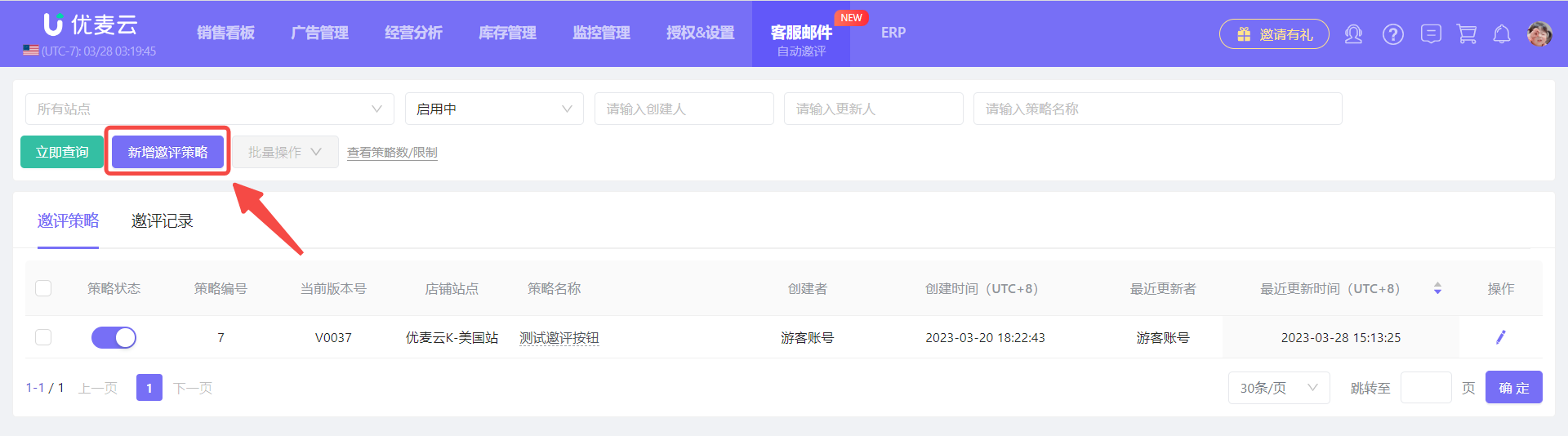 +
+
On the "Add Automatic Review Request (request a review) Strategy" page,
First, fill in the basic information of the review request strategy: Applied Marketplace, Addition Method, Strategy Name, and Whether to Apply.
Applied Marketplace: Review request strategies need to be created separately for each marketplace, so you need to select the corresponding marketplace.
Addition Method: Manually Enter One by One + Copy Existing Strategy. If there is an existing strategy you want to request reviews for, you can choose "Copy Existing Strategy" to copy all settings of that strategy and save it directly.
Strategy Name: An easily recognizable name, which can be modified.
Whether to Apply: Enable/Pause, which can be modified.
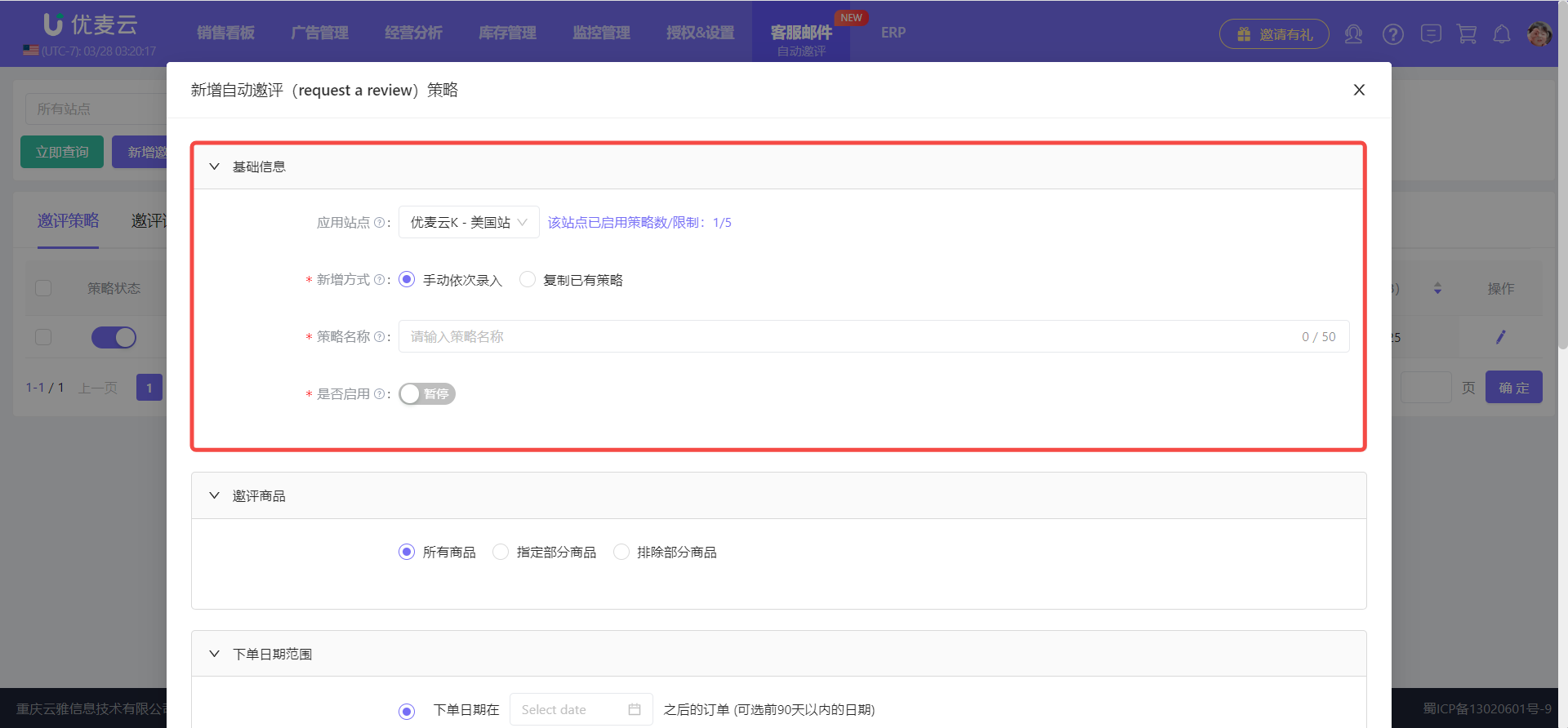 +
+
According to our needs, select the marketplace for review requests: SellerSpace K-US marketplace, Addition Method: Manually Enter One by One, Strategy Name: B0B1MK8X7C+Last 30 Days, Whether to Apply: Enable.
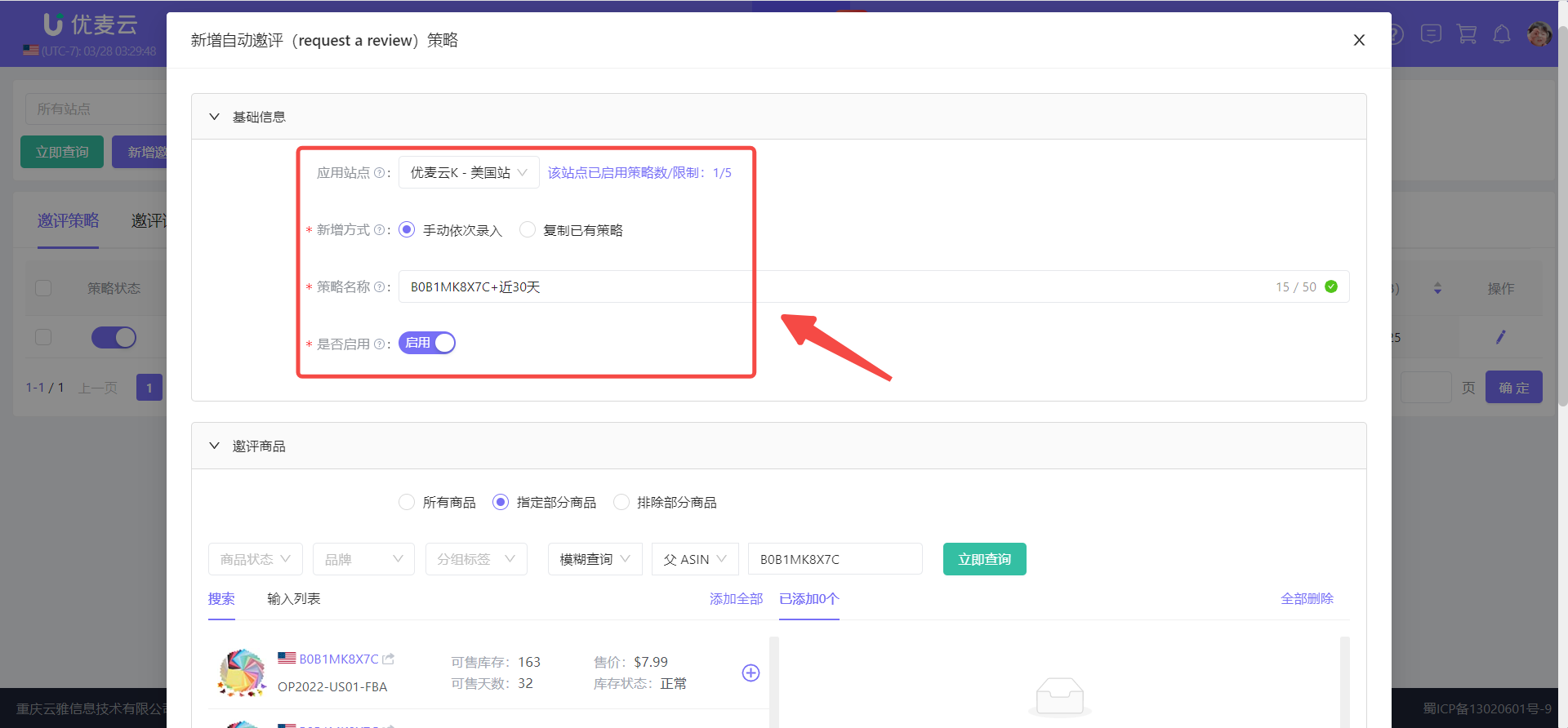 +
+
Next, select the products that need review requests.
We can choose 【All Products】, 【Specify Some Products】, or 【Exclude Some Products】 to help us flexibly select the targets for review requests.
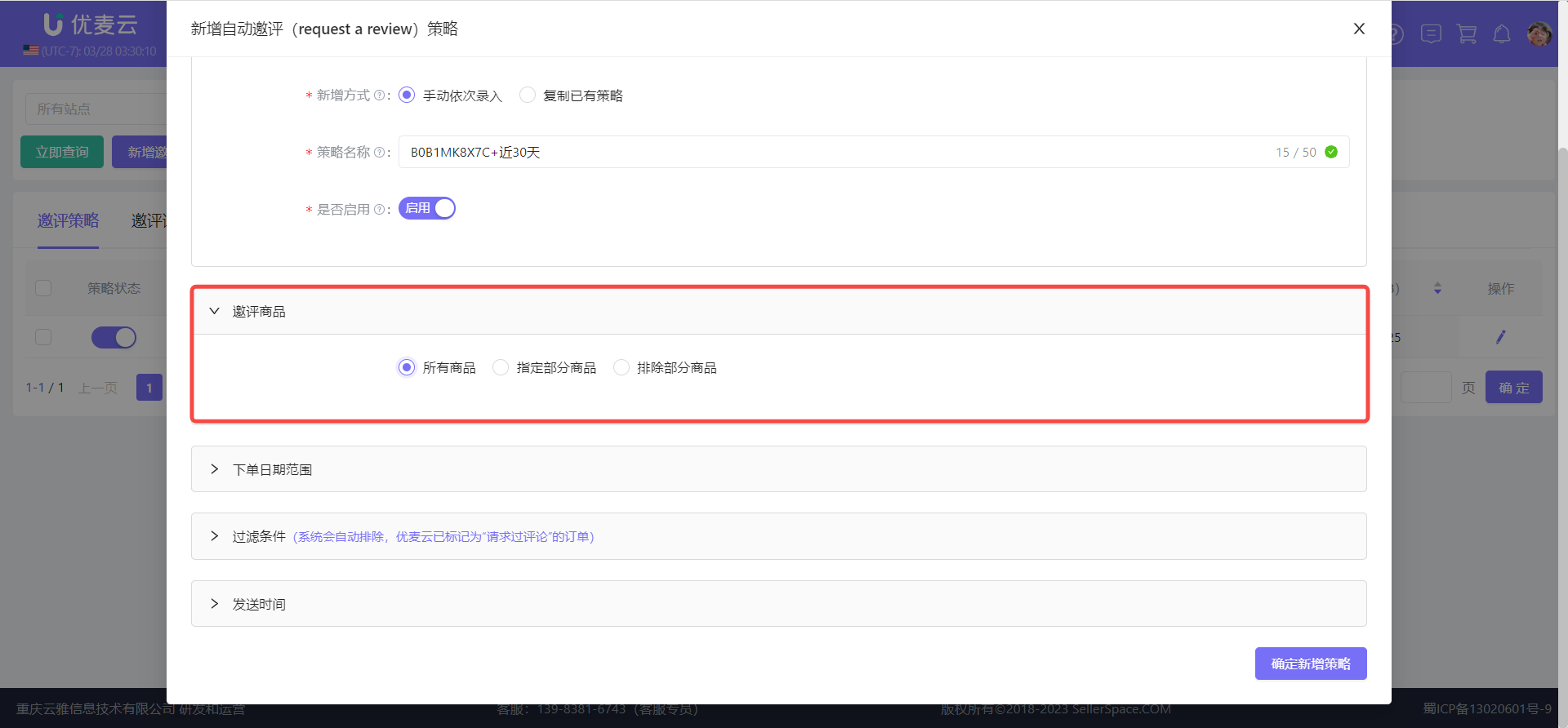 +
+
We want to request reviews for product: B0B1MK8X7C, so select 【Specify Some Products】.
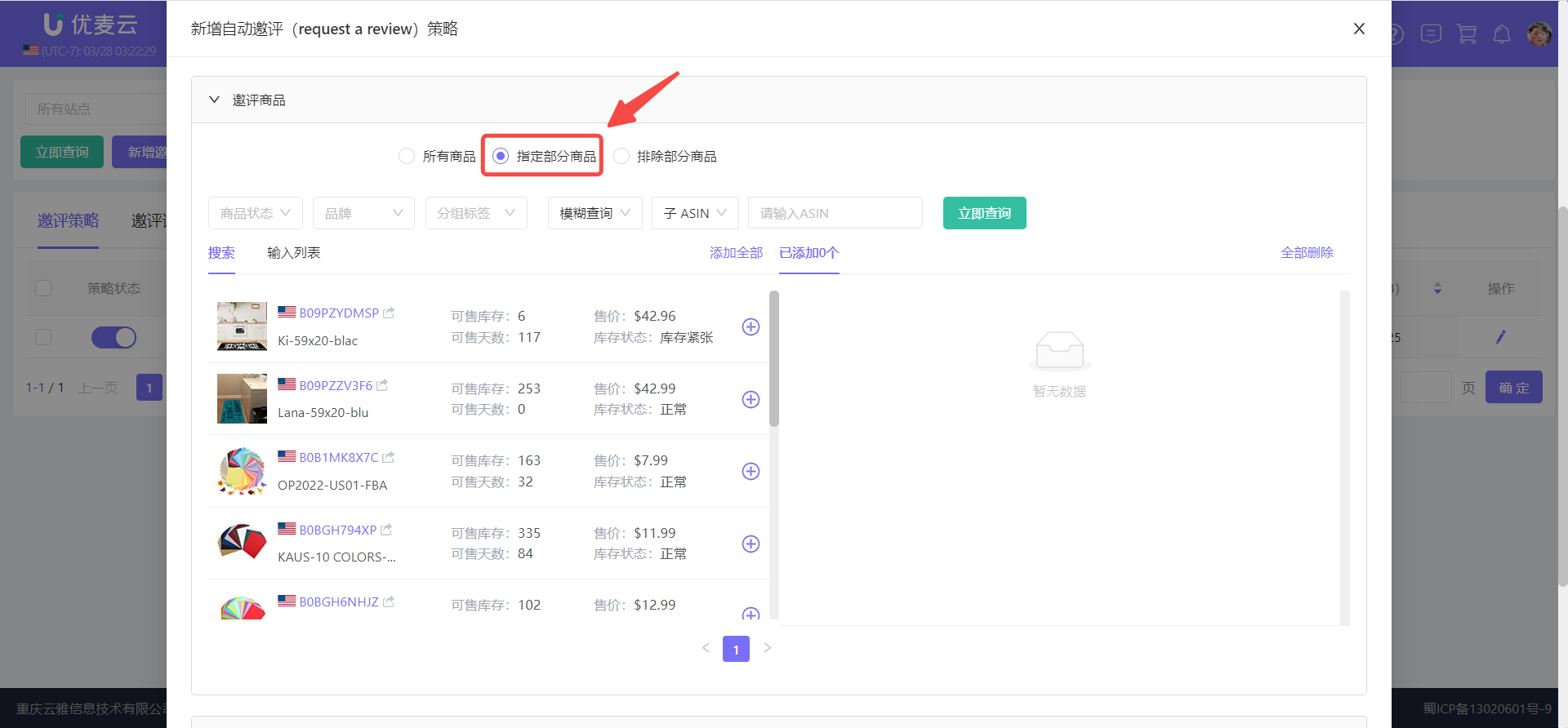 +
+
Then, through the filter bar, enter the product ASIN: B0B1MK8X7C, find the product, and click 【+】 on the right to add it with one click.
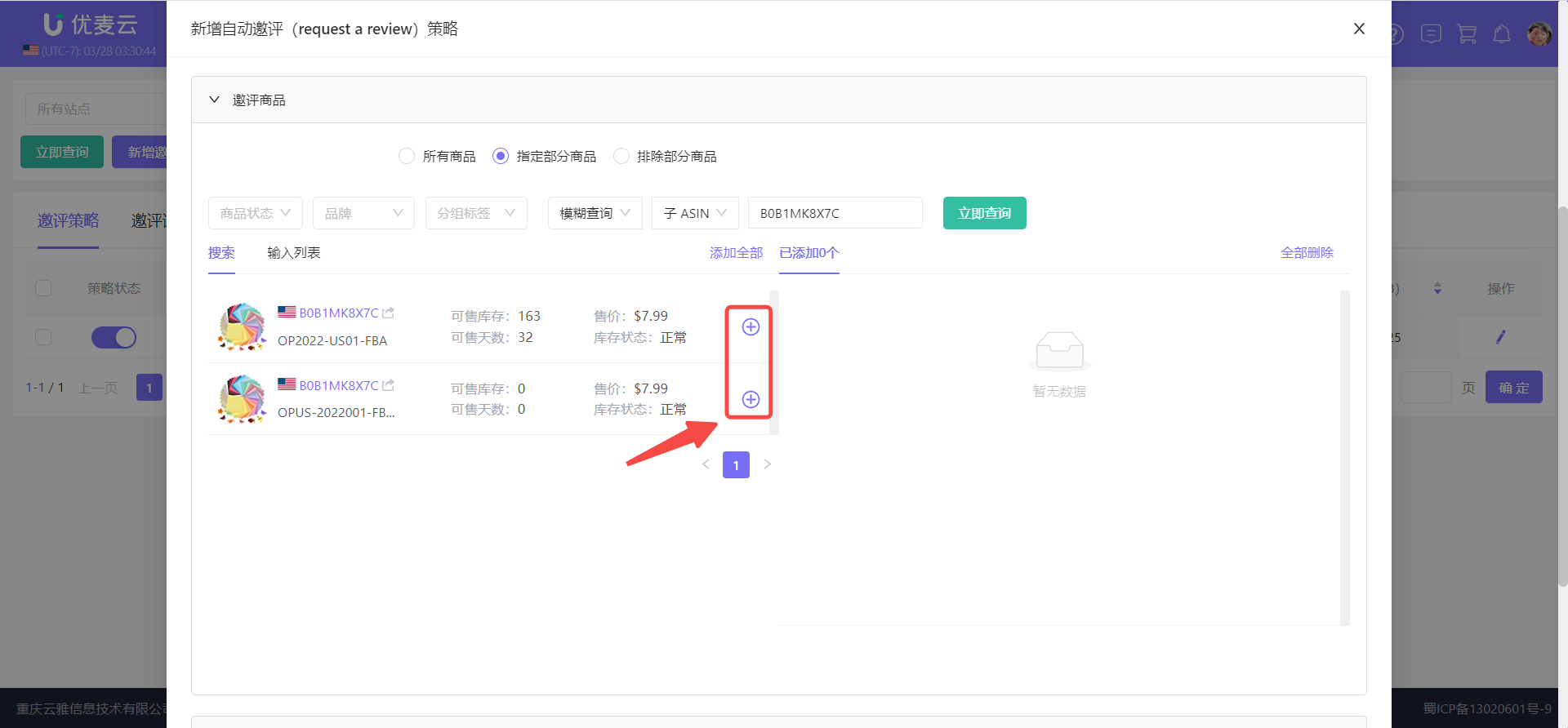 +
+
Next, select the order date range.
We can choose orders within the last 90 days for review requests.
Why orders within the last 90 days?
Amazon's review request time frame is within 5-30 days after the order delivery date. We have extended the operation time range for review requests to ensure the maximum coverage of reviewable orders, for example: an order placed today may not be delivered until a month later.
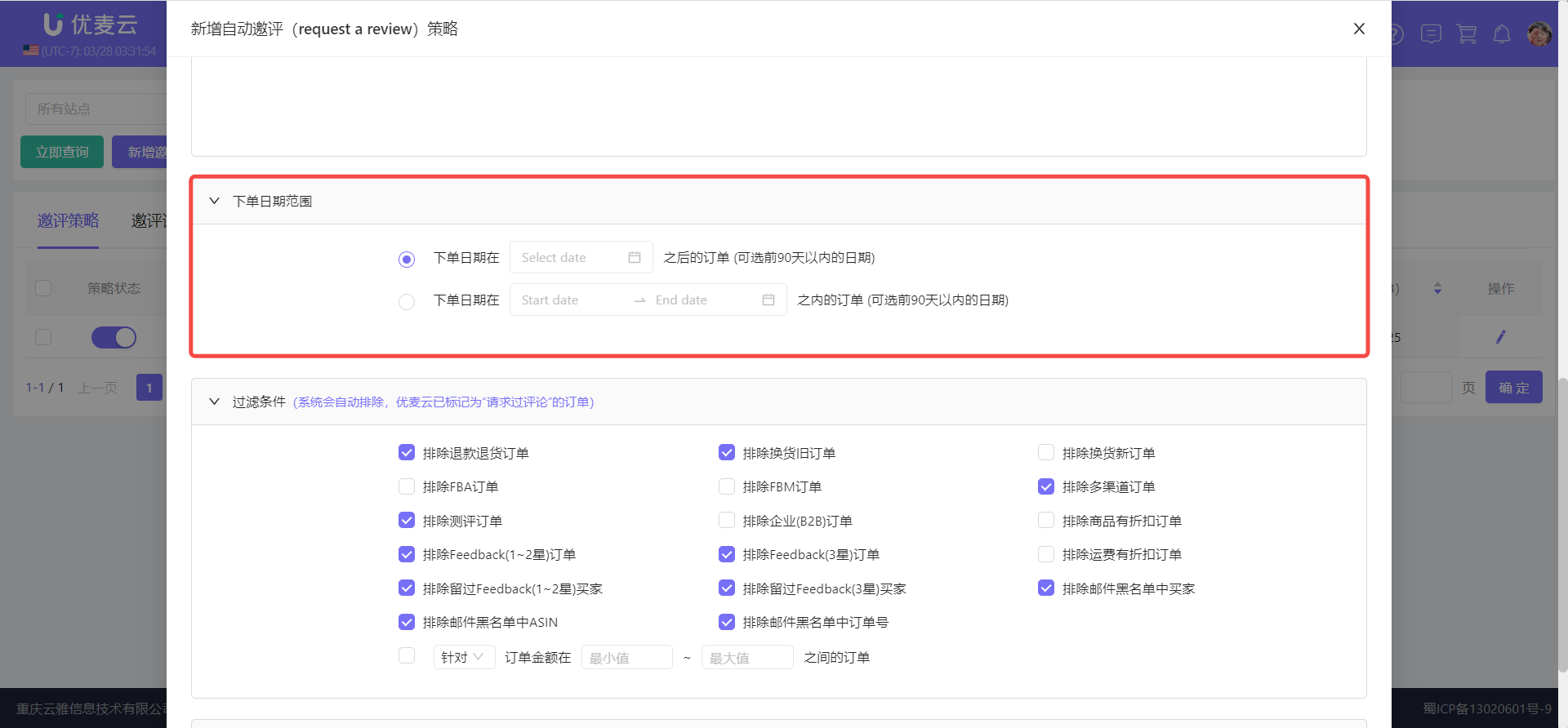 +
+
According to the needs, we want to request reviews for orders within the last 30 days, so select the second option and set the order date to be within February 28th - March 28th.
Note: Within this time period, there may be orders that have just been placed and do not meet the requirement of being within 5-30 days of the order delivery date. These orders will be automatically excluded from review requests.
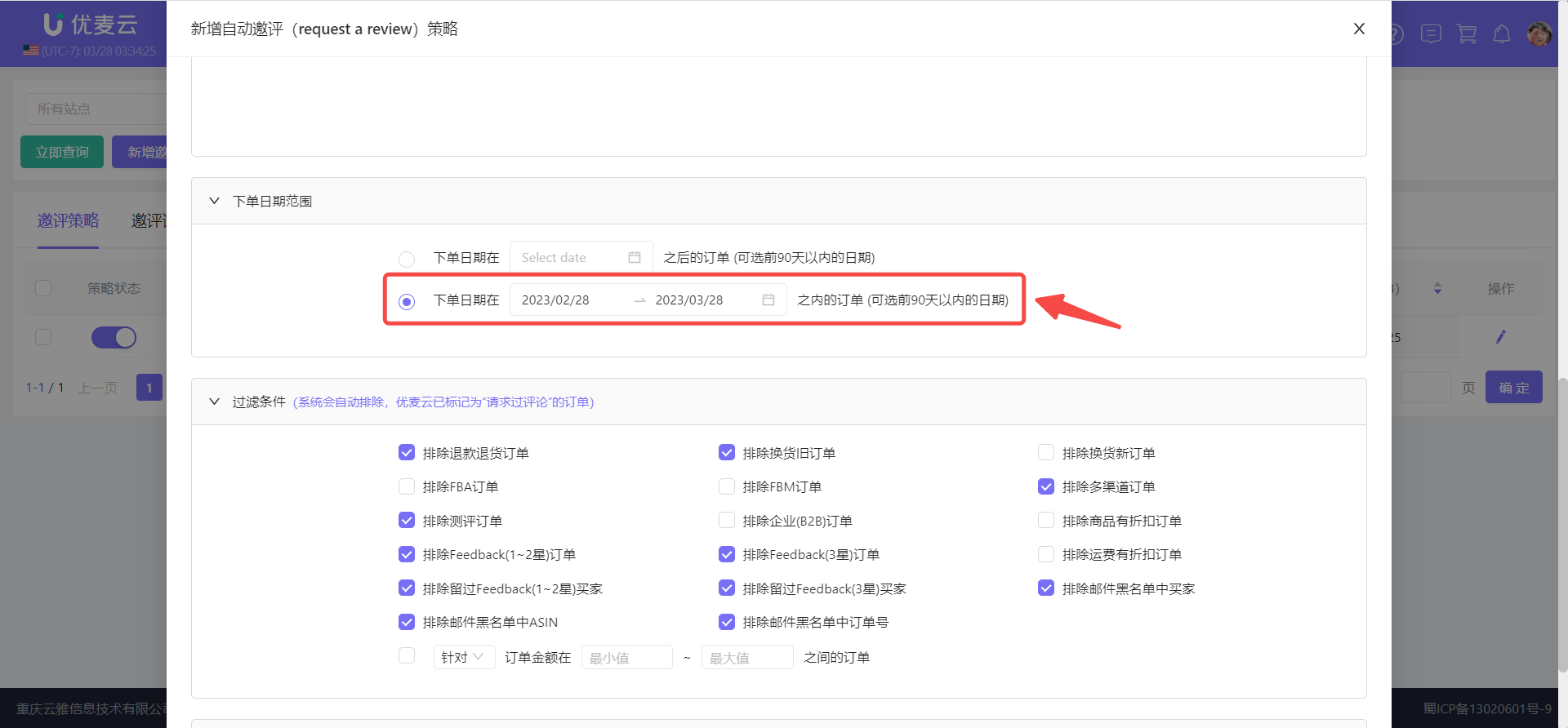 +
+
Next, set the filtering conditions for review requests.
There are 18 filtering conditions for automatic review requests, filtering from multiple aspects such as returned/exchanged orders, negative Feedback, FBA/FBM fulfillment methods, discounted orders, business (B2B) orders, order amount, blacklist, etc., to ensure that the review request targets are more precise and to avoid buyers leaving negative reviews, which would affect product ranking and conversion.
Among them, pay attention to orders with deleted 1-3 star Feedback and review requests:
The frequency of SellerSpace system synchronization of 1-3 star Feedback is 2 hours/time. If Feedback is deleted before the synchronization time point, the order will not be judged as a negative Feedback order and will still be requested for review. Therefore, it is recommended to operate to delete Feedback and request reviews after the Feedback of the order has been synchronized.
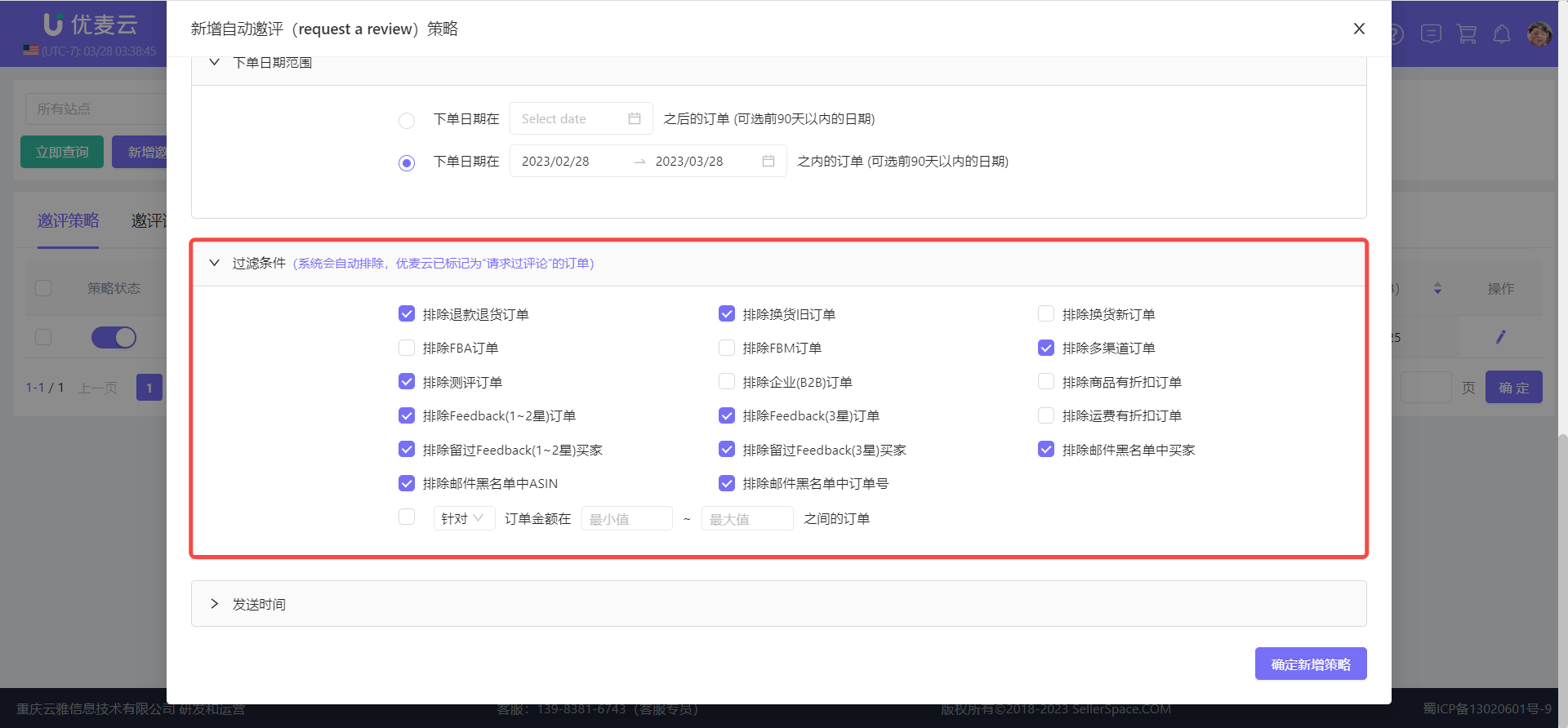 +
+
This time, we are requesting reviews for natural orders that have not generated returns, exchanges, or received negative Feedback, so make the following selection settings:
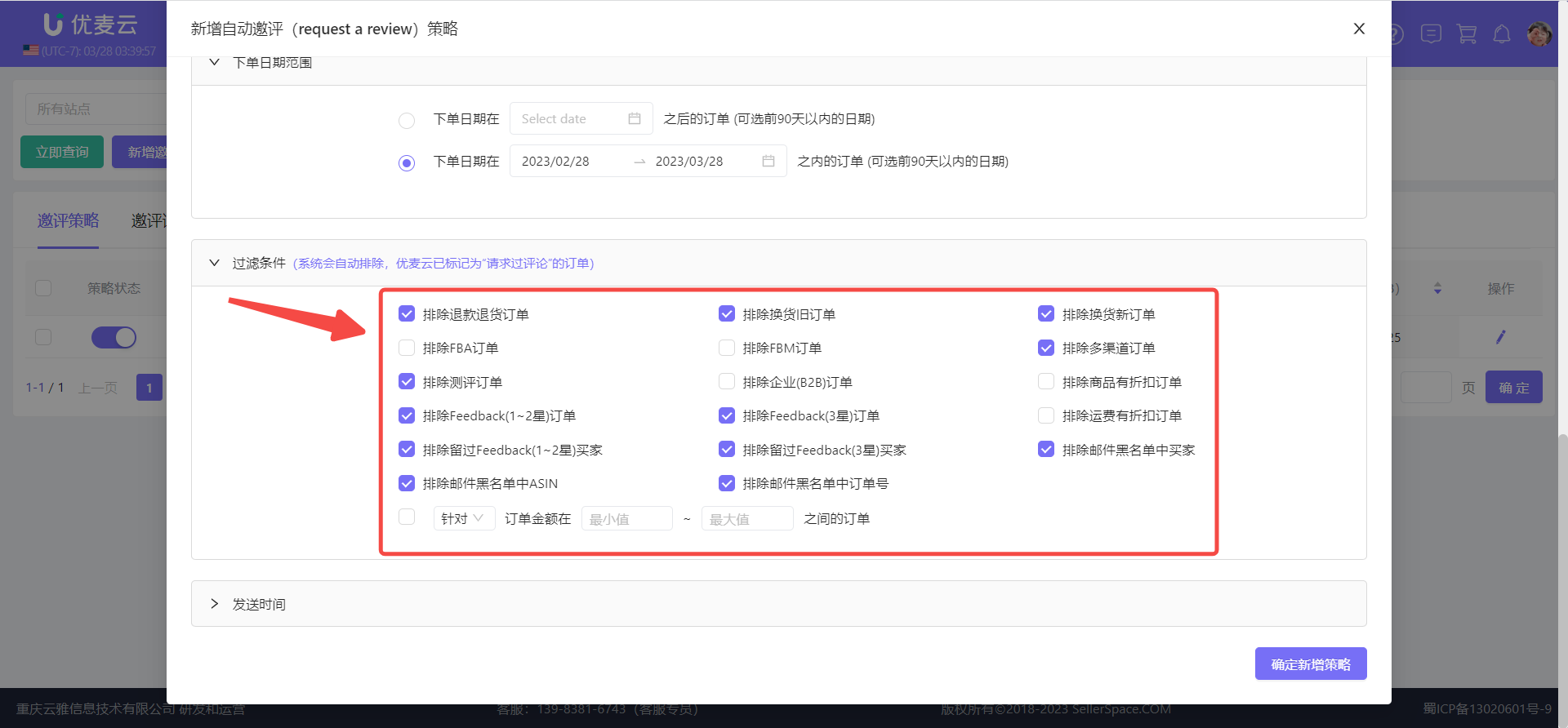 +
+
Then, set the time to send review requests.
We can set the time to send review requests based on the order fulfillment method: FBA/FBM, fulfillment status: order shipped/order placed, and corresponding number of days. The sending request time is the corresponding marketplace time, and there needs to be at least 4 hours per day available for automatic review requests.
Why differentiate fulfillment methods?
Due to different fulfillment timeliness, the delivery time of goods is also different. Therefore, we can refine the objects and times of sending requests to help us improve the success rate of obtaining reviews.
Why are there only two statuses: "Order Shipped" and "Order Placed"?
Because we cannot track the delivery time, and the fulfillment timeliness of FBA and FBM are not exactly the same, currently we use the two statuses of order shipped and order placed for configuration. We can flexibly configure these two parameters according to the fulfillment timeliness of our own products for FBA and FBM.
Amazon requires requesting buyer reviews within 5 to 30 days after the order delivery date, but it is generally recommended to do it as soon as possible. This ensures that buyers receive review requests that are timely and relevant. The longer the time is delayed, the lower the buyer's willingness to leave a review will be.
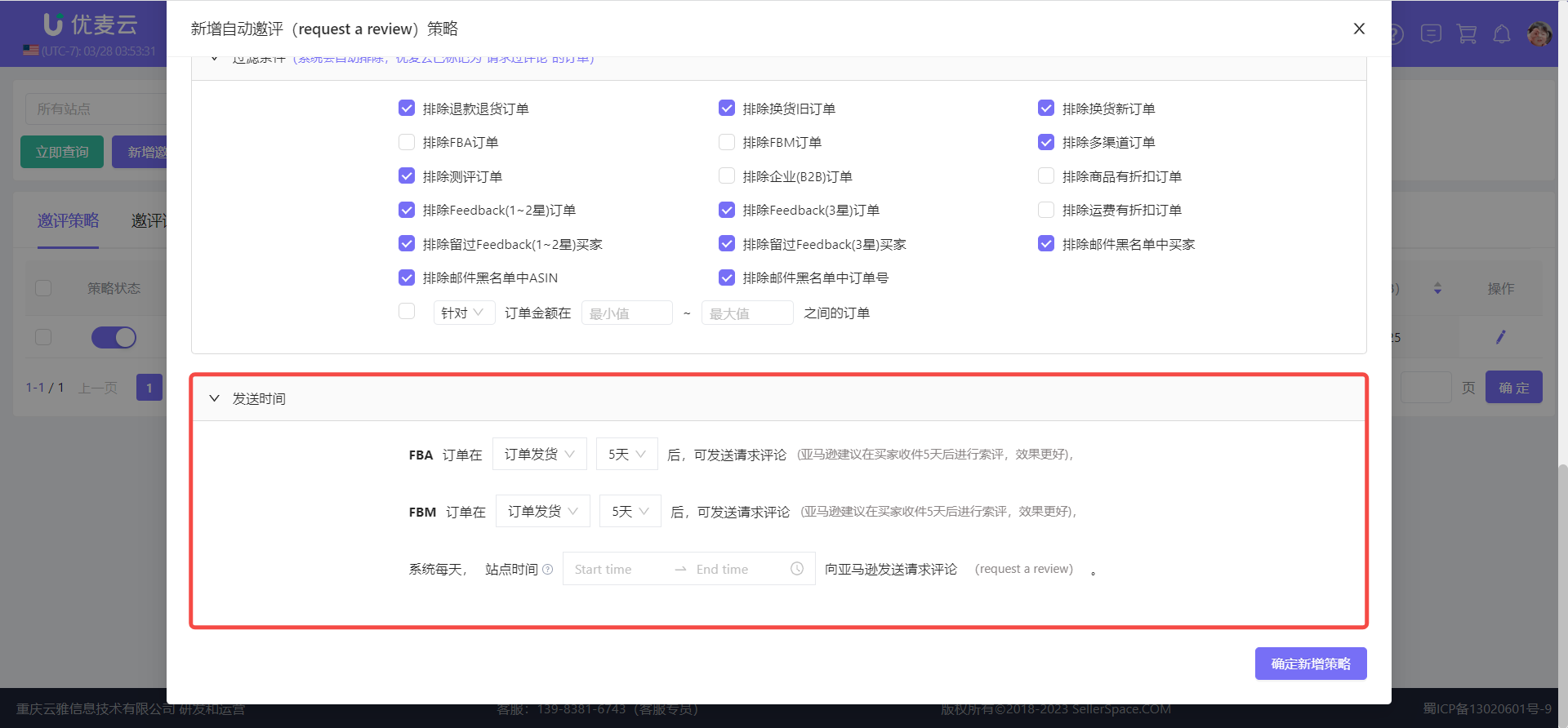 +
+
This time, we want to request reviews every day from 8 PM to 10 PM, so set the fulfillment time to: 20:00 - 22:00.
FBA orders are generally delivered within 3-5 days after shipment, so select: 5 days for the number of days.
FBM orders, according to daily observation, are generally delivered in about 10-12 days, so select: 15 days for the number of days.
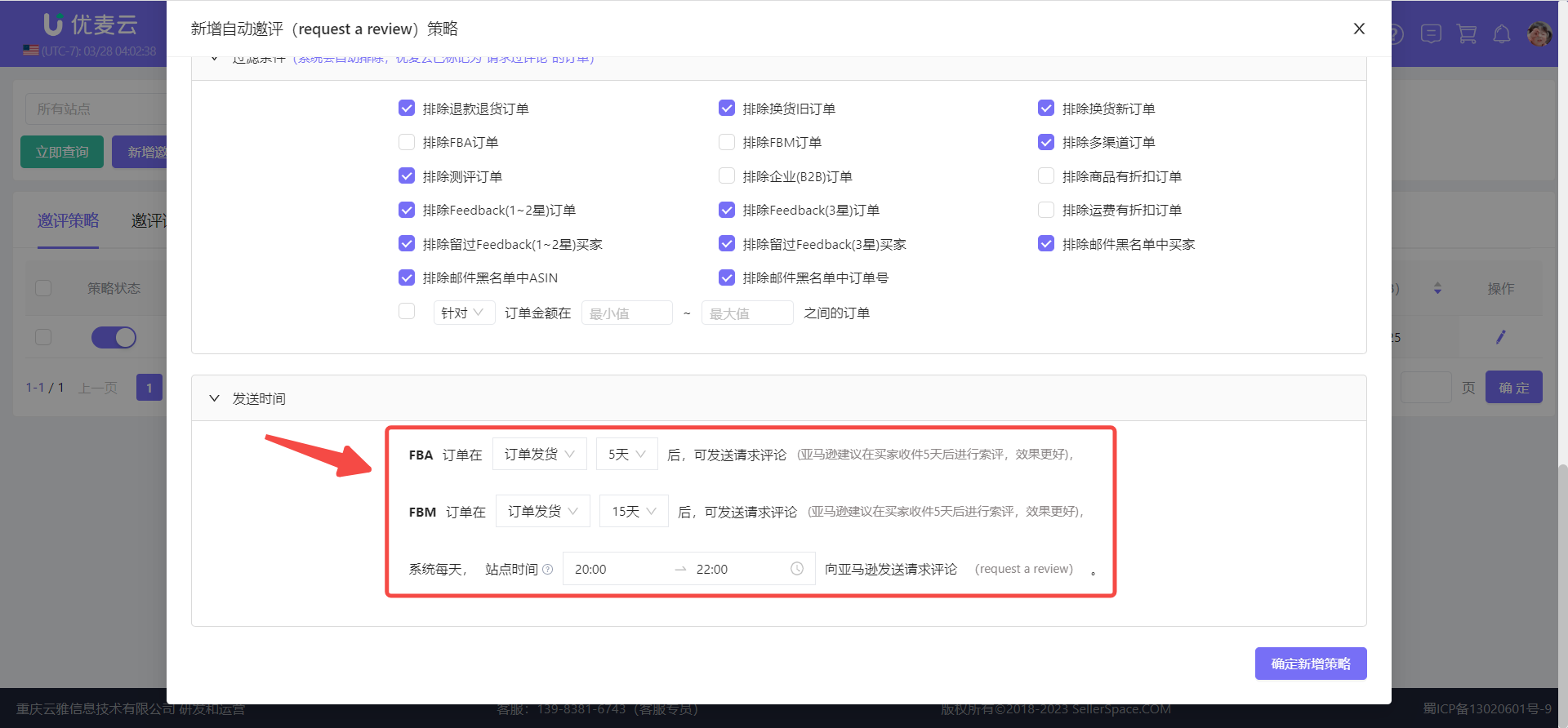 +
+
Finally, check that all the above information settings are correct, and click 【Confirm Add Strategy】 to save.
After saving, the SellerSpace system will automatically request reviews every day from 8 PM to 10 PM for natural orders of product ASIN: B0B1MK8X7C in SellerSpace K-US marketplace, within the last 30 days, without returns, exchanges, or negative Feedback.
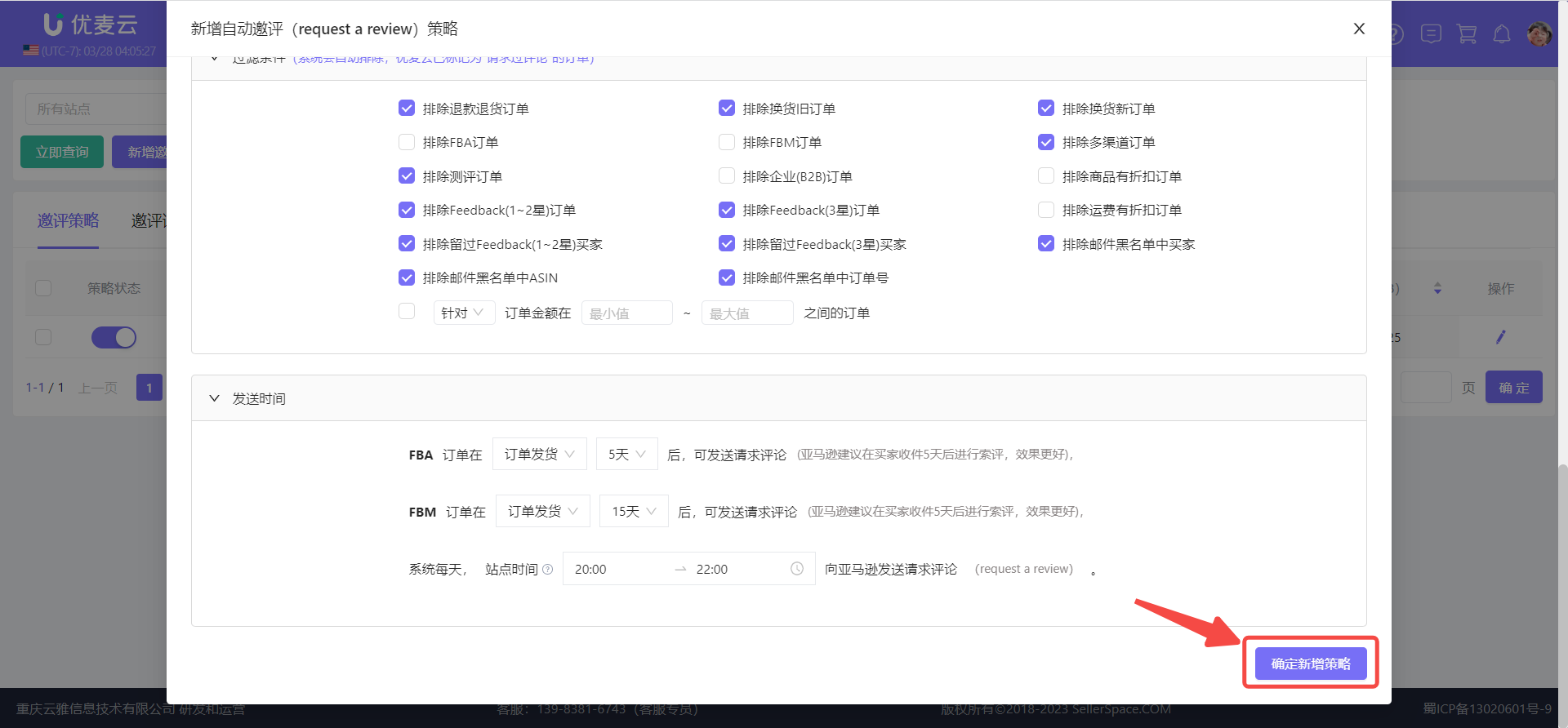 +
+
② Modify Review Request Strategy
The review rules of the review request strategies we set can be modified. Moreover, if there are too many review request strategies, we can also operate batch enable/pause and archive.
The specific operation methods are as follows:
Through the query bar, find the review request strategy to be modified,
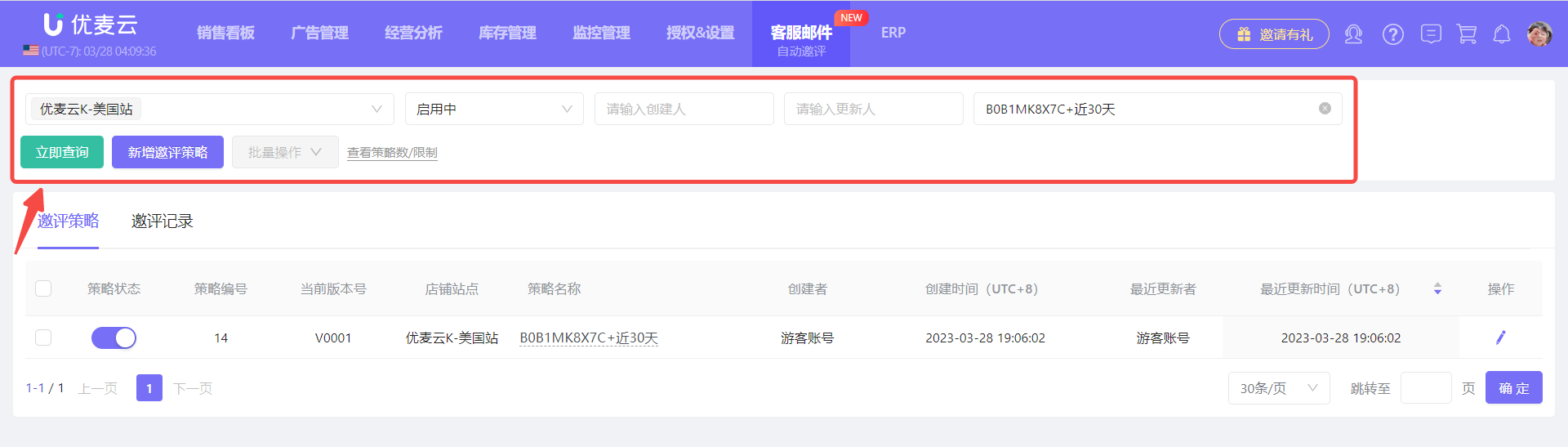 +
+
Click the strategy name to modify it to another name,
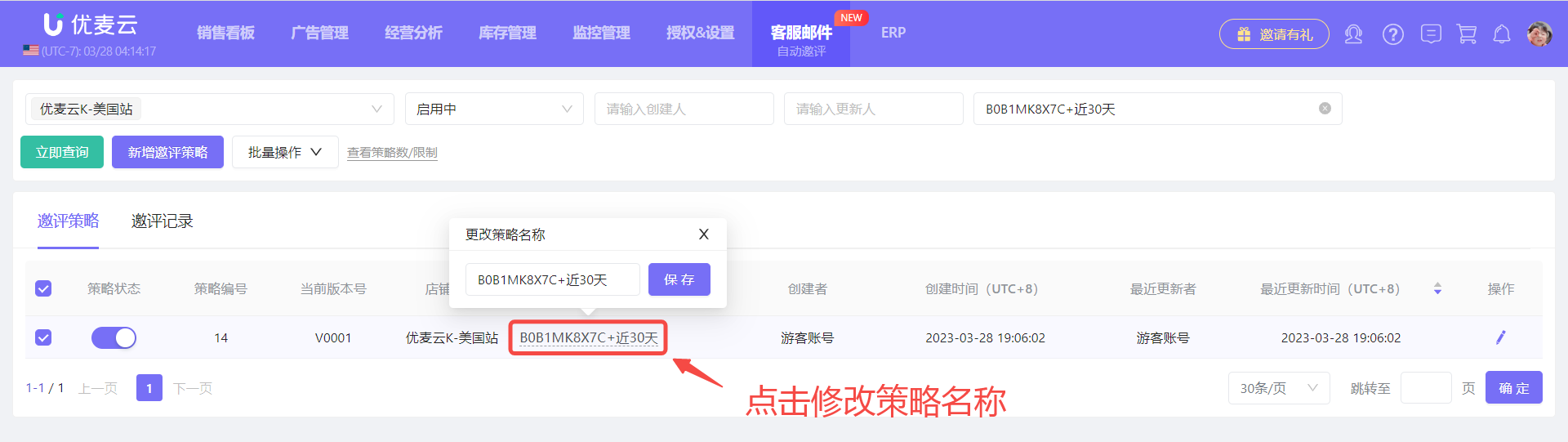 +
+
Click the operation button on the right side of the review request strategy to enter the strategy modification page,
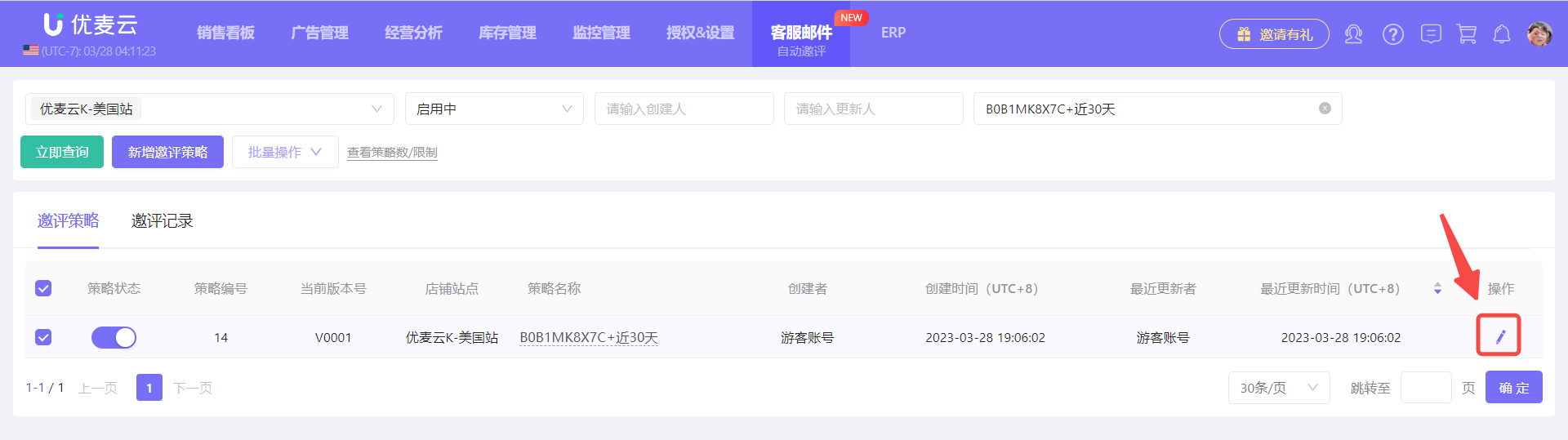 +
+
Enter the "Edit Automatic Review Request (request a review) Strategy" page,
Except for the basic information of the strategy, other review request rules can be modified. Click modify and save.
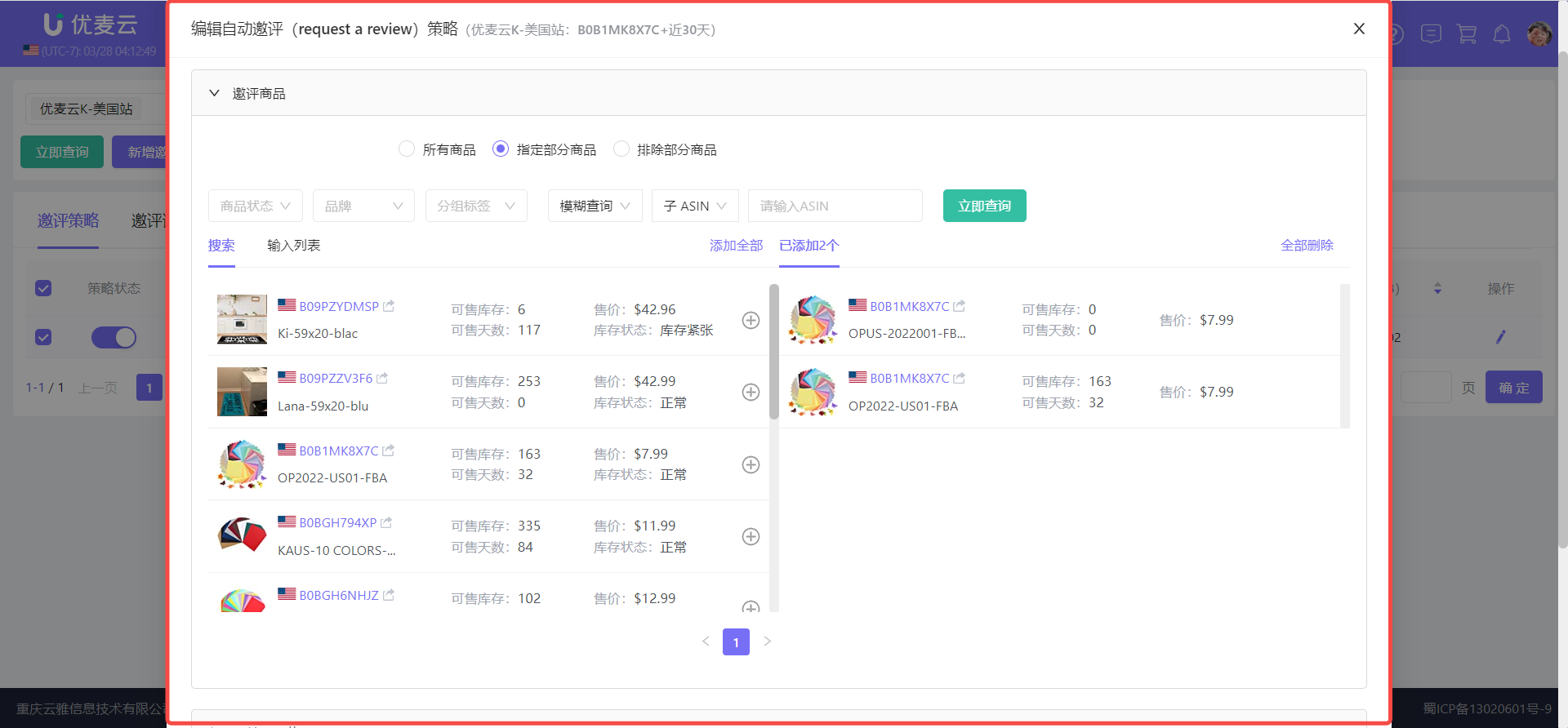 +
+
Each time the strategy is modified, the version number of the strategy will increase by one.
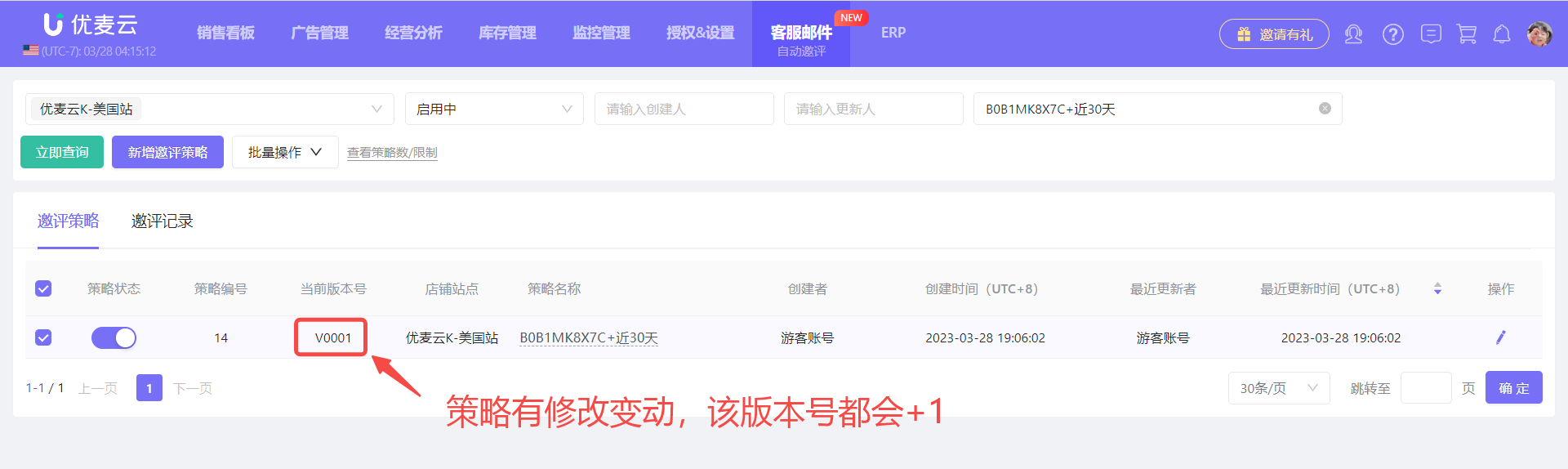 +
+
We can view the details of all historical versions in the Review Request Records.
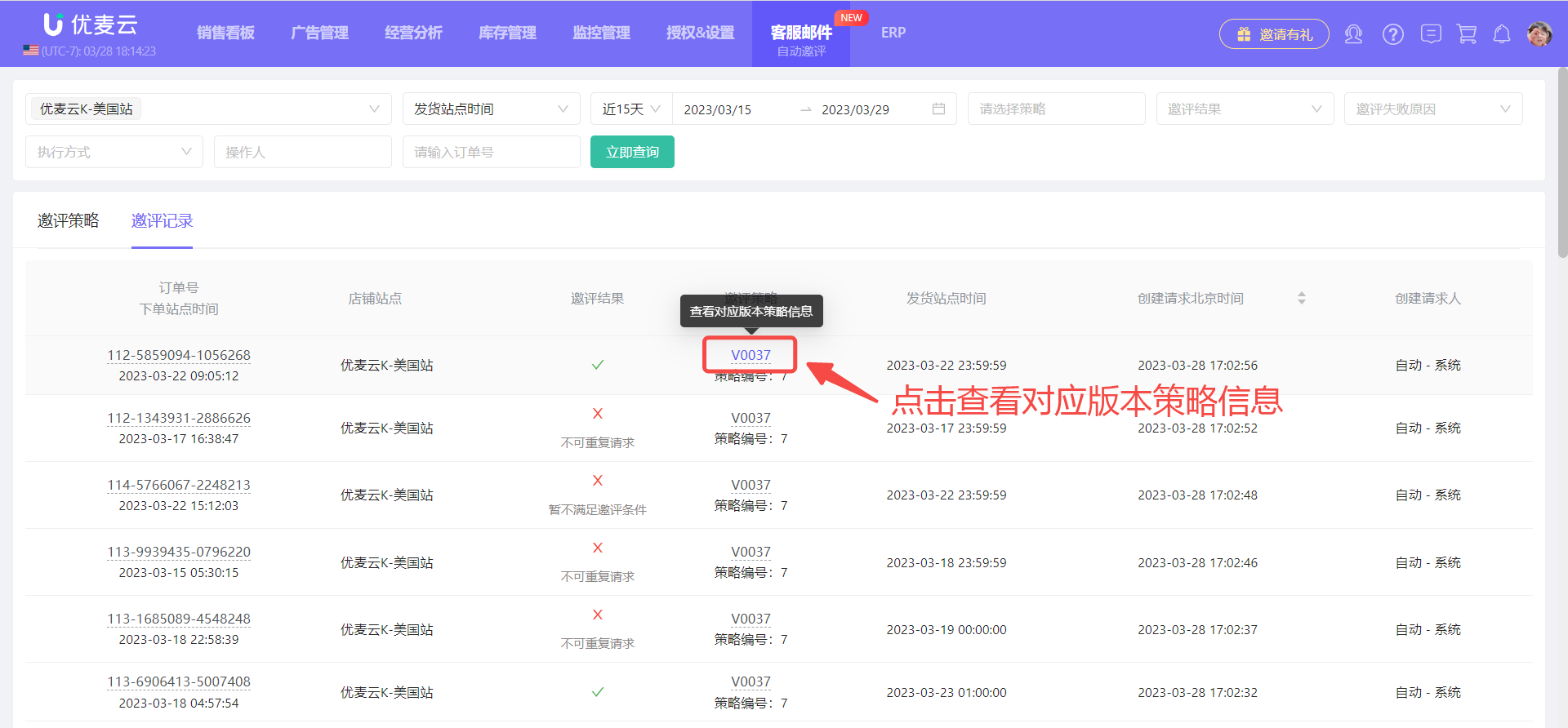 +
+
③ Review Request Records
When we use Automatic Review Request, all review request operations will be recorded and saved.
Click 【Review Request Records】 to view the review request operation records of all marketplaces.
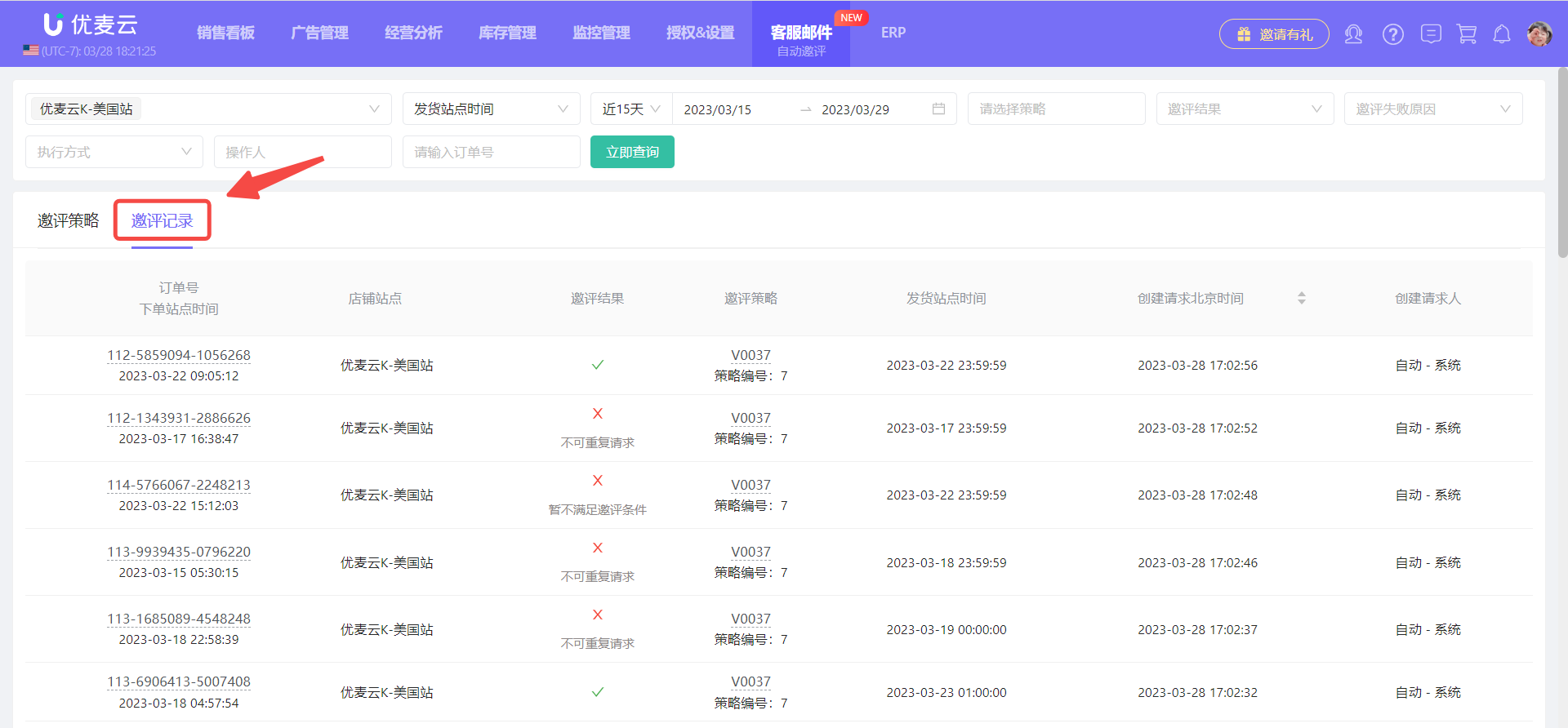 +
+
If there are many review request operation records, you can use the query bar above to filter and query the review request records you want to view. The filtering conditions include: Marketplace, Request Time, Request Strategy, Request Result, Reason for Request Failure, Execution Method, Operator, and Order Number.
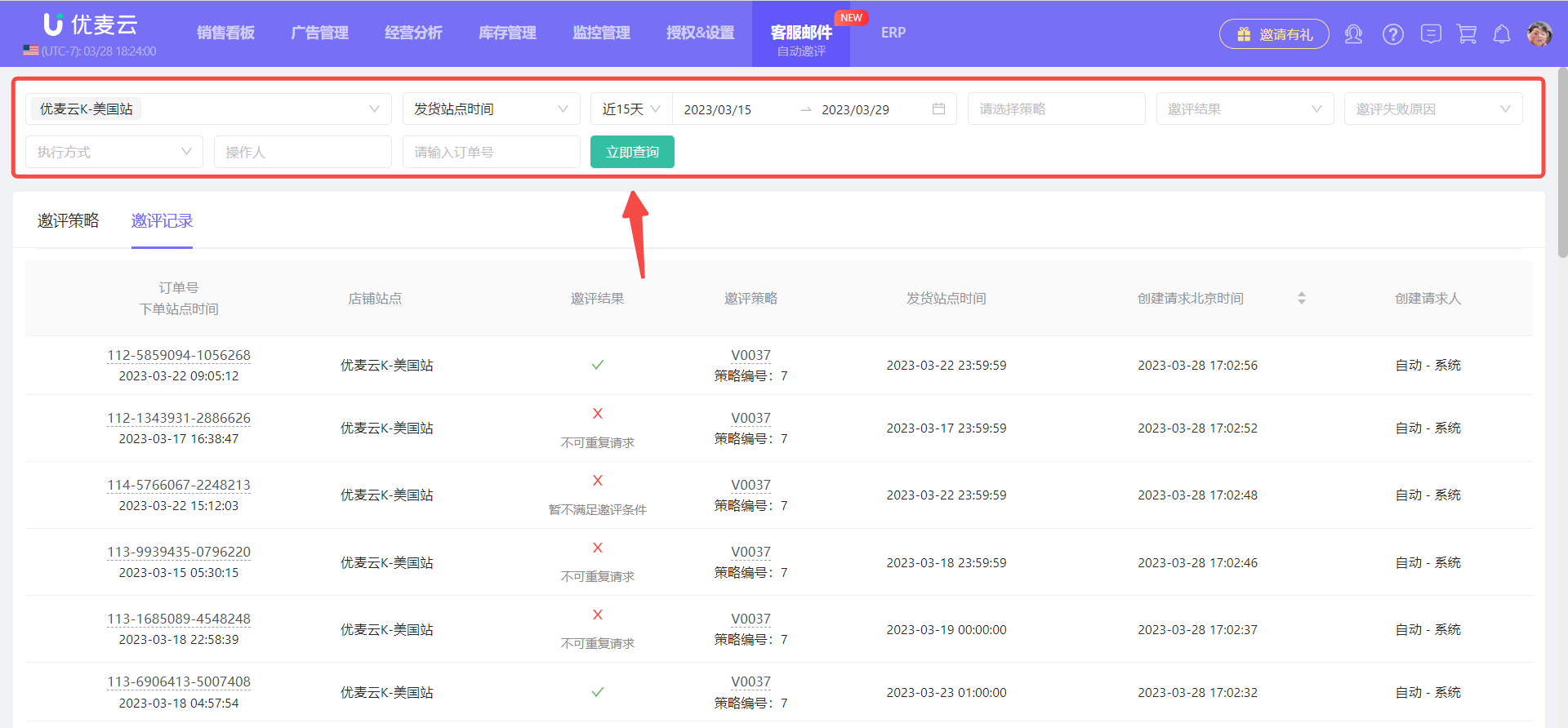 +
+
When you find the corresponding record, click the order number to view the fee details of the order; click the strategy version number to view the strategy details of the corresponding version.
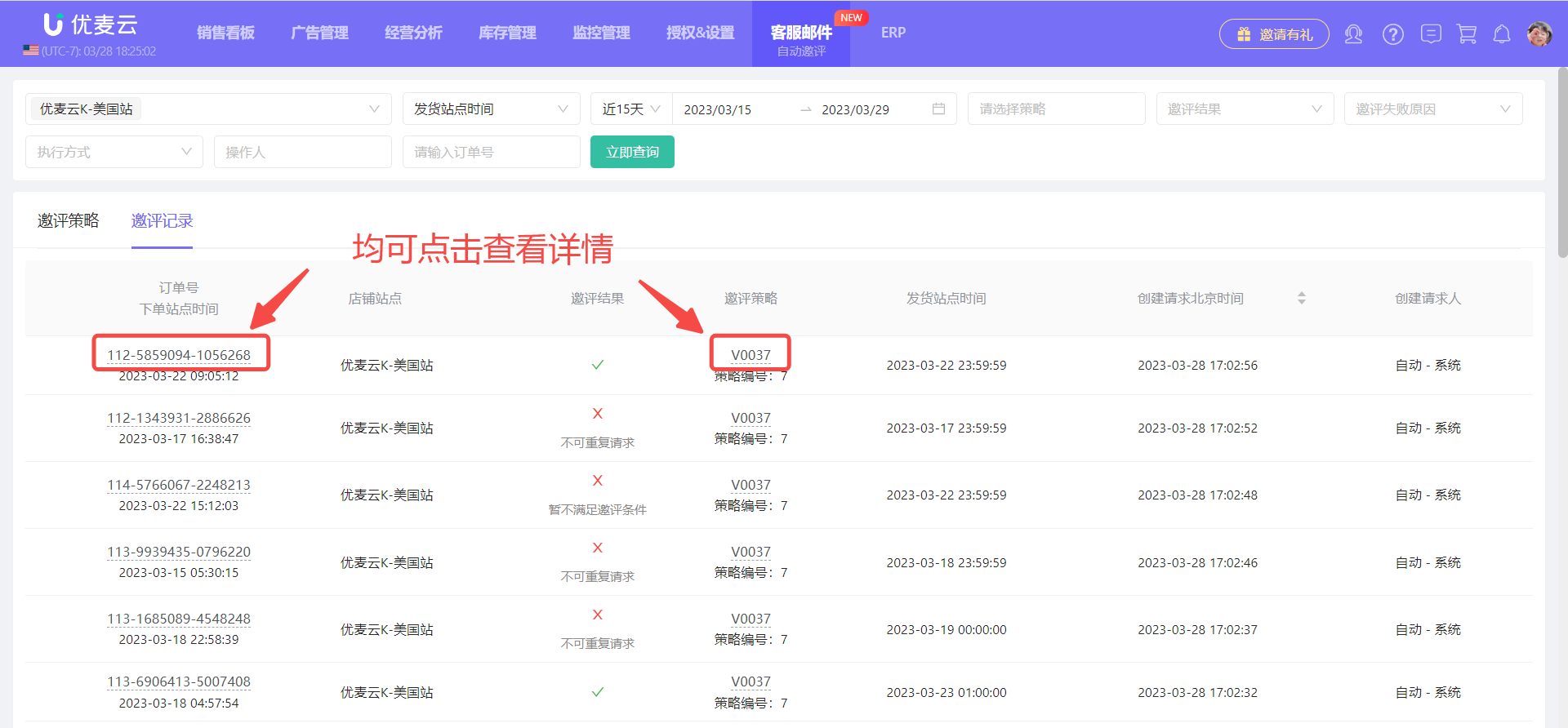 +
+
2. Manual Review Request
Manual Review Request is included in the 【Order List】 feature. The operation is simple and equivalent to manually clicking the "Request a Review" button in Seller Central.
Manual Review Request operation path: Business Analysis -> Order List -> Select Order -> Request a Review
Select the order that needs a review request, and then click 【Request a Review】 for one-click review request.
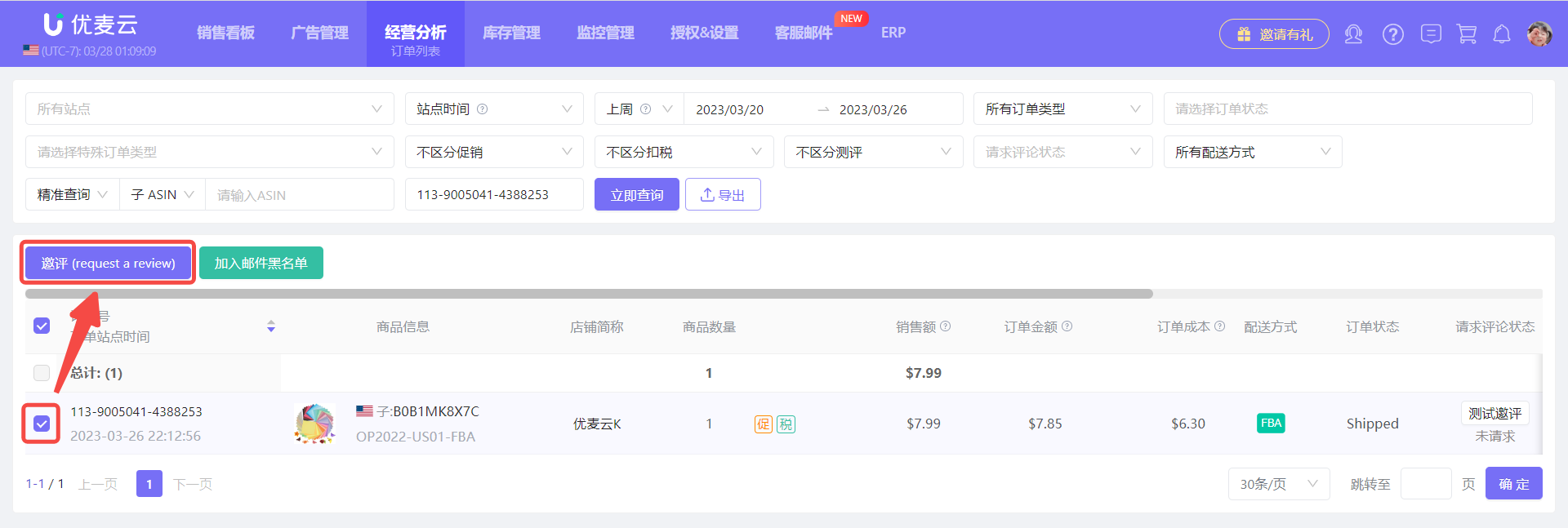 +
+





