2025/03/20Number of reading(9668)Number of comments(0)
一、Target Audience
Operators
二、Feature Introduction
SellerSpace's Business Reports feature allows you to automatically retrieve or manually upload Amazon backend Business Reports: Detail Page Sales and Traffic (By Child Item).
Report download path: Data Reports > Business Reports > Detail Page Sales and Traffic (By Child Item)
Note: In addition to automatic retrieval or manual upload, SellerSpace Plugin can also be used to automatically synchronize Business Reports to the SellerSpace system.
After uploading, you can view and analyze the corresponding traffic, cart, and sales data in the Instant Sales, Sales Summary, Product Analysis, and Marketplace Analysis features.
Traffic data includes: Sessions - Total, Session Percentage - Total, Sessions - Mobile App, Session Percentage - Mobile App, Sessions - Browser, Session Percentage - Browser, Page Views - Total, Page Views Percentage - Total, Page Views - Mobile App, Page Views Percentage - Mobile App, Page Views - Browser, Page Views Percentage - Browser;
Cart data: Buy Box Percentage, Buy Box Wins;
Sales data includes: Sessions, Session Percentage, Page Views, Buy Box Percentage, Organic Clicks, Unit Session Percentage.
Additionally, new metrics are added: Ad Impressions, Ad Clicks, Ad Click-Through Rate (CTR), Conversion Rate (CVR), helping sellers better analyze product sales data and achieve refined operations!
三、Use Cases
1. Amazon backend Business Reports only support viewing data for all child ASINs by time dimension. SellerSpace system supports viewing all business data of a single parent/child ASIN within a time range, making it convenient for sellers to compare daily changes in product traffic, conversion, and other data vertically.
2. After uploading Business Reports to the SellerSpace system, sellers can systematically analyze product traffic, sales, and conversion on a yearly/monthly/daily basis within the system's Sales and Operations Analysis sections. This helps sellers analyze the current operating status, reasons for traffic changes, and predict peak season traffic and sales trends.
四、Upload Methods
- System automatically retrieves data
- Use SellerSpace Plugin to automatically download and upload data
- Manually download and upload data
五、Operation Guide
1. Importing Business Reports
1.1 System Automatically Synchronizes Business Reports (Automatic)
For stores authorized/or re-authorized after June 1, 2022, and stores that already have Brand Registry, the SellerSpace system can automatically synchronize Business Report data without manual upload.
Special Notes:
- The system will only automatically synchronize Business Report data once a day.
- The system automatically synchronizes Business Reports data for the previous 2, 9, 21, and 30 days every day.
1.2 Synchronize Business Reports Using SellerSpace Plugin (Automatic)
For plugin download and usage details, please refer to: SellerSpace Plugin - Business Reports tutorial.
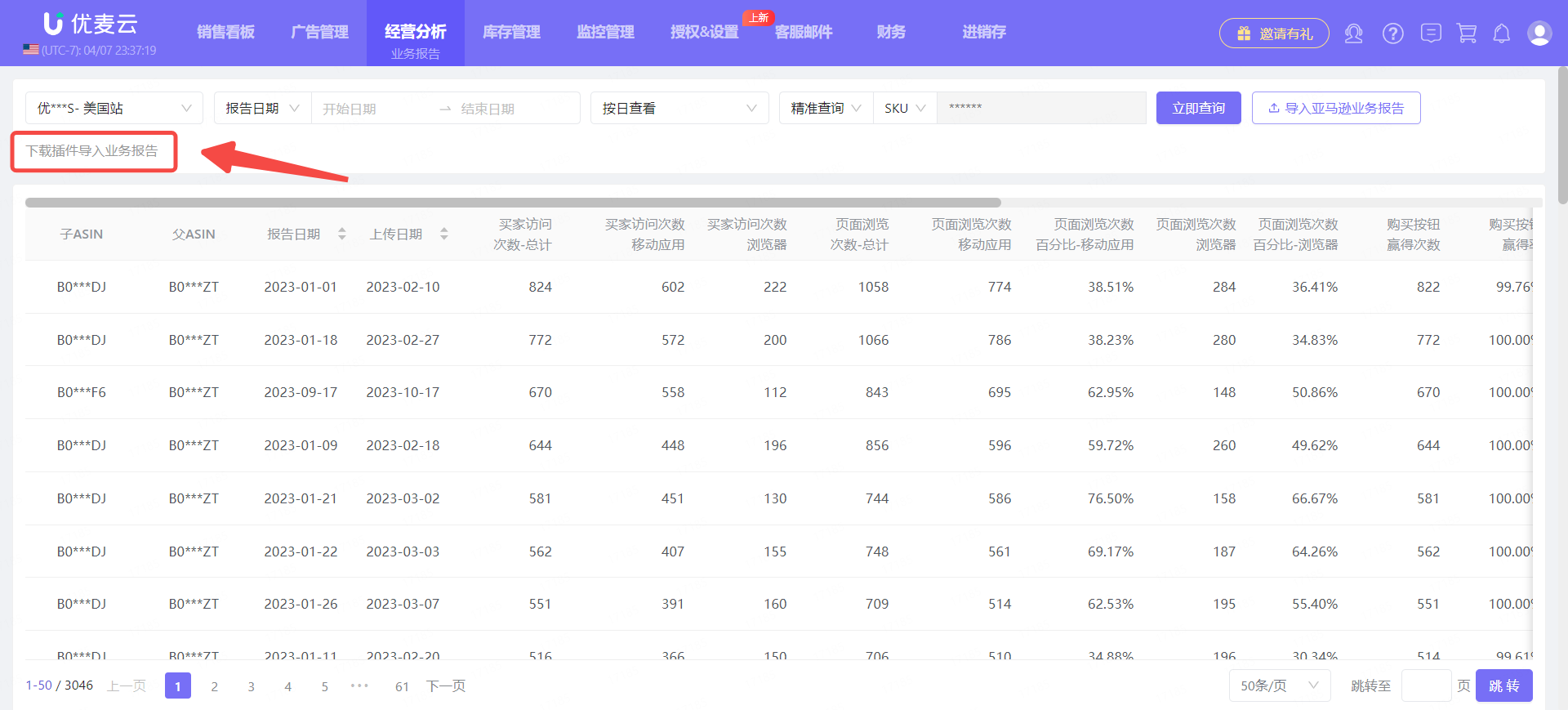 +
+
1.3 Download and Upload Business Reports (Manual)
1.3.1 Download Business Reports
Format requirement: CSV spreadsheet;
Content requirement: Download in units of 1 day. Downloading and uploading data for multiple days is not supported;
Download path: Data Reports > Business Reports > Detail Page Sales and Traffic (By Child Item)
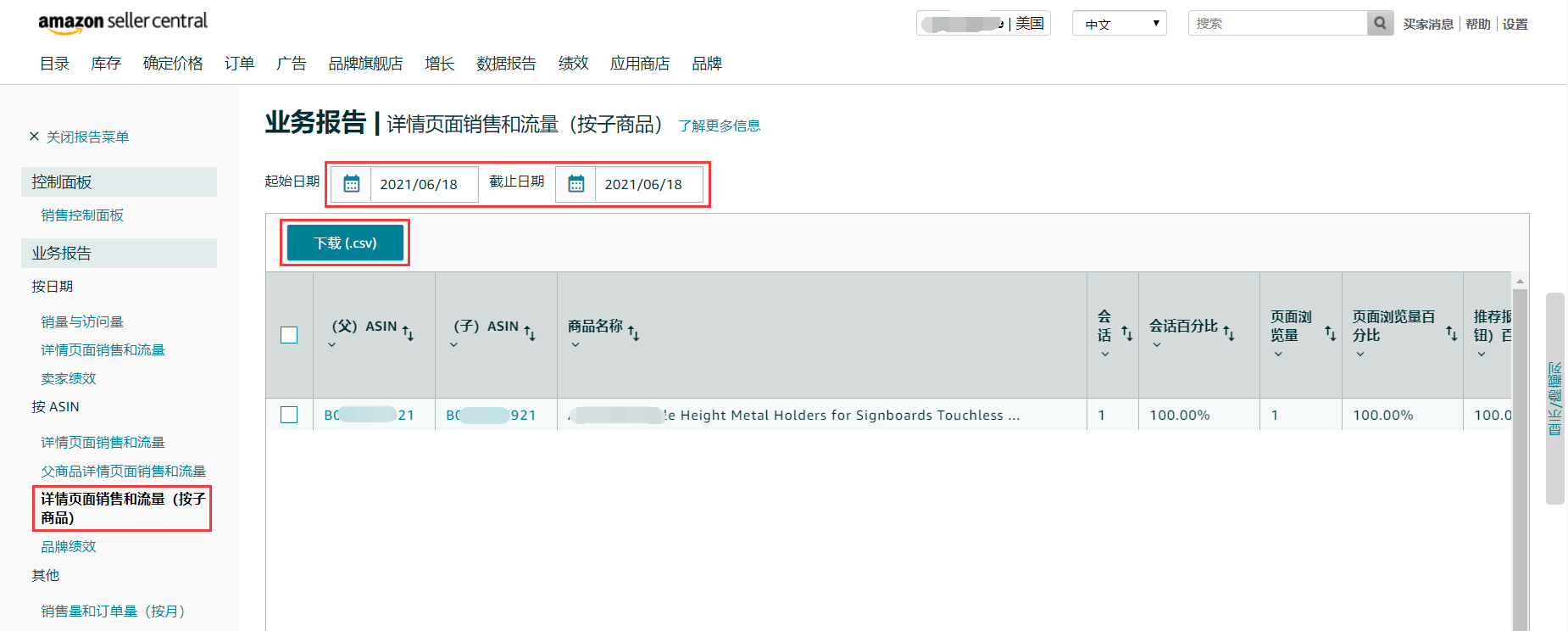 +
+
1.3.2 Upload Business Reports
Click [Import Amazon Business Report] to enter the upload page;
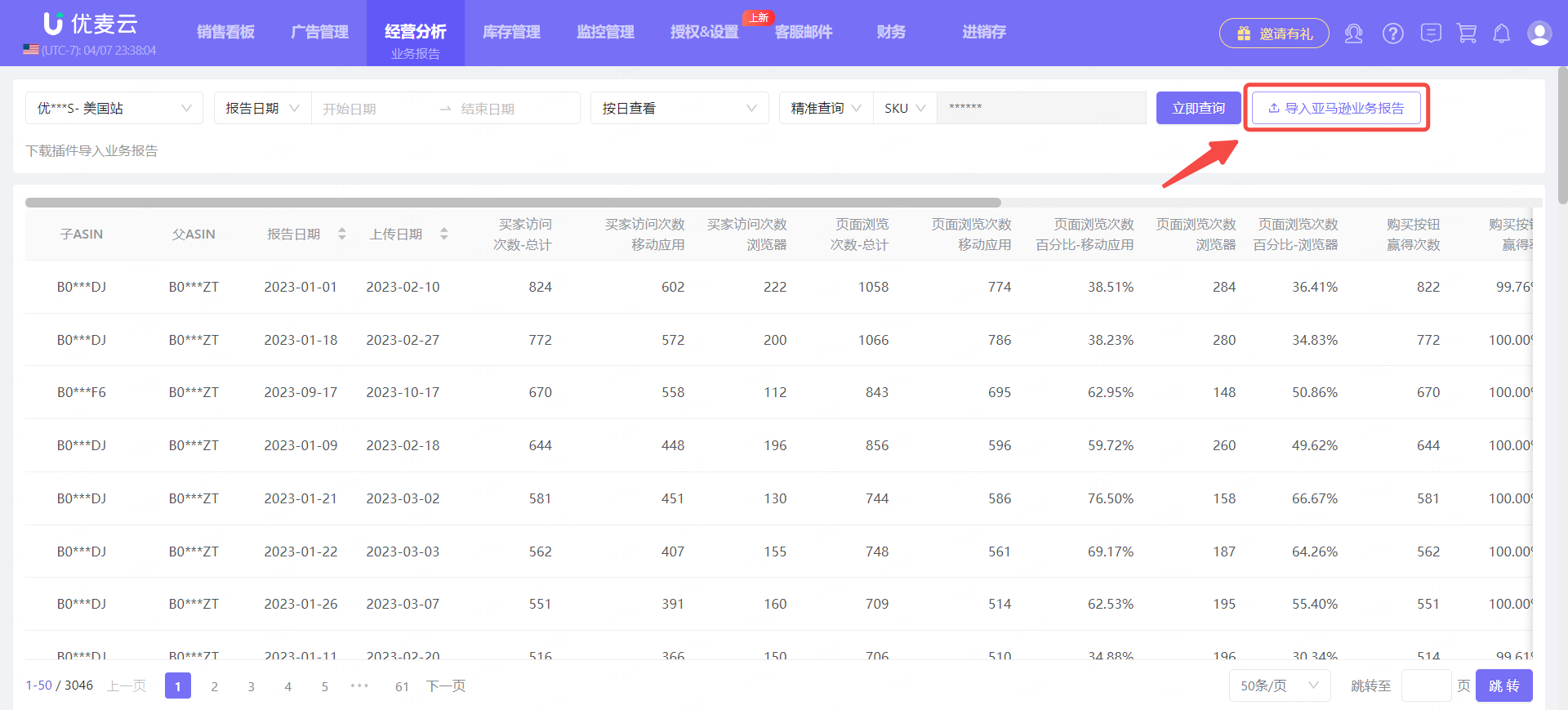 +
+
Select the date to upload (a specific day);
 +
+
You can drag and drop files, or click to select files to upload.
Note: When importing reports with duplicate dates, new data will automatically overwrite old data.
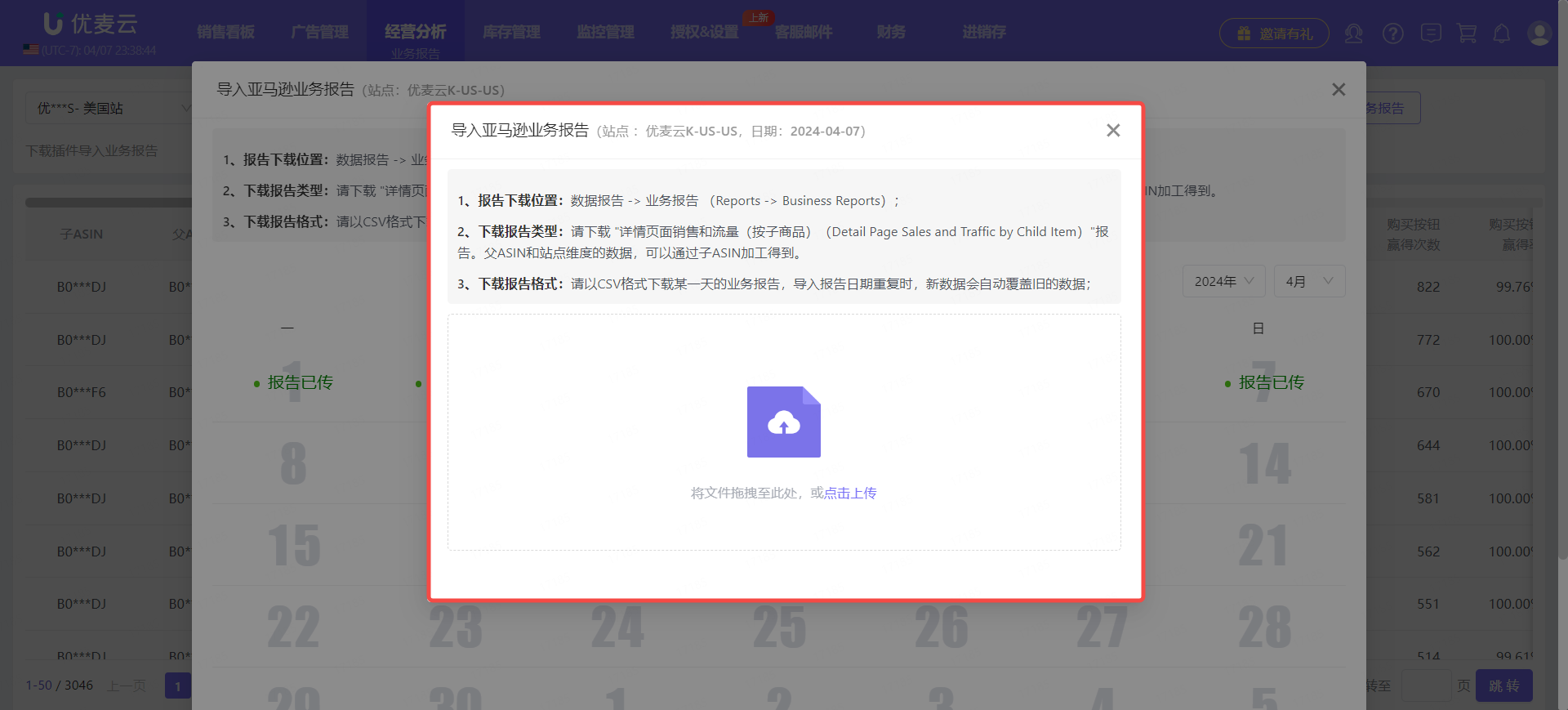 +
+
2. Viewing Data After Upload
After successful upload, you can filter and view the data you imported on the Business Reports page;
Supports switching marketplaces to view corresponding marketplace data; view data for custom time periods based on Report Date / Upload Date; you can also choose to view data by day or in summary; also supports filtering by parent and child ASINs to specifically view data for a certain product;
Special Note: Since Business Reports are currently imported by ASIN dimension, filtering and viewing by SKU dimension is not supported for the time being.
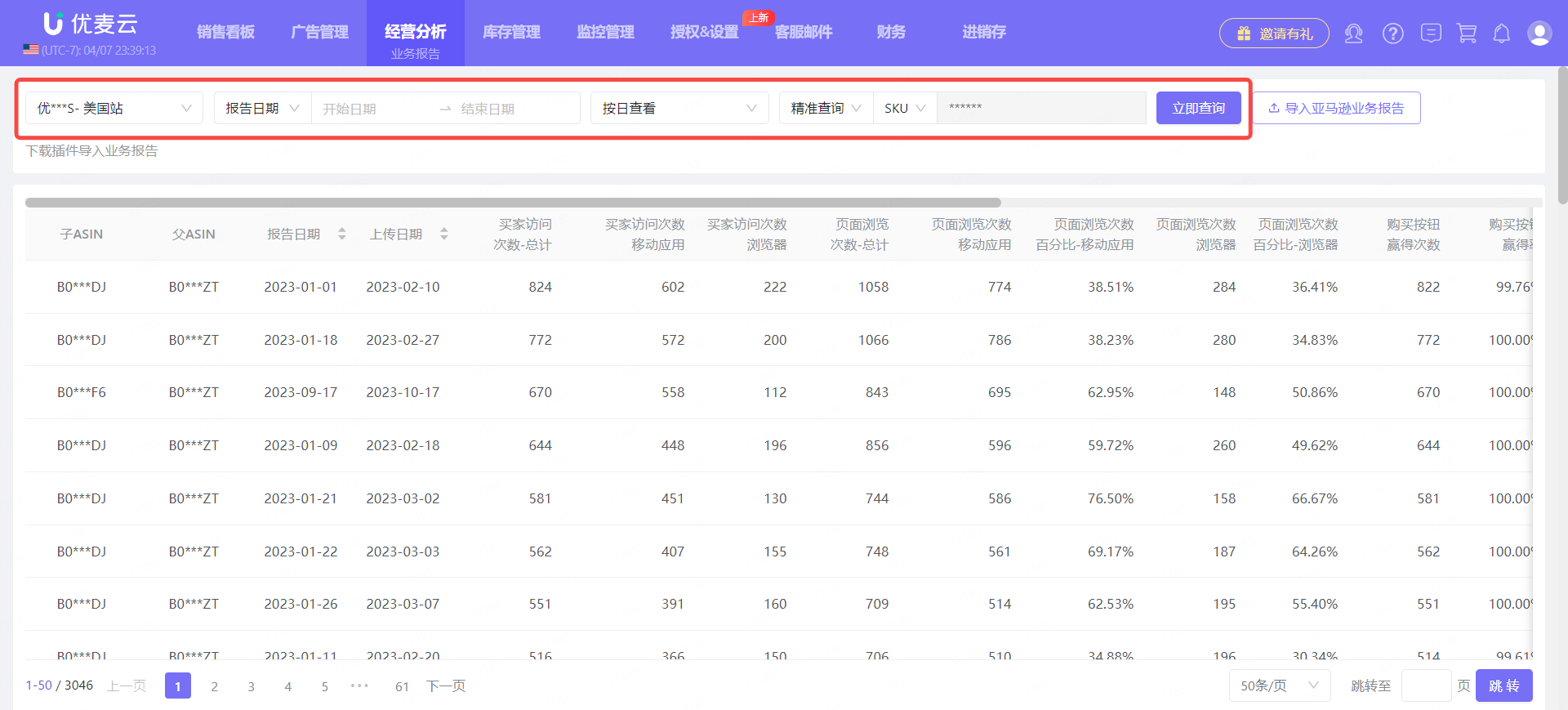 +
+
3. Viewing Newly Added Business Report Data in Corresponding Features
After importing Business Reports, the following corresponding data can be viewed in the Sales Summary, Product Analysis, and Marketplace Analysis features.
Sales Summary and Product Analysis pages, corresponding Sales History drawer pop-up charts:
Added metrics: Ad Impressions, Ad Clicks, Ad Click-Through Rate (CTR), CVR, Sessions, Session Percentage, Page Views, Buy Box Percentage, Organic Clicks, Unit Session Percentage;
Marketplace Analysis page:
Added metrics: Sessions, Session Percentage, Page Views, Buy Box Percentage, Organic Clicks, Unit Session Percentage.
3.1 Sales Summary
Sales Summary page:
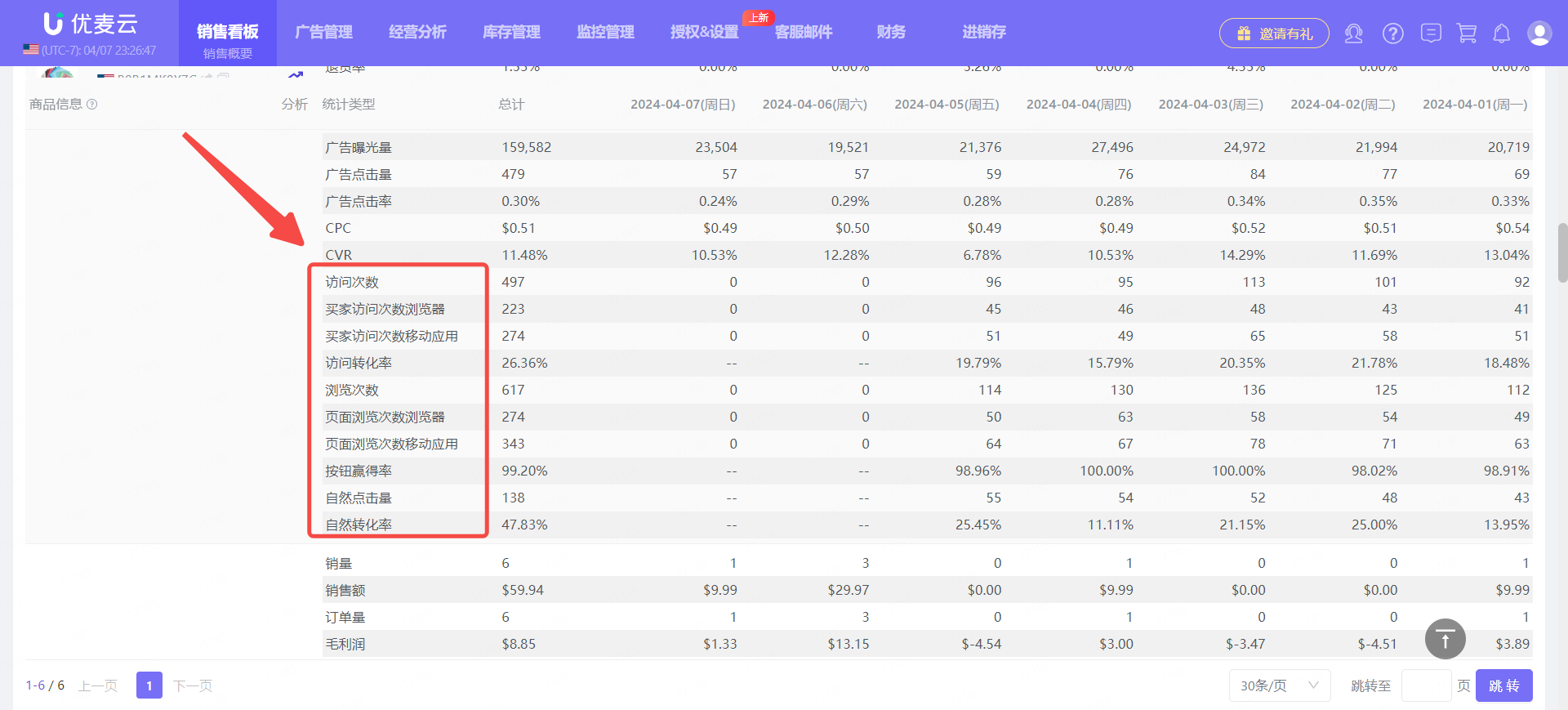 +
+
Historical Trend page:
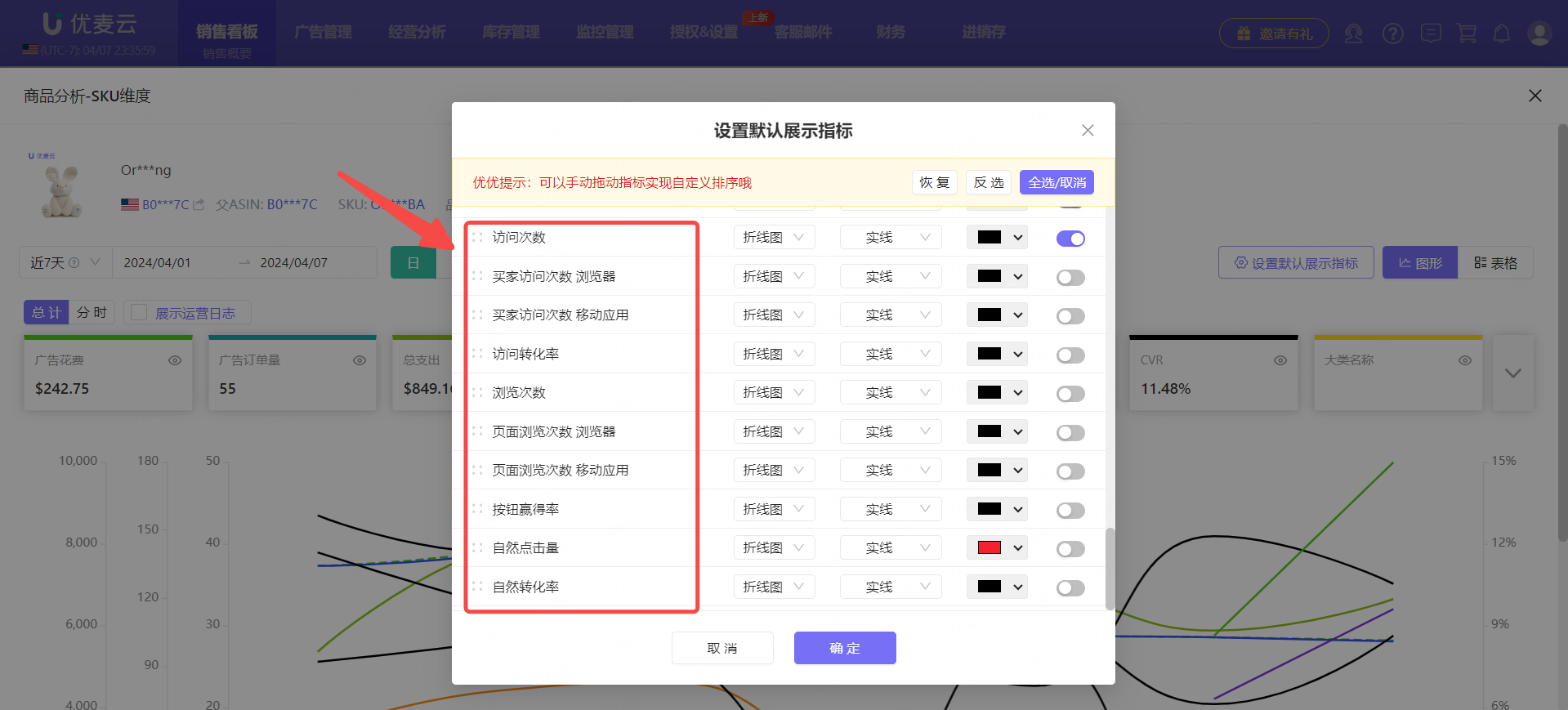 +
+
3.2 Product Analysis
Product Analysis page:
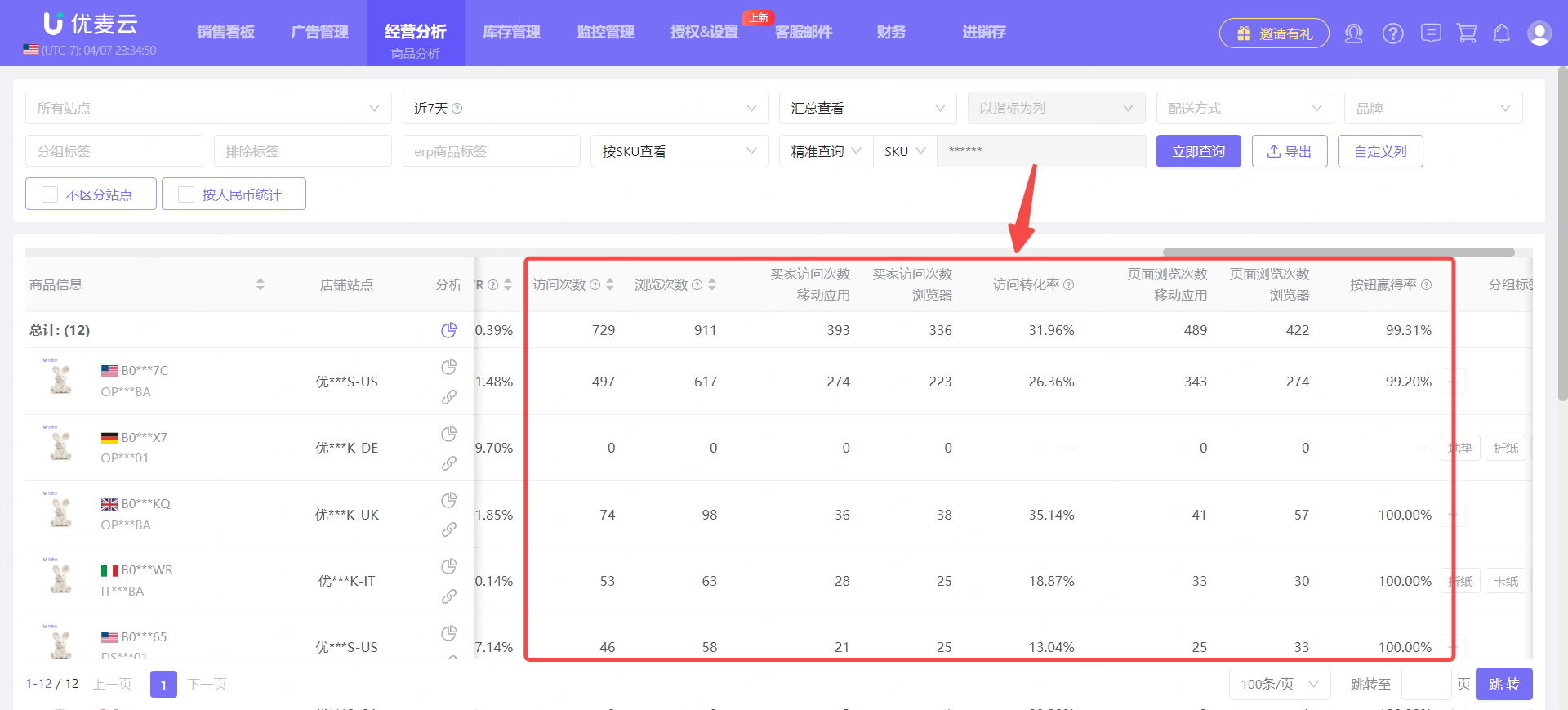 +
+
Historical Trend page:
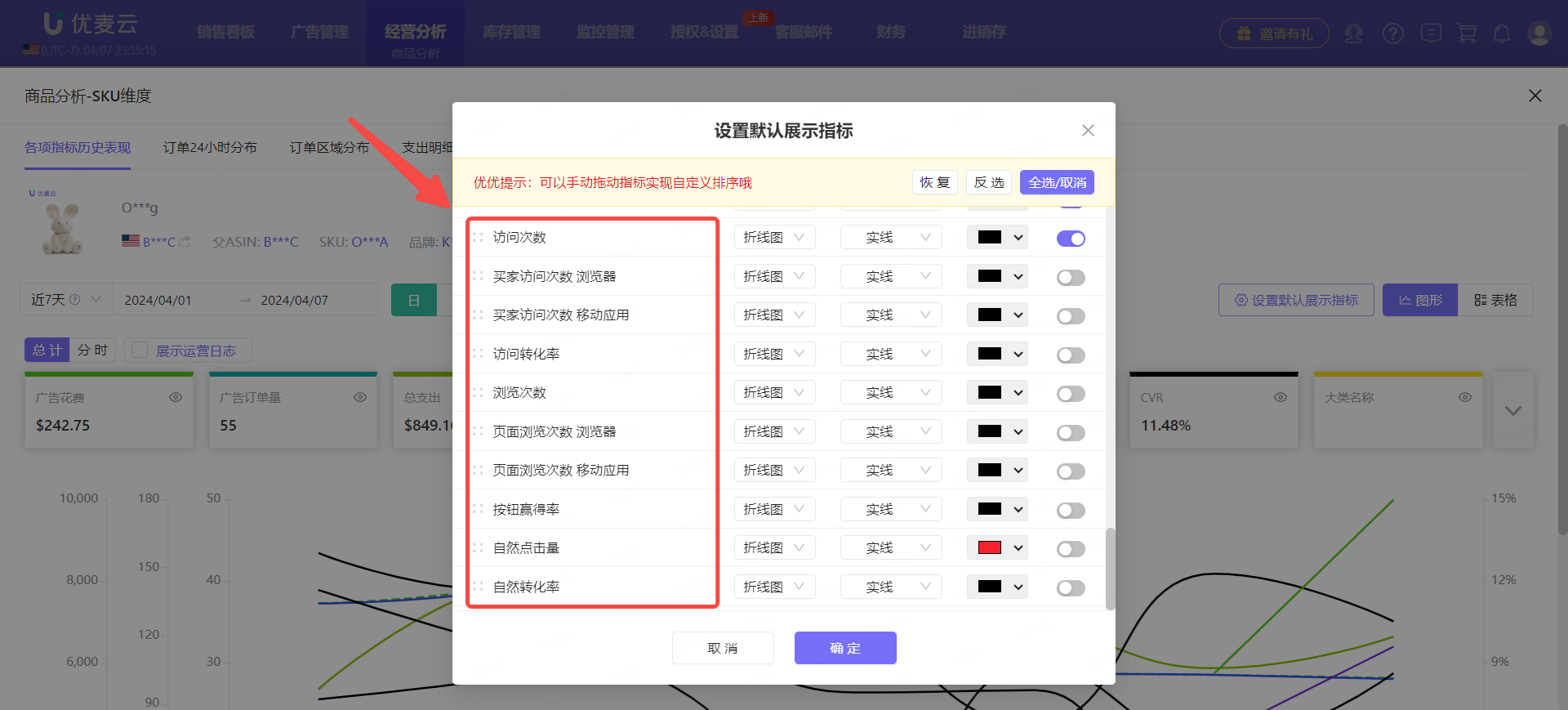 +
+
3.3 Marketplace Analysis
Marketplace Analysis page:
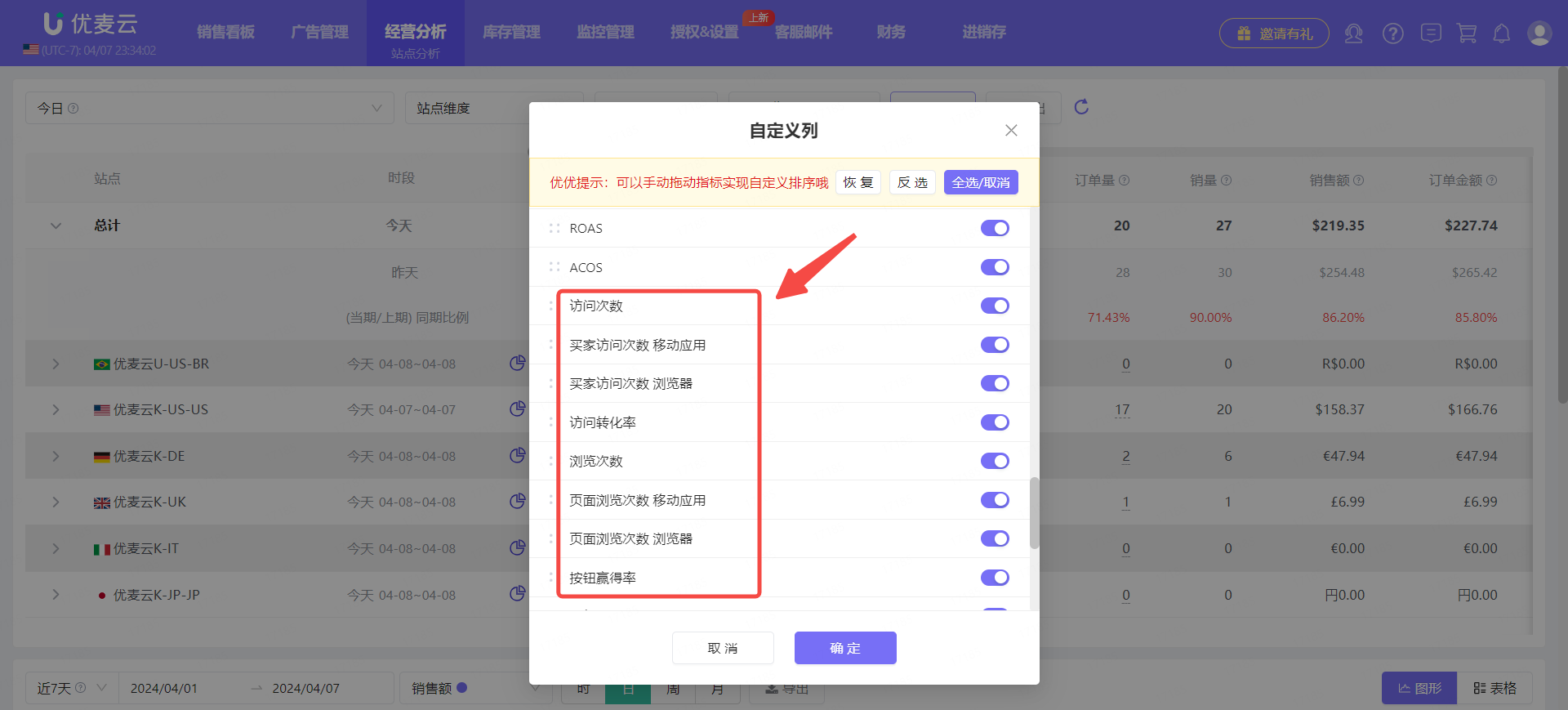 +
+





