2025/03/20Number of reading(11890)Number of comments(0)
一、Target Audience
Operators
二、Feature Introduction
SellerSpace Extension's Report Sync feature eliminates the hassle of manually uploading [Business Reports] and [Inbound Placement Fees Reports]. It automatically synchronizes these two reports from your Seller Central backend, saving you time and increasing operational efficiency.
三、Use Cases
- Automatically or manually synchronize Business Reports and Inbound Placement Fees Reports data from your Seller Central backend.
四、Operation Guide
To use the Report Sync feature, you need to install the SellerSpace extension in the browser where your Seller Central backend is located. Click here to see how to install
After successful installation, log in to your Seller Central backend, then click the extension icon in the upper right corner of the browser, select [Open Extension], and log in to your SellerSpace account;
Special Note: When synchronizing reports, you need to be logged in to both Seller Central backend and the extension simultaneously. If you log out, synchronization will stop immediately.
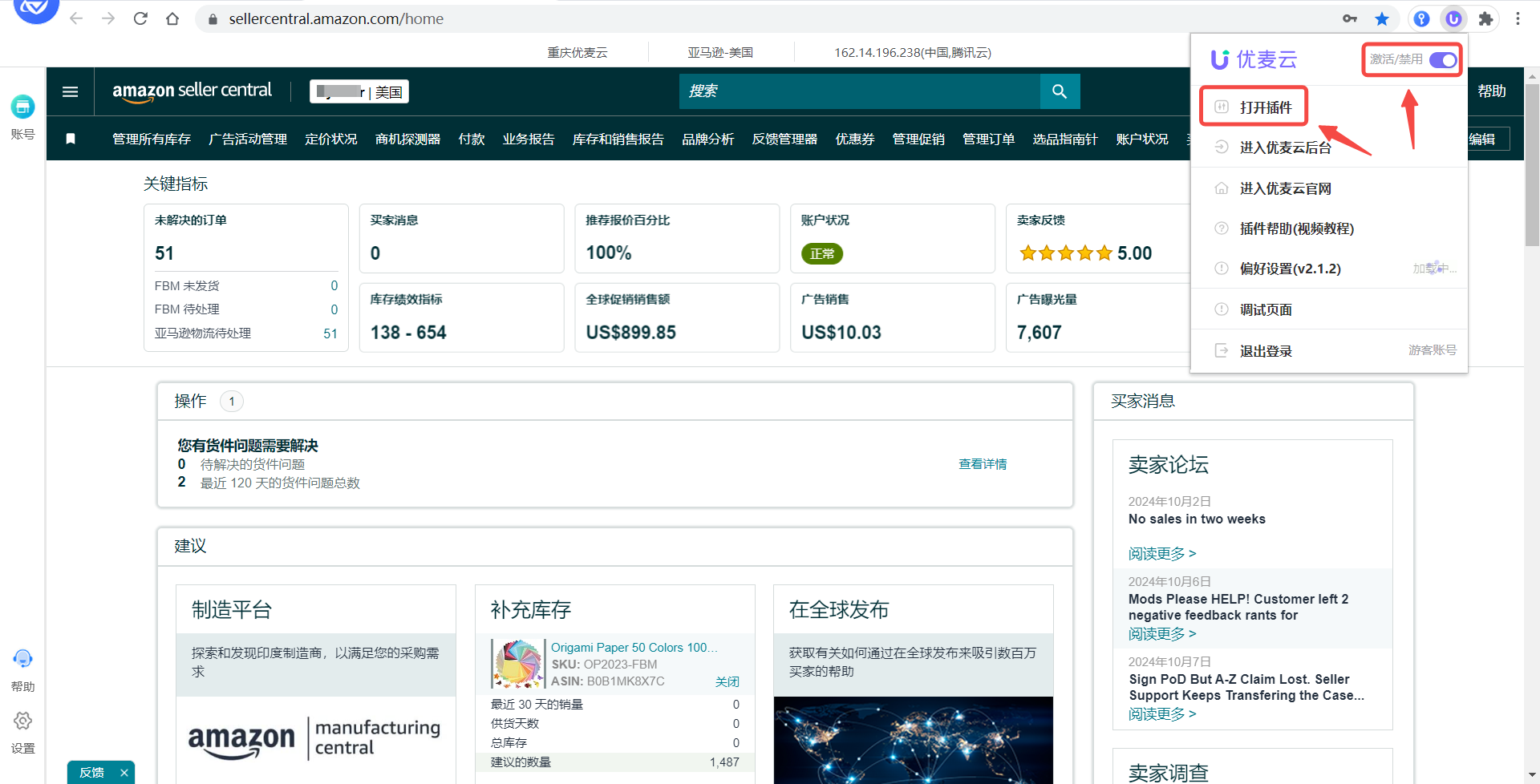 +
+
For first-time use, you need to select the extension's purpose.
To sync reports, select [Sync Amazon Business/Inbound Placement Fees Reports] to enter the feature page;
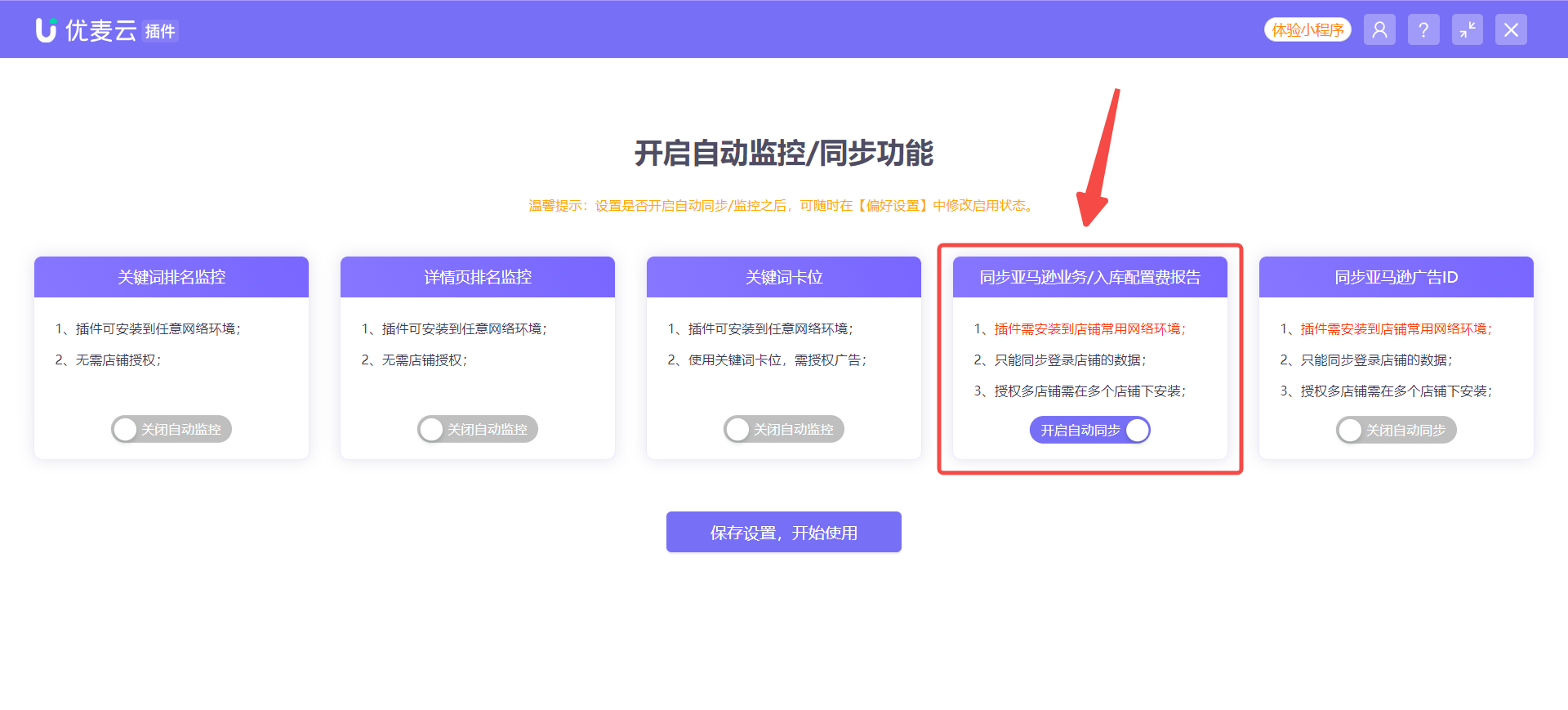 +
+
Tip: The extension's purpose can be switched at any time in the [Preferences] feature.
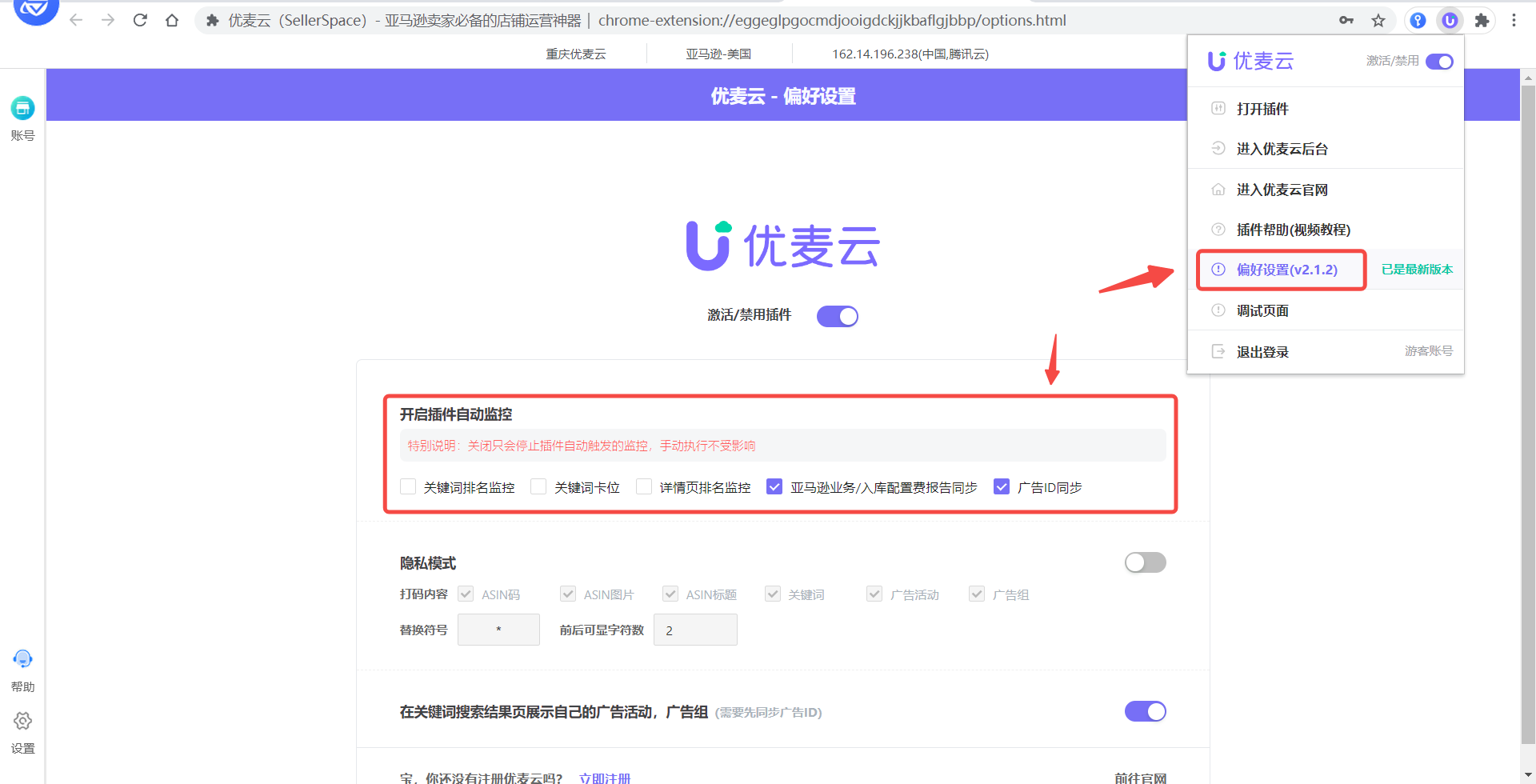 +
+
Enter the [Report Sync] feature page.
There are 2 synchronization methods for reports: Automatic Sync + Manual Sync. You can choose either method.
1. Automatic Sync
There are 3 steps to set up automatic report synchronization.
① Enable Automatic Sync
Click the automatic sync button to turn it on, click again to turn it off.
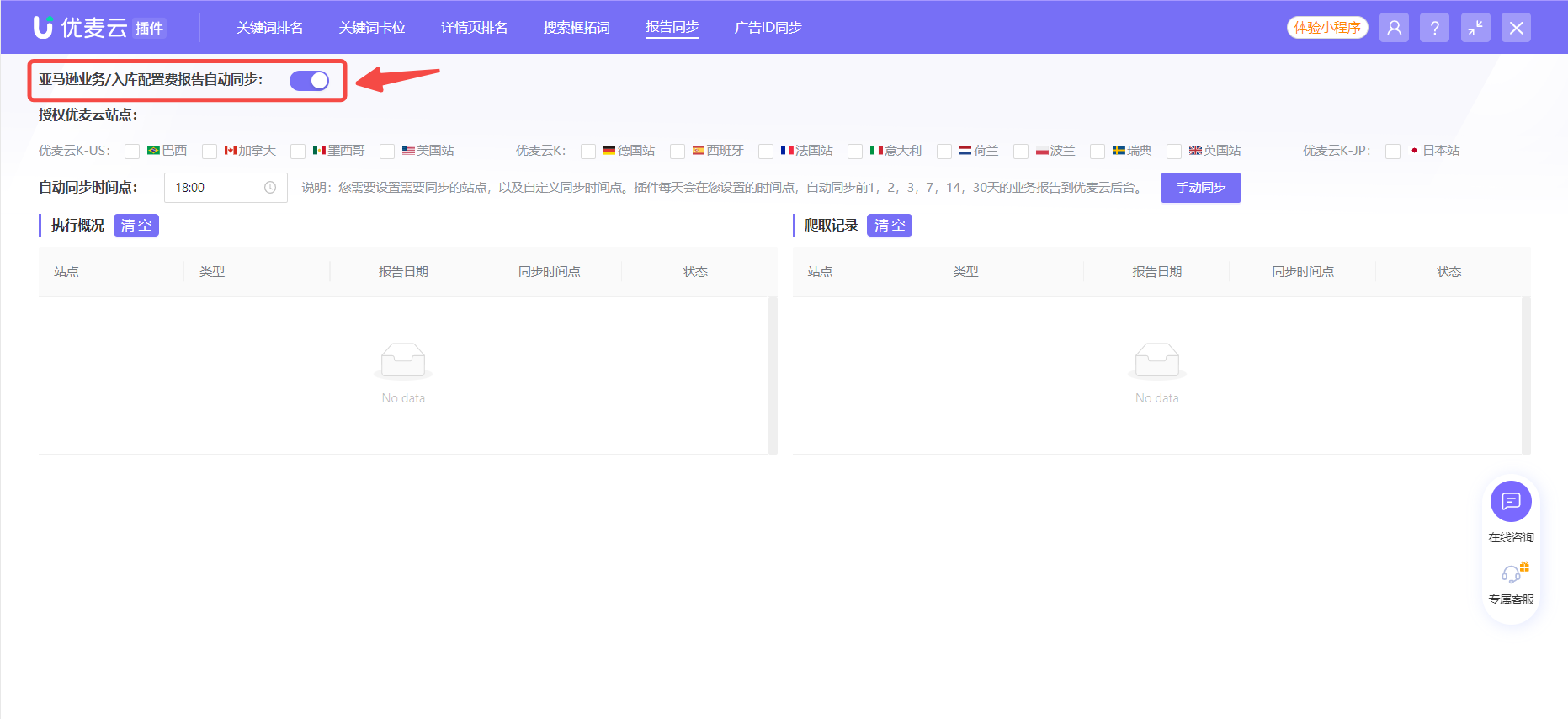 +
+
② Select Marketplaces to Sync
The SellerSpace extension will automatically detect the currently logged-in Amazon account and authorized marketplaces.
You can freely select the marketplaces for which you want to synchronize reports.
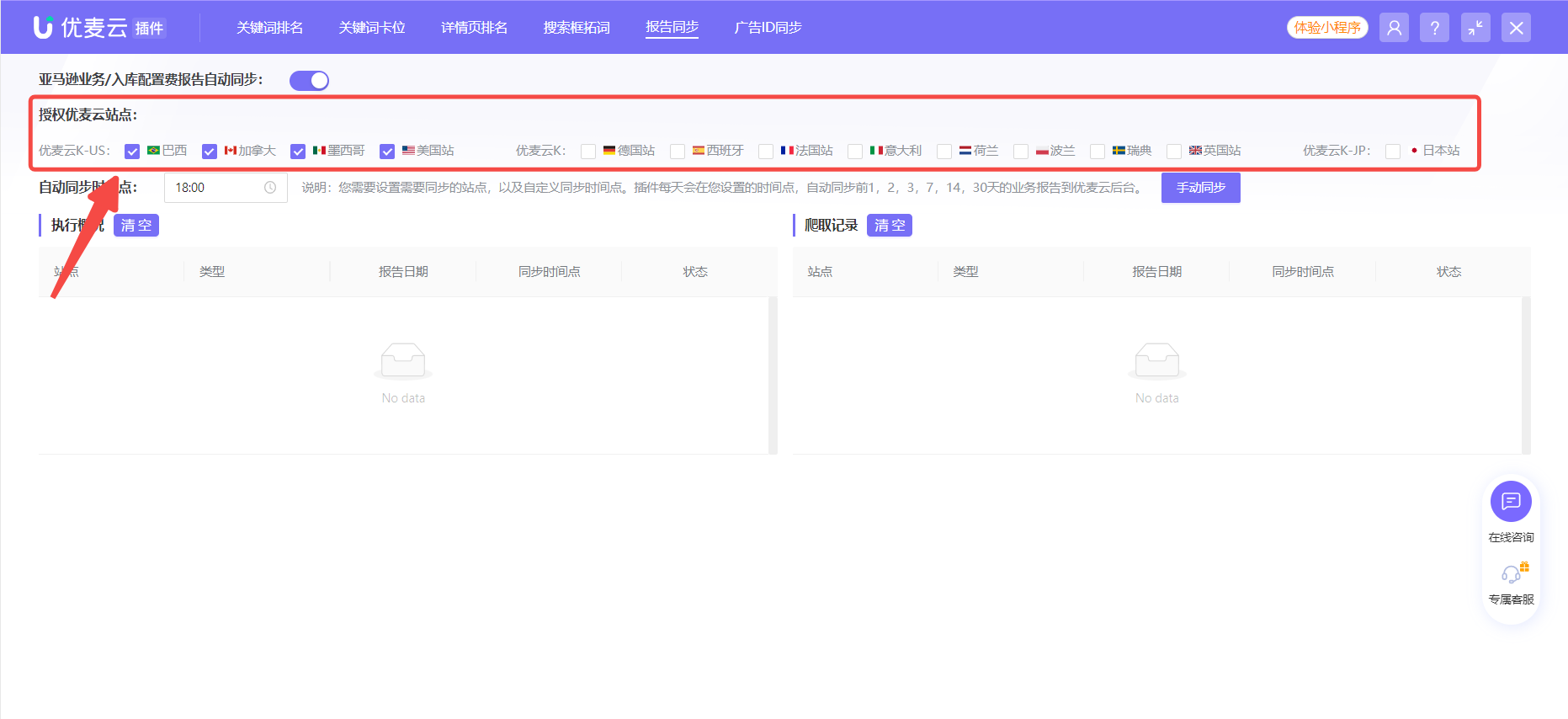 +
+
③ Set the Automatic Sync Time
The automatic report synchronization time is based on the IP time of the current browser. (For example: if you are logged in to an Amazon account under a US IP, synchronization will occur at that time point in the US)
When the automatic sync time arrives, the extension will automatically synchronize the previous 1, 3, 7, 14, or 30 days of Business Reports, and the previous 7 days of Inbound Placement Fees Reports.
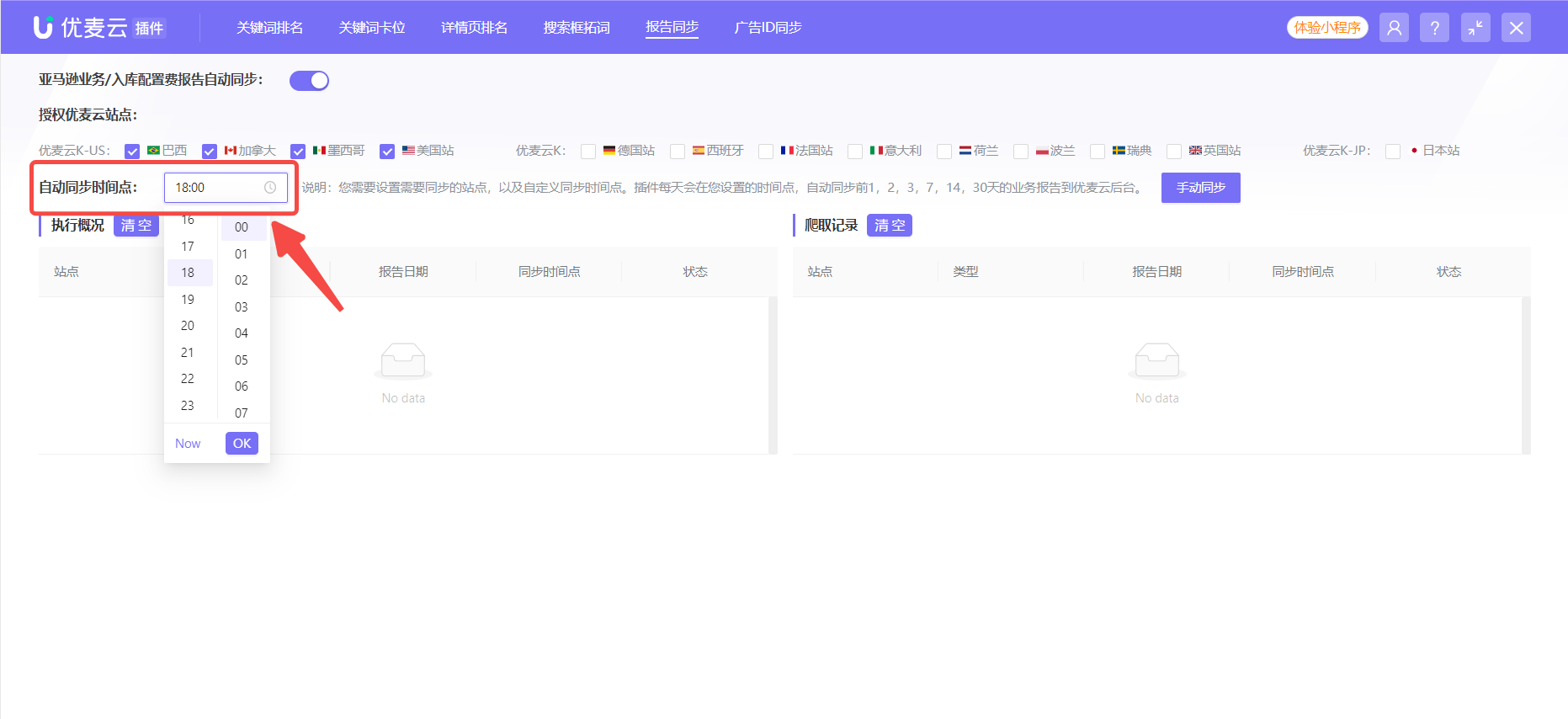 +
+
After setting up these 3 steps, please also note that when the automatic sync time arrives, keep both Seller Central backend and the extension running to facilitate the extension fetching report data.
2. Manual Sync
In addition to automatic synchronization, you can also manually synchronize reports. Manual report synchronization allows you to select a custom time range.
Click [Manual Sync] to display the manual sync settings.
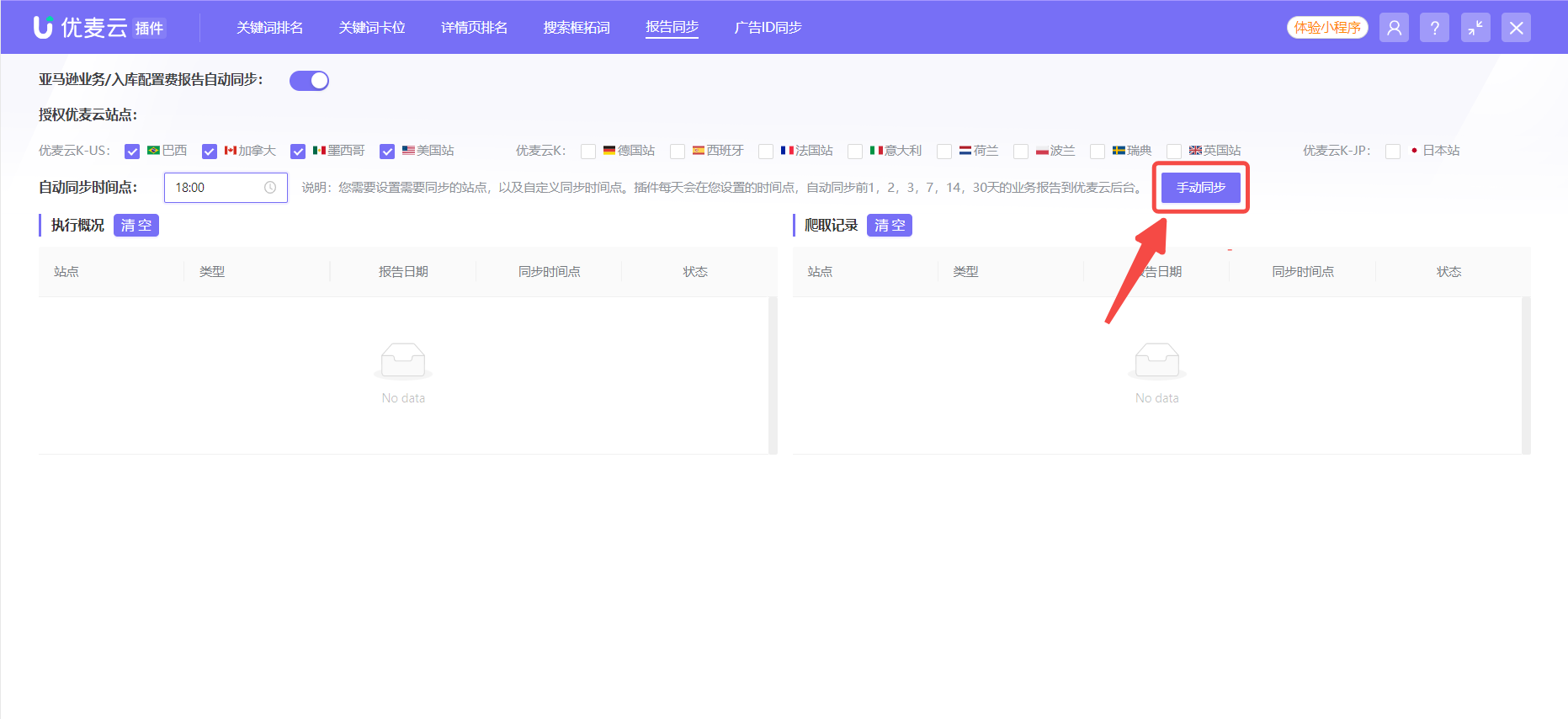 +
+
Check the report type you want to synchronize, then select the time range you want to synchronize. After that, click [Confirm Sync] to immediately synchronize the Business and Inbound Placement Fees Reports within that time range.
Note: For Business Reports, you can synchronize up to approximately 30 days of data at a time. Inbound Placement Fees Reports data is currently only available for the US marketplace.
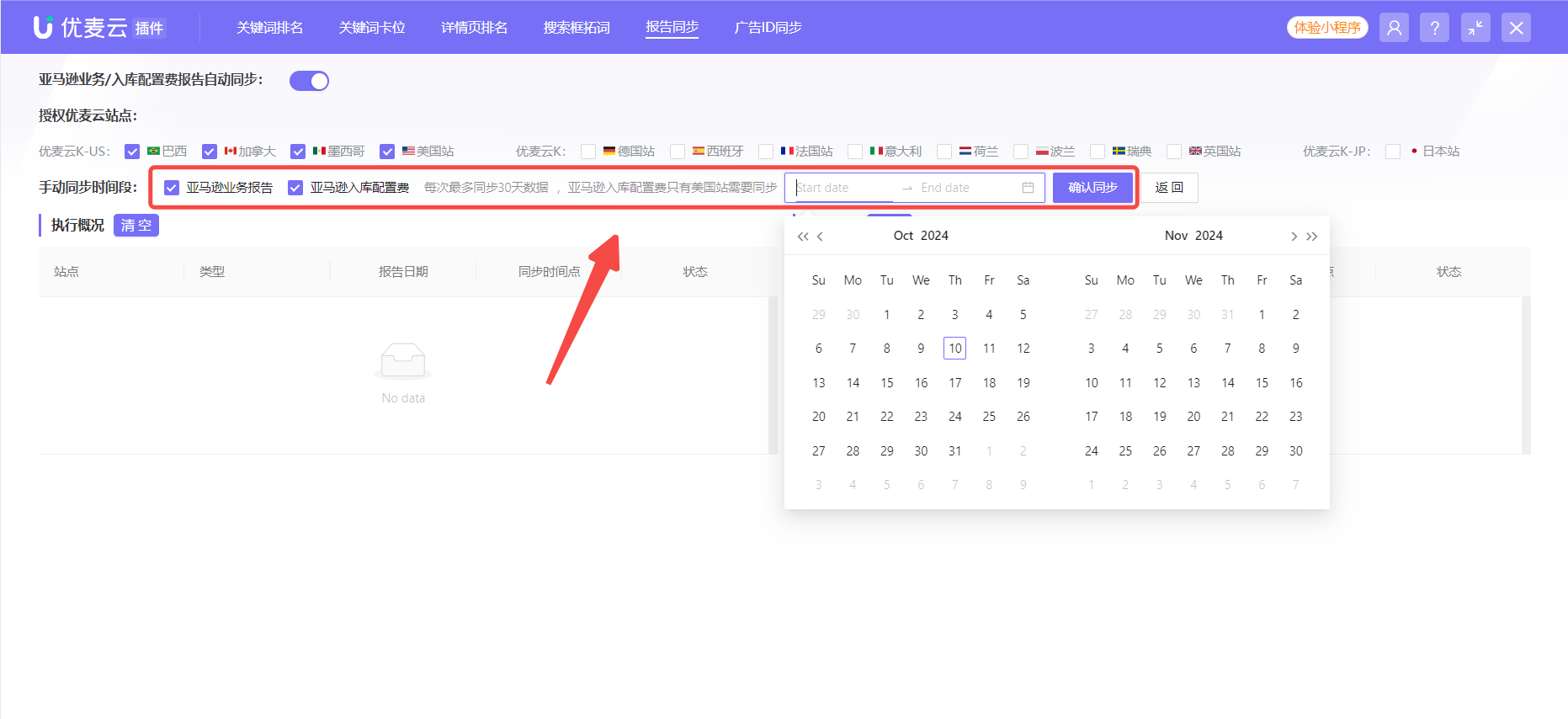 +
+
After successful synchronization, you can view the synchronized data in the web version's [Operations Analysis -> Business Reports] and [Inventory Management -> Inbound Placement Fees Reports] features.
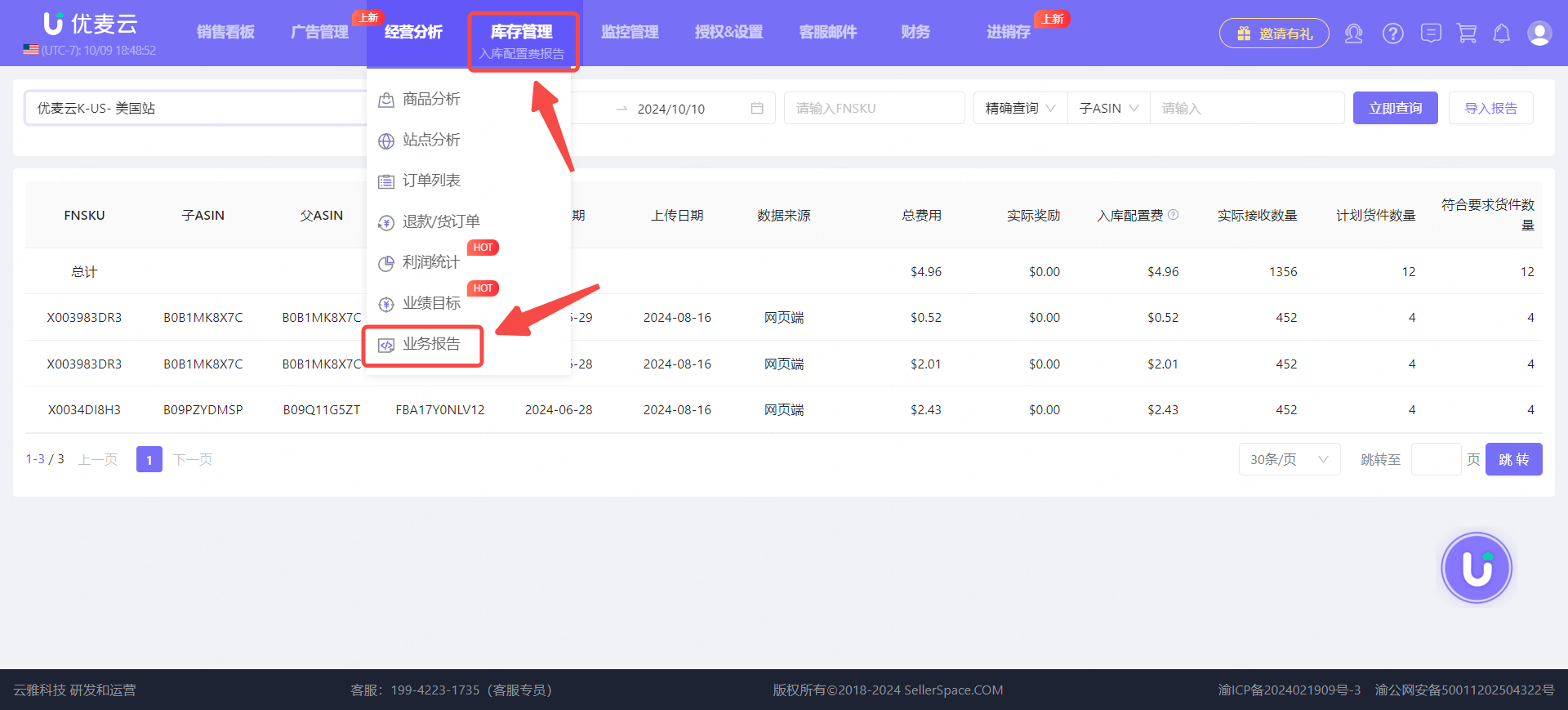 +
+
Related Reading:
Business Reports - Tutorial with Images and Text
Inbound Placement Fees Reports - Tutorial with Images and Text





