2025/03/21Number of reading(15966)Number of comments(0)
一、Target Audience
Operators
二、Feature Introduction
The Keyword Rank Monitoring feature, mirroring the plugin version's [Keyword Rank] functionality, displays synchronized keyword ranking data fetched by the plugin. This empowers sellers to more conveniently and deeply analyze and optimize their advertising campaigns and improve product ranking performance.
Special Note: The web version only displays monitoring data for seller analysis. Adding monitoring and other operations need to be done in the plugin. Click to see how to install the plugin Click to see how to use the [Plugin Version - Keyword Rank]
三、Use Cases
- Automatically monitor keyword rankings and record ranking trends;
- Analyze the relevance of keywords to products to help optimize keyword placement;
- Analyze advertising ranking trends, the number of times in the top 3 pages and its proportion, to further optimize ad campaigns;
- Analyze and judge competitors' advertising strategies and adjust your own advertising approach accordingly;
- Learn about competitors' historical promotion information to better arrange your own promotions;
四、Operation Guide (How to Analyze Ranking Data)
The data fetched by monitoring is automatically saved by the SellerSpace system for 30 days.
Keyword rank monitoring data is divided into four main categories: ranking and trend data, product information that has appeared in the top 3 pages under the keyword dimension, a list of keywords that have appeared in the top 3 pages under the product dimension, and detailed product information on the top 3 pages under the ranking node.
Through these data, you can quickly understand the effectiveness of advertising campaigns, find the focus for subsequent optimization efforts, judge the relevance of keywords to products, know how to better select keywords for optimization, analyze competitors' advertising methods, and competitors' promotion time points and methods, etc., helping you better operate on Amazon and increase profits.
1) Latest Ranking and Historical Ranking Trends
Latest ranking and historical trend data, in addition to ranking information, also includes product details (including promotion information) of the top 3 pages at each time node. This helps you track ad placement, analyze whether you need to optimize ad bids, whether your own optimization strategy is correct, etc. At the same time, you can also analyze competitors' product promotion dynamics: when they promote, product prices, etc.
Latest Ranking Data:
On the homepage of the Keyword Rank feature, you can directly view the monitoring data of monitored keywords, including product information, latest fetching time, latest synchronized ranking data, ranking trend data for the last 24 hours, tag notes, etc.;
 +
+
Among them, both organic and advertising rankings include relative ranking (excluding ad placements) and absolute ranking (including ad placements);
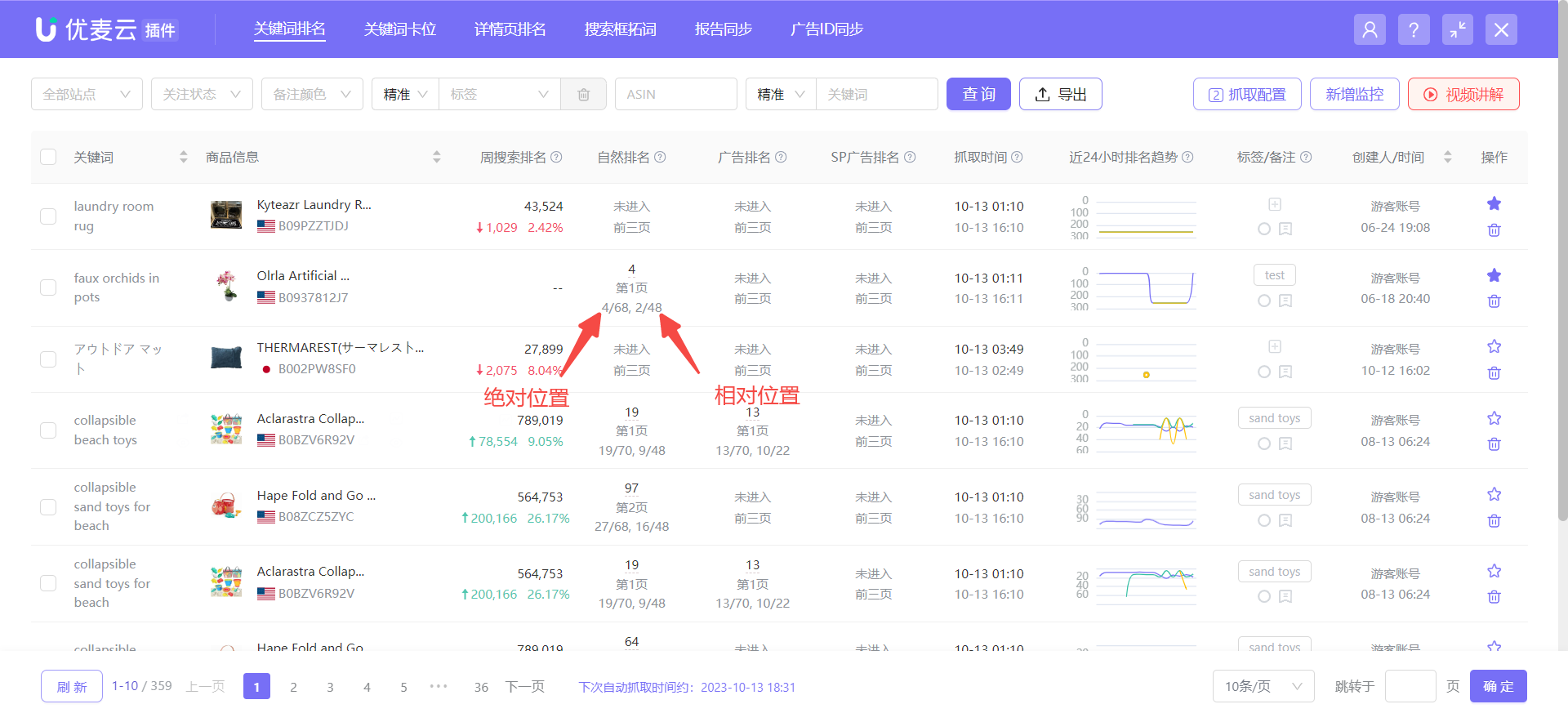 +
+
When there are many monitored items, you can also use the filter bar to filter and view the corresponding monitored keyword data.
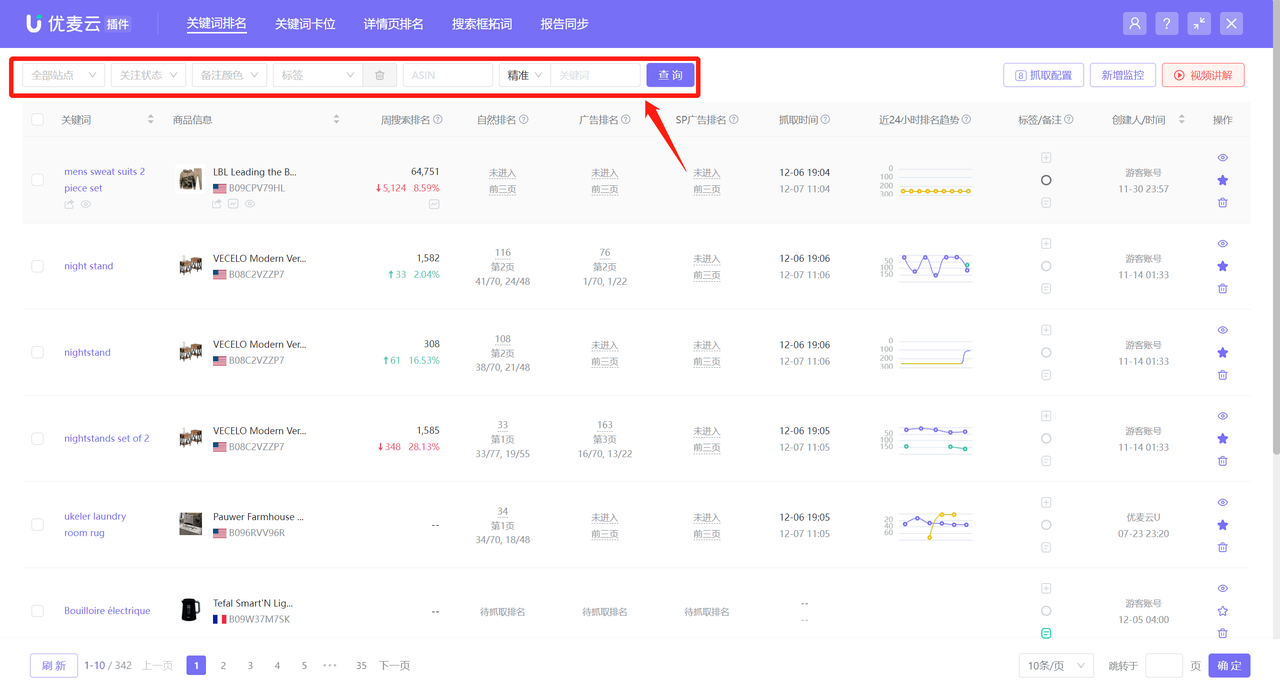 +
+
Product Ranking Trend:
There are three entry points to view the product ranking trend of monitored keywords: next to product information, homepage ranking trend (last 24 hours), and operation list;
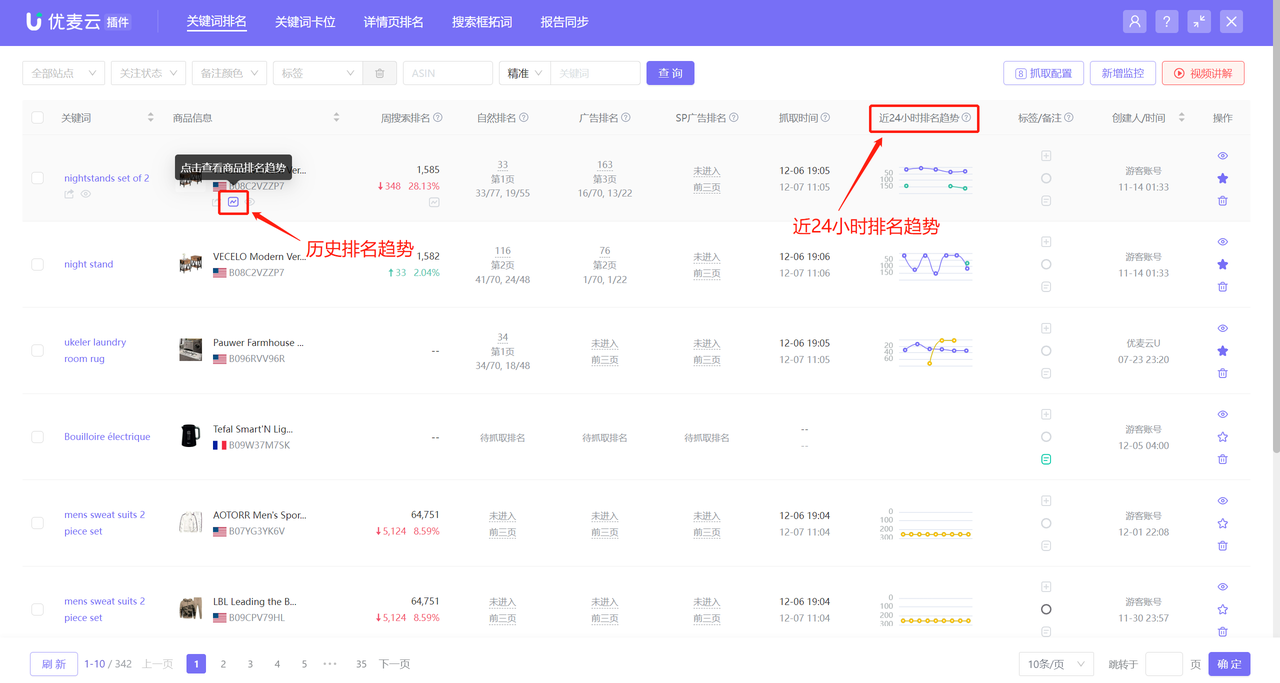 +
+
Click the trend icon to enter and view the historical ranking trend data of the monitored keyword and product;
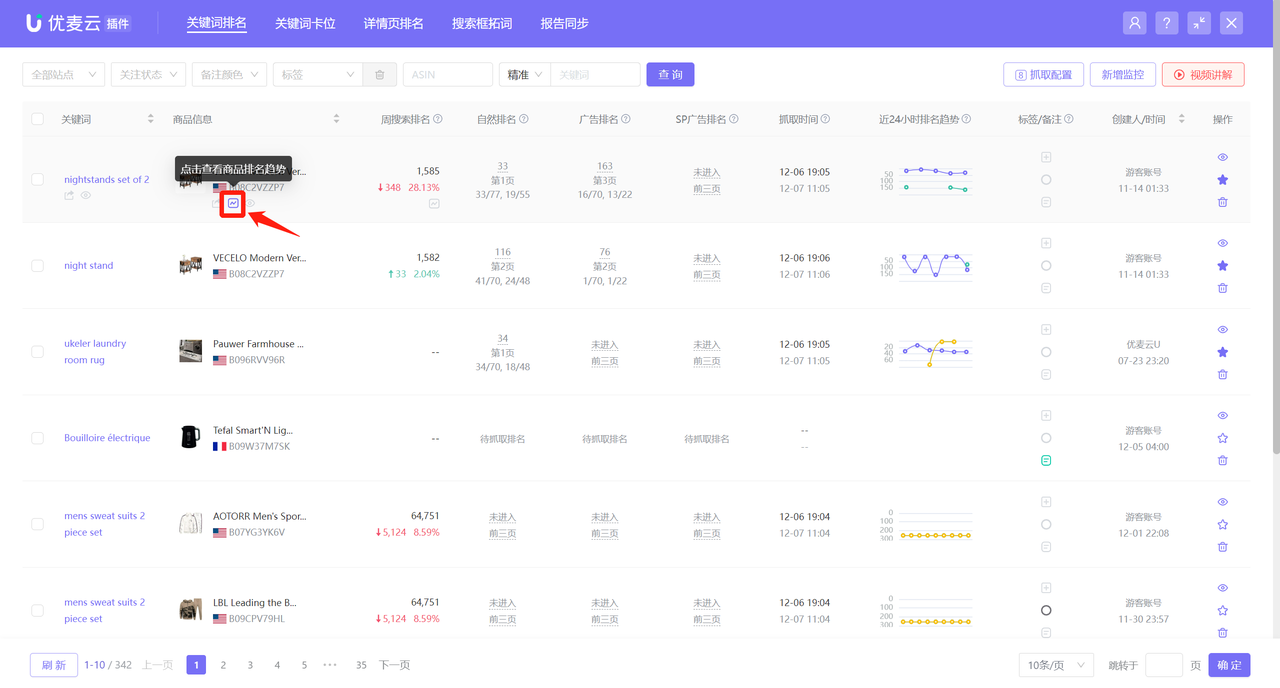 +
+
Enter the historical ranking trend page,
The system defaults to displaying data for the last 30 days, and you can also customize to select and view data for other time ranges.
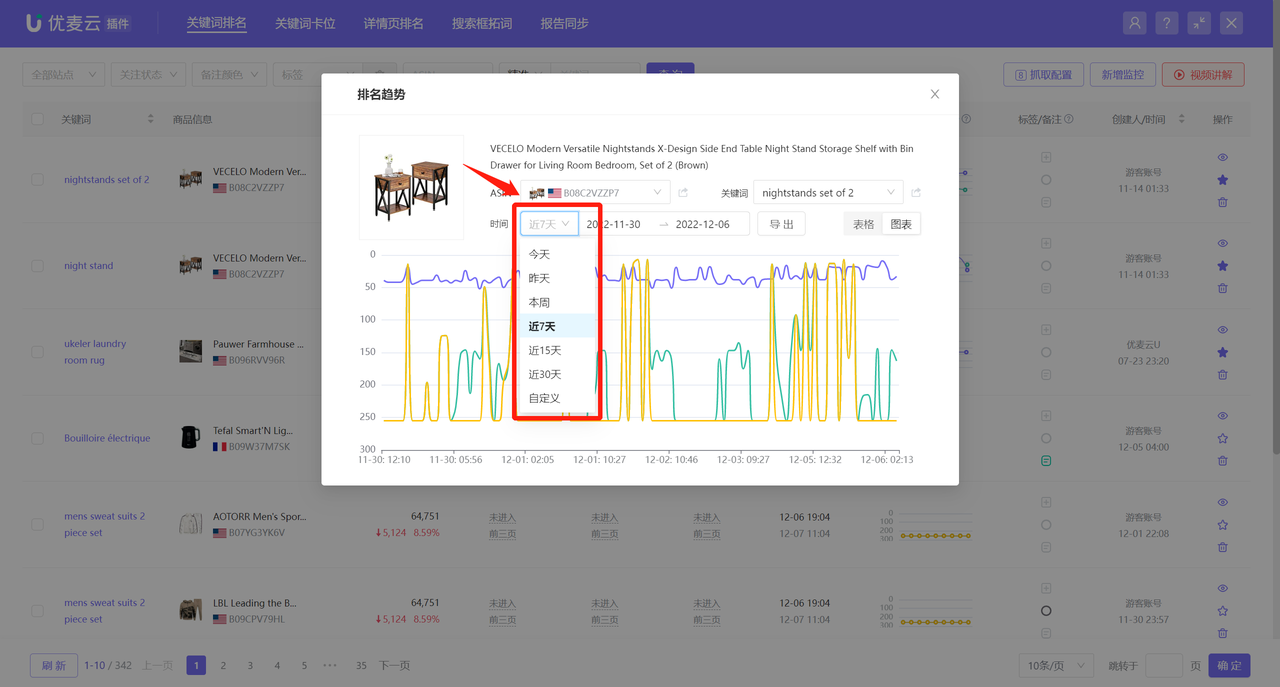 +
+
Hover your mouse over a node to view the organic and advertising rankings at that time node. This ranking is the absolute position (including ad placements);
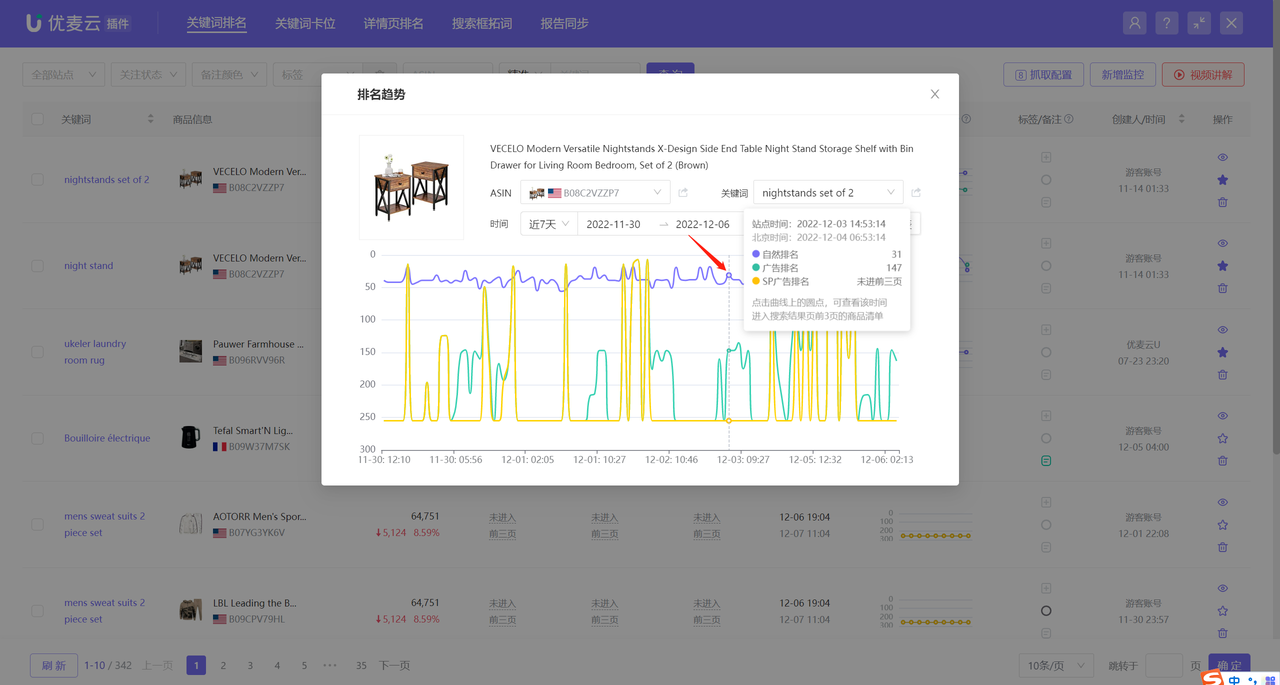 +
+
Click a time node to also enter and view the product details of the top 3 pages at that time node, including: product price, reviews, promotion information, etc.
All ranking trend icons have the same viewing operation.
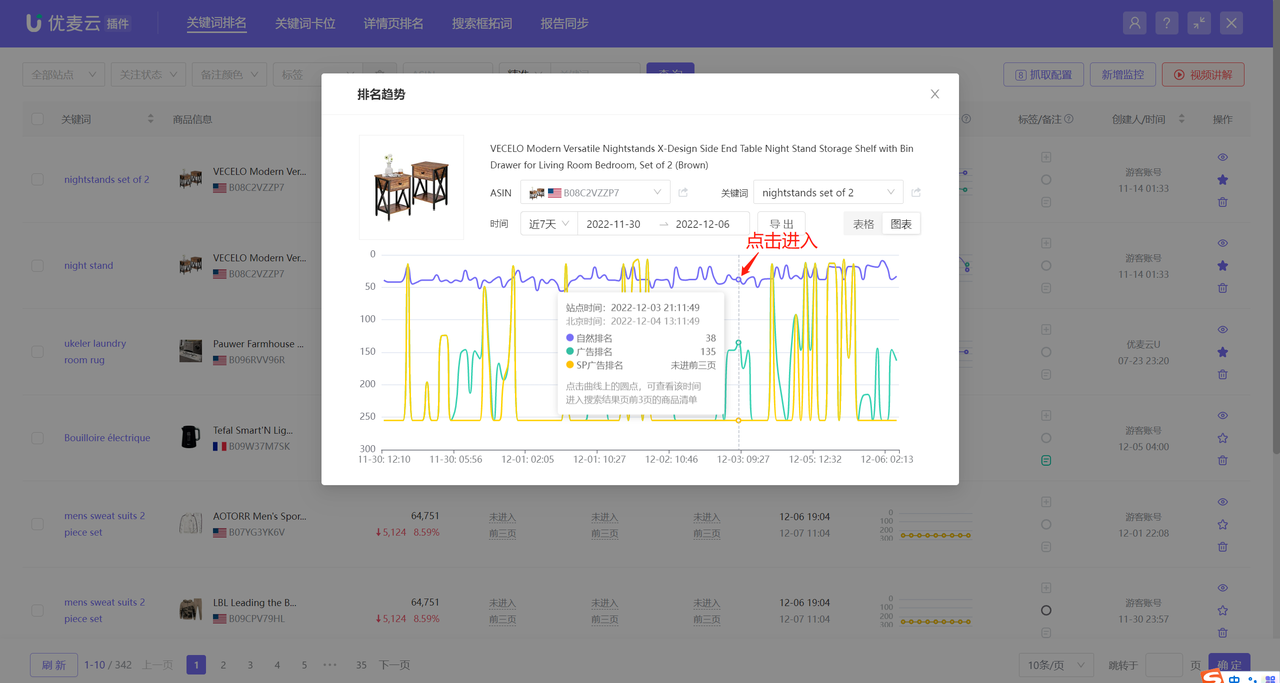 +
+
If the browser where the plugin is located is logged in to a buyer account with Amazon Prime membership, you will see the product information page for the top 3 pages from a member's perspective;
If the browser where the plugin is located is not logged in to an Amazon buyer account, or is logged in to a buyer account without Amazon Prime membership, you will see the product information page for the top 3 pages from a non-member buyer's perspective.
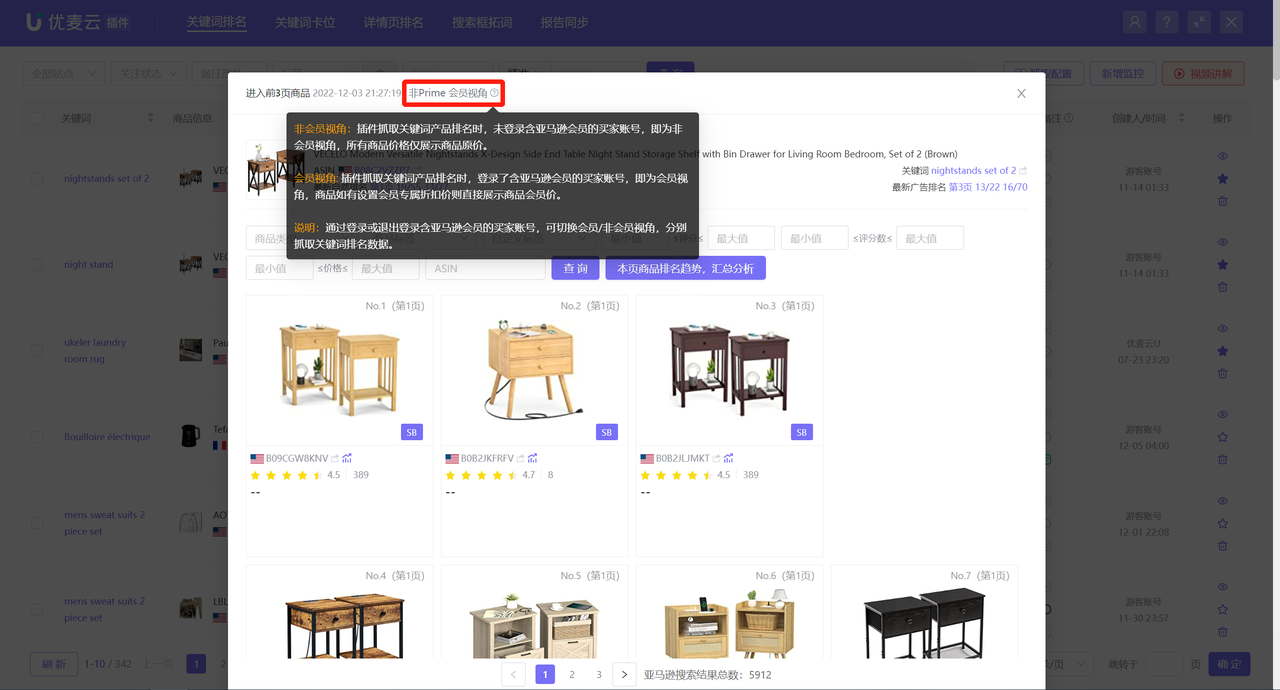 +
+
Through the filter bar, you can analyze the situation of competitors at that time from multiple dimensions. For example: the proportion of new products, the price range and proportion of competitors, whether target competitors appear, etc.
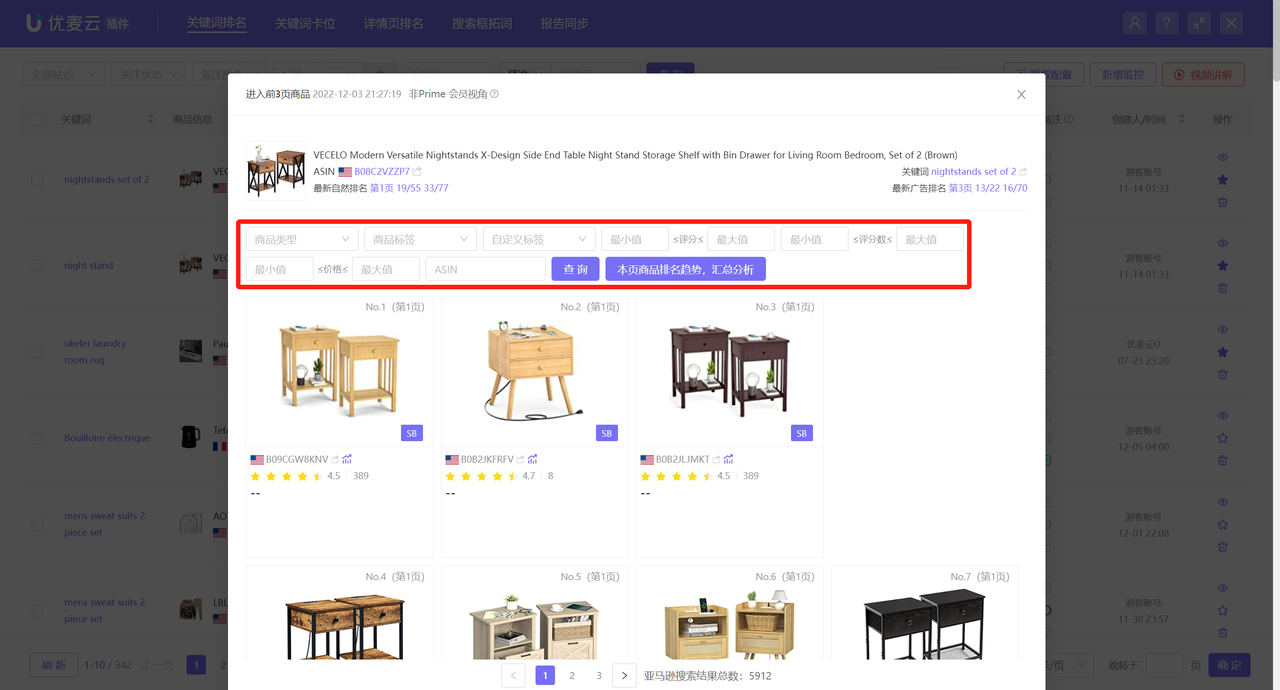 +
+
If you are interested in a certain product, you can also click the trend icon next to the product to further view the historical keyword ranking trend data of that product.
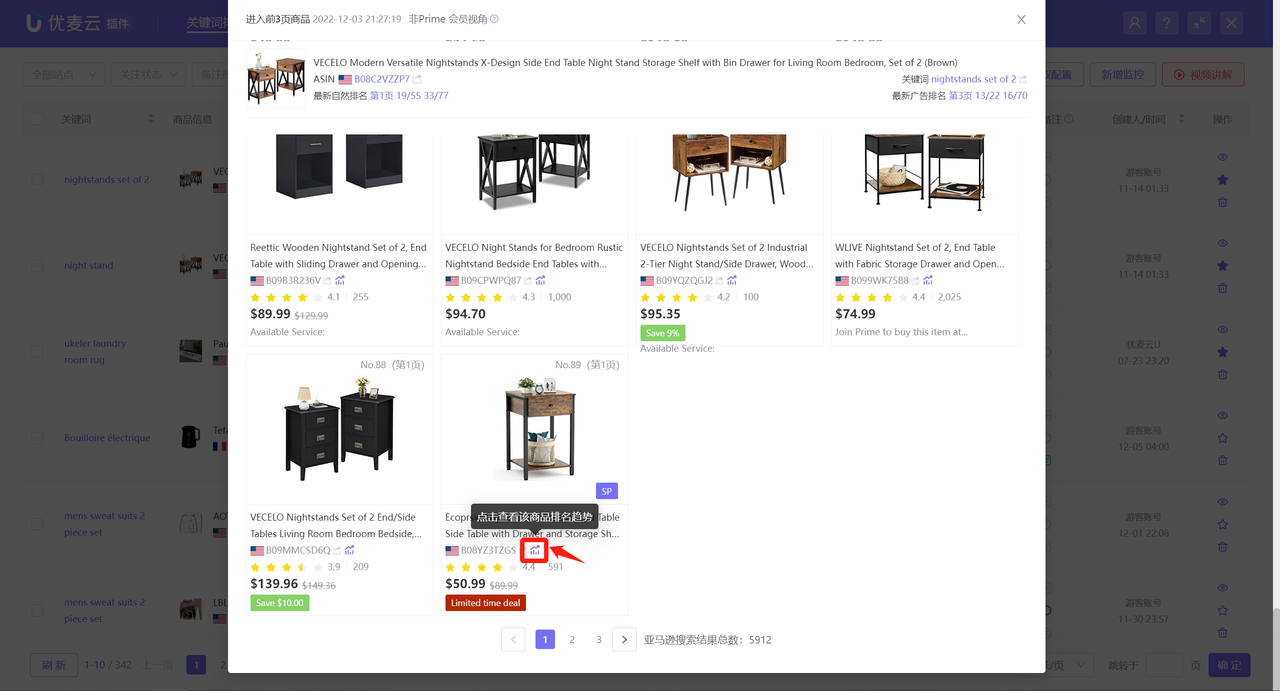 +
+
On the ranking trend chart page, in addition to viewing the currently selected keyword and ASIN, you can also switch and select to view the ranking trend data of other monitored products and keywords. The viewing and analysis operations are consistent with the previous ones.
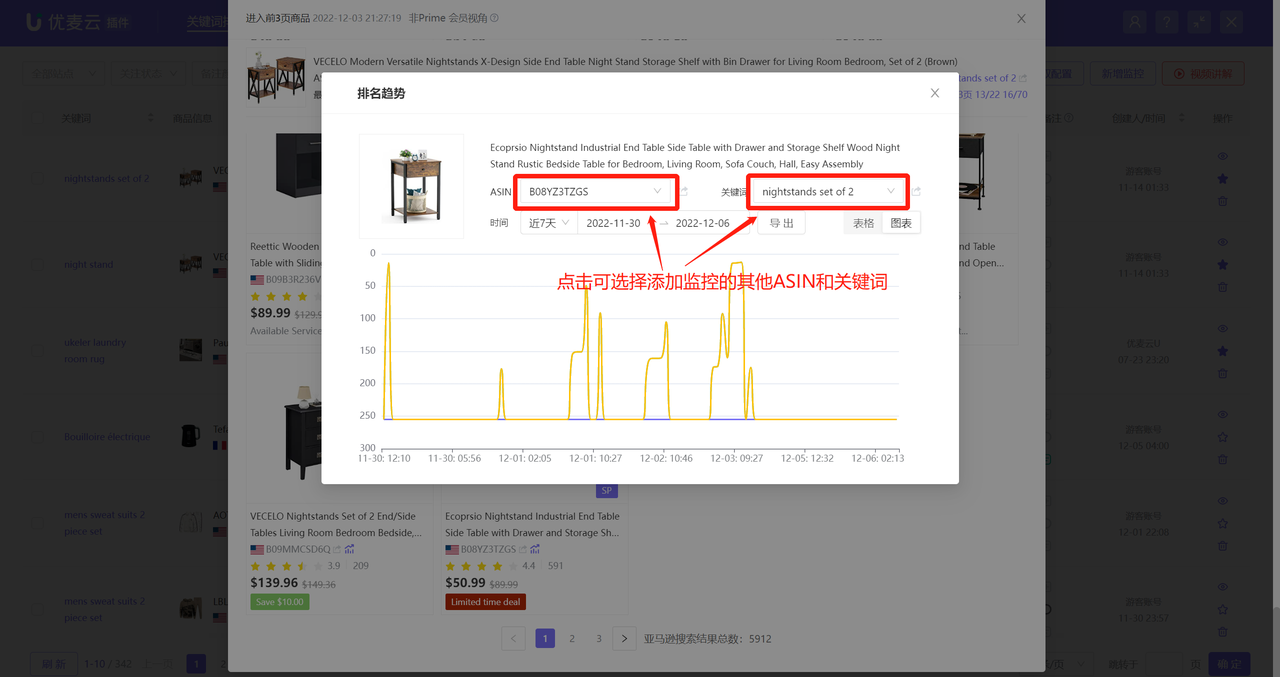 +
+
Click [Export] to download and export the keyword ranking data of the product in table format.
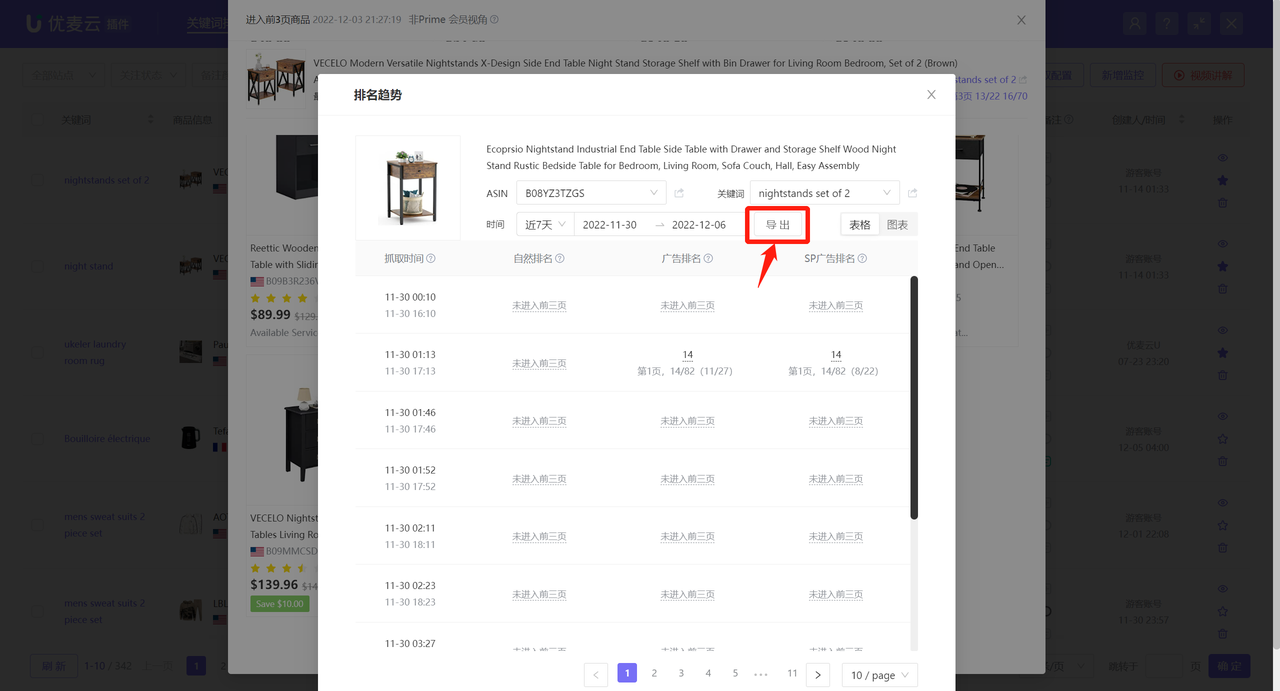 +
+
Click [Ranking Trend Analysis of Products on This Page, Summary Analysis] to view the keyword ranking trend of all products on this page.
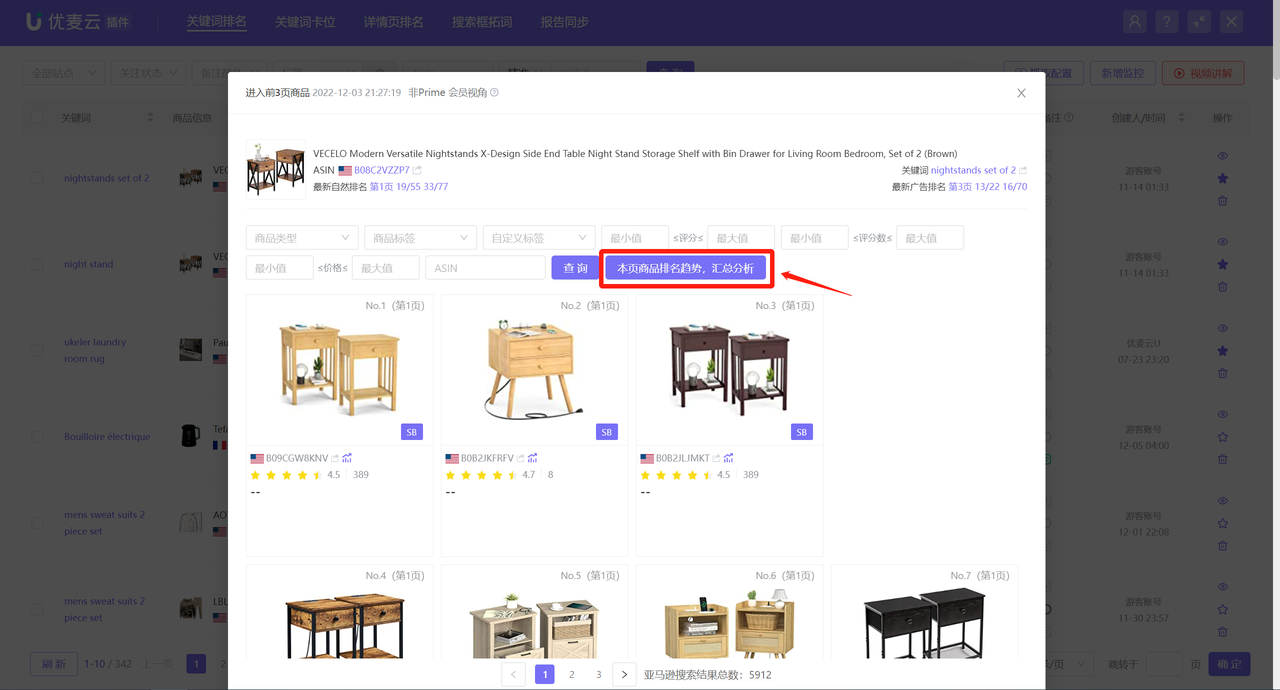 +
+
Supports viewing the ranking trends of products on this page in [Chart] format, [Merged], to vertically analyze the ranking situation of different products at the same time point;
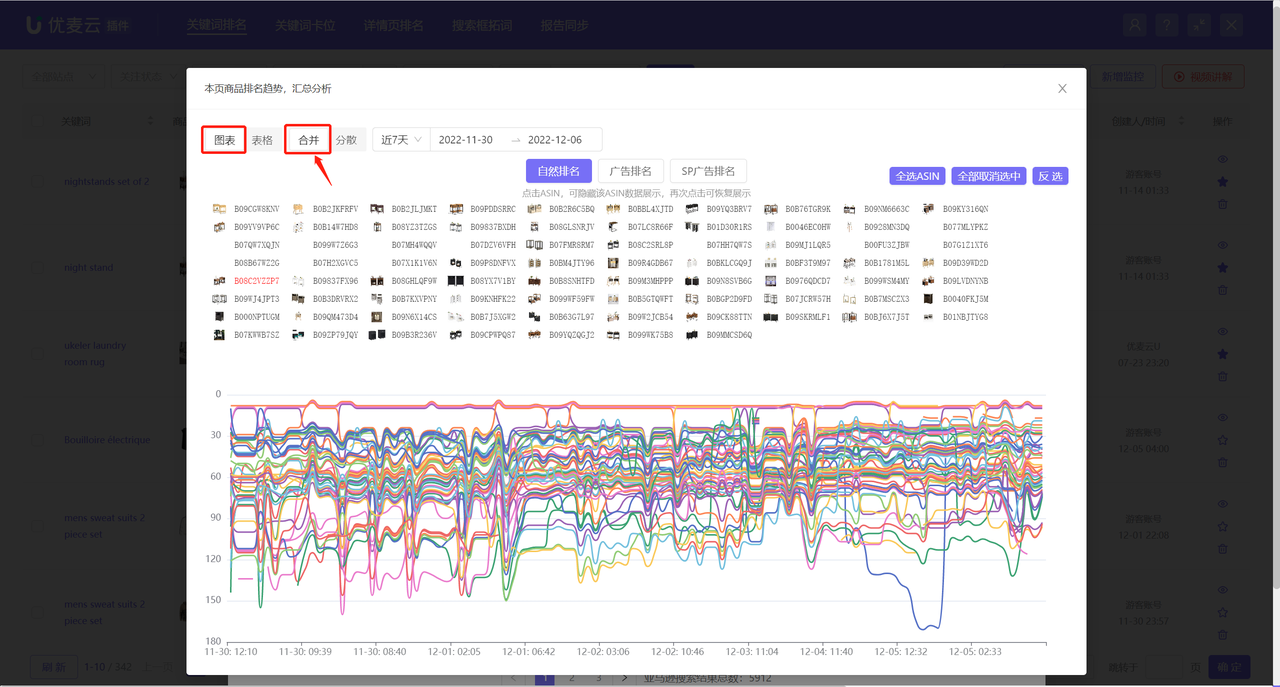 +
+
Supports viewing the ranking trends of products on this page in [Chart] format, [Scattered], to horizontally analyze the keyword ranking trend of a single product;
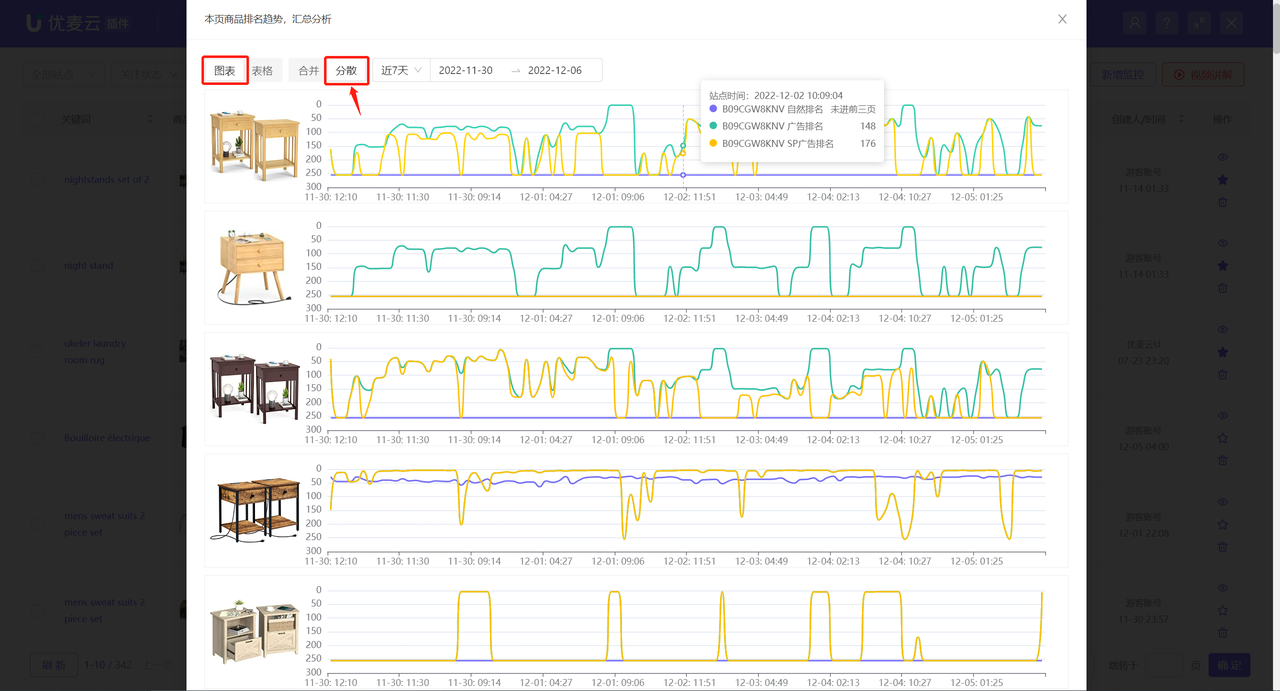 +
+
Supports [Exporting] the [Merged] ranking data of products on this page in [Table] format;
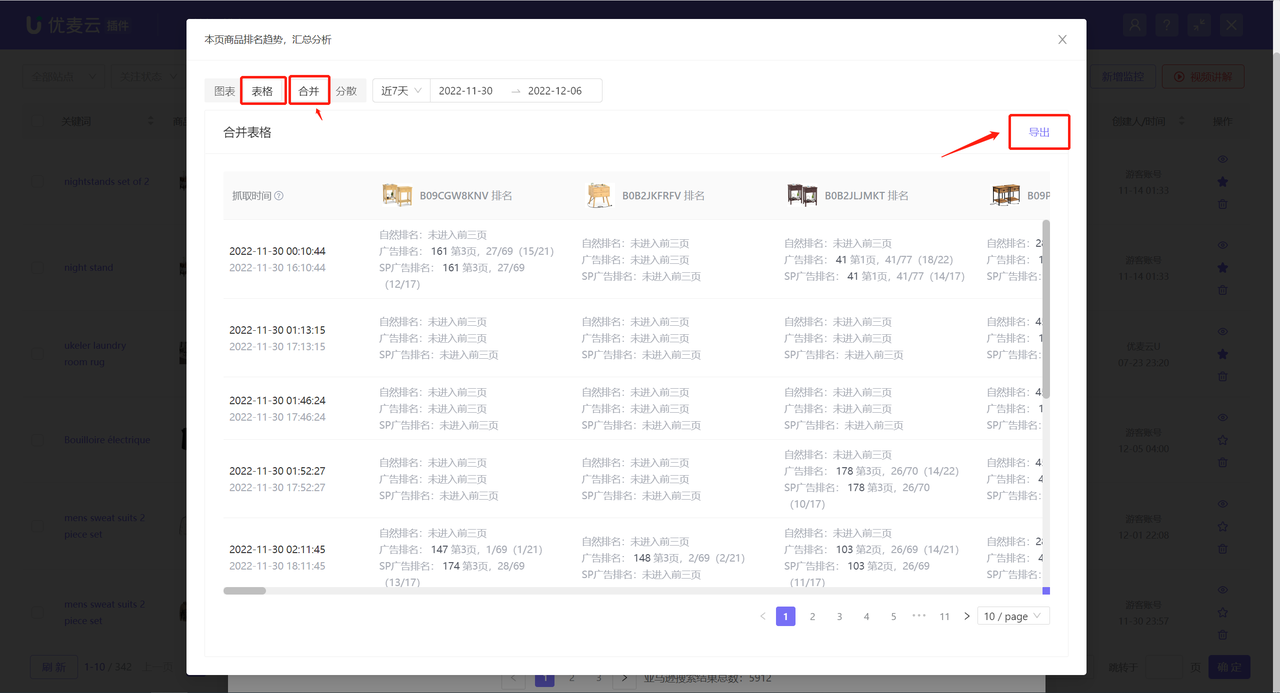 +
+
Supports [Exporting] the ranking data of single [Scattered] products on this page in [Table] format.
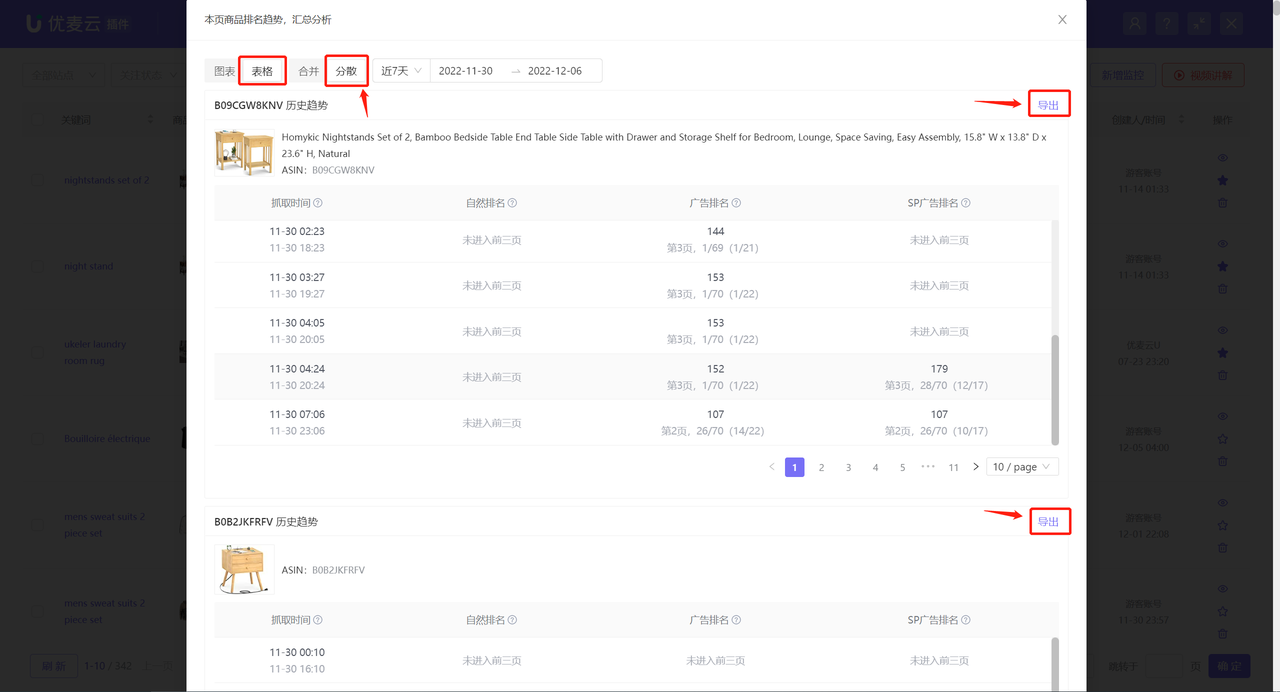 +
+
2) Keyword Dimension: Products that Have Been in the Top 3 Pages
Starting from the keyword dimension, view all product information that has been in the top 3 pages under the keyword monitoring.
Find the corresponding monitored keyword, click the view icon on the right, or click [Click to view products that have been in the top three pages] in the [Operation] column on the right to enter the data page;
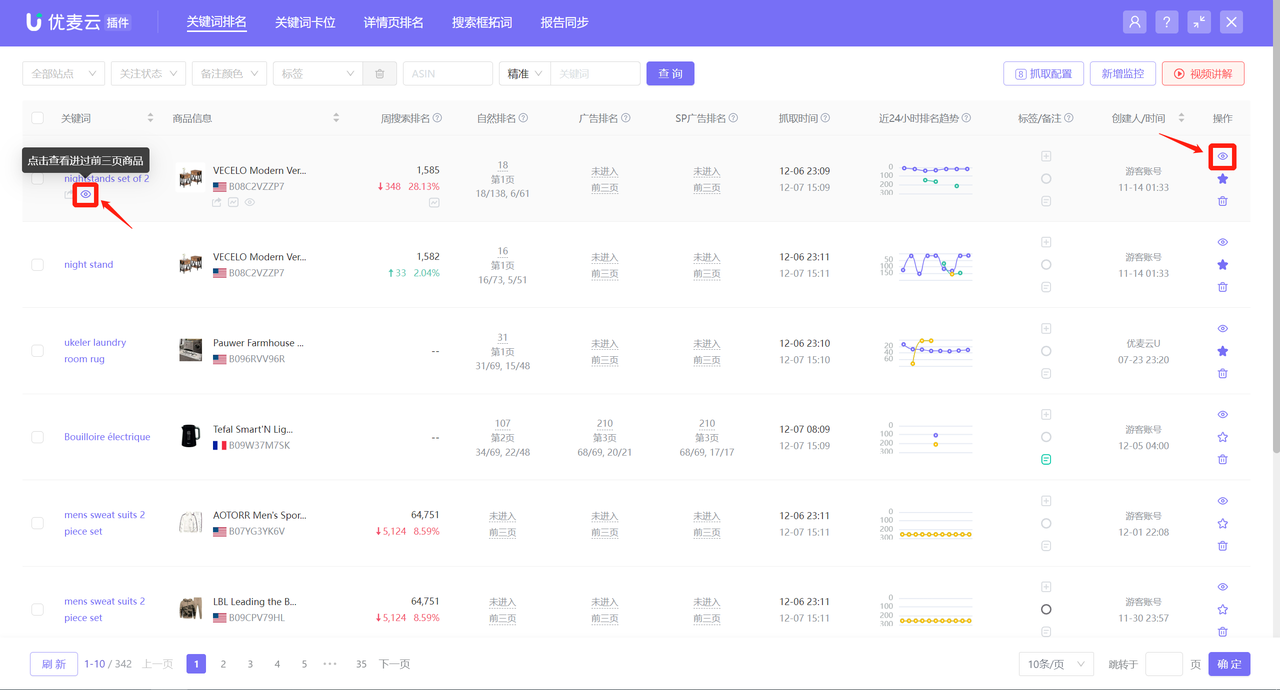 +
+
Enter the [Products in Top 3 Pages] page,
The system defaults to displaying data for the last 30 days, and you can also choose to view data for other time periods, up to 30 days;
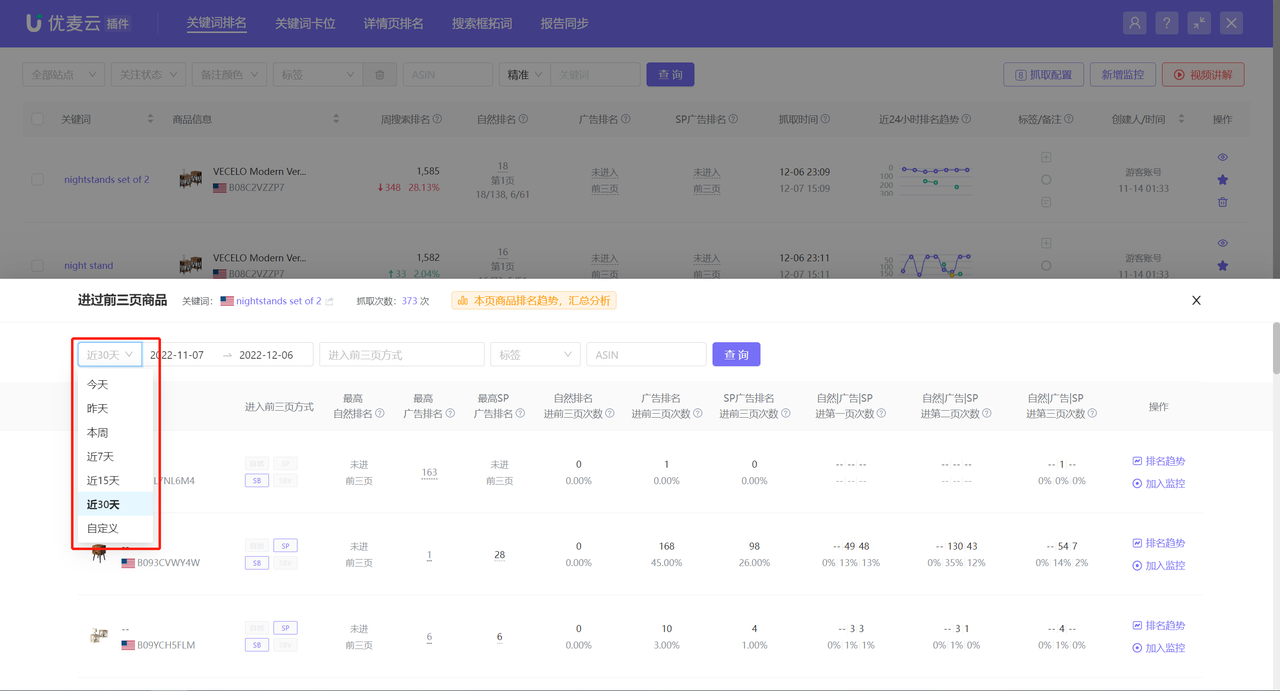 +
+
The data is divided into 3 categories: Ways to enter the top 3 pages + Detailed data on the number of times in the top 3 pages + Detailed data on the number of times in each of the top 3 pages
Ways to Enter the Top 3 Pages:
The way the product enters the top 3 pages is divided into: Organic Ranking, Advertising Ranking (SP/SB/SBV) or SP Ads.
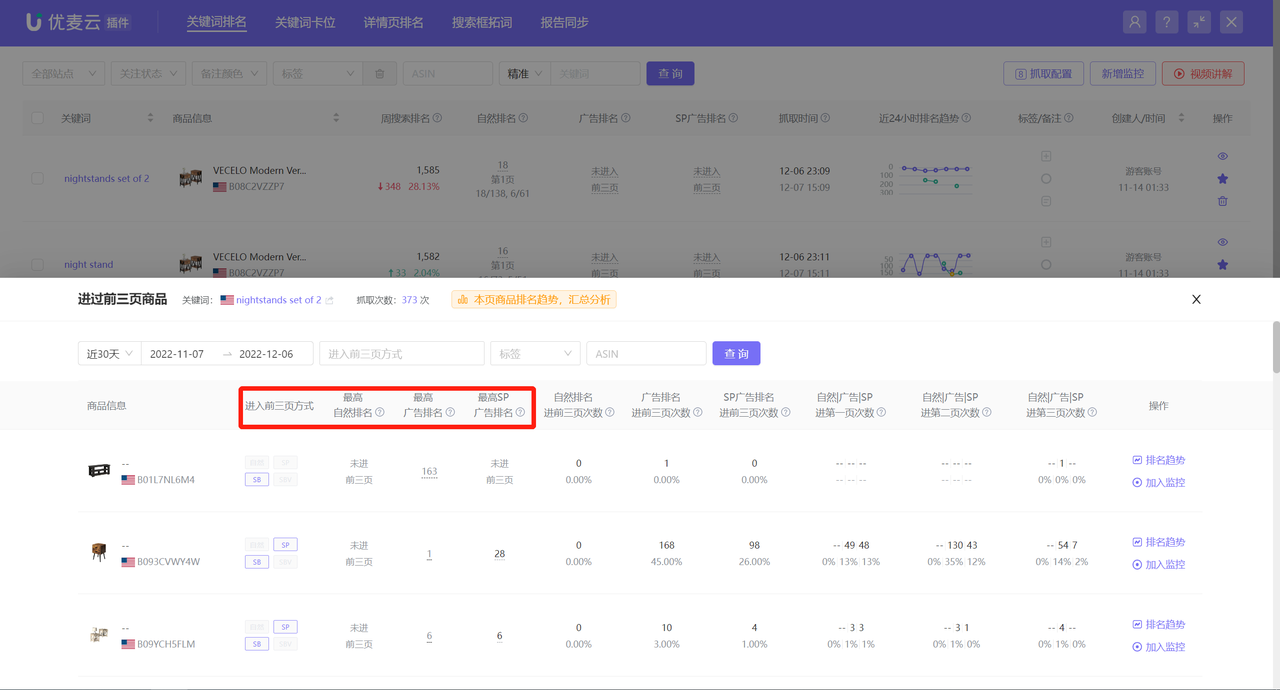 +
+
Click the corresponding ranking number to further view the detailed information of surrounding competitor products at that time.
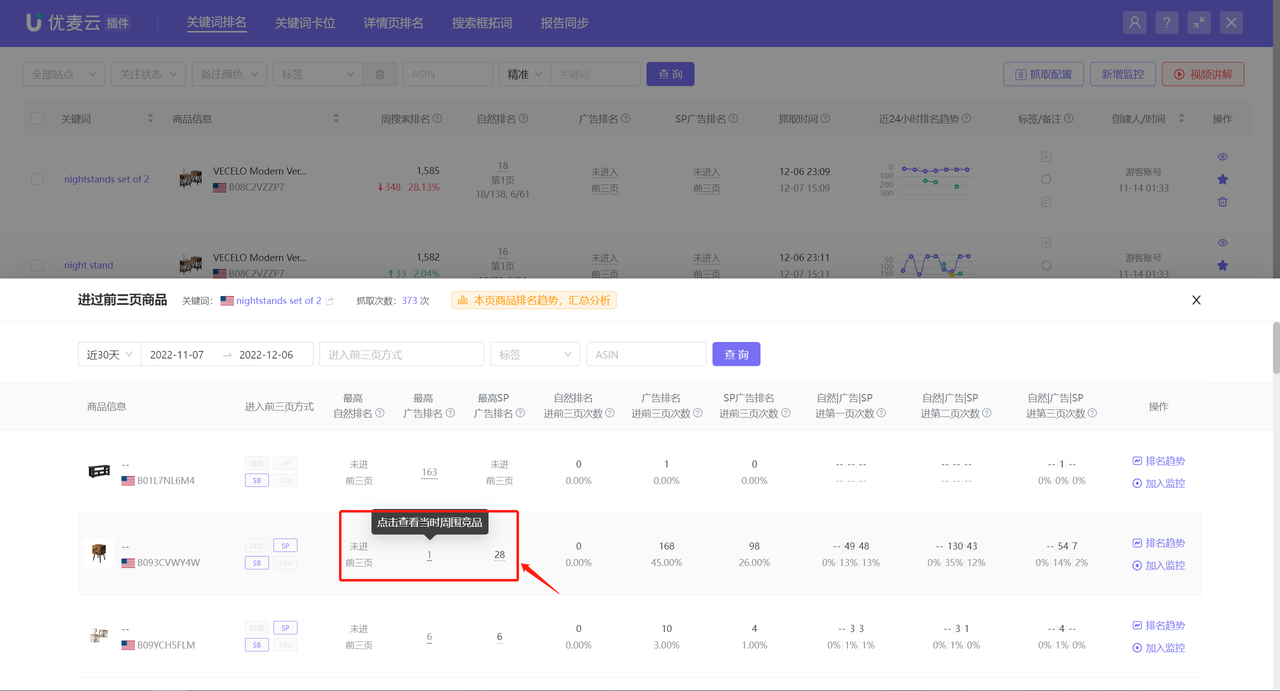 +
+
The viewing and analysis operations are consistent with the product information analysis of ranking trend nodes.
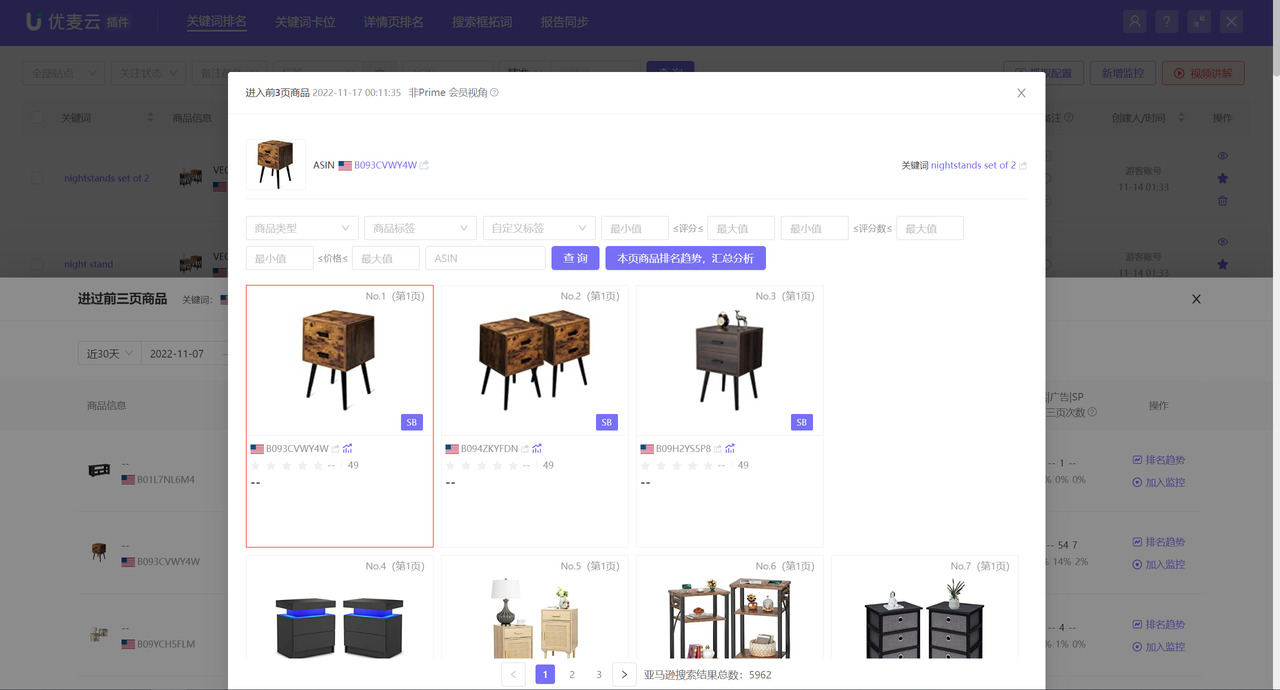 +
+
Detailed Data on the Number of Times in the Top 3 Pages:
Among all the times entering the top 3 pages, the number of times for organic, advertising, and SP ads respectively. Among them, the percentage below the number of times refers to the proportion of entry times to fetching times.
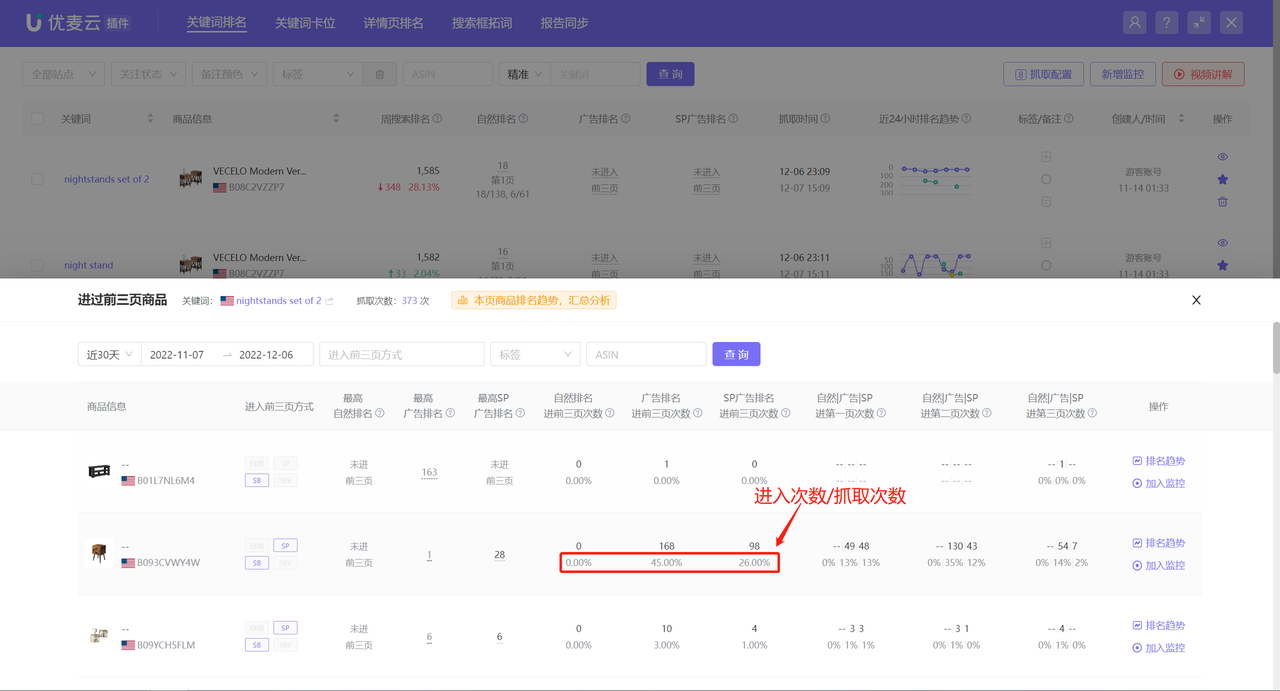 +
+
Detailed Data on the Number of Times in Each of the Top 3 Pages:
The number of times for organic, advertising, and SP ads to enter the top 1, 2, and 3 pages respectively. The percentage algorithm below the number of times is also the proportion of entry times to fetching times.
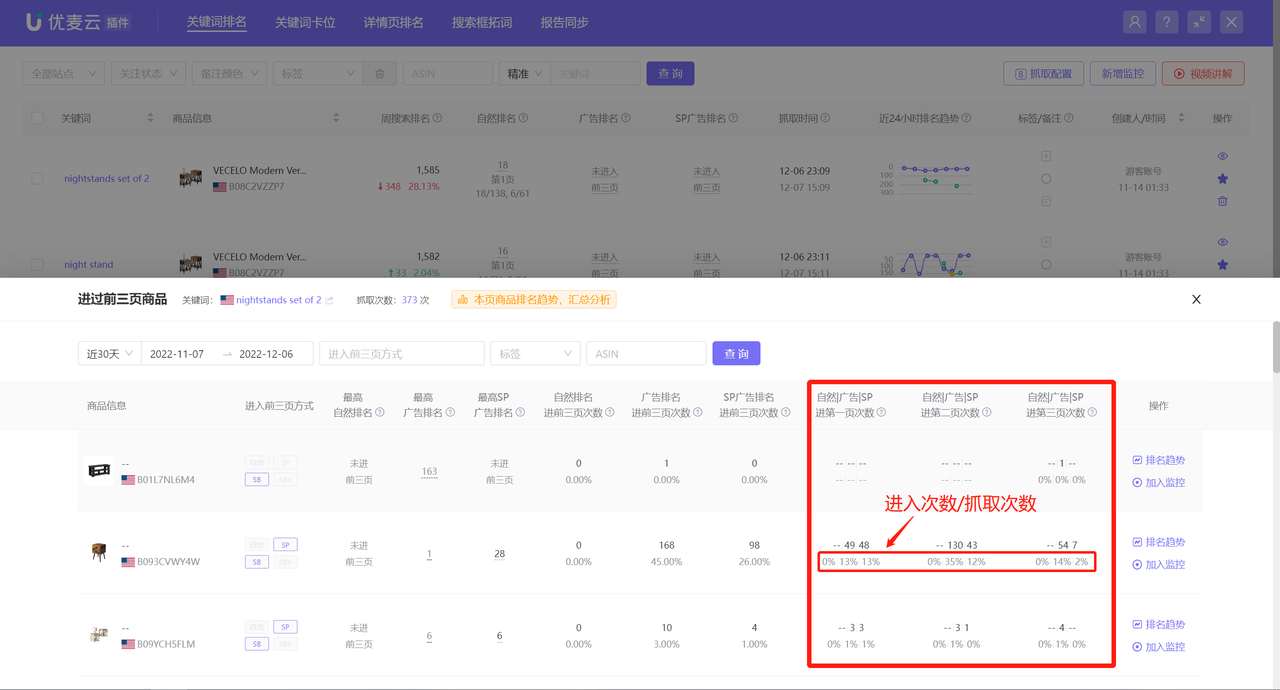 +
+
Through these three data points, you can quickly understand the ad placement of keywords. By analyzing the proportion of times entering the top 3 pages in the top three pages, you can judge whether the relevance between the keyword and the product is high, and help decide whether to increase or abandon the placement of the keyword, etc.
In addition to the analysis of the above three data points, you can also view the product ranking trend here. The viewing method is consistent with what was introduced before.
Click [Ranking Trend] on the right of the product to enter and view.
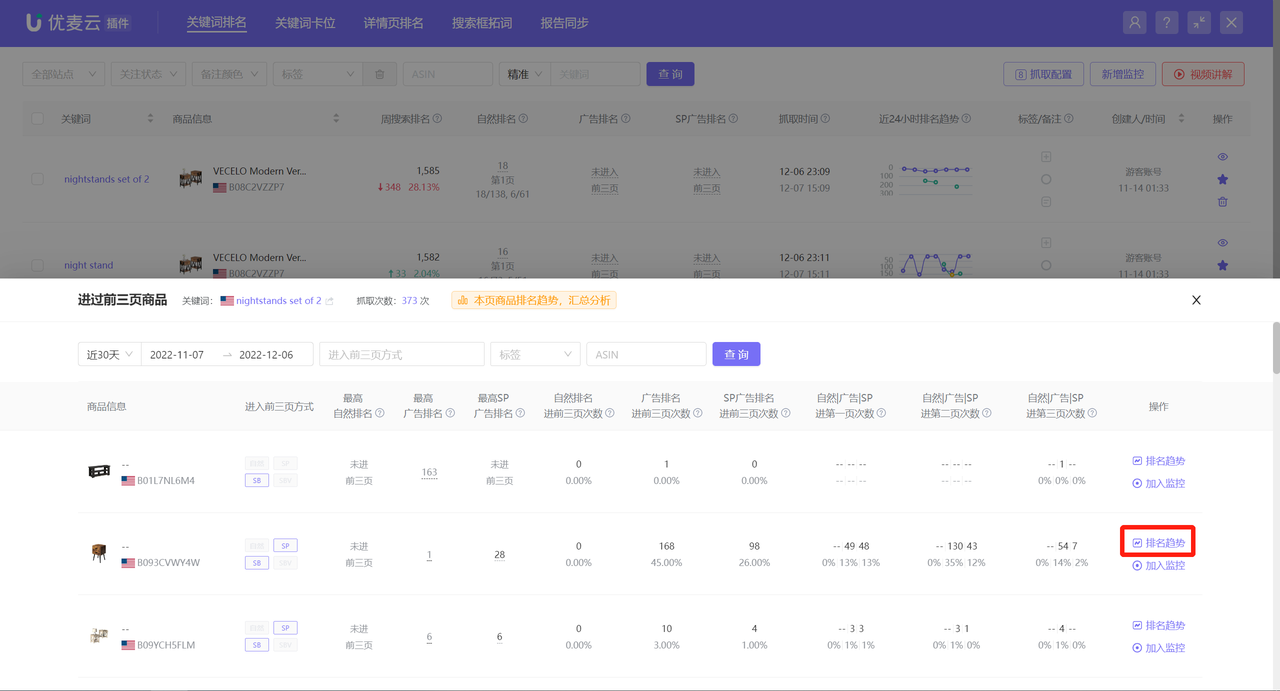 +
+
If you are very interested in a certain product, you can also choose to directly add it to monitoring to fetch subsequent ranking-related information.
Click [Add to Monitoring] to add with one click.
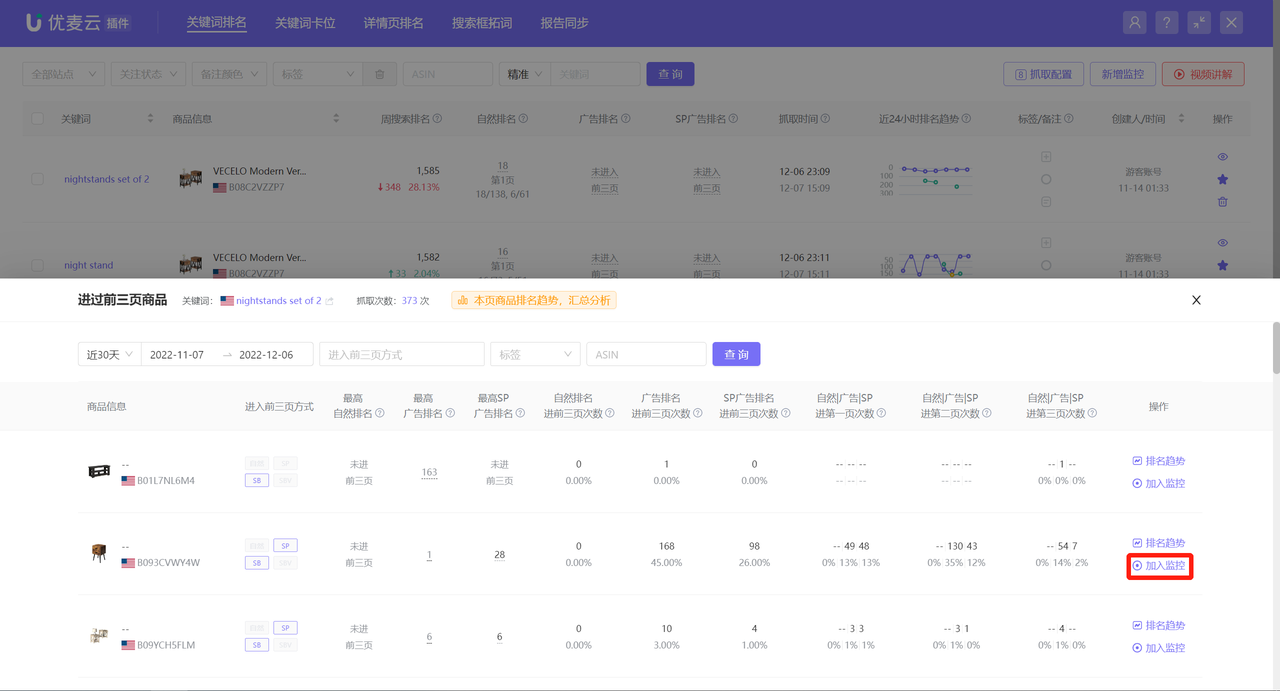 +
+
3) Product Dimension: Monitored Keywords that Have Been in the Top 3 Pages
Starting from the product dimension, view which monitored keywords under this product have been in the top 3 pages.
Find the corresponding monitored product, click the view icon of [Click to view monitored keywords that have been in the top three pages] on the right to enter the data page;
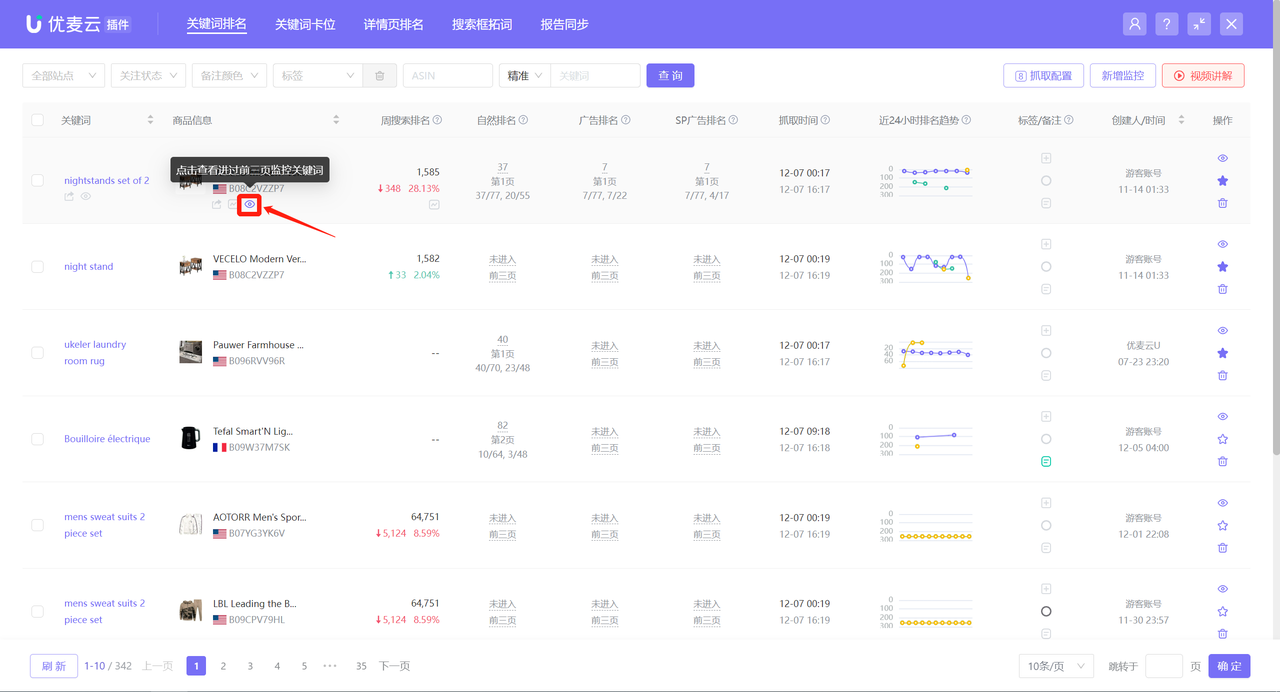 +
+
Enter the [Keywords in Top 3 Pages] page,
You can choose to view data for today or yesterday;
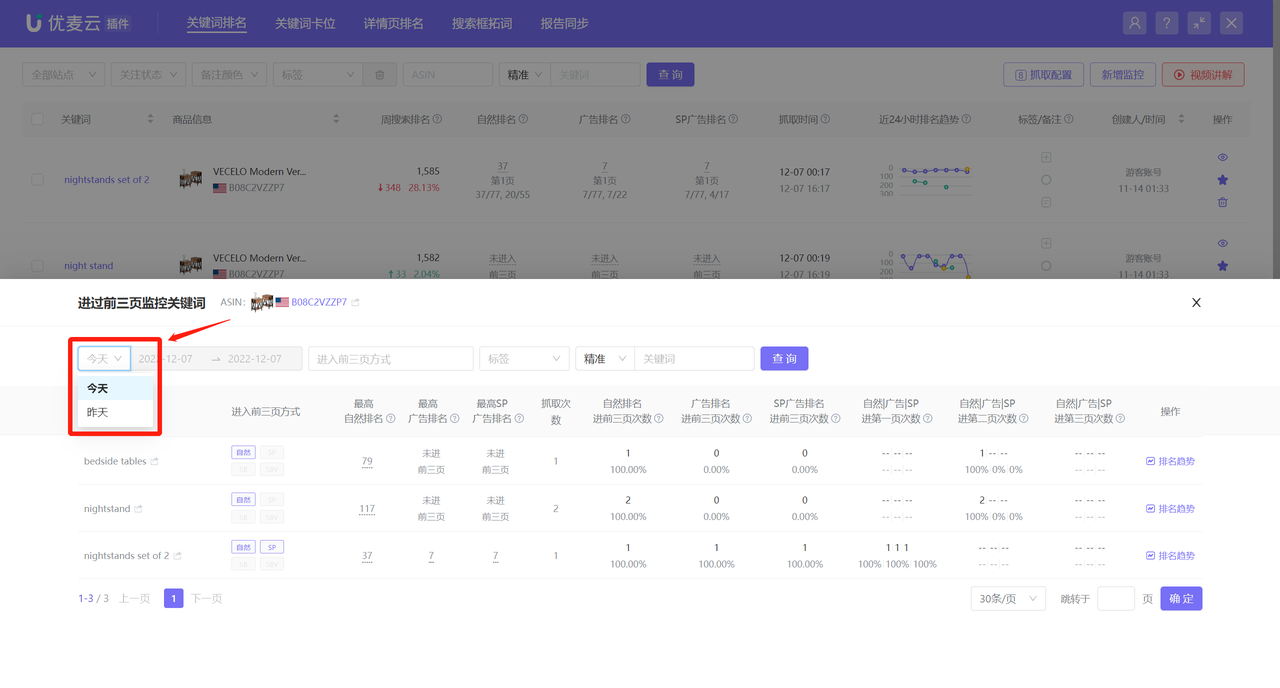 +
+
You can choose the way to enter the top three pages by organic ranking, SP ranking, SB ranking, or SBV ranking to view product ranking data;
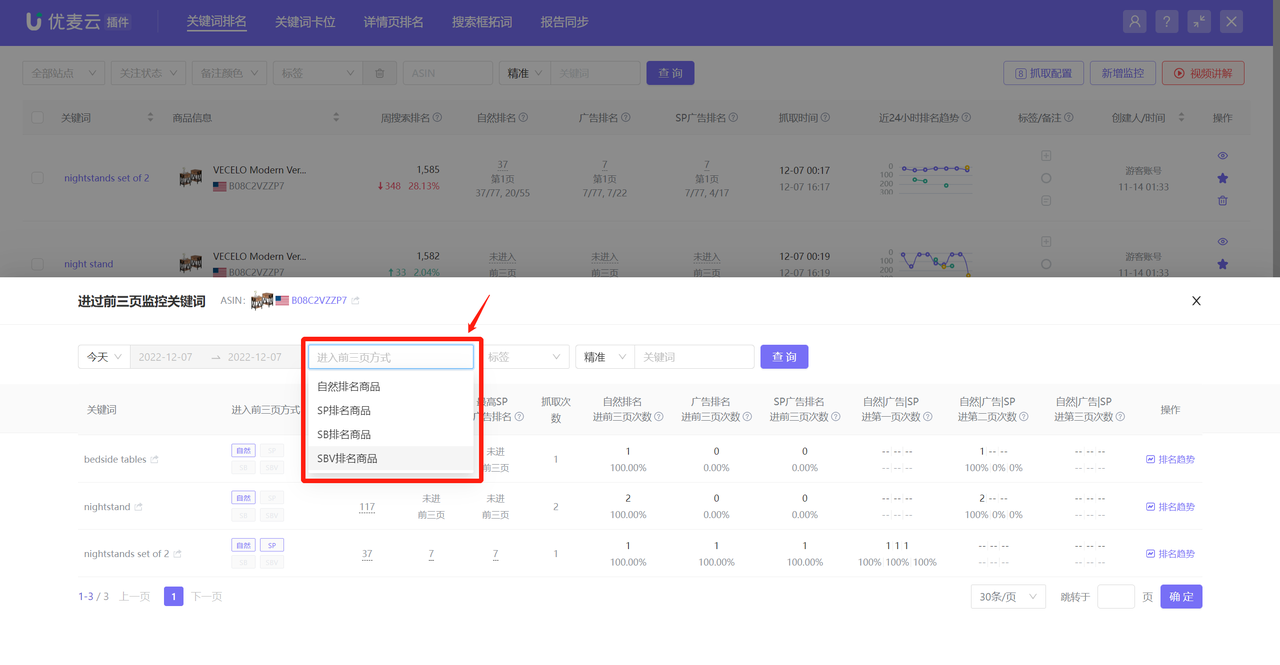 +
+
The data display is basically consistent with Keyword Dimension: Products that Have Been in the Top 3 Pages.
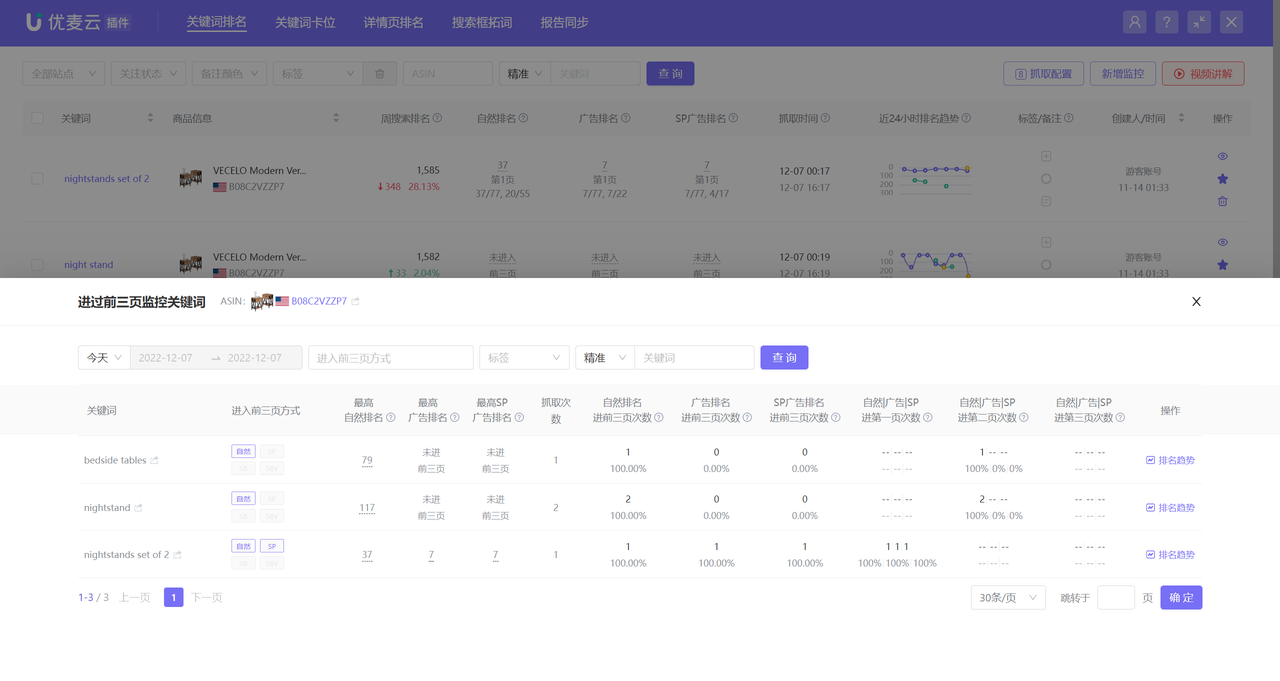 +
+





