2025/03/21Number of reading(8629)Number of comments(0)
I. Target Audience
Operations
II. Feature Introduction
Amazon listing hijacking is something most sellers are likely familiar with. When we encounter hijackers, we definitely think of various ways to get rid of them, such as: completing Brand Registry, reporting violations, even using the Transparency program, joining Amazon Project Zero, and so on.
However, while these methods are good, it takes time from submitting the application to approval and ultimately to removal. Before reaching that point, the hijacker remains active. At this time, "order protection measures" are essential, and the common approach is to adjust product prices, making them just slightly lower than the hijacker's price.
However, inefficiently monitoring your listings and manually adjusting prices to counter hijackers is not ideal. To improve sellers' anti-hijacking efficiency, SellerSpace has launched the 【Hijack Price Adjustment】 feature. Based on the price adjustment rules set by sellers, the system automatically tracks hijacking situations and responds in a timely manner by adjusting prices, helping sellers fight this defensive "price war" against hijackers.
III. Use Cases
- When a product is hijacked, use price adjustments to compete with hijackers for the Buy Box and maintain sales volume.
IV. Operation Guide
Generally, anti-hijacking price adjustments involve comparing prices with hijackers and increasing or decreasing your price to be just slightly lower than the hijacker's price. With the "Hijack Price Adjustment" feature, it only takes 2 steps to achieve this within an acceptable price range, ensuring your price is just a bit lower than the hijacker's.
① Configure Price Adjustment Strategy
② Bind Price Adjustment Products
Taking "Securing the Buy Box for hijacked product: B0B1MK8X7C" as an example,
This product is currently being hijacked by multiple sellers. The current selling price (sale price) is \$7.99 USD. The acceptable price adjustment range is \$5.99 - \$7.99 USD. Within this range, compare prices with hijackers and set the price 10% lower.
1. Configure Price Adjustment Strategy
Price adjustment strategies need to be set separately for different marketplaces.
Go to: Monitoring Management -> Hijack Price Adjustment -> Price Adjustment Strategy, and select the marketplace and store for which you want to adjust prices;
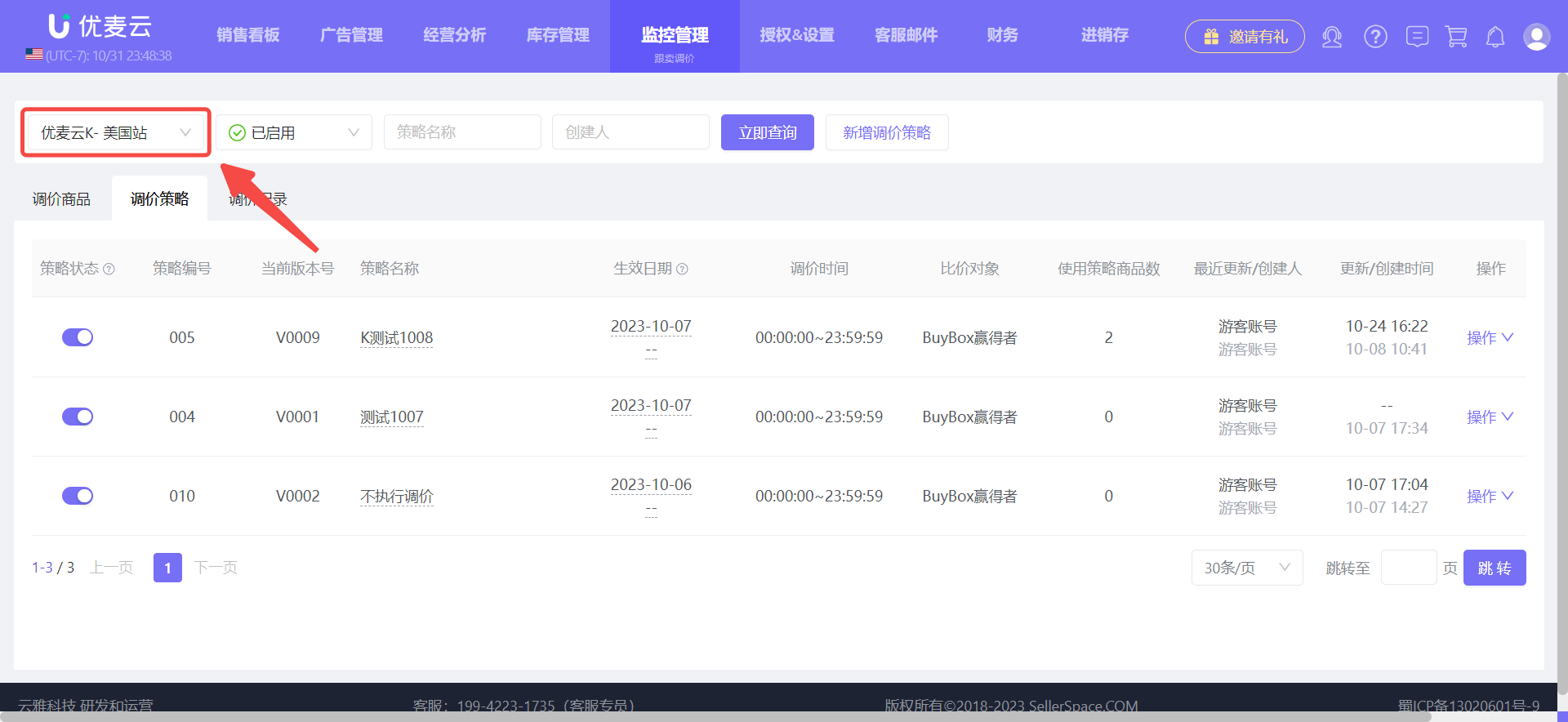 +
+
Click 【Add Price Adjustment Strategy】 to enter the settings page;
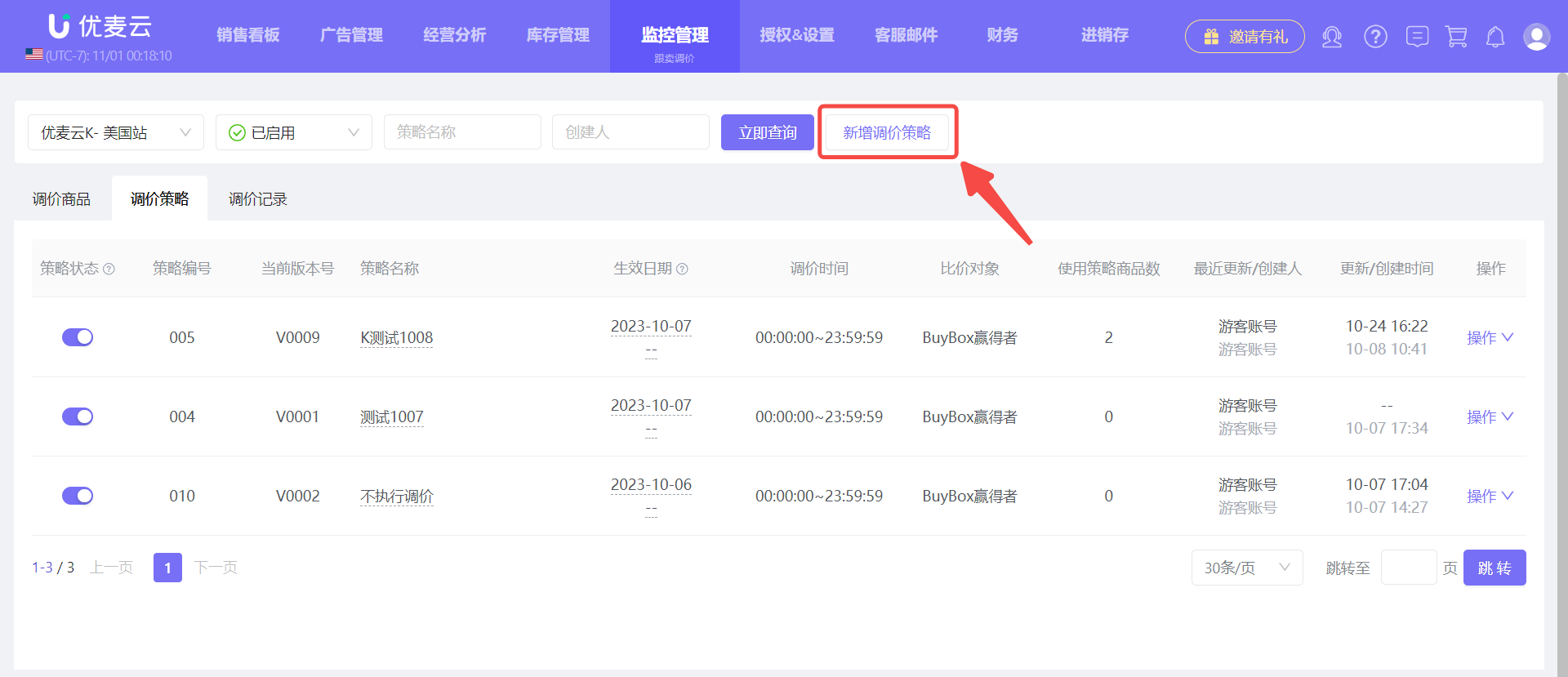 +
+
Before starting the settings, it is recommended to first read the precautions at the top of the page and understand them before starting the setup.
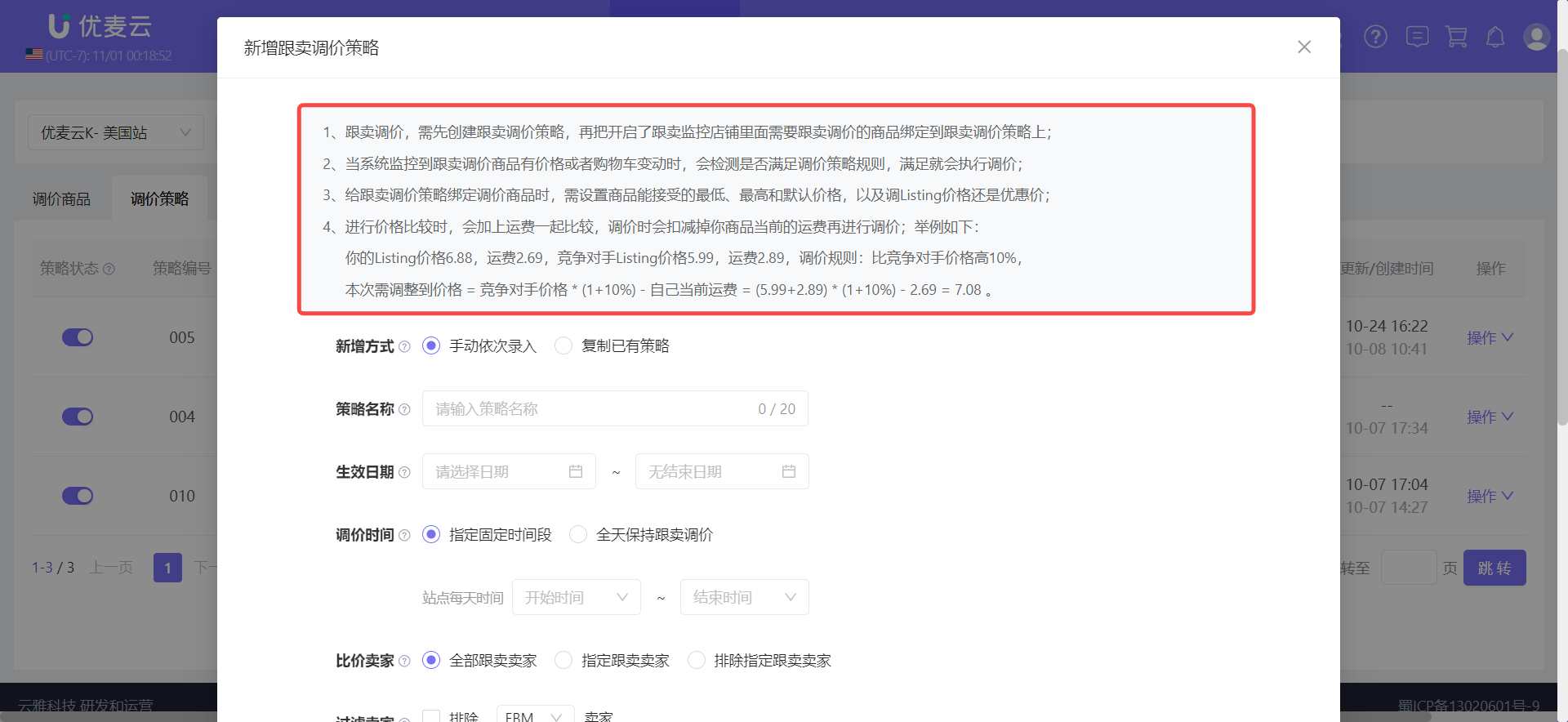 +
+
Next, we begin to set up the price adjustment strategy,
First, enter the strategy name.
It is recommended to set a name that is easily recognizable. The strategy name is limited to 20 characters and can be modified at any time.
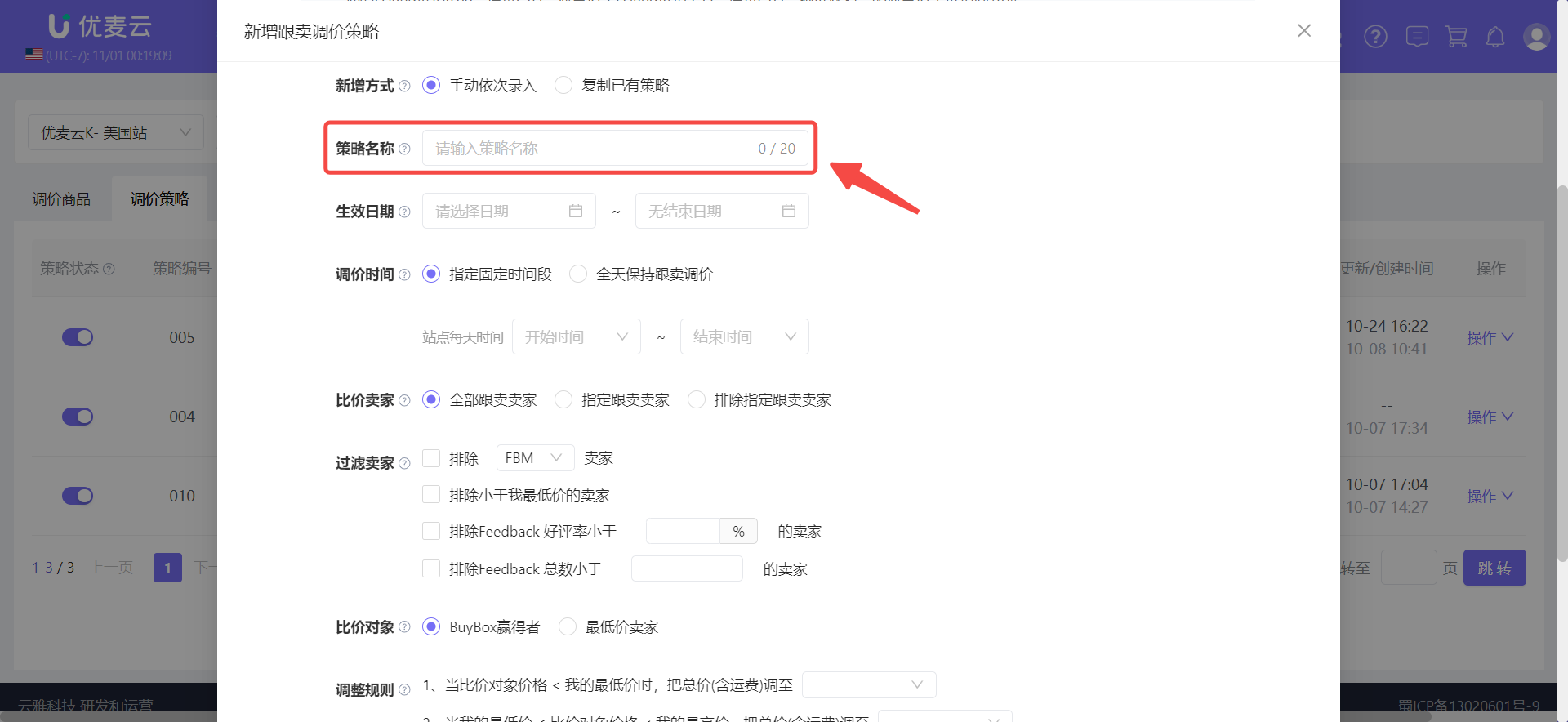 +
+
Then, select the effective time and price adjustment time.
Both the effective time and the price adjustment time are in marketplace time. Price adjustment operations will only be executed within the set time range.
For the price adjustment time, you can choose 【Specify a Fixed Time Period】 or 【Maintain Hijack Price Adjustment All Day】.
Since hijack price adjustment competes with hijackers by adjusting product prices, it directly affects our sales profit. If the impact of hijacking is not severe, it is recommended to choose "Specify a Fixed Time Period" for price adjustment and select the time period when hijacking is more concentrated. If the hijacking phenomenon is more serious, maintain price adjustments throughout the day.
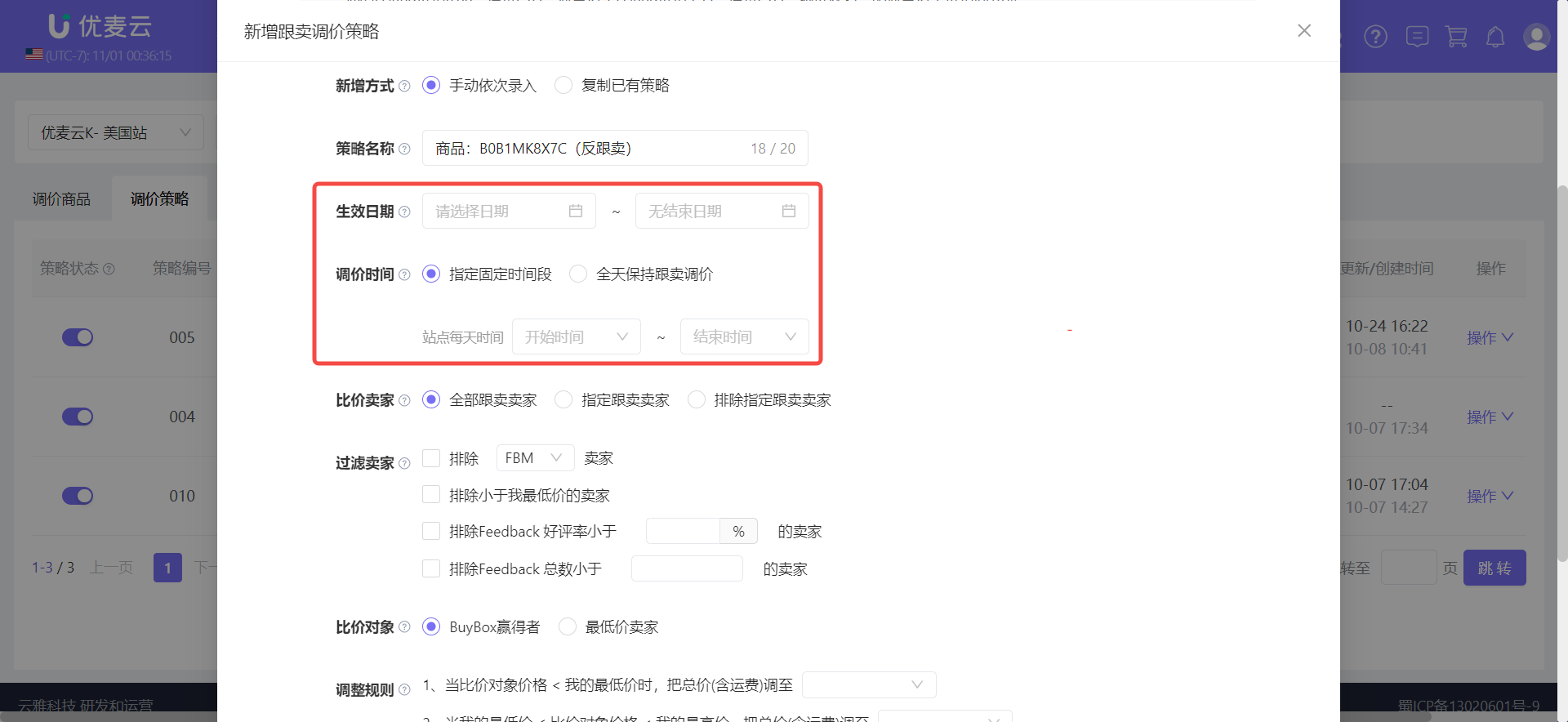 +
+
How to view the time period when hijacking is more concentrated?
Use SellerSpace's "Hijack Monitoring" feature to monitor hijacking situations. Find out the concentrated hijacking time period directly through the hijack history trend chart.
Click to learn about the "Hijack Monitoring" feature
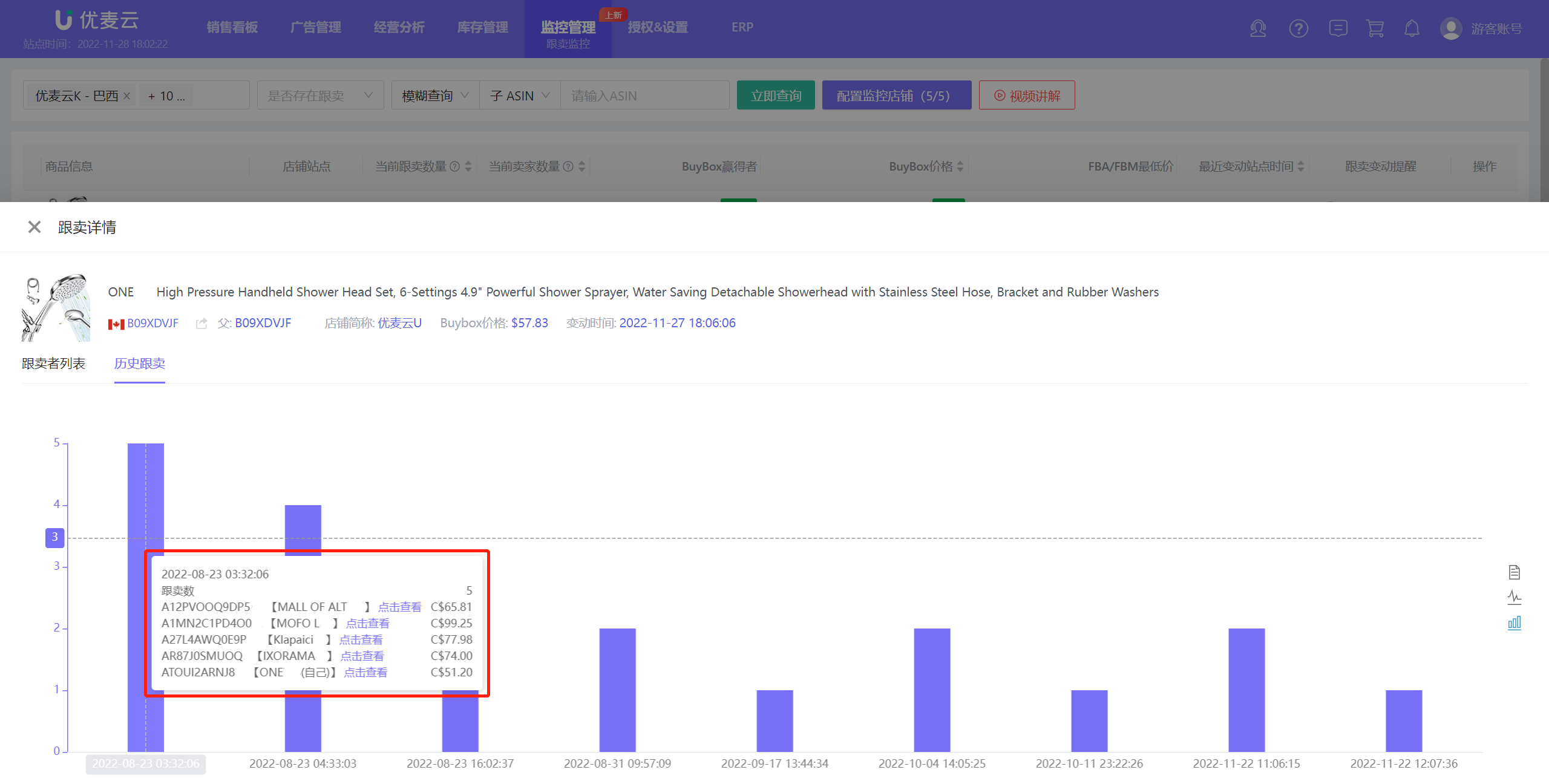 +
+
(Hijack Monitoring -> Hijack Details -> Hijack History)
Since this product is constantly being hijacked by multiple sellers, which is quite serious, we choose 【Start from the current date, no end date】 and maintain 【Maintain Hijack Price Adjustment All Day】.
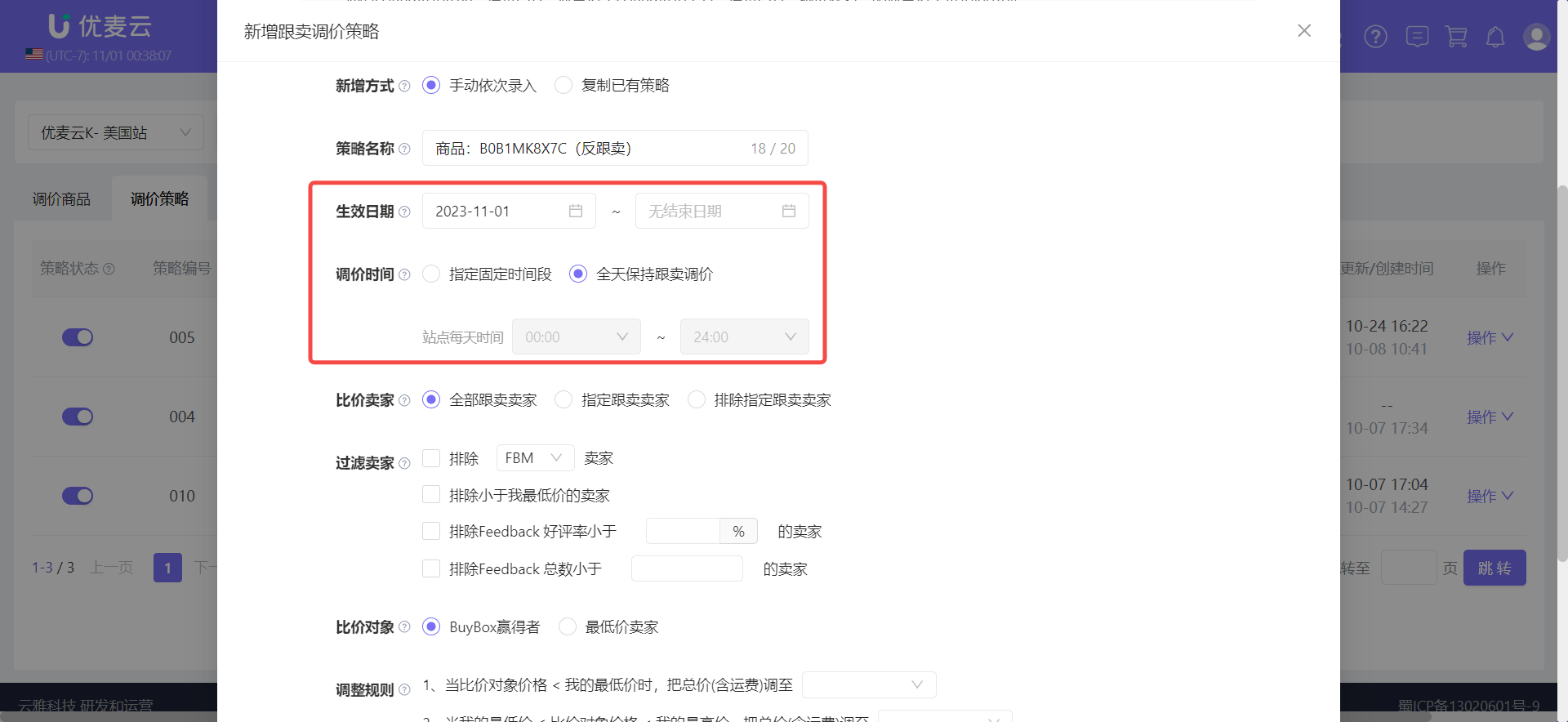 +
+
Next, set the sellers to compare prices with.
We can compare prices with all hijacking sellers or compare prices with certain designated sellers for price adjustments.
Among them, 【Designated Hijacking Sellers】 is equivalent to selecting certain current hijacking sellers; 【Exclude Designated Hijacking Sellers】 is equivalent to reverse-selecting current hijacking sellers.
In addition to the above options for selecting sellers to compare prices with, you can also refine the conditions and filter out some sellers. These sellers may have poor conditions themselves, and we do not need to compete with them, such as: seller-fulfilled, high prices, low store ratings, etc.
Our product has been hijacked by multiple sellers, and through the 【Hijack Monitoring -> Hijackers List】 feature, we analyzed that their store performance is relatively normal, so we directly choose to compare prices with 【All Hijacking Sellers】.
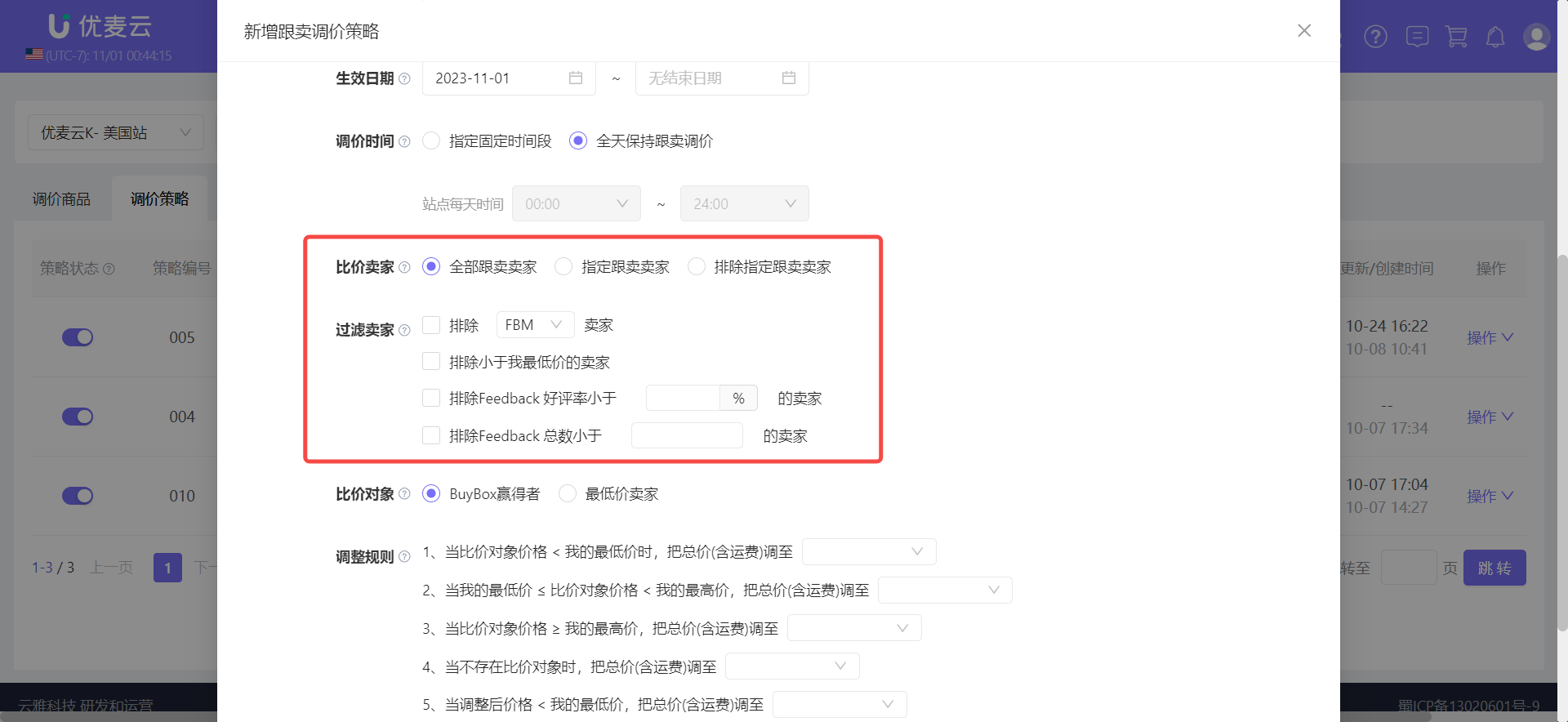 +
+
Then, set the price comparison object.
There are 2 price comparison objects: Buy Box Winner, Lowest Price Seller.
Buy Box Winner: Refers to comparing and adjusting prices only with the hijacking seller who wins the Buy Box among all sellers on the product detail page during price adjustment.
Lowest Price Seller: Refers to comparing and adjusting prices only with the hijacking seller who has the lowest product price among all sellers on the product detail page during price adjustment.
If the Buy Box winner or the lowest price seller is any of your authorized stores, they will not participate in the price comparison.
Since our goal is to secure the Buy Box, we choose 【Buy Box Winner】.
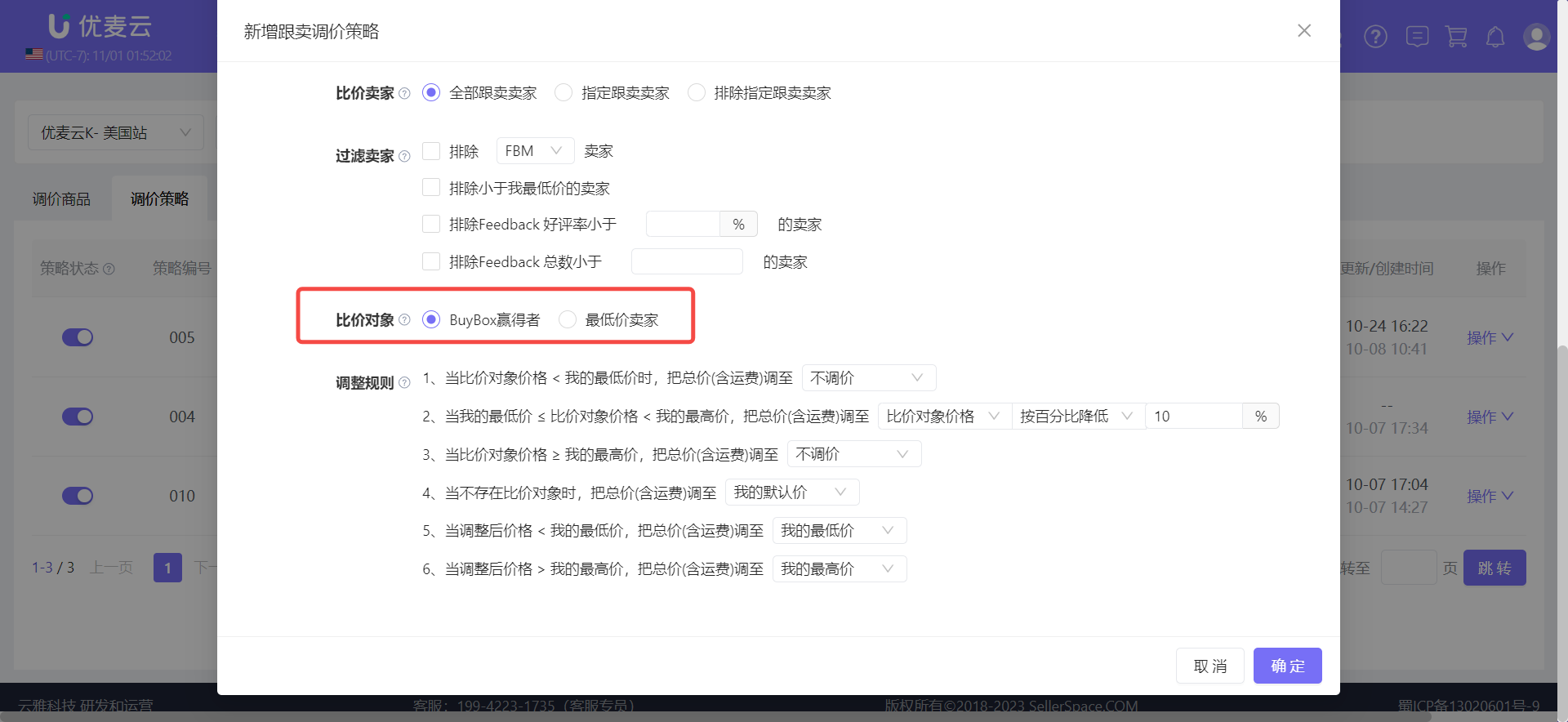 +
+
Finally, set the price adjustment rules.
Adjusting product prices cannot be reckless. We need to have a reasonable price range. If it exceeds this range, it will be unprofitable, so there is no need to adjust it.
The price adjustment rule is set based on our current selling price, default price, acceptable price adjustment range (maximum price and minimum price), and price comparison with hijacking sellers. (These price settings are set when "binding price adjustment products", which will not be detailed here.)
Based on our "selling price" and "acceptable price adjustment range", and price comparison with hijacking sellers, we can divide it into 3 situations:
- The hijacker's price is higher than our "acceptable price adjustment range";
- The hijacker's price is within our "acceptable price adjustment range";
- The hijacker's price is lower than our "acceptable price adjustment range".
According to different situations, we can choose to directly adjust the price to "Default Price", "My Max Price", "My Min Price", or increase or decrease it by a "Fixed Value" or "Percentage" compared to the hijacker's price.
Moreover, in the process of adjusting prices compared to hijackers, in order to prevent the price adjustment from exceeding expectations, you can also set the product price to be directly adjusted to our maximum price or minimum price based on the adjusted price.
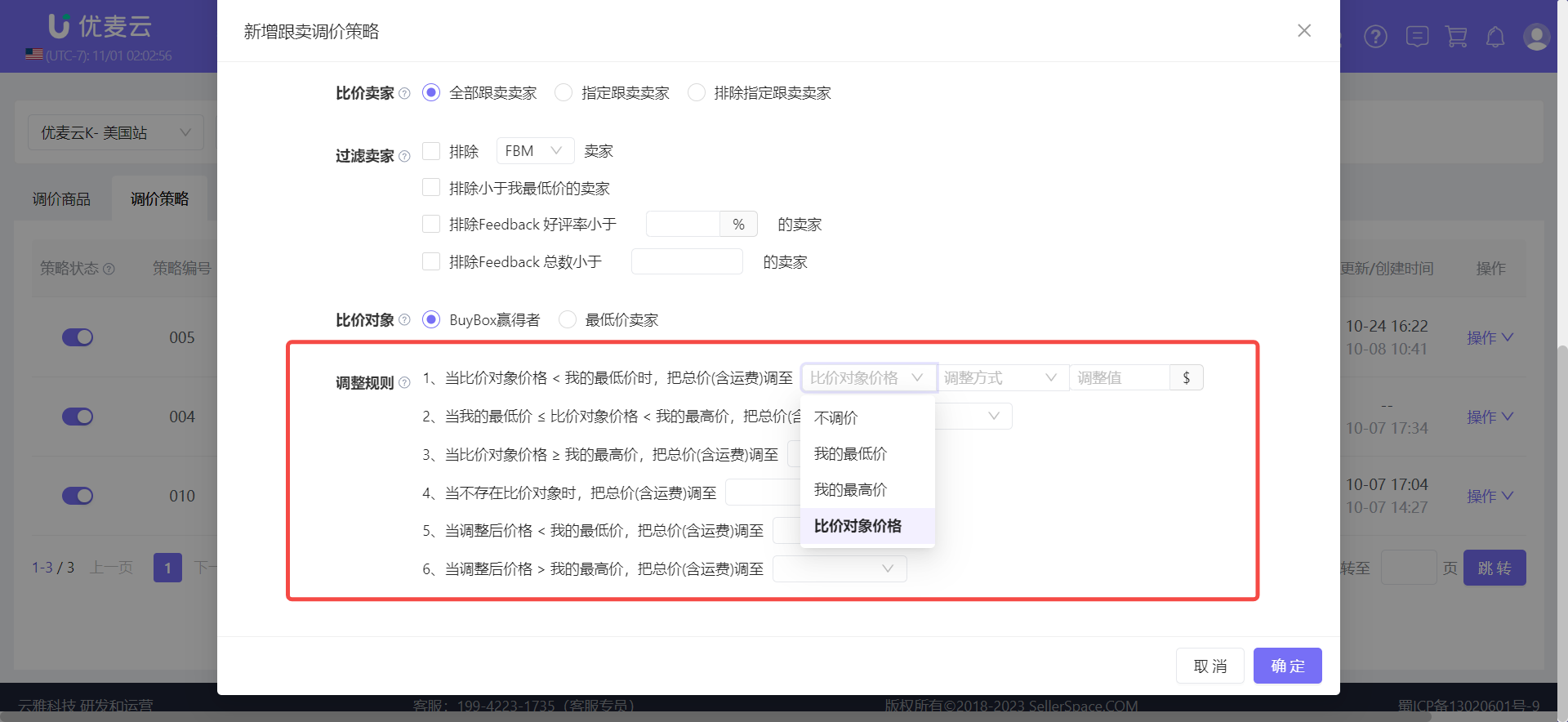 +
+
Our goal is to secure the Buy Box, but we cannot exceed our acceptable price range, and we only want to be 10% lower than the hijacker's price, so we choose to set it as follows:
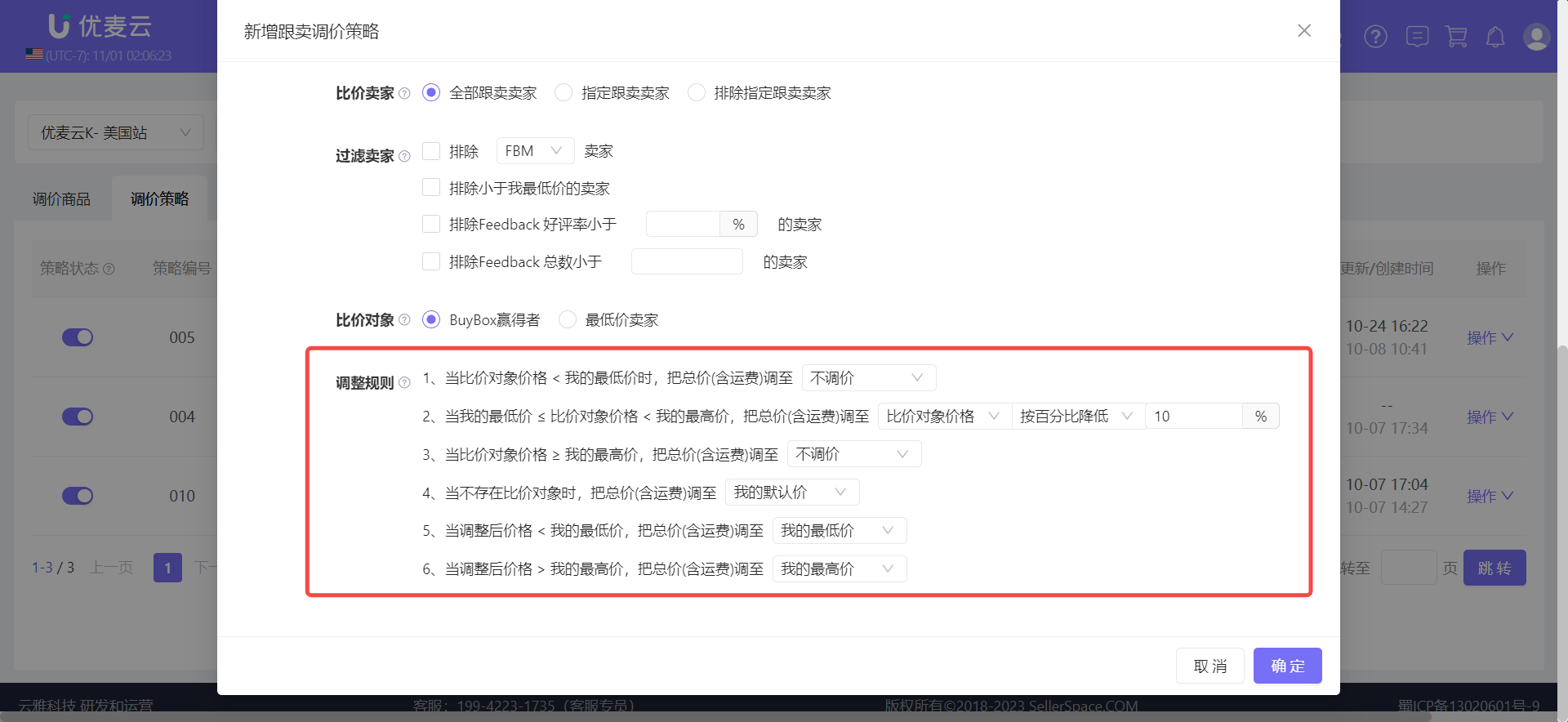 +
+
After all settings are completed, confirm that the information is correct, and then click 【Confirm】 to complete the creation.
 +
+
If the current marketplace or other marketplaces have exactly the same price adjustment strategy, we can choose 【Copy Existing Strategy】 to quickly create a new hijack price adjustment strategy.
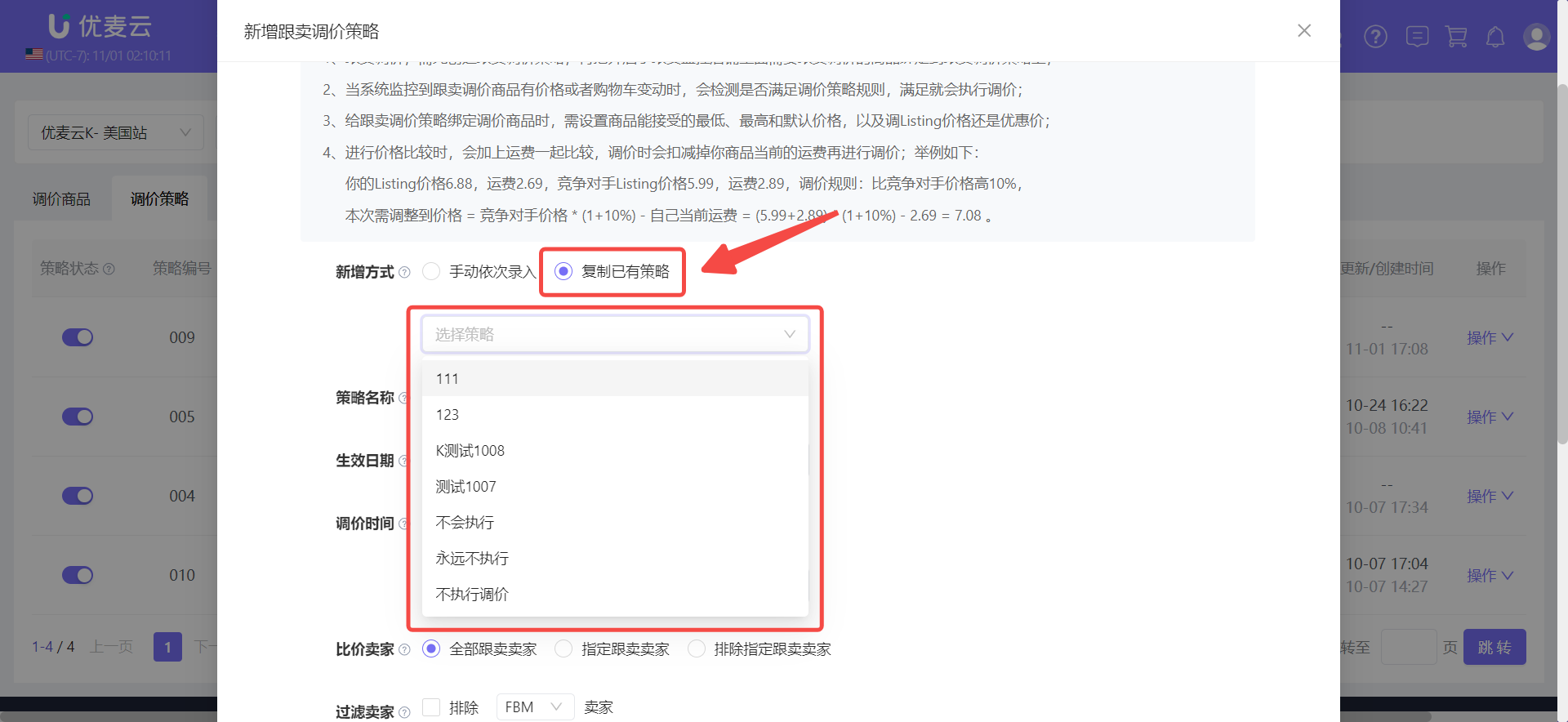 +
+
2. Bind Price Adjustment Products
After creating the strategy, we need to bind the corresponding price adjustment products.
There are 2 ways to bind price adjustment products: Bind in 【Price Adjustment Strategy】 + Add in 【Price Adjustment Products】.
2.1 Bind in 【Price Adjustment Strategy】
After adding a price adjustment strategy, click 【Operation】 on the right side of the price adjustment strategy, and select 【Bind/Unbind Products】 to enter the binding settings page;
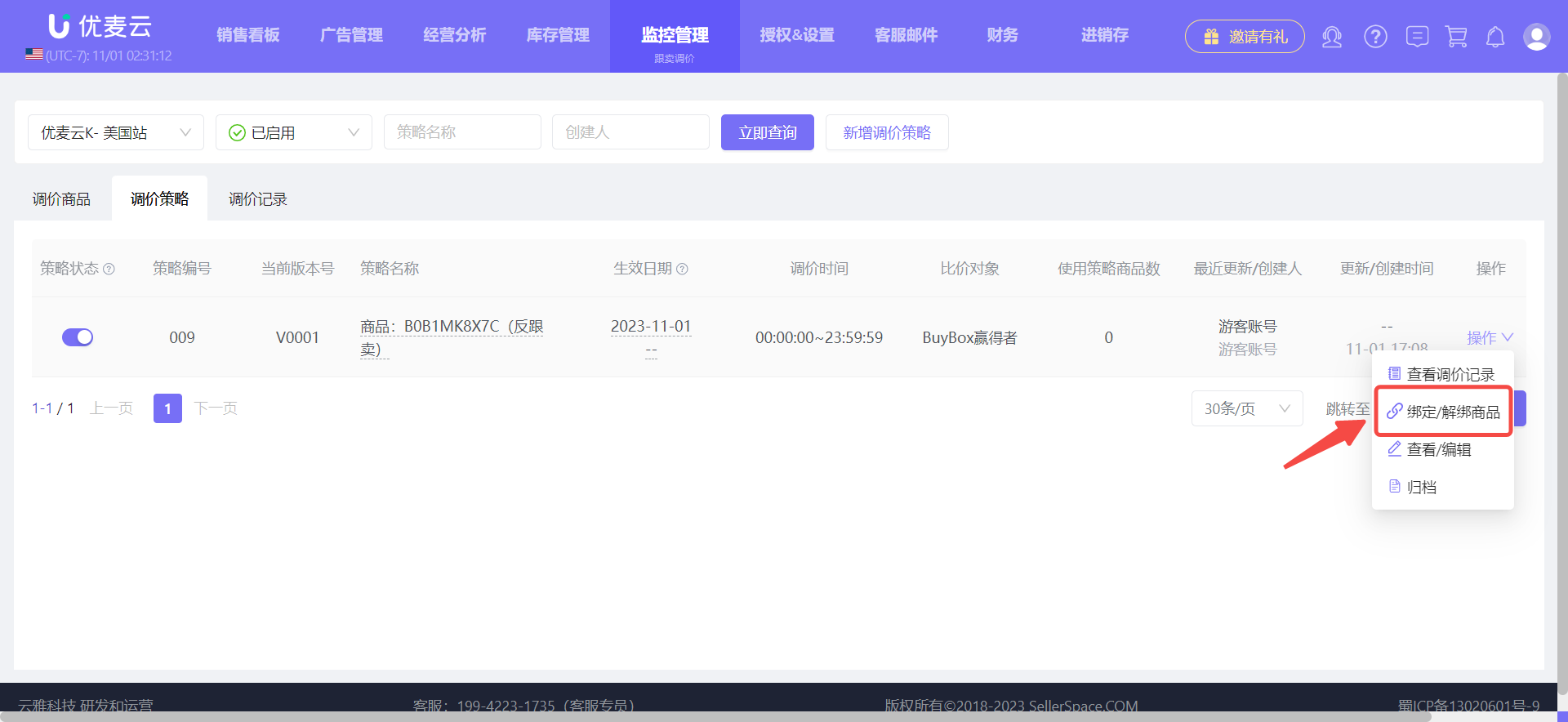 +
+
Enter the "Bind/Unbind Products" page,
Before binding price adjustment products, it is also recommended to carefully read the precautions first, and then proceed with the settings.
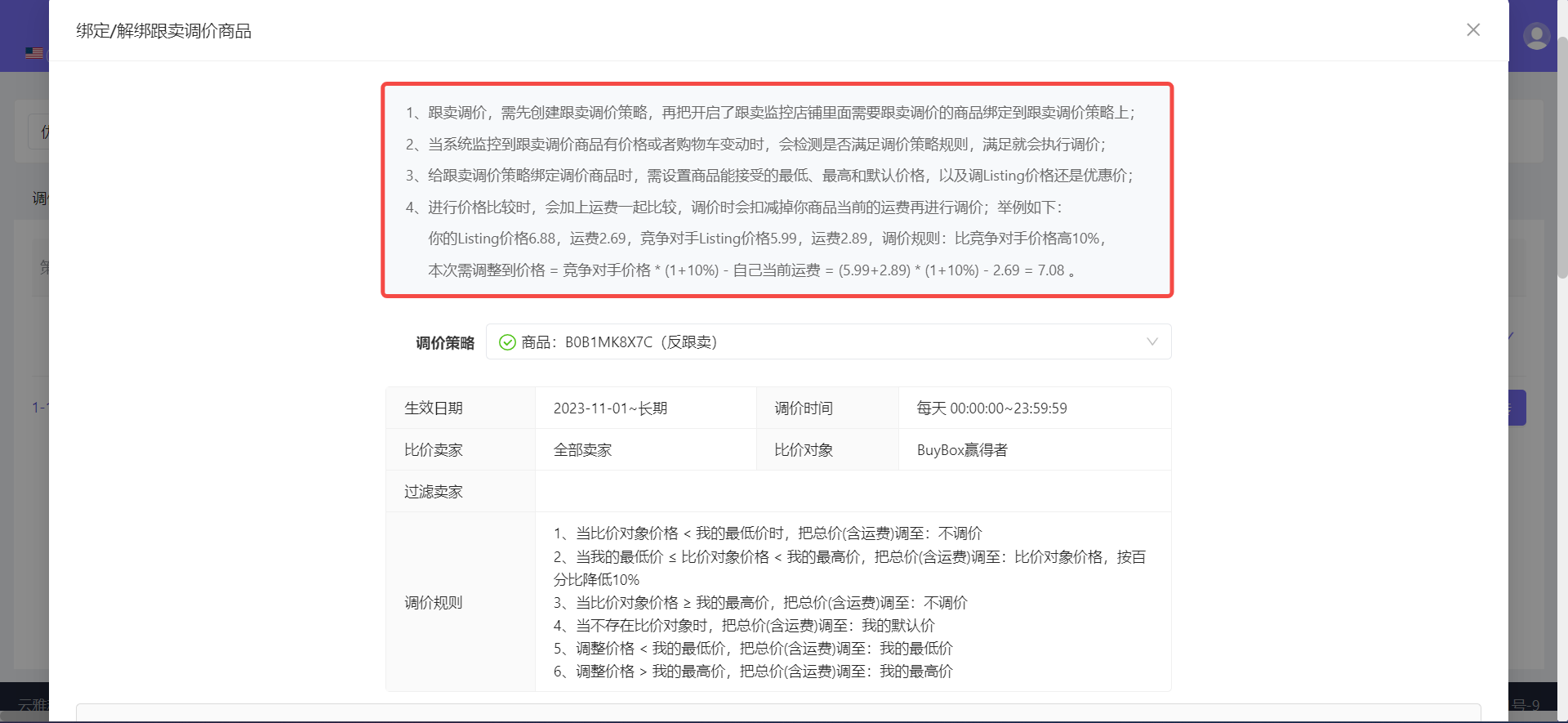 +
+
When binding, we can quickly find the products to be bound by searching for SKU, Child ASIN, or Parent ASIN.
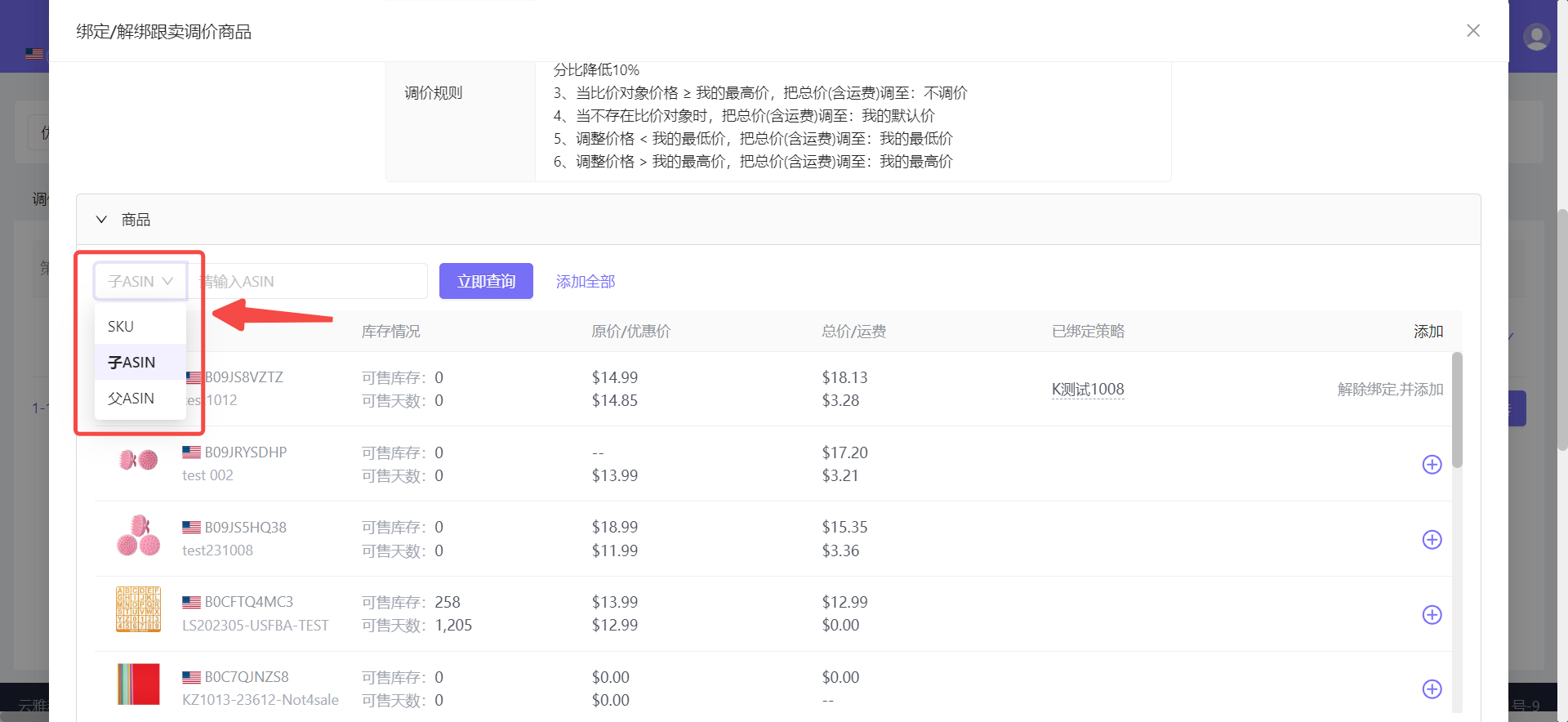 +
+
In the product search bar, enter the product ASIN: B0B1MK8X7C, and click 【Search Now】 to find the product;
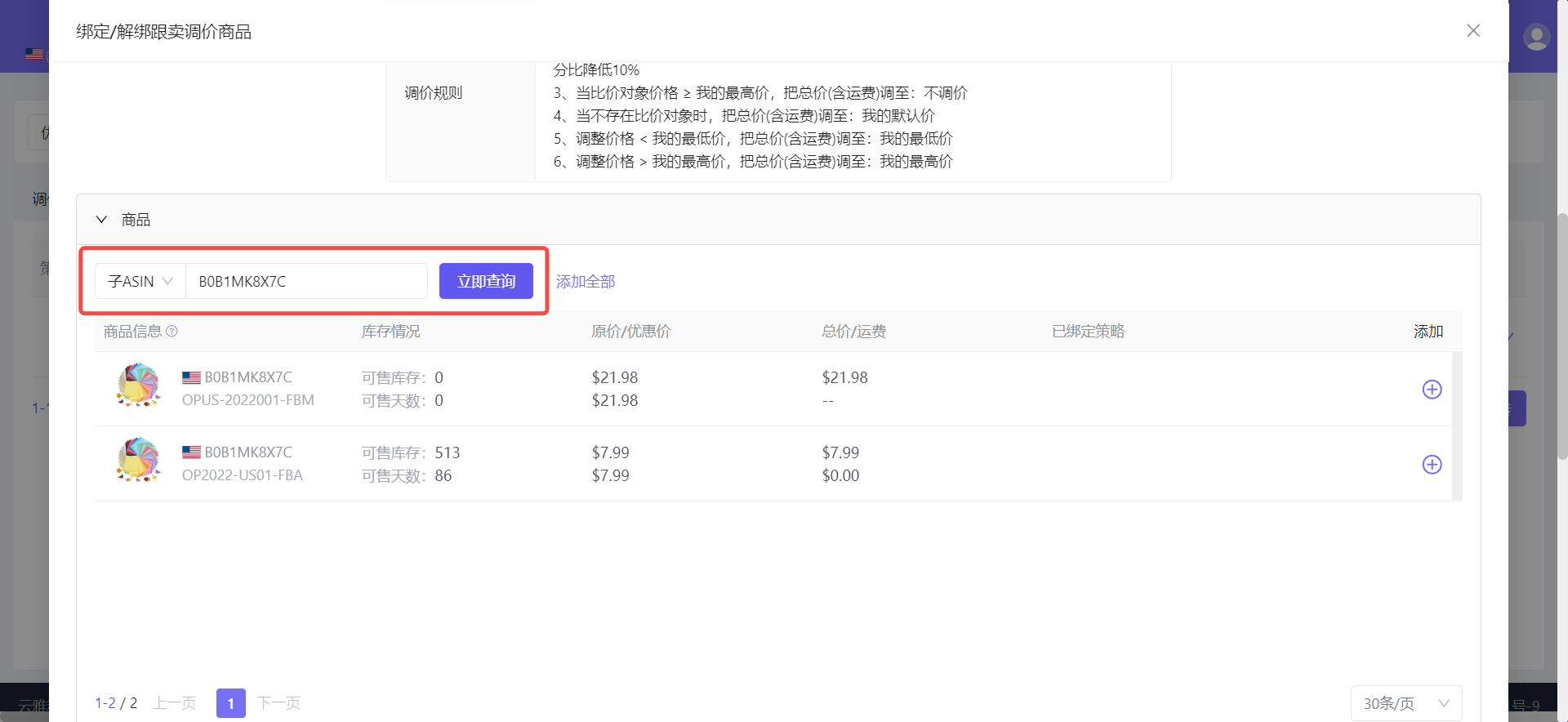 +
+
Find the target product and click 【+】 on the right to add it with one click;
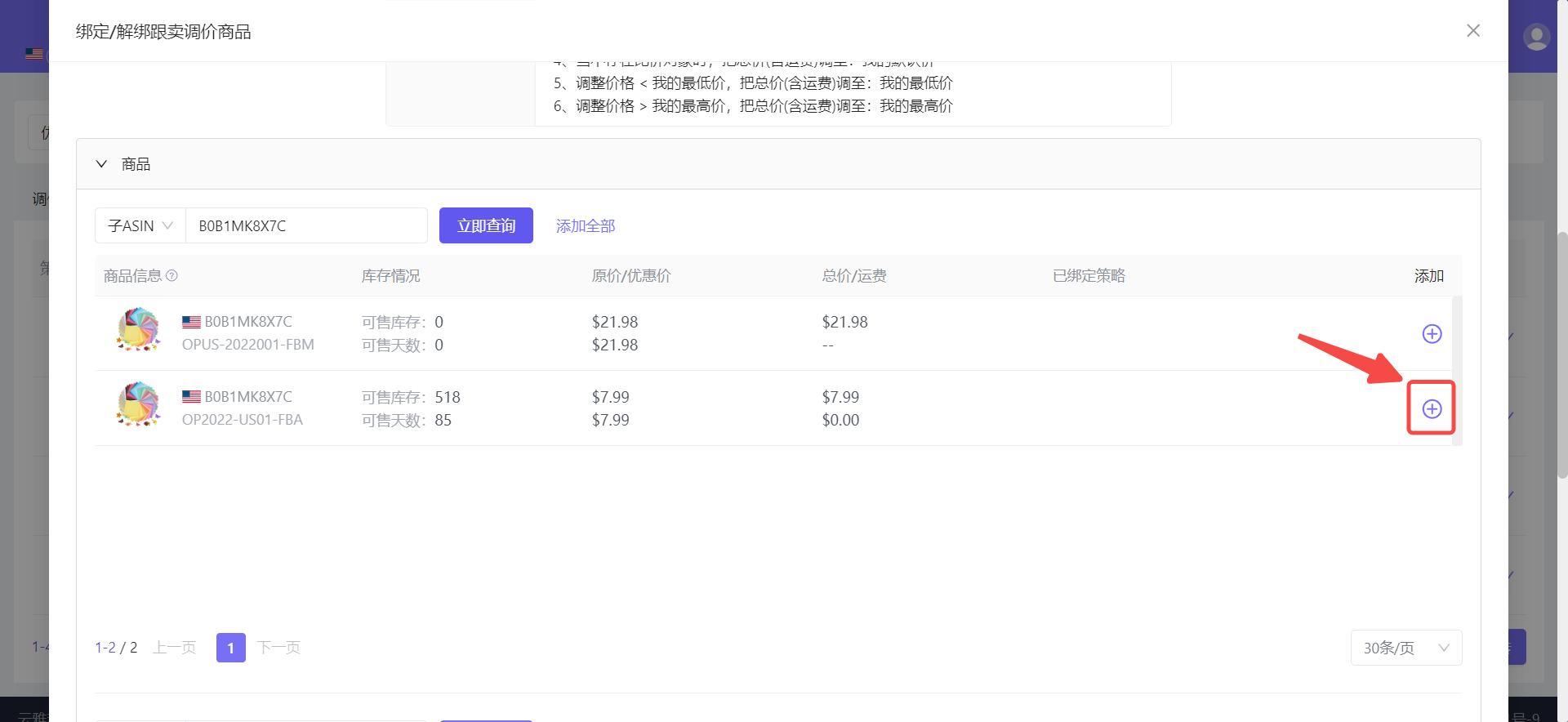 +
+
After adding successfully, we need to confirm and set the prices related to price adjustment. There are 5 prices in total here:
① List Price/Sale Price: Refers to the "Your Price" and "Sale Price" set in the seller backend. If no sale price is set, only the product price will be displayed;
② Total Price/Shipping Fee: Refers to situations where there is a shipping fee, generally for Seller-Fulfilled (FBM). Total Price = List Price/Sale Price + Shipping Fee;
③ Default Price (including shipping): Refers to a default price for the current price adjustment, which is by default the same as the current selling price of the product. Generally, there are list prices and sale prices, and sellers can set it themselves;
④ Acceptable Minimum Price: The minimum price for price adjustment
⑤ Acceptable Maximum Price: The maximum price for price adjustment
Among them, there is also a 【Price Adjustment Object】, which refers to the price to be adjusted after price comparison. If the current product is sold at a sale price, the sale price will be adjusted. The time behind it is the promotion duration of the current discount, and the duration can be freely set in days. After setting, the system will automatically convert it into start and end times.
Special Note:
When comparing prices, shipping fees will be added for comparison. When adjusting prices, the current shipping fee of the product will be deducted before price adjustment.
For example: Listing price is \$6.88, shipping fee is \$2.69, competitor's listing price is \$5.99, shipping fee is \$2.89, price adjustment rule: 10% higher than competitor's price,
The price to be adjusted this time = Competitor's price * (1+10%) - Your current shipping fee = (5.99+2.89) * (1+10%) - 2.69 = 7.08.
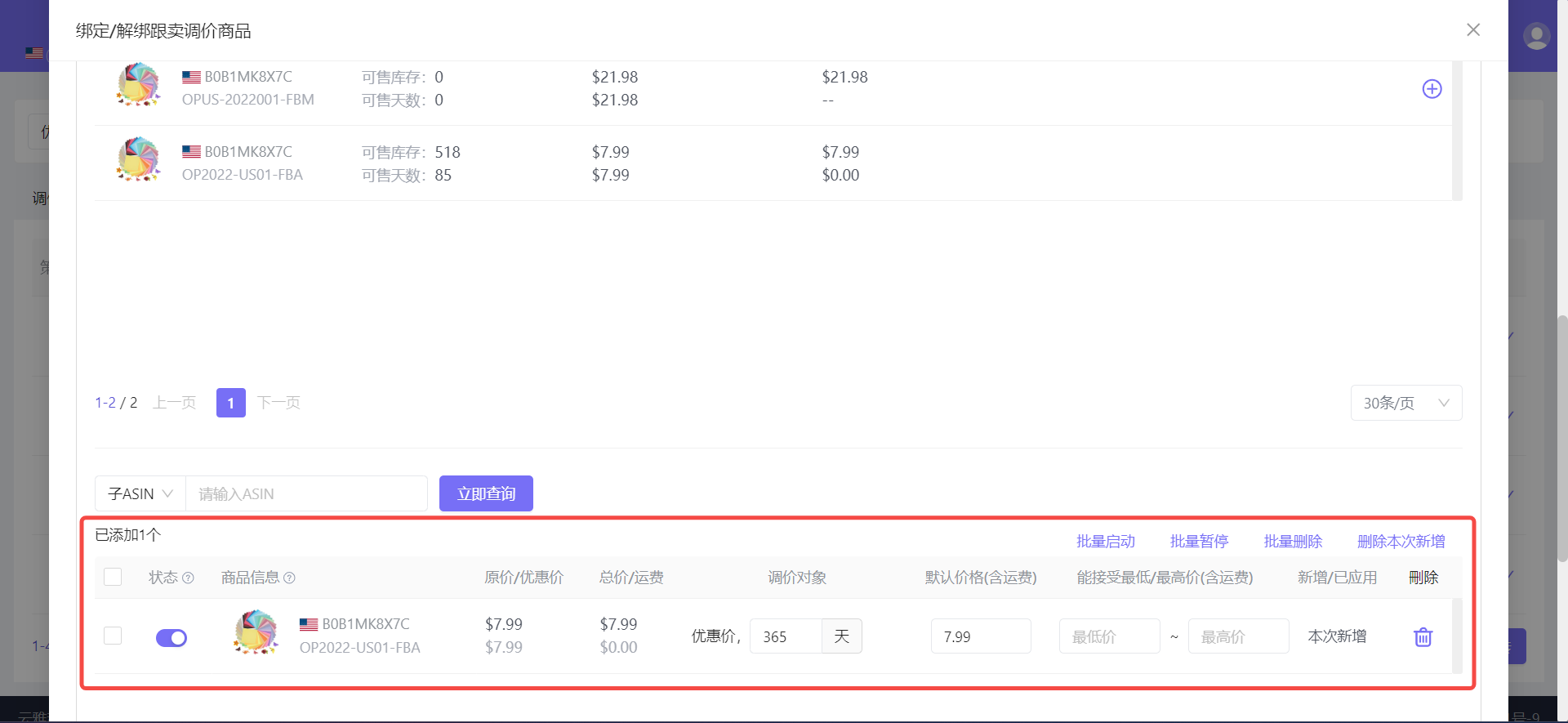 +
+
The acceptable price adjustment range for our price adjustment product: B0B1MK8X7C is: \$5.99 - \$7.99 USD, and it is always sold at a sale price, so just add the maximum and minimum prices directly.
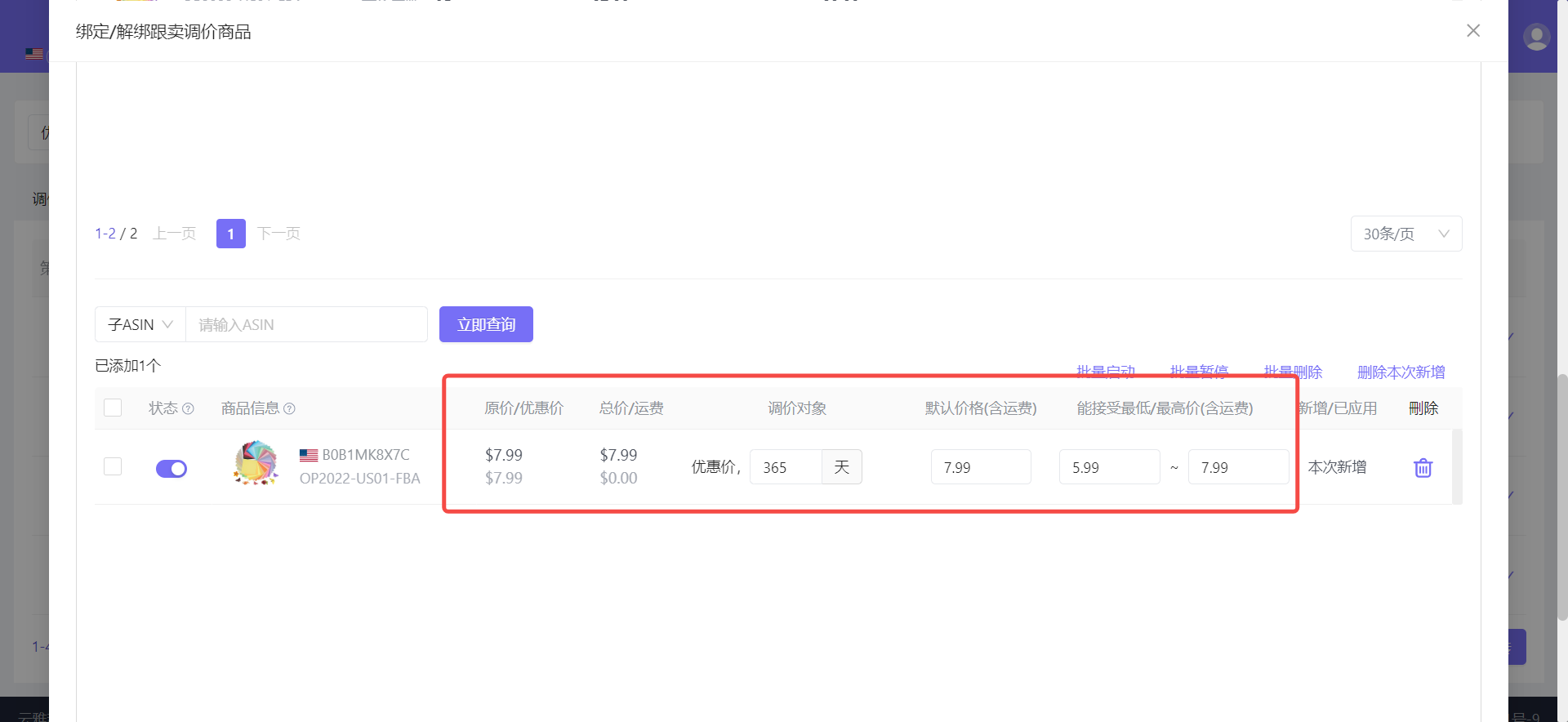 +
+
After confirming that all information is correct, click 【Confirm】 to complete the binding.
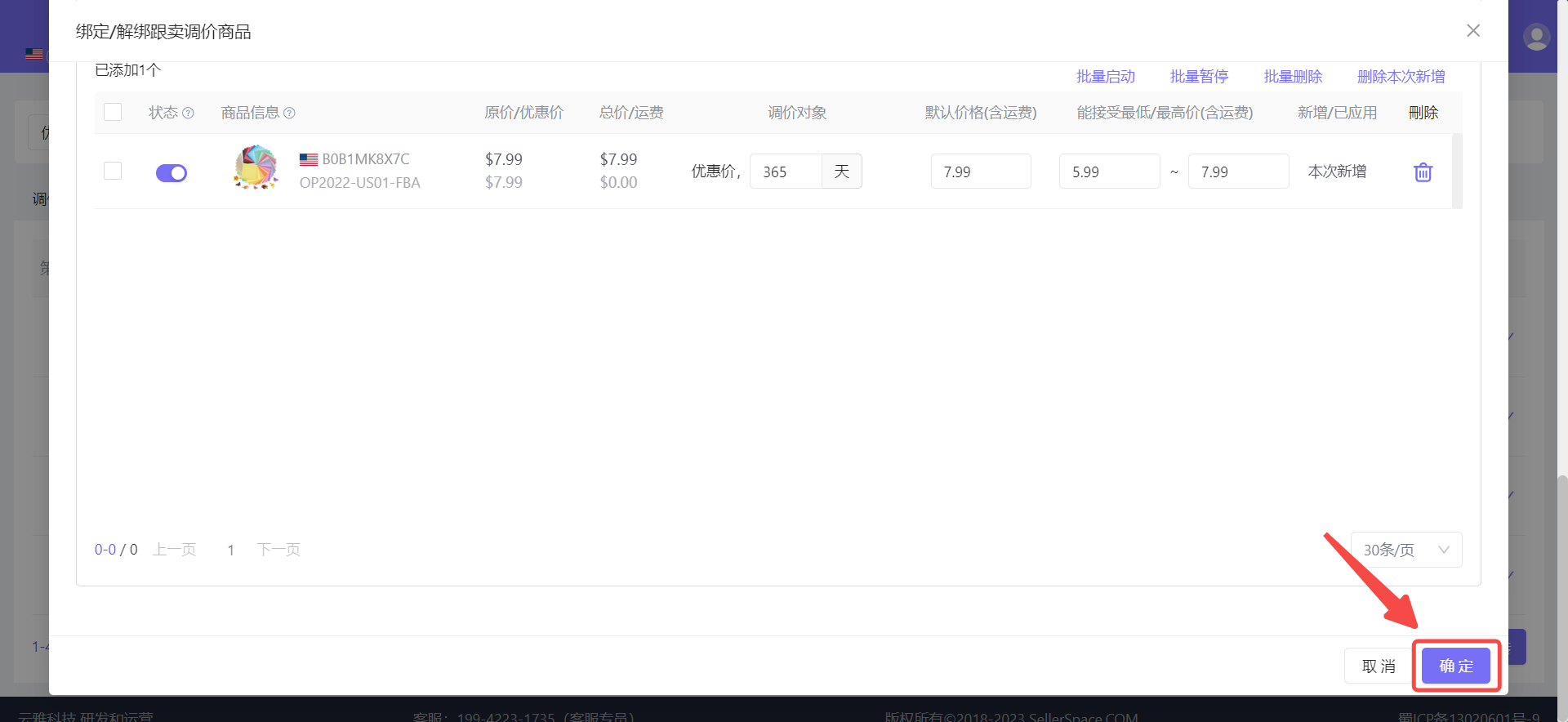 +
+
2.2 Add in 【Price Adjustment Products】
Enter the 【Price Adjustment Products】 page and click 【Add Price Adjustment Product】 to enter the binding settings page;
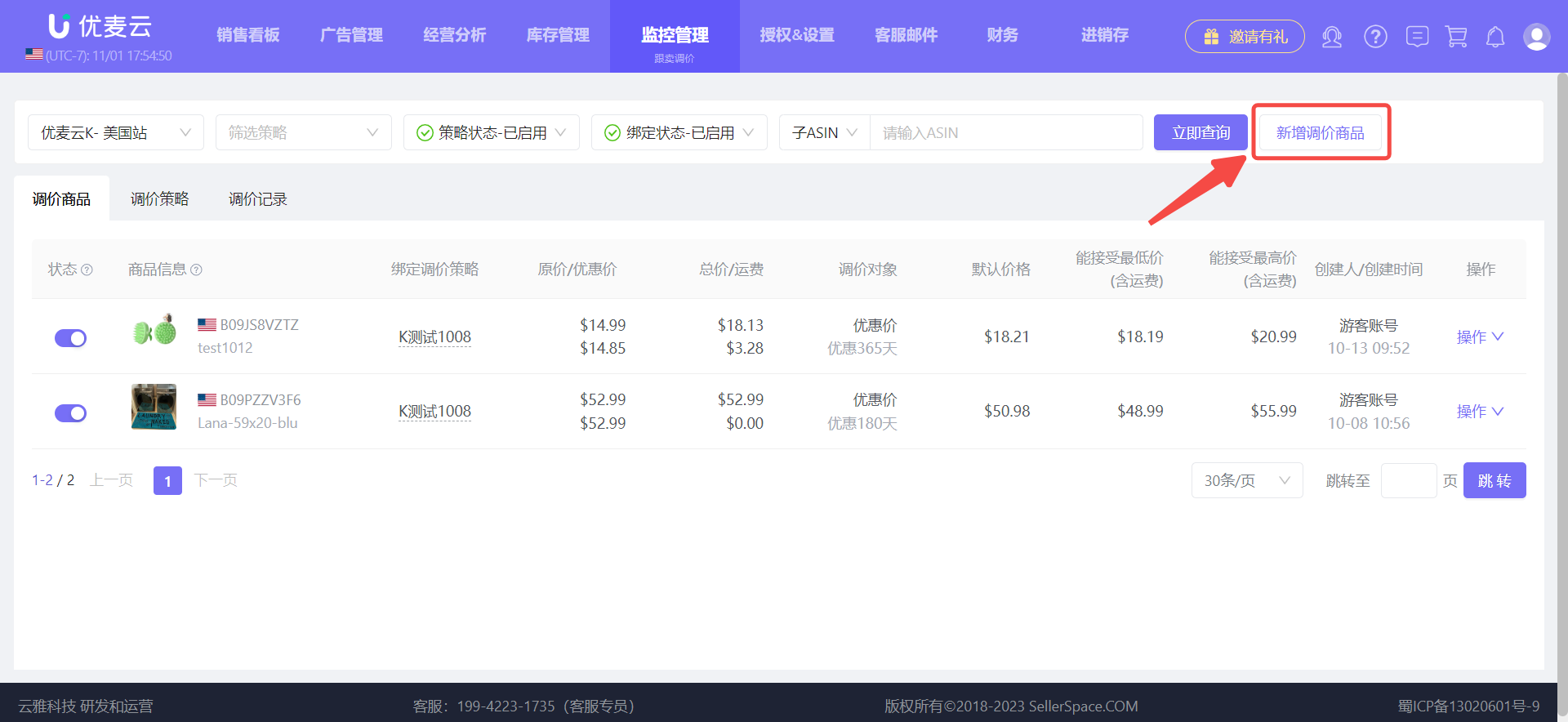 +
+
Enter the "Bind/Unbind Price Adjustment Products" page,
Select the price adjustment strategy: Product: BOB1MK8X7C (Anti-Hijacking). The following operations are the same as binding products in 【Price Adjustment Strategy】.
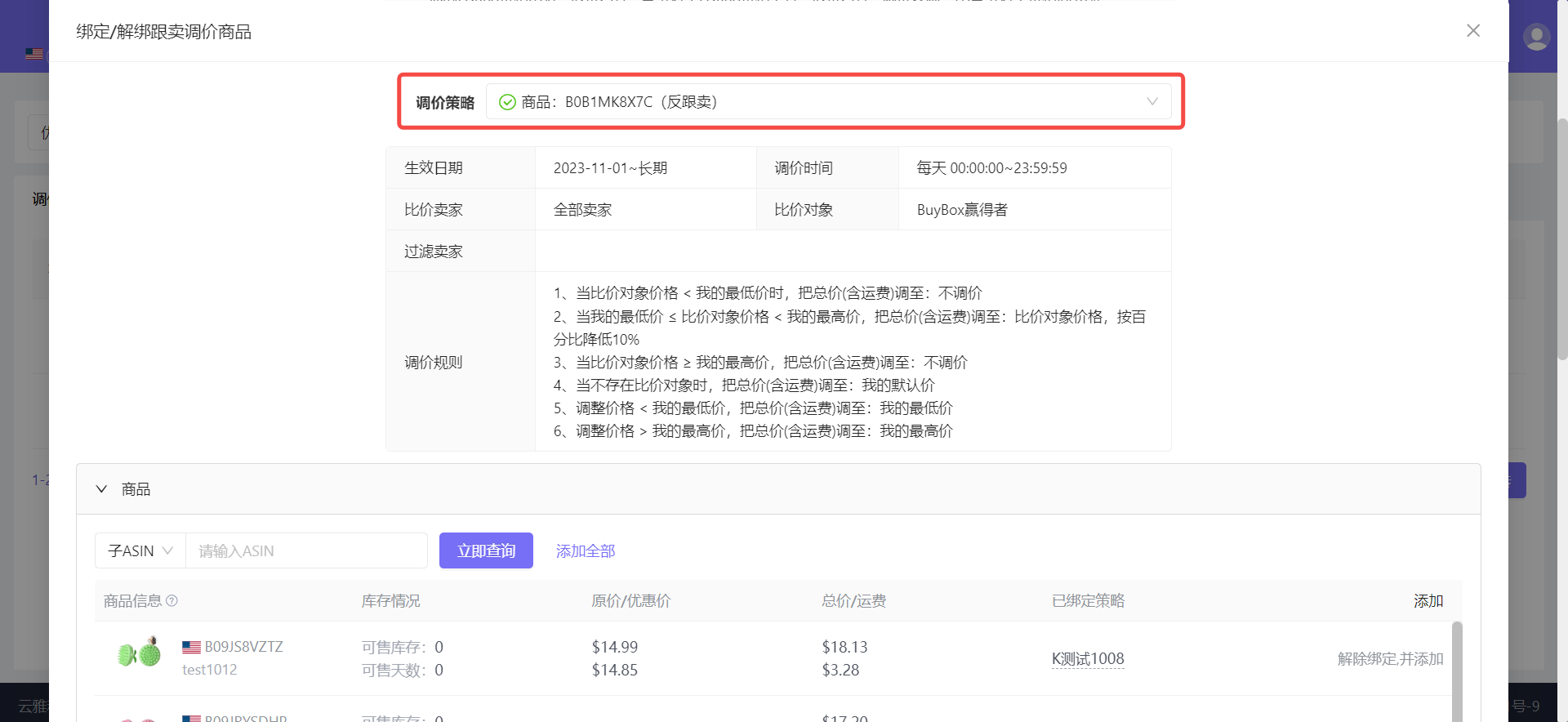 +
+
2.3 How to Unbind "Price Adjustment Products"
Where there is binding, there is unbinding. There are 2 scenarios for unbinding: no longer need price adjustment, or switch to another strategy for price adjustment.
If you "no longer need price adjustment",
Enter the corresponding price adjustment strategy page, find the product in the added list, and delete it directly.
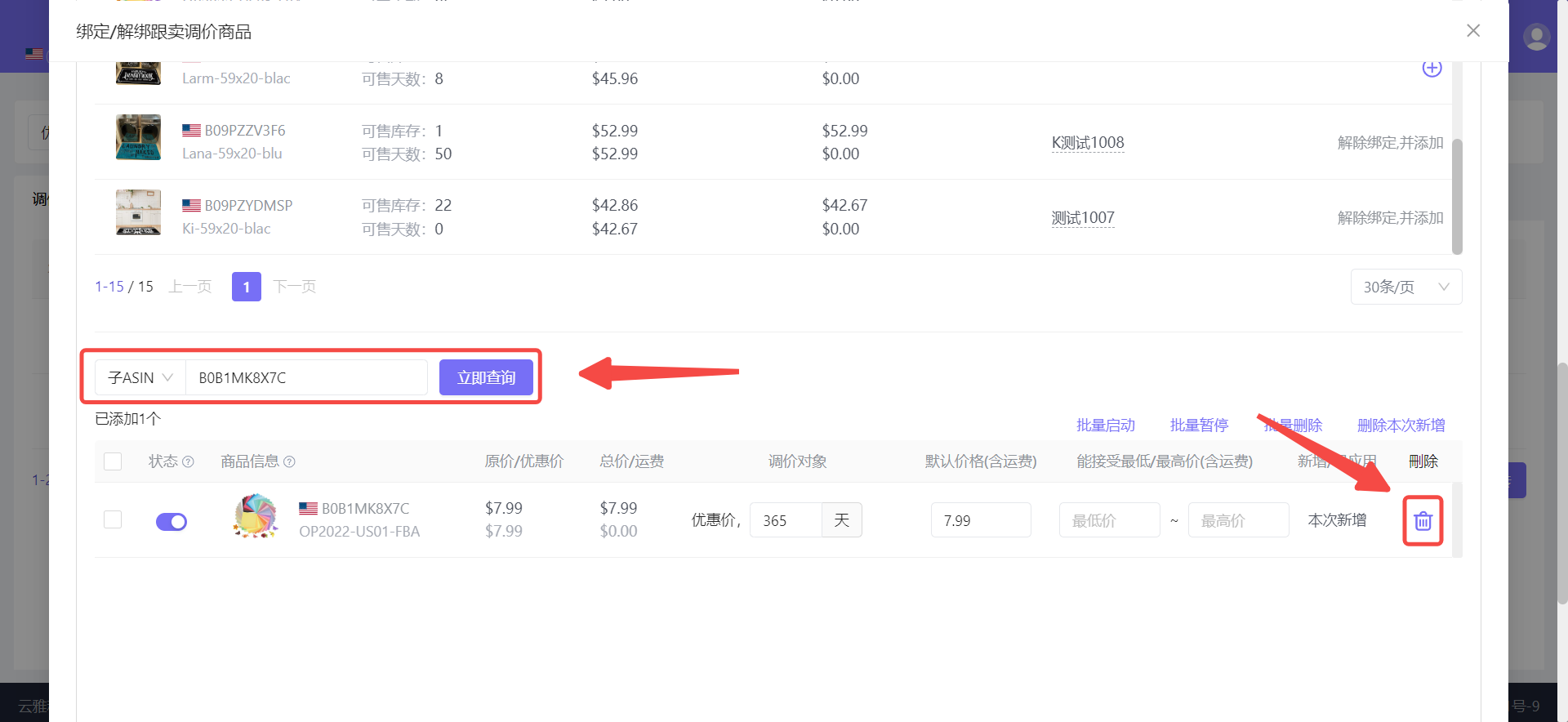 +
+
If there are multiple price adjustment products that need to be deleted, you can select them and delete them in batches;
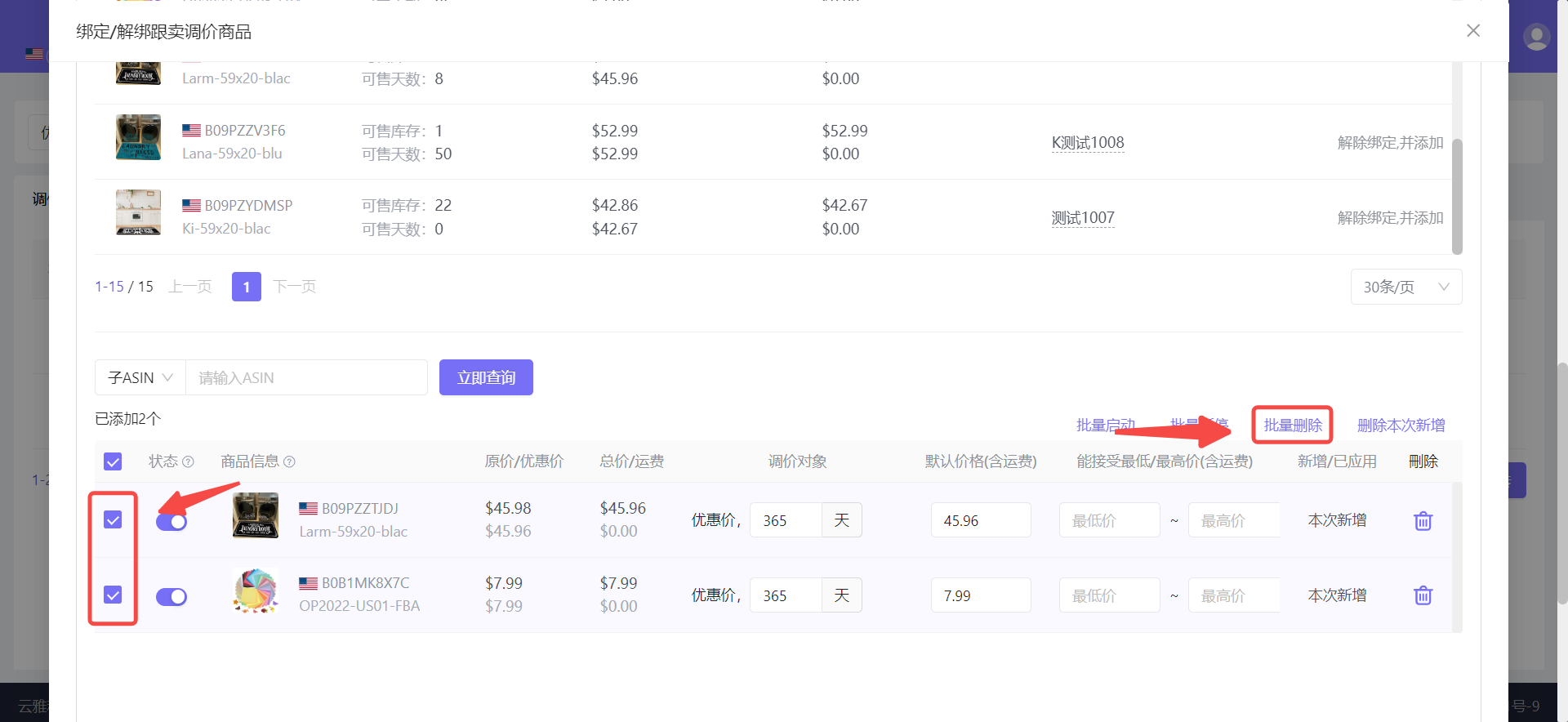 +
+
You can also enter the 【Price Adjustment Products】 page, find the price adjustment product to be deleted, confirm that the corresponding price adjustment strategy is correct, and then click 【Operation】 on the right and select 【Remove Price Adjustment Product】.
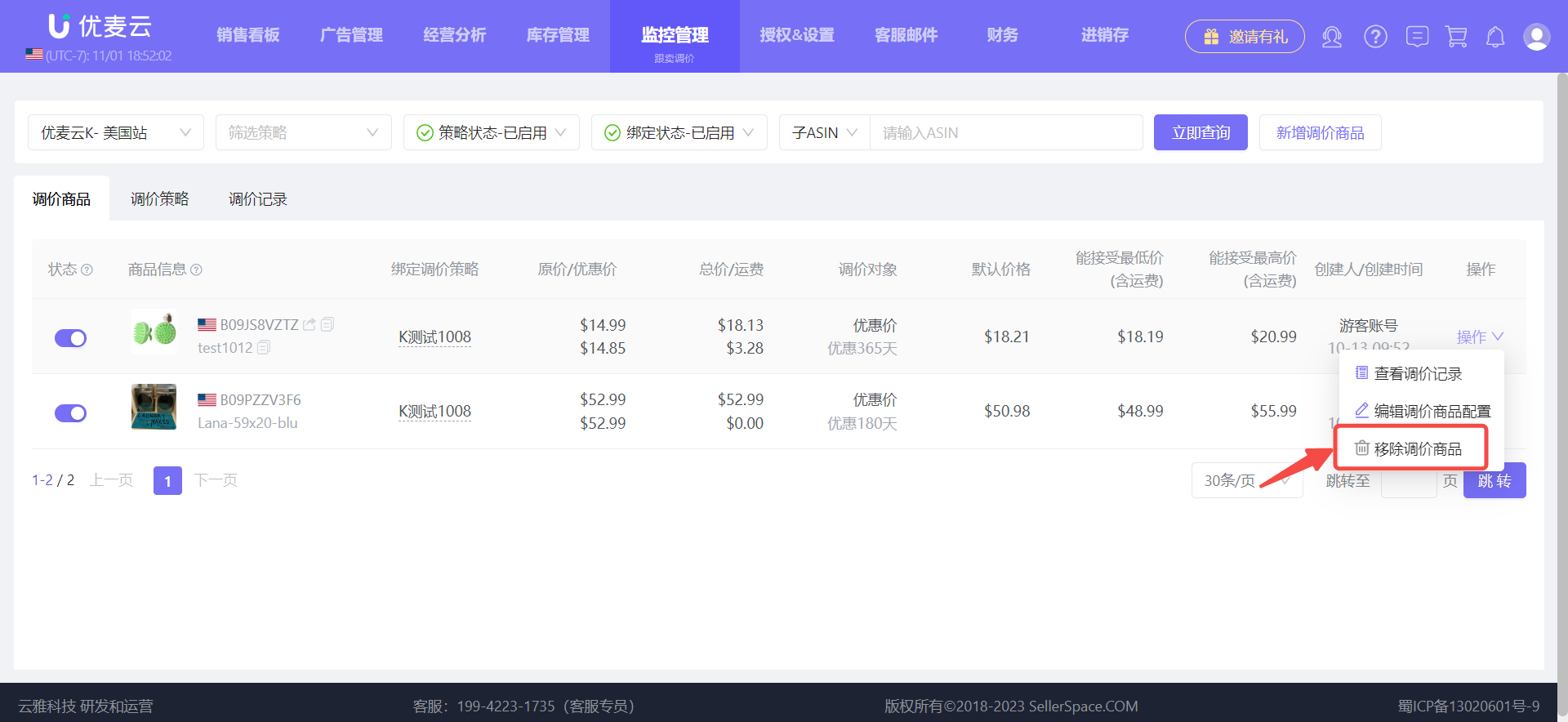 +
+
If it is a situation of "switching to another strategy for price adjustment",
You can directly unbind and add when binding price adjustment products to a new price adjustment strategy.
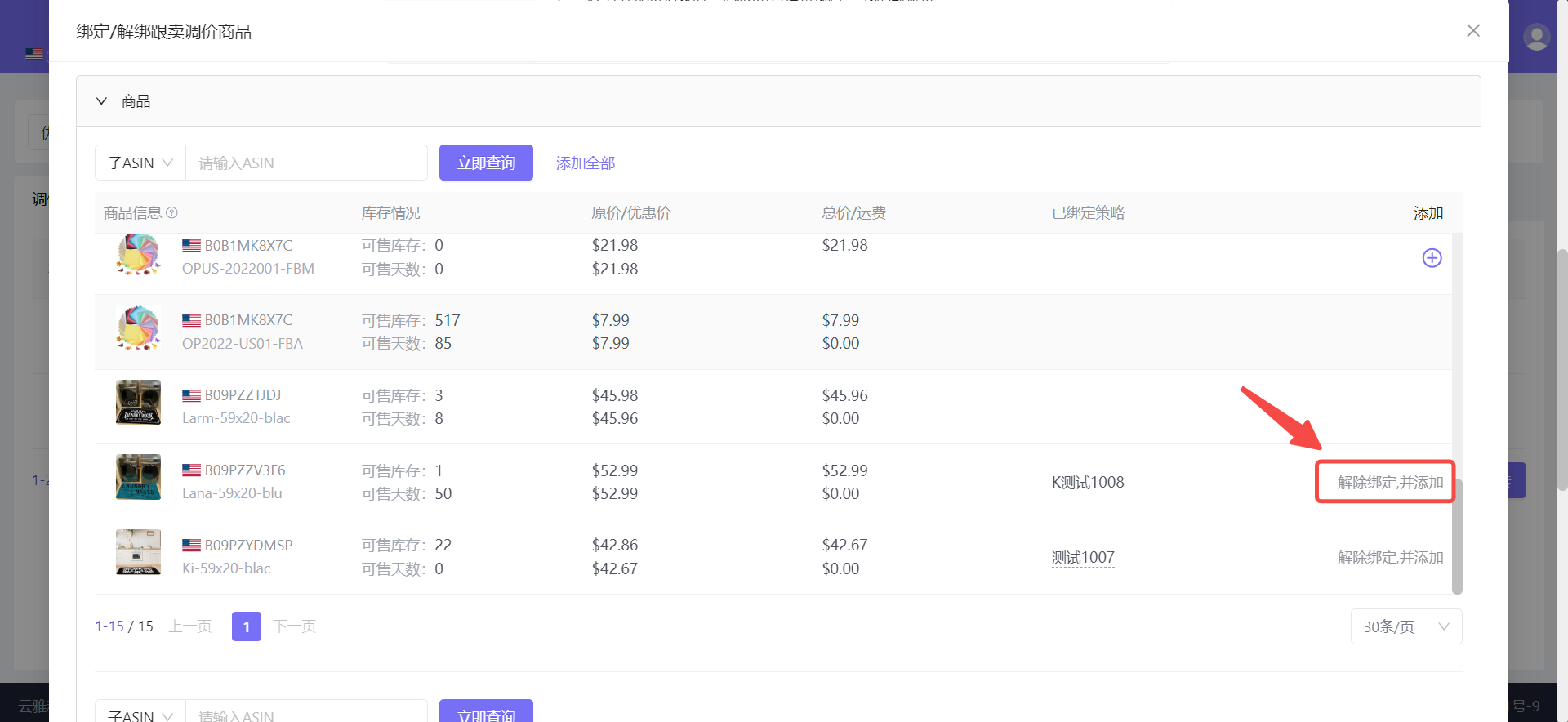 +
+
3. View Price Adjustment History and Confirm Price Adjustment Results
After setting up the price adjustment strategy and binding the price adjustment products, the system will automatically track hijacking situations and adjust product prices according to the strategy rules.
We can follow up on the price adjustment situation to make timely and correct optimizations and adjustments.
Generally, you can view the hijack price adjustment history in 3 places.
3.1 Price Adjustment History
【Price Adjustment History】 allows you to uniformly view and analyze the price adjustment history of all strategies.
Enter the "Price Adjustment History" page and use the filter bar above to find the target price adjustment history.
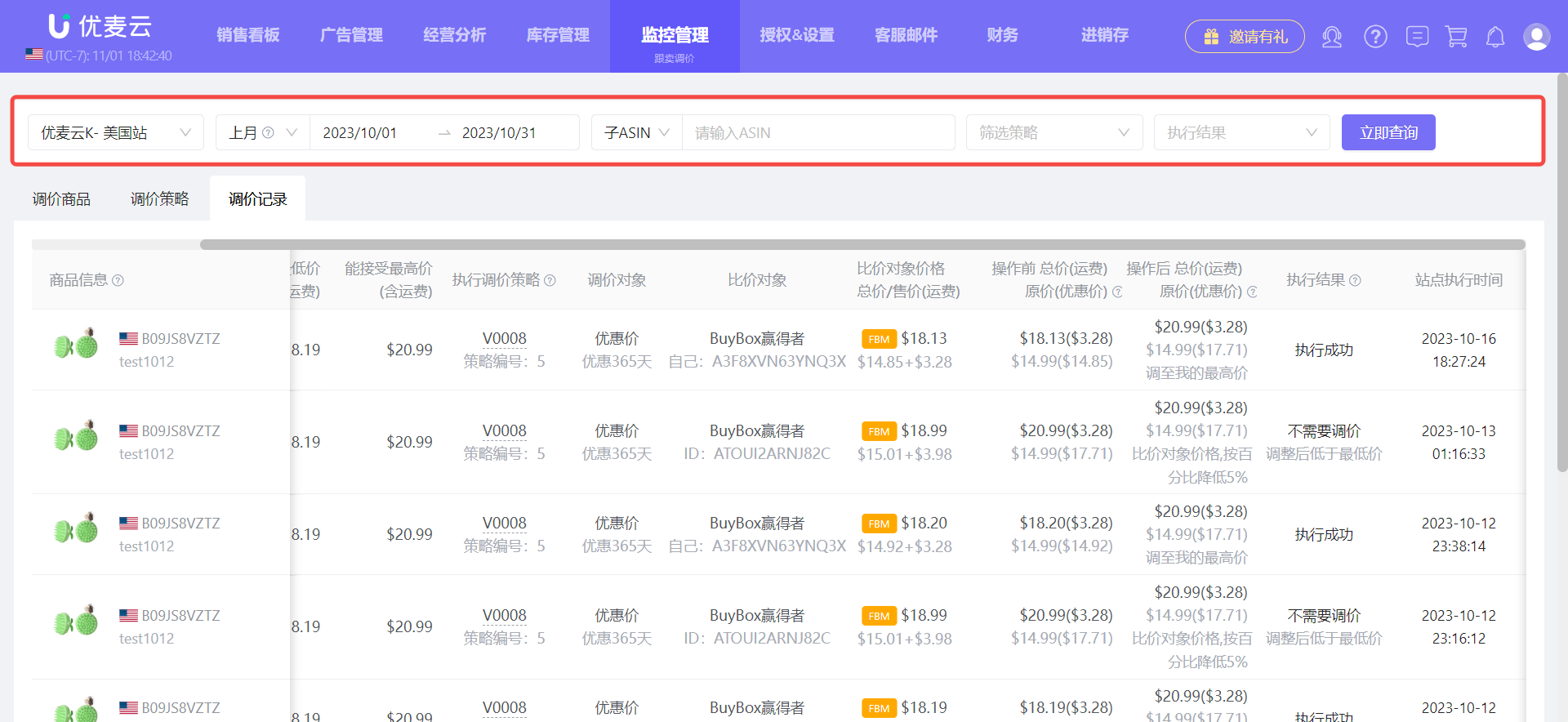 +
+
3.2 View Single Strategy
We can directly view the price adjustment history of a single price adjustment strategy.
Enter the "Price Adjustment Strategy" page, click 【Operation】 on the right, and select 【View Price Adjustment History】 to enter for viewing and analysis.
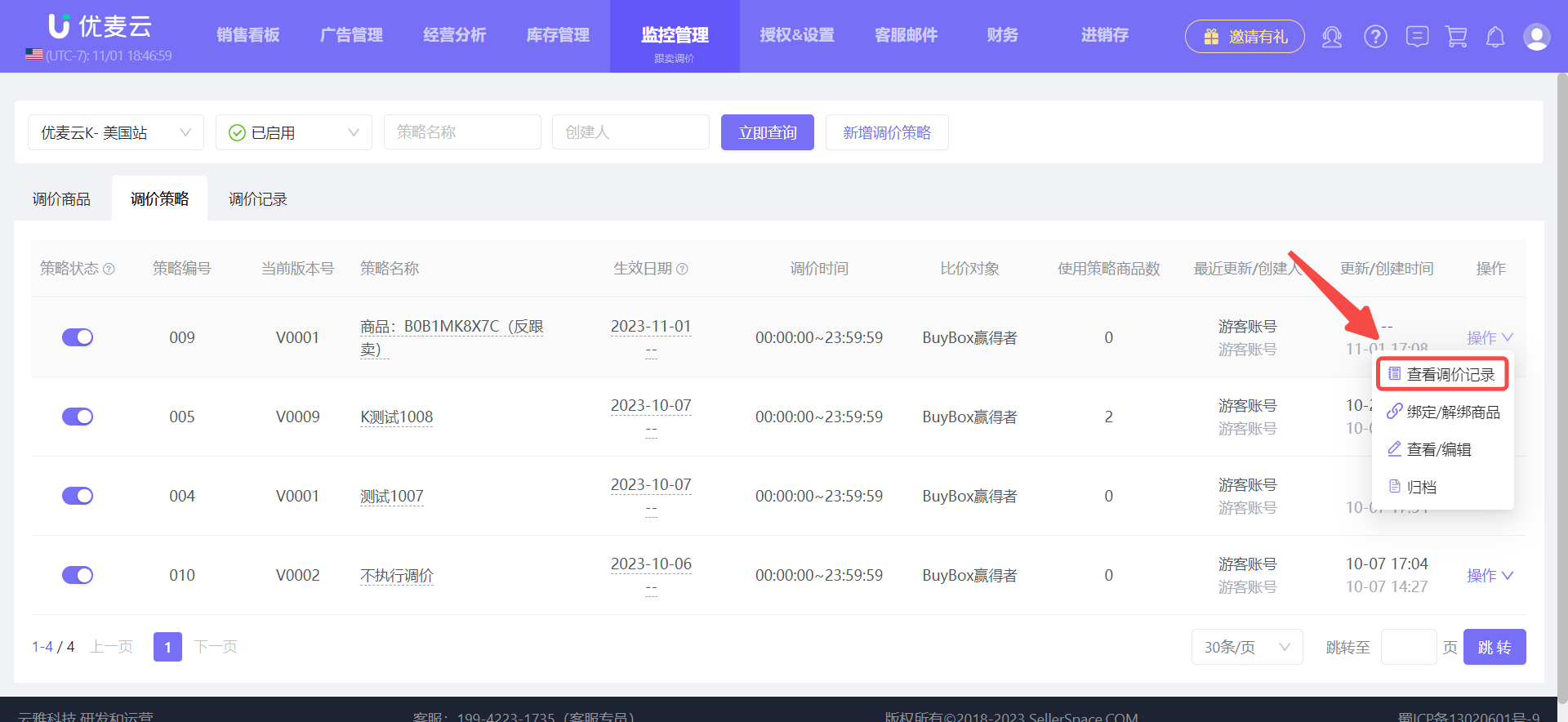 +
+
3.3 View Single Product
In addition to 【Price Adjustment History】 and 【Price Adjustment Strategy】, you can also directly view the price adjustment history of a single product.
Enter the 【Price Adjustment Products】 page, filter out the price adjustment product you want to view, click 【Operation】 on the right, and select 【View Price Adjustment History】.
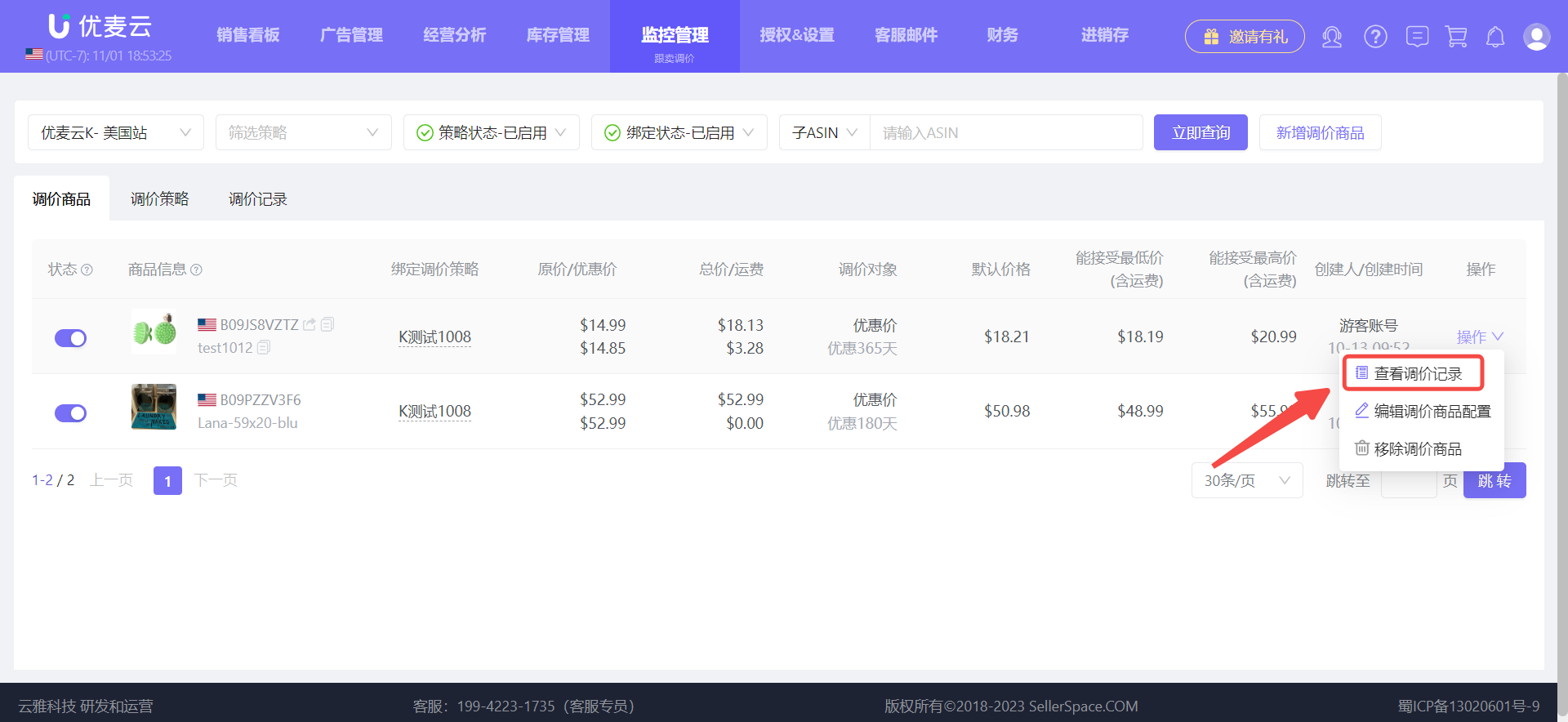 +
+
4. Manage Price Adjustment Strategies and Products
After we have set up the price adjustment strategies and products, we can view and modify their information at any time.
4.1 View and Modify Price Adjustment Strategy
Enter the "Price Adjustment Strategy" page, and use the search bar above to find the strategy you want to view and modify;
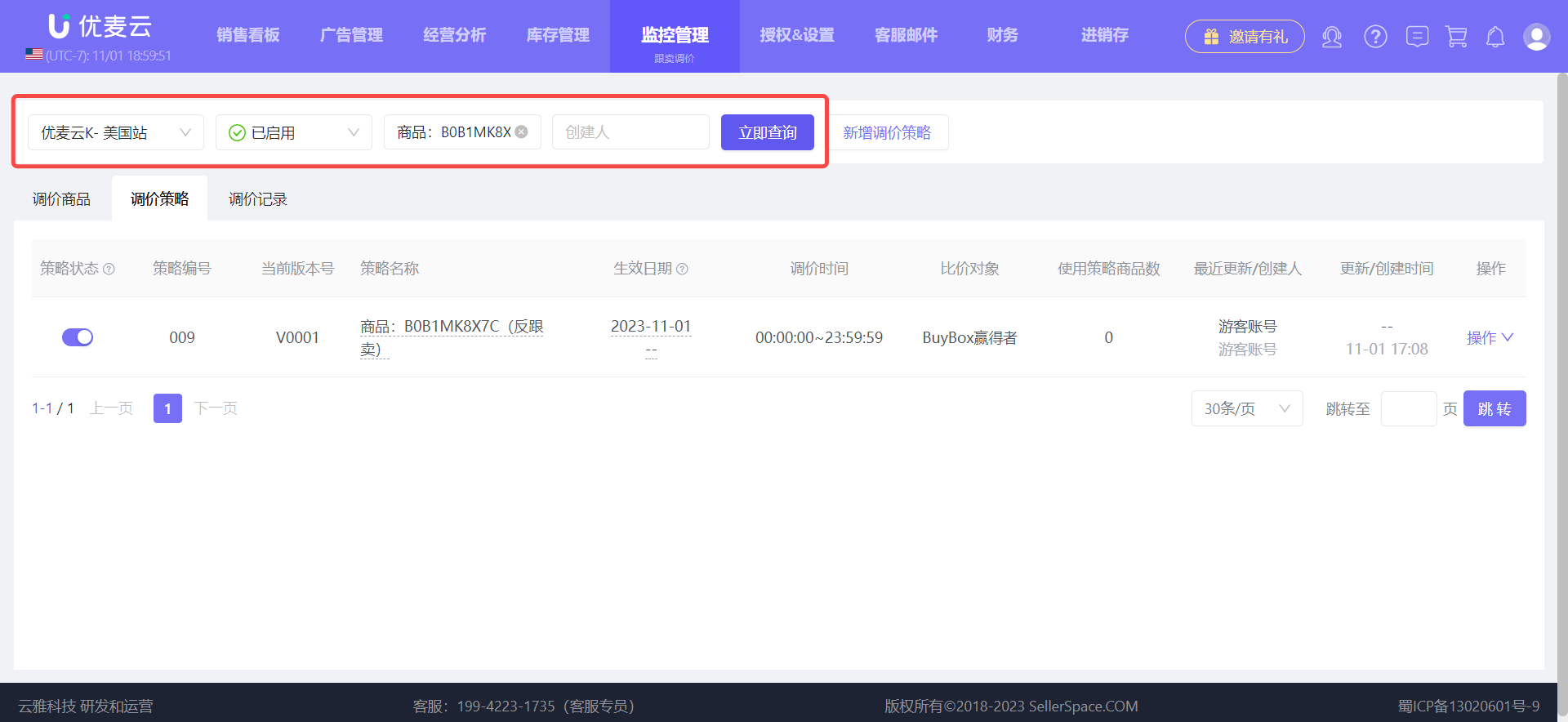 +
+
If you only want to modify the 【Strategy Name】 and 【Effective Time】, you can modify them directly on the homepage.
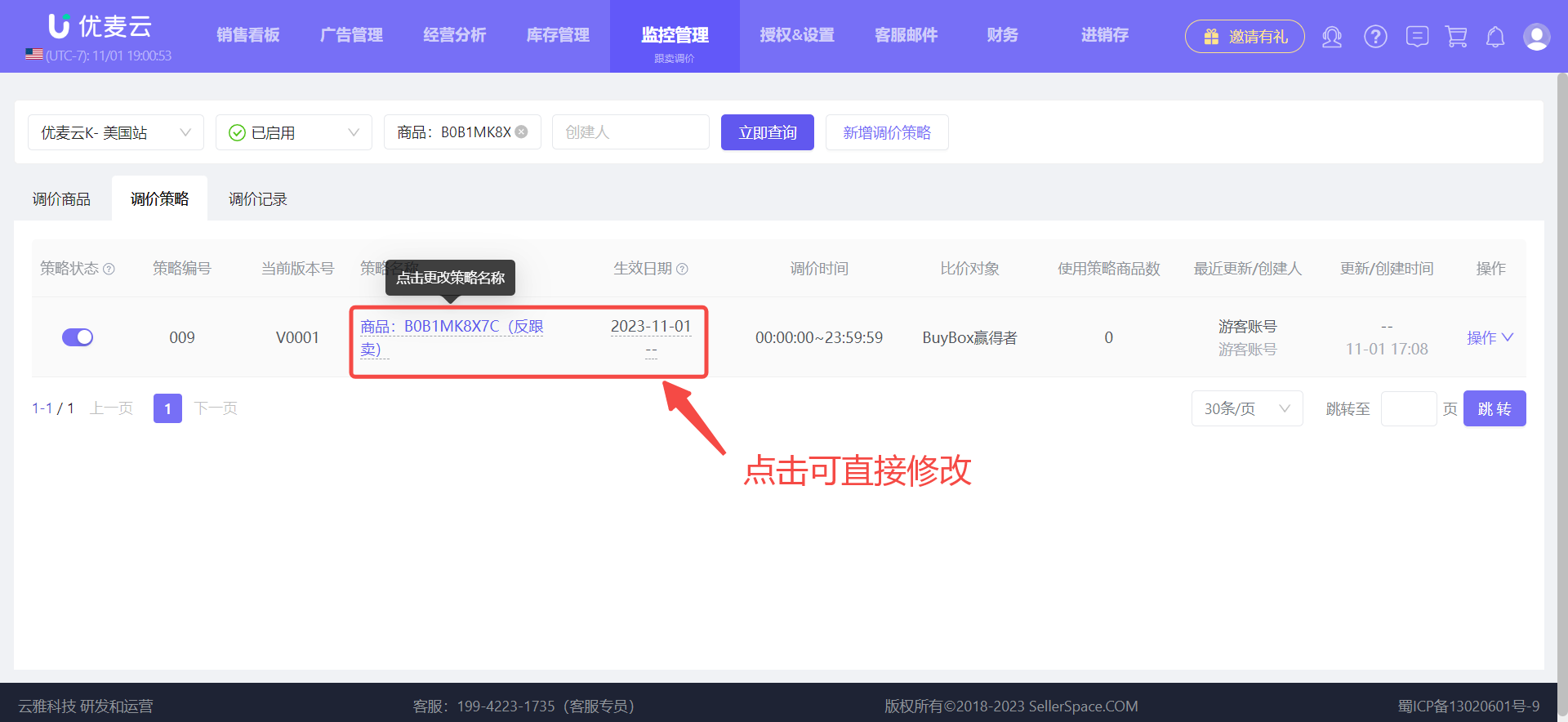 +
+
If you want to modify other information, click 【Operation】 on the right of the strategy, and select 【View/Edit】 to enter the settings page,
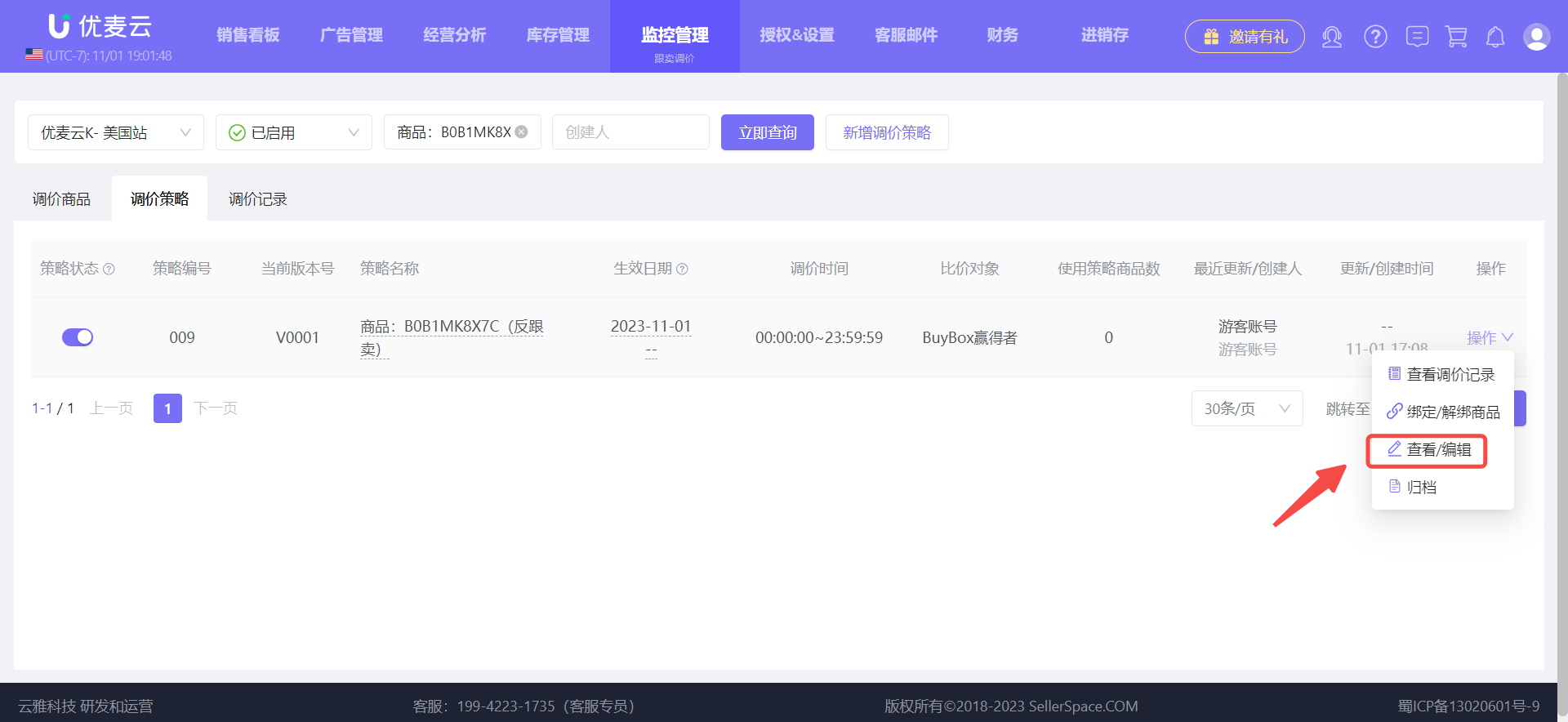 +
+
Enter the settings page,
We can directly modify "Sellers to Compare Prices With", "Price Comparison Object", and "Adjustment Rules". Save after adjustment.
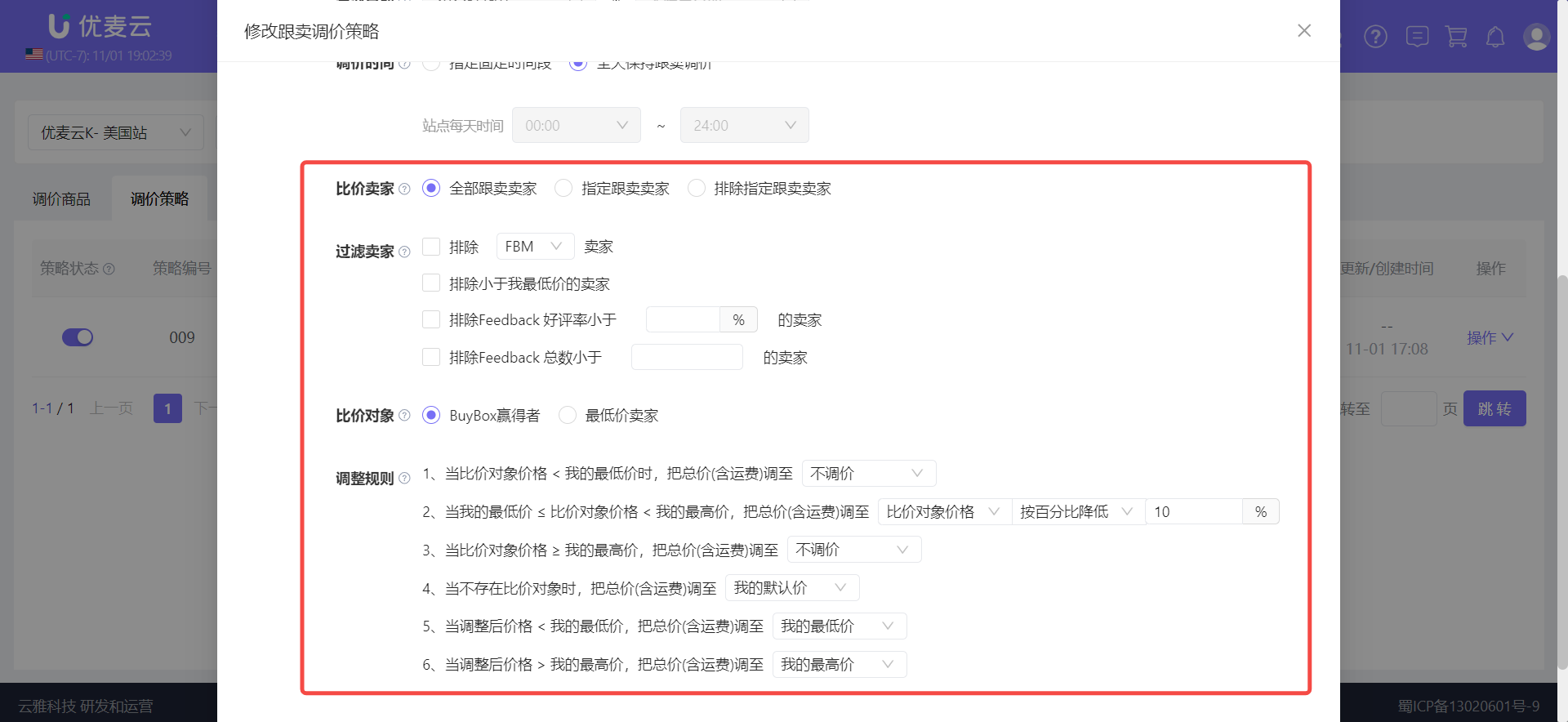 +
+
When we modify and adjust the price adjustment strategy, the version number will be incremented by 1 each time an adjustment is completed.
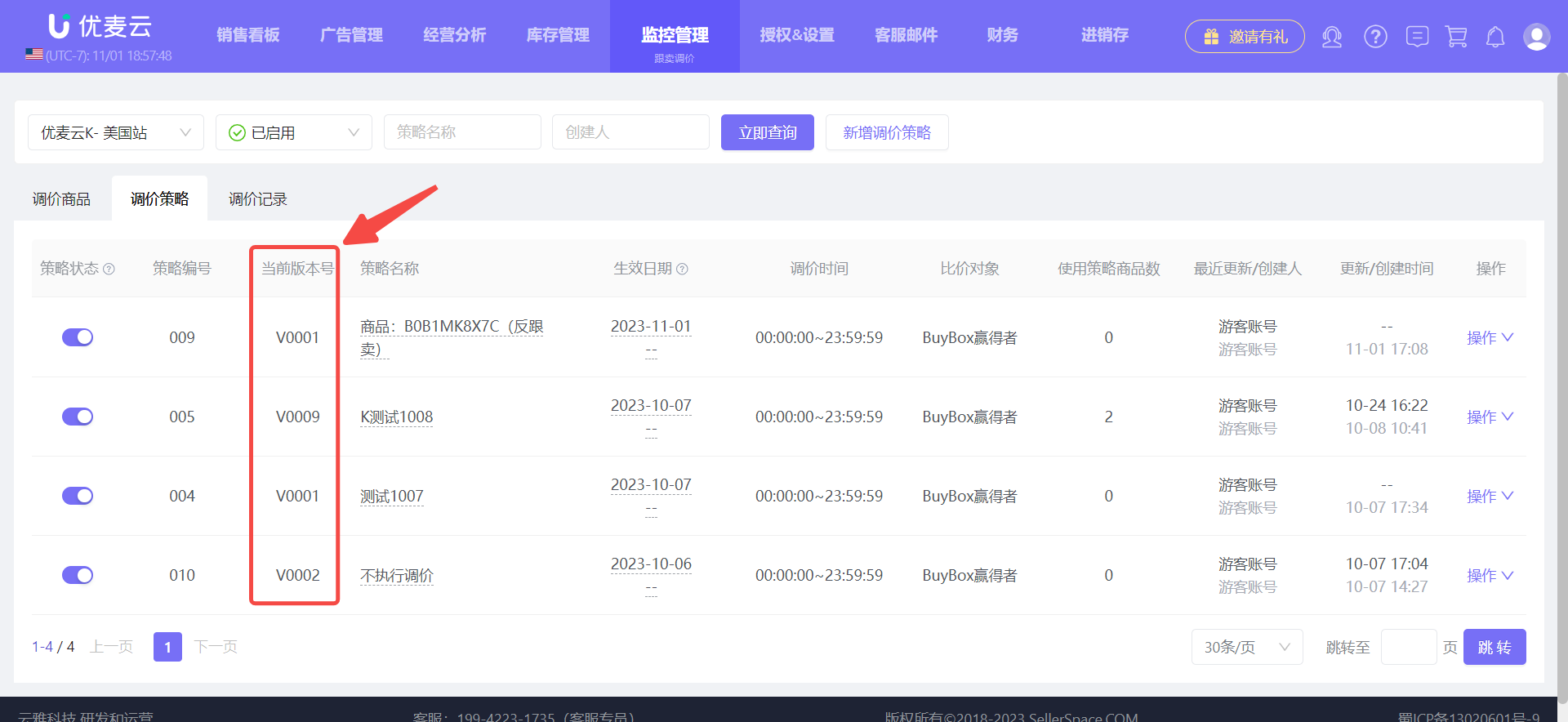 +
+
If the current strategy is no longer needed, you can directly turn it off or archive it. Once archived, it cannot be restored.
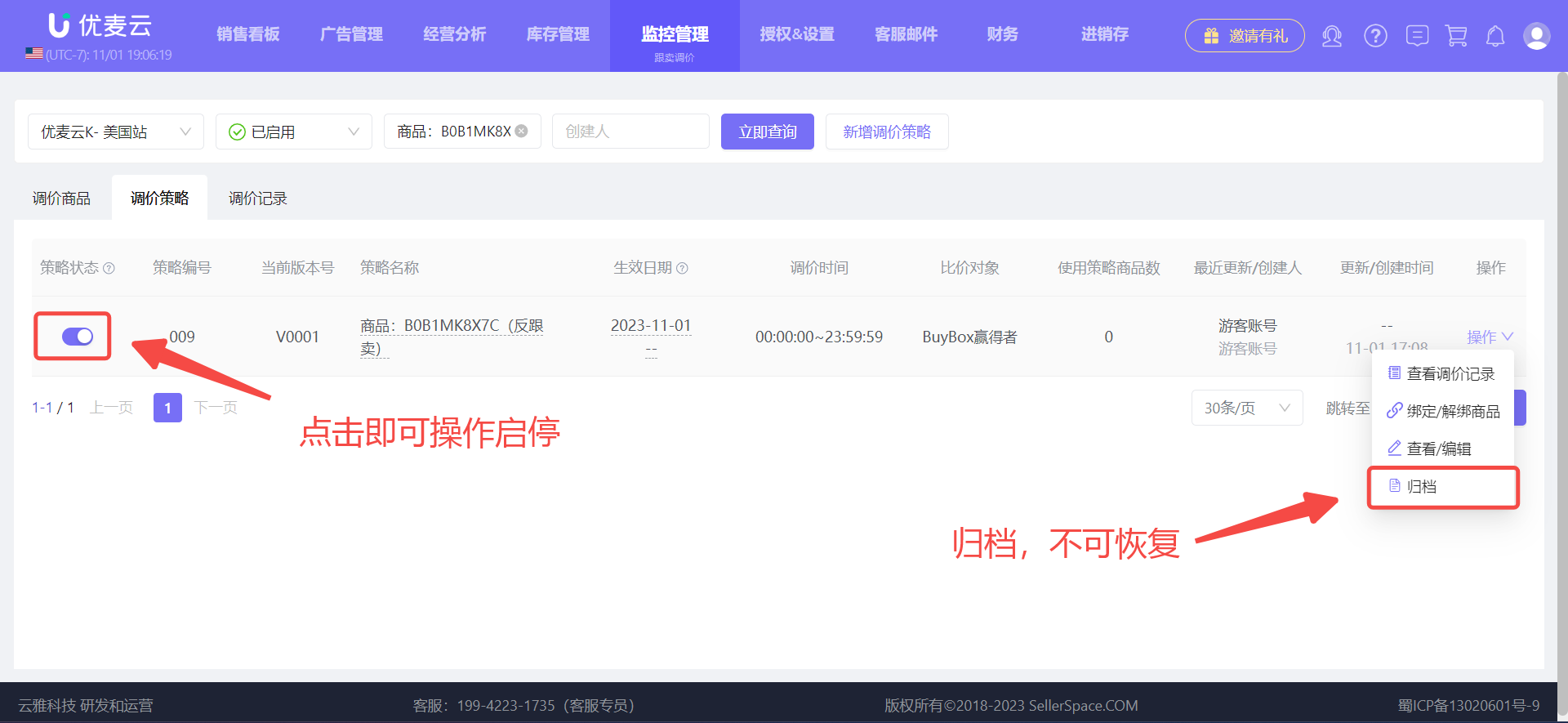 +
+
In addition to modifying and adjusting on the 【Price Adjustment Strategy】 page, you can also find the corresponding price adjustment product on the 【Price Adjustment Products】 page, and click the name of the price adjustment strategy bound to it to directly enter the modification page for modification.
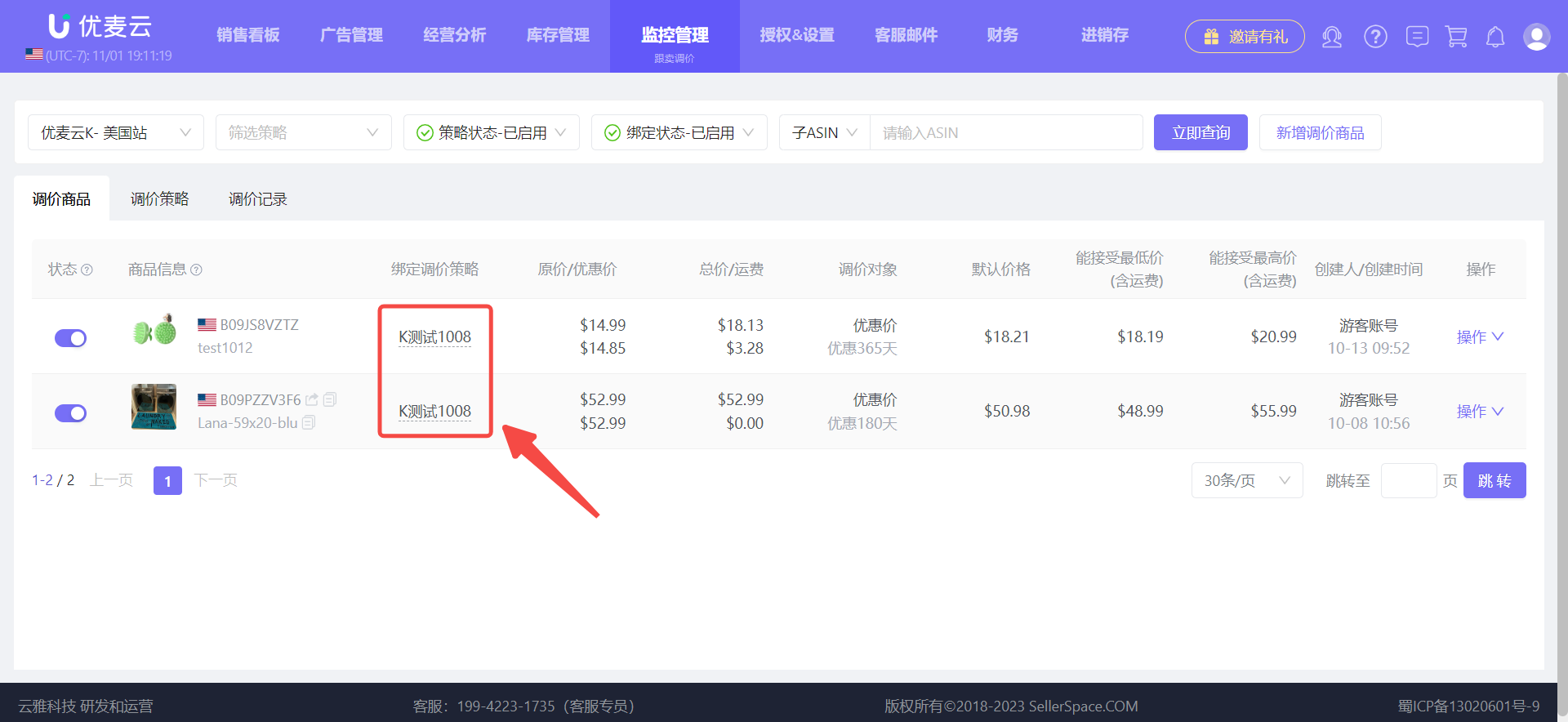 +
+
Modify strategy information:
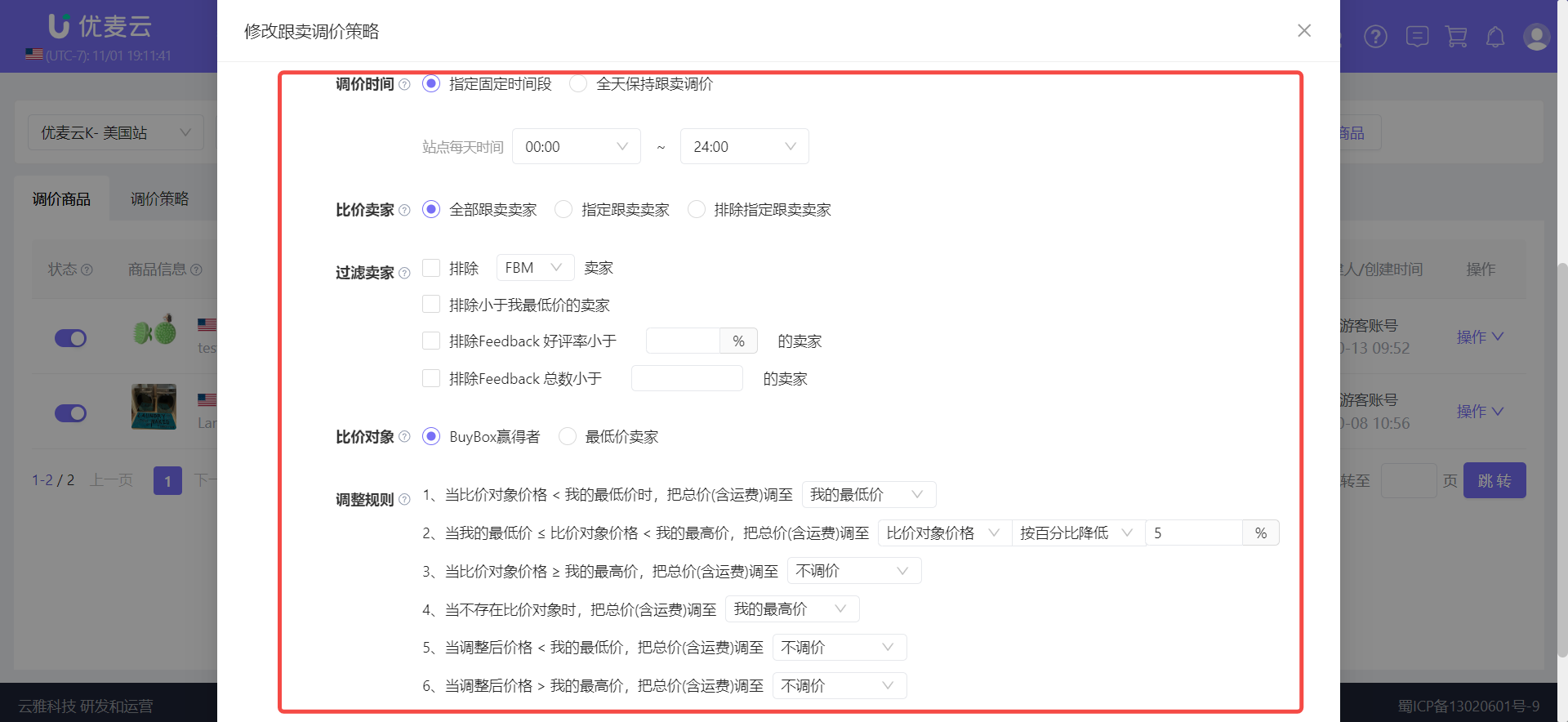 +
+
4.2 View and Modify Price Adjustment Products
The viewing and modification operations of price adjustment products are similar to 【Price Adjustment Strategy】.
Enter the "Price Adjustment Products" page,
Use the search bar above to filter out the corresponding price adjustment products, and you can view their information, including: the bound price adjustment strategy, all price information related to price adjustment, etc.
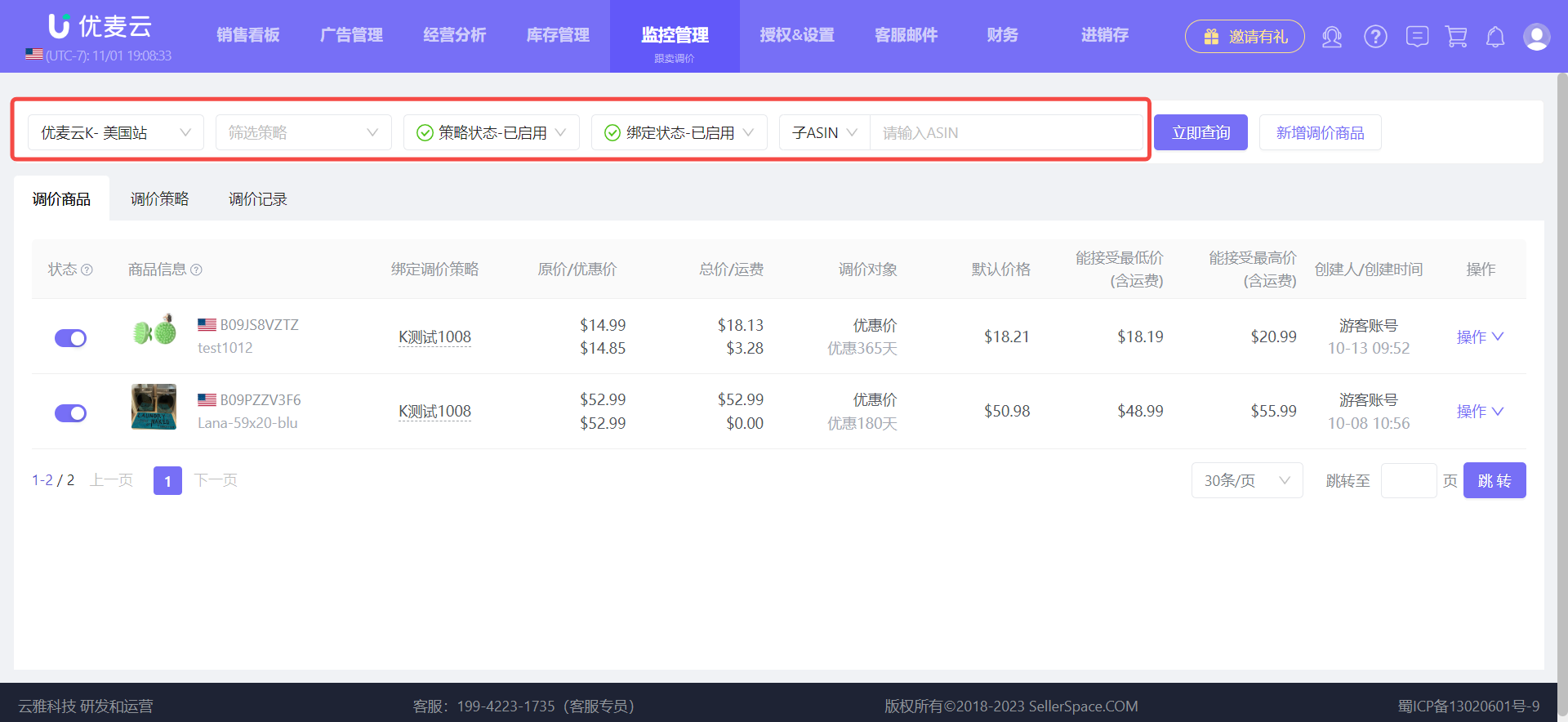 +
+
Click 【Operation】 on the right, and select 【Edit Price Adjustment Product Configuration】 to enter for modification.
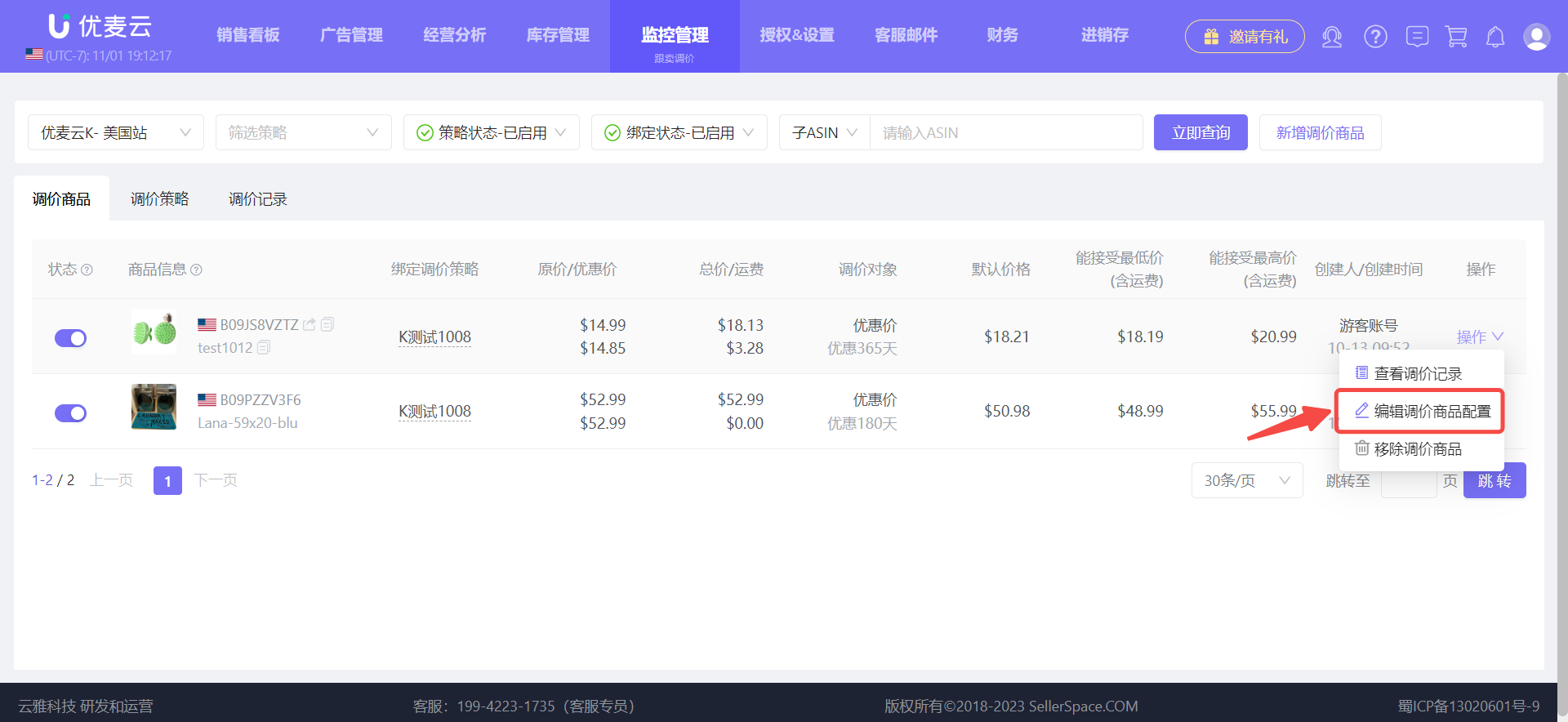 +
+
Enter the "Price Adjustment Product Configuration" page,
You can directly modify the discount days of the product sale price, default price, maximum price, and minimum price. Save after modification.
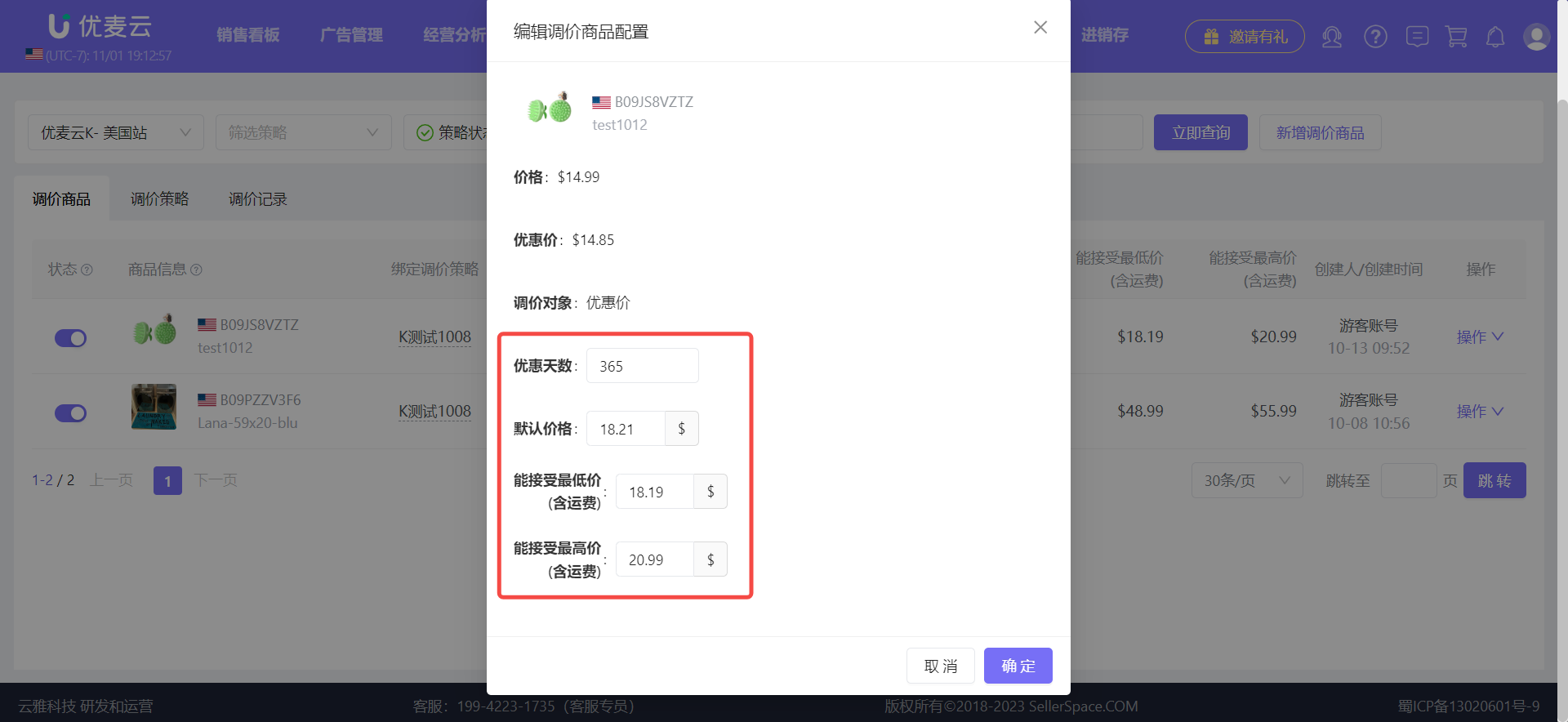 +
+





