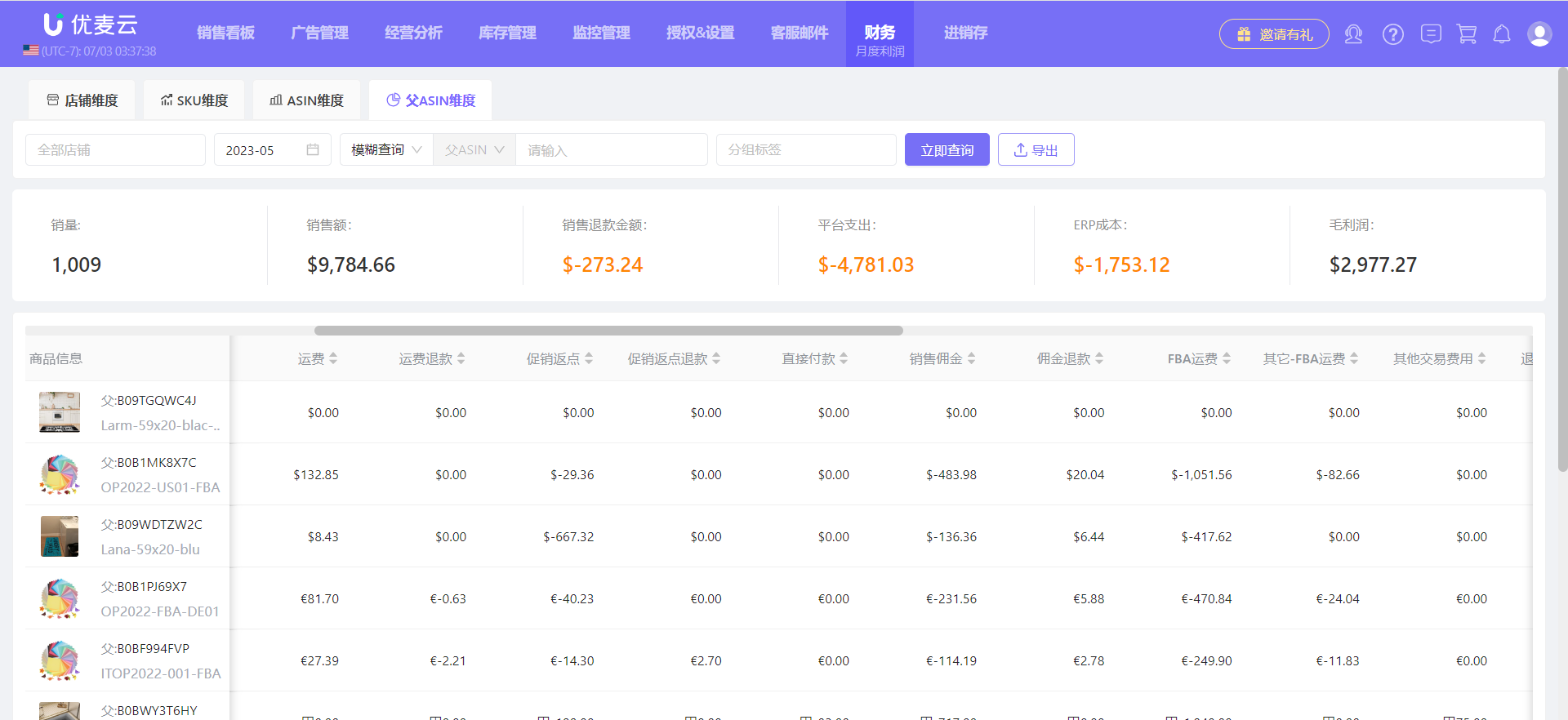2025/03/21Number of reading(10178)Number of comments(0)
I. Target Audience
Finance, Operations
II. Feature Introduction
When selling on Amazon, in addition to the operational profit that operations personnel review and analyze daily, there is another form of profit: financial profit. Unlike daily operational profit which includes budget data, financial profit focuses solely on monthly settled financial data, assisting finance staff with reconciliation and bookkeeping.
SellerSpace's Monthly Profit feature automatically synchronizes your store's monthly financial settlement data (Payment: Date Range Report Data) and supports uploading custom financial items, helping sellers accurately calculate financial profit and easily reconcile and bookkeep.
For company-level sales management, it can also be used as a basis for calculating commissions for operations personnel.
Data Synchronization Logic:
- Synchronizes every 2 hours
- Based on the feature launch date: April 11th:
Users authorized before this time will automatically retrieve data for the 3 months prior to April 11th;
Users authorized after this time will automatically retrieve data for the 1 month prior to the authorization time.
III. Use Cases
- View monthly settlement profit for each store
- Upload custom other financial items
- Data basis for employee commission settlement
IV. Operation Guide
SellerSpace's Monthly Profit feature includes 2 dimensions: Store and Product. Among them, the Product dimension is further subdivided into: SKU dimension, ASIN dimension, and Parent ASIN dimension.
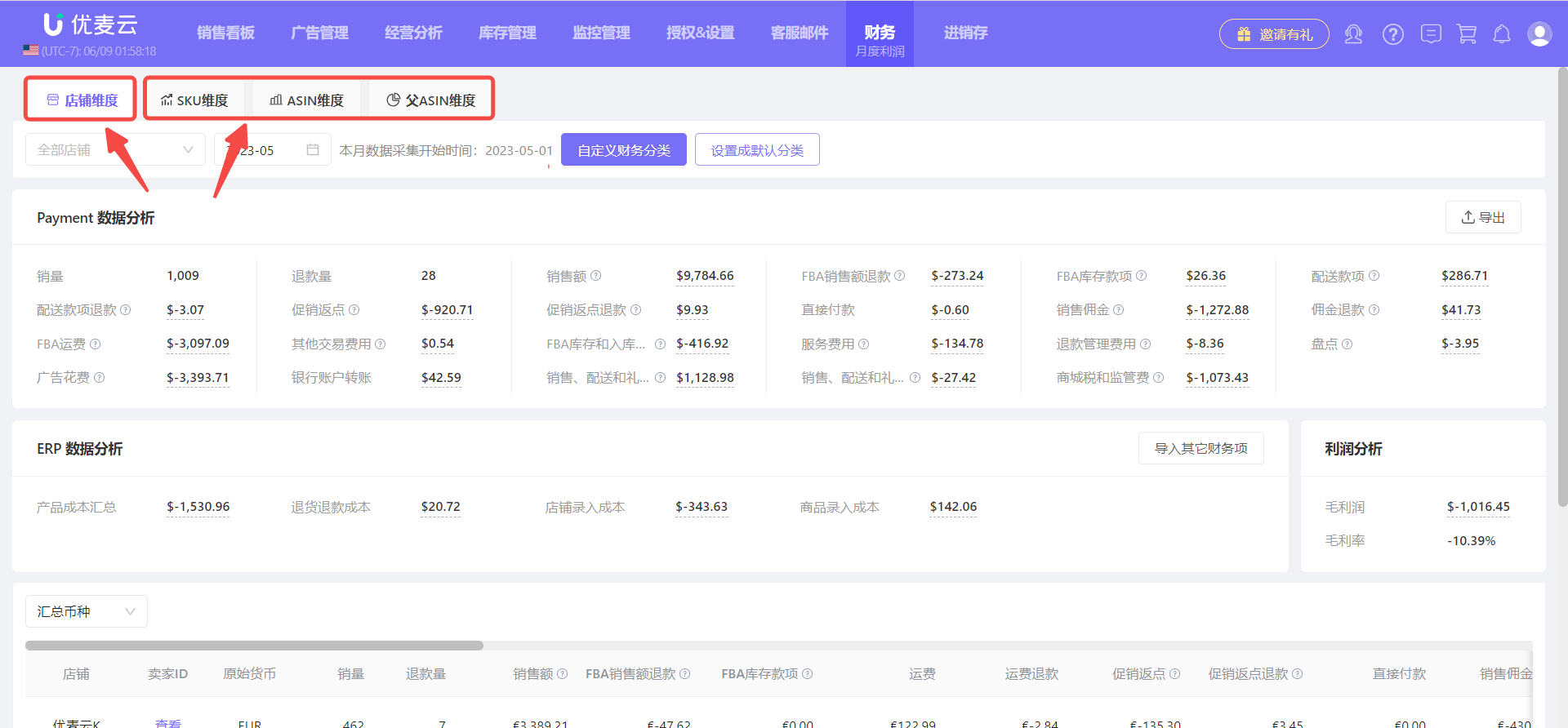
Monthly Profit - Store
Store-dimension monthly profit can help sellers systematically analyze monthly financial item profits. Its data comes from the Payment reports in Seller Central and manually uploaded cost data. The calculation results can be directly used for operations commissions, store performance judgment, etc.
Take viewing and analyzing the monthly profit of SellerSpace K-North America store in May as an example.
First, select the store you want to view.
The system defaults to displaying monthly profit data for [All Stores]. We can also view the monthly profit of a single store.
Click the store selection button in the upper right corner and select [SellerSpace K-North America].
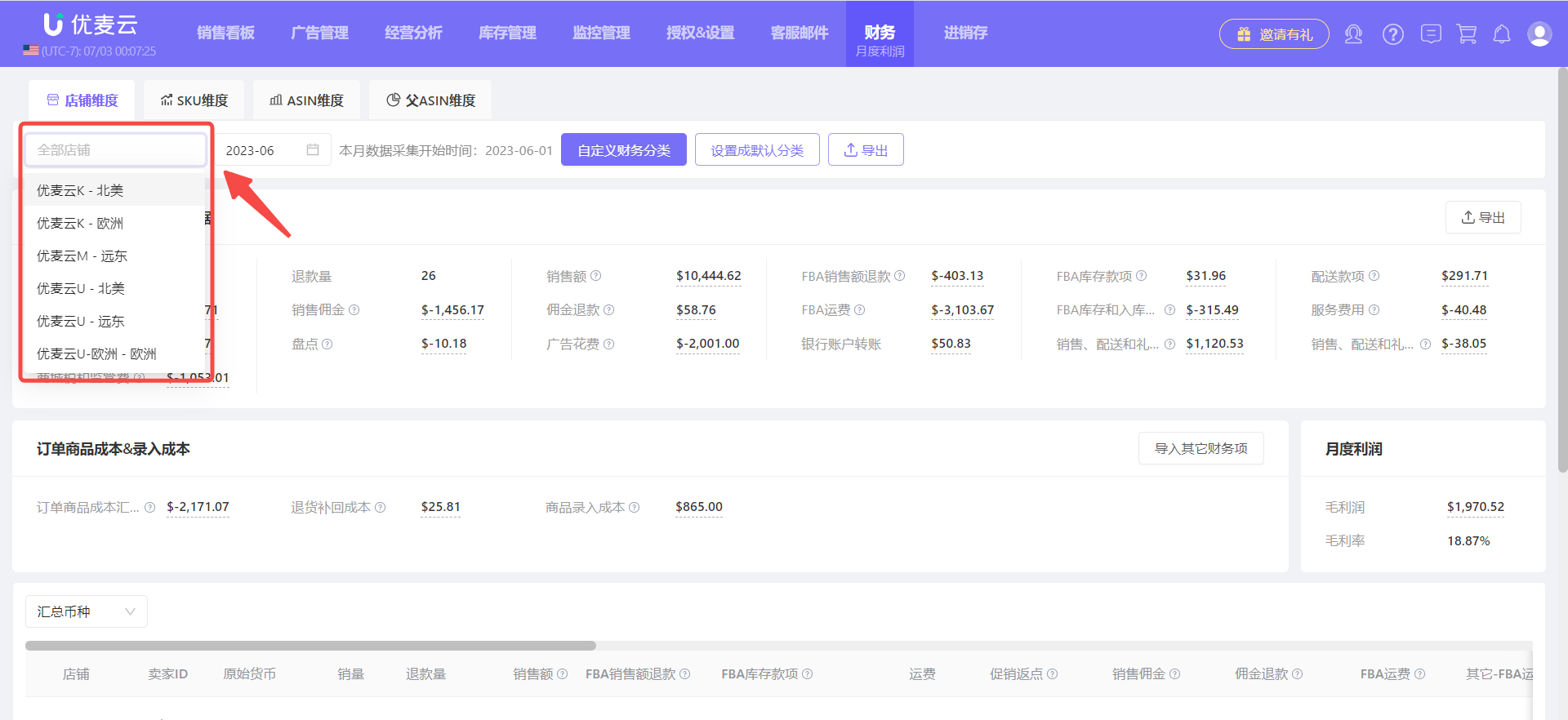
Next, select the time you want to view.
To the right of the store selection is the date of the monthly profit and the latest data collection time.
The default is to display data for the most recent calendar month. You can click to select and view data for other historical months.
Click to select month: 2023.05.
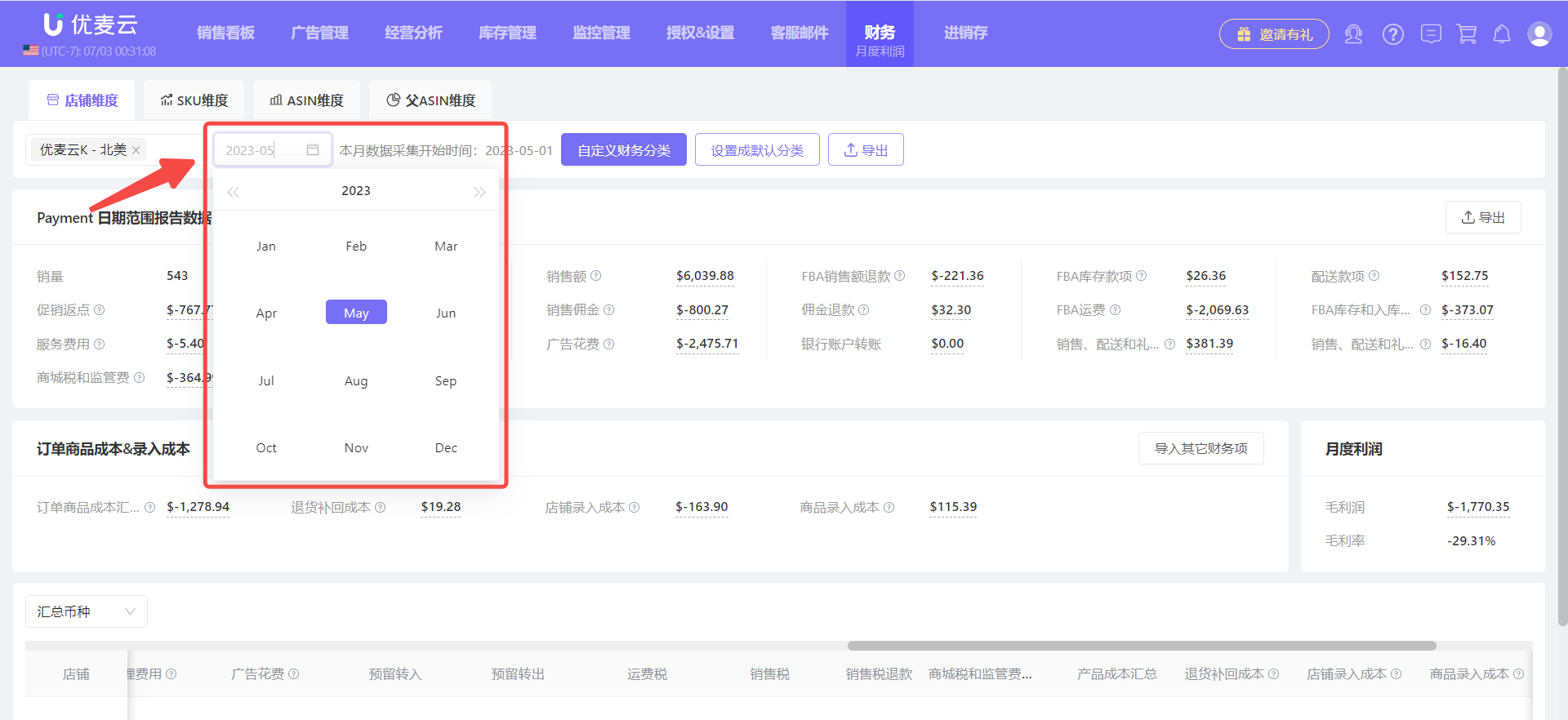
After selecting the store and time, we can view and analyze the corresponding monthly profit data.
The detailed monthly profit data for the store dimension is divided into 4 sections: Payment Date Range Report Data, System Entered Costs, Monthly Profit, and Profit-Related Metric Detail Data.
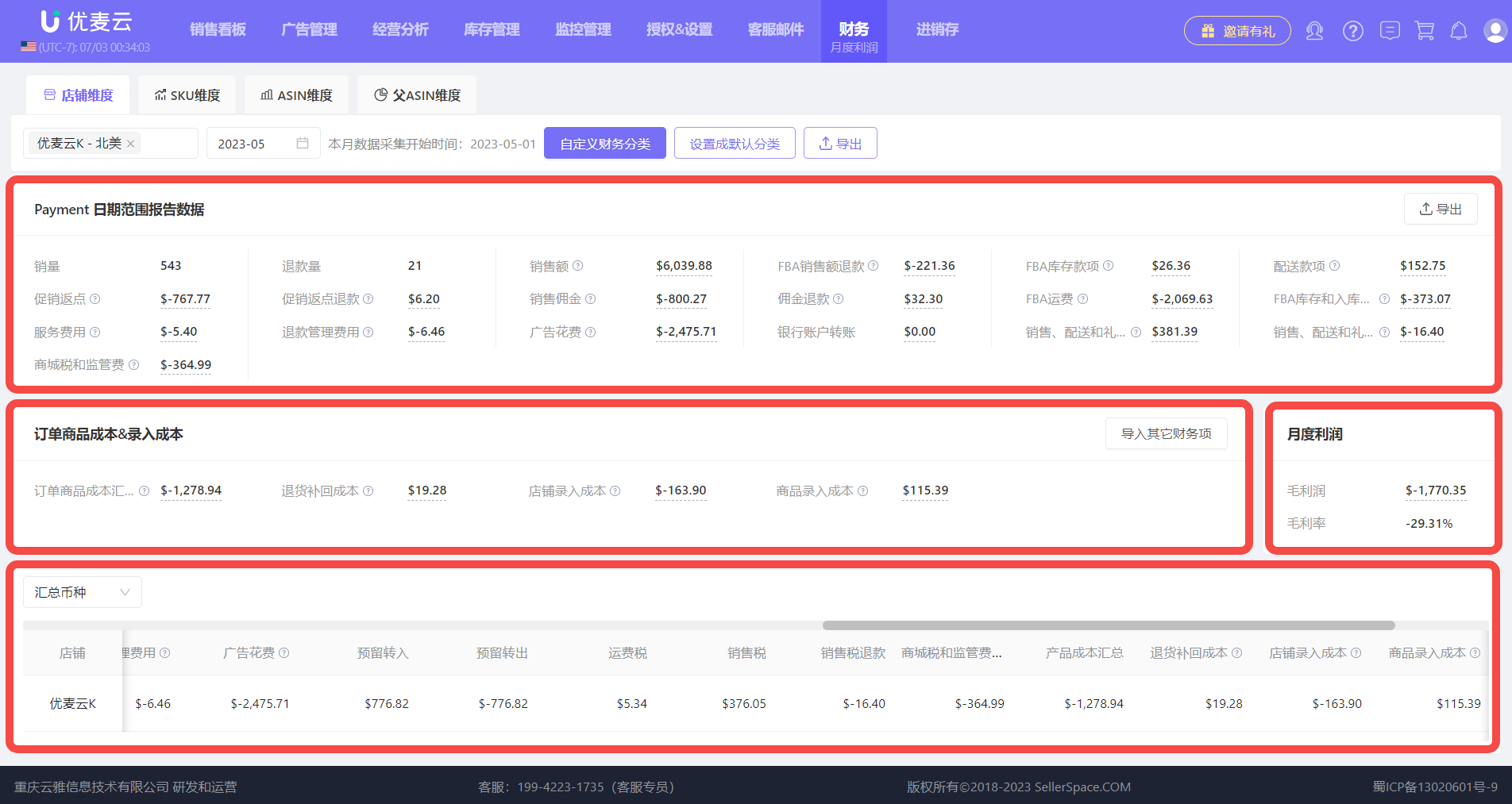
1. Payment Date Range Report Data
The store settlement data obtained through the official Amazon API interface has 200+ metric data points. Some metrics have specific amount data, and some amounts are 0. The final profit amount calculated from these data is consistent with the settlement data in Seller Central: Payments -> Date Range Reports -> Transaction View / Statement View.
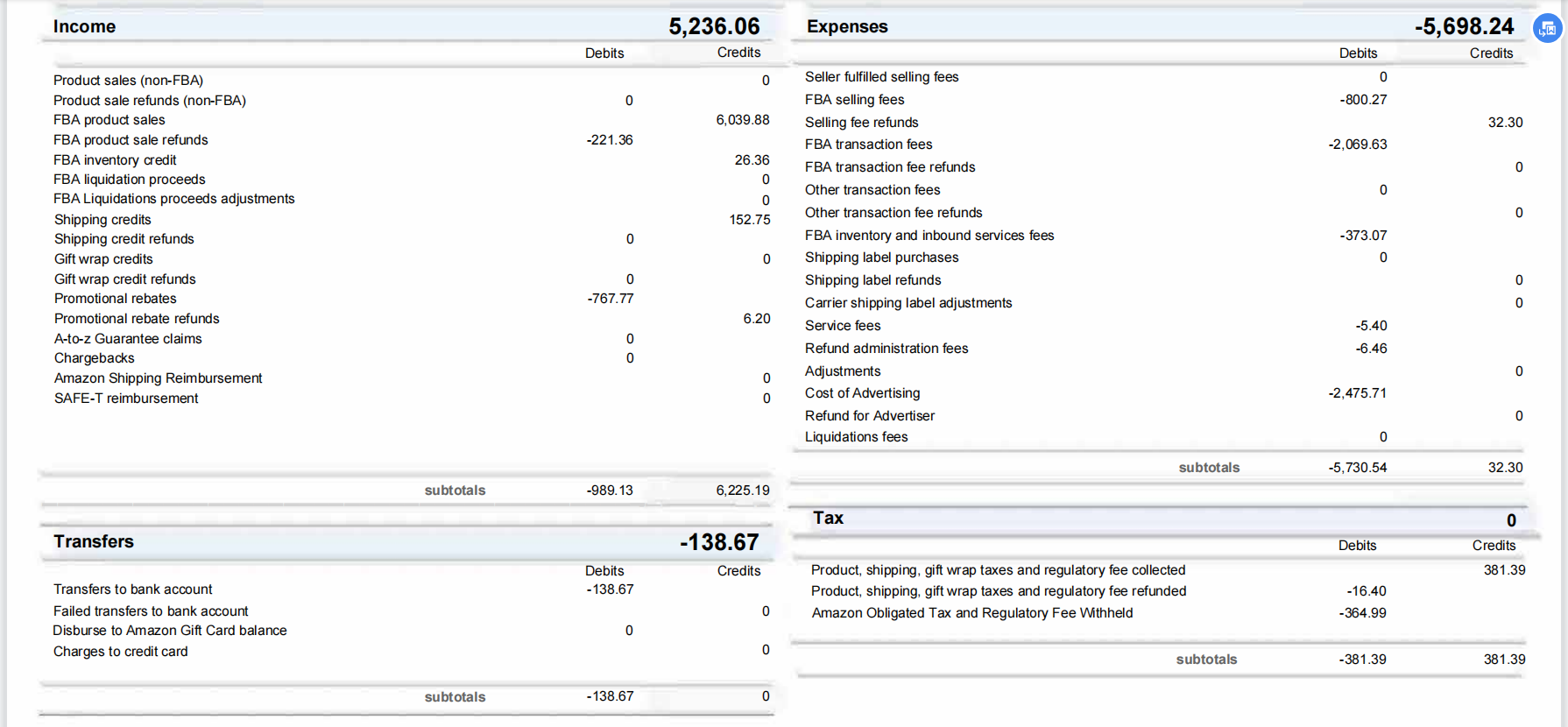
What is the difference between Amazon's official API interface data and the Date Range Report data in Seller Central?
They are both store financial settlement profit data, but there are slight differences in the detailed metrics.
Amazon Official API Interface: There are 200+ financial settlement metric data points, some with amounts, some with 0, and the metric names may not be consistent with the Date Range Report. Click here to see what 200+ financial metrics are available
Date Range Report: Only displays financial metrics with data and calculates the corresponding income and expense amounts.
Note: When our advertising uses credit card payment for deductions instead of direct deductions from the account, the corresponding advertising costs cannot be obtained. At this time, you can manually enter the corresponding advertising costs through the [Import Other Financial Items] function in "Order Product Cost & Entered Cost".
Since SellerSpace obtains 200+ metrics through the official Amazon API interface, and the metric names may be different, we have created a default classification based on the meaning of the metrics and starting from the operating expense scenario, including: Sales Quantity, Sales Revenue, FBA Sales Refunds, Shipping Credits, Service Fees, and 19 other metrics.
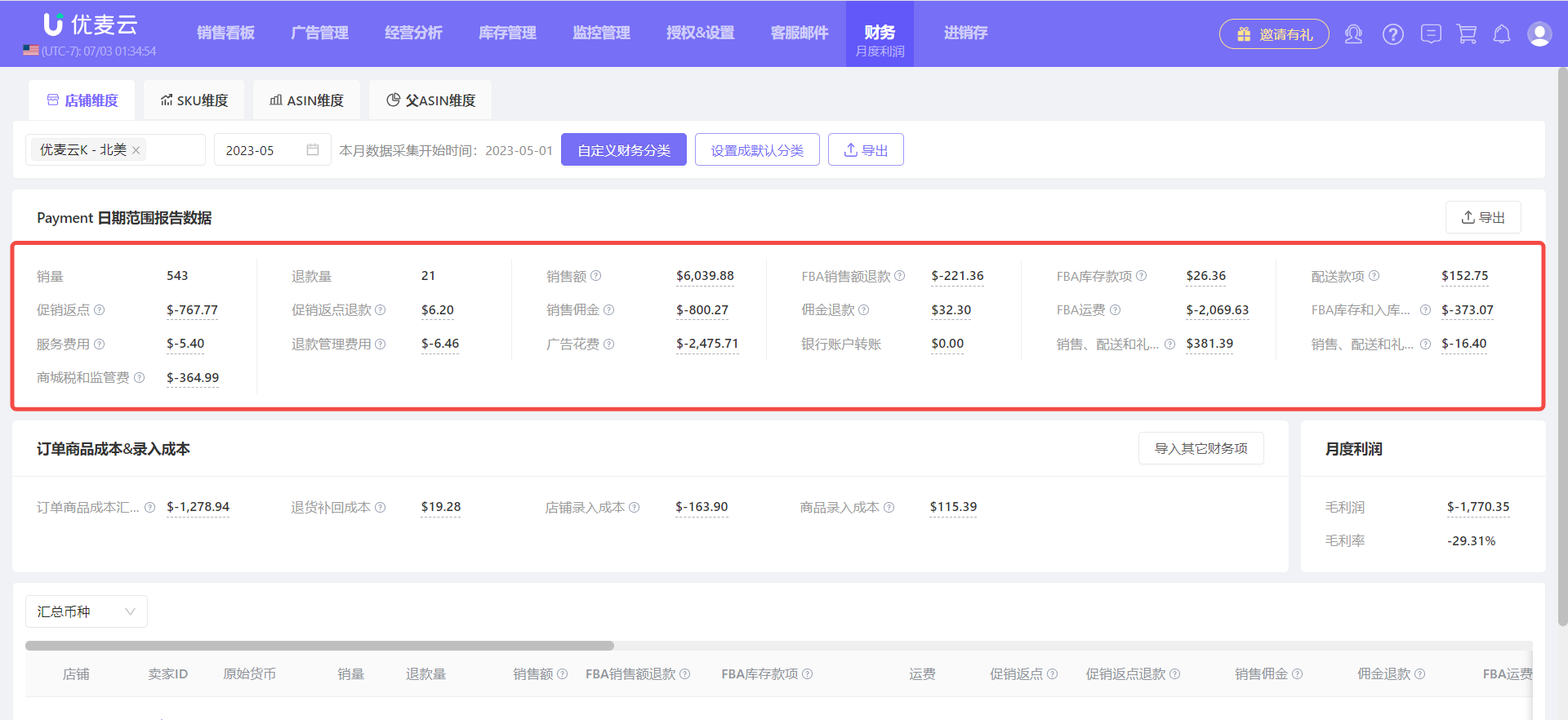
We can also set the financial item classification for the currently selected store and time (month) according to our own understanding.
Click [Customize Financial Classification] above to enter and download the template for settings.
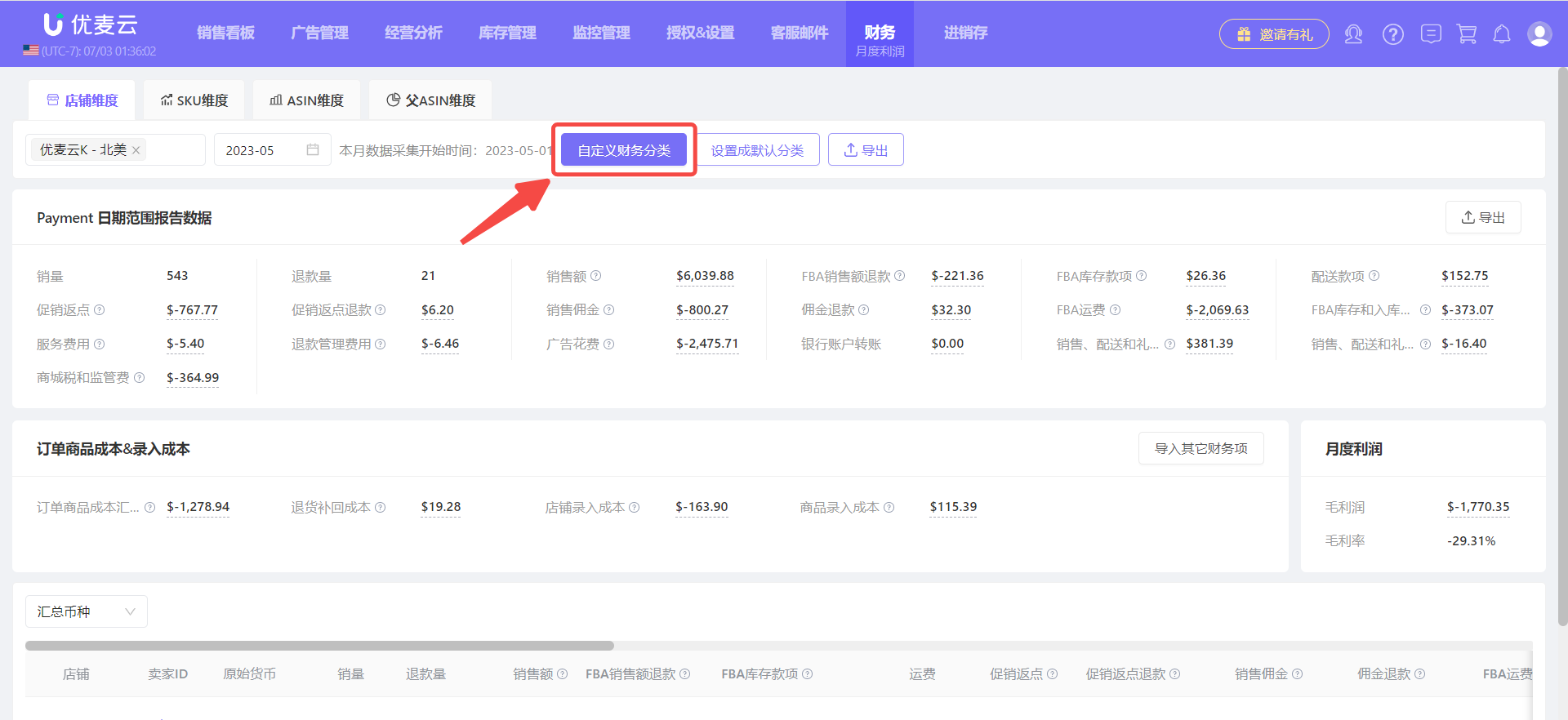
Enter the "Financial Classification" settings page,
Carefully read the precautions above, and then click to download the settings template,
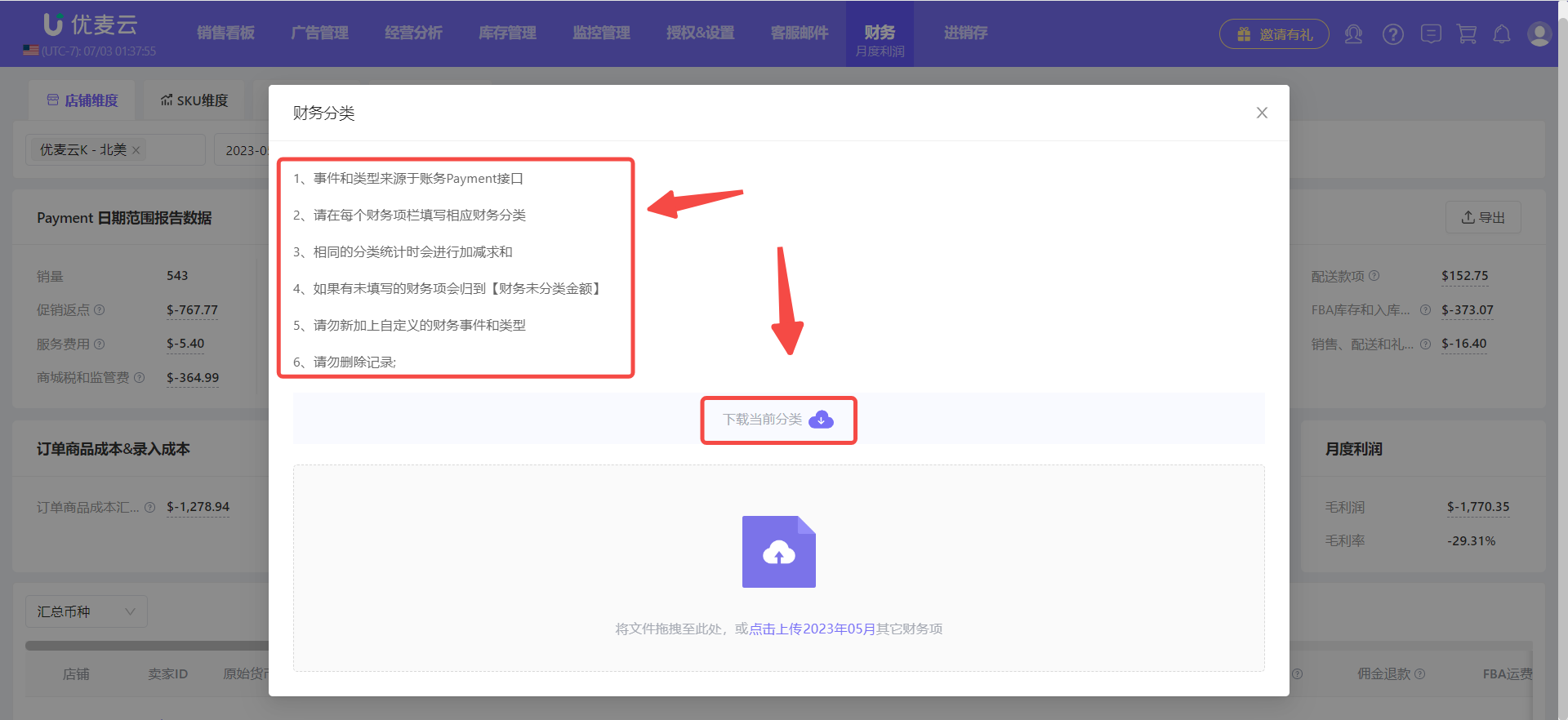
After downloading, set the corresponding classifications according to your own understanding.
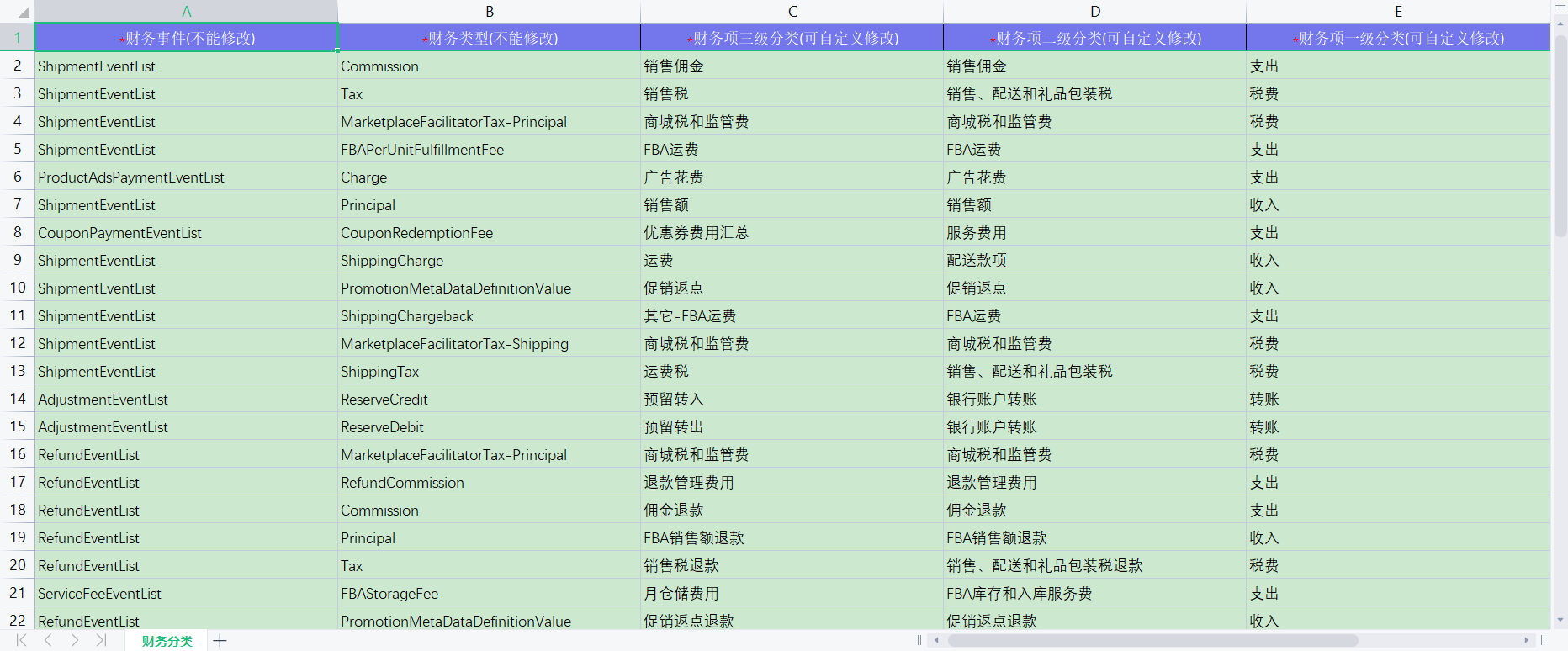
After filling in, upload the template.
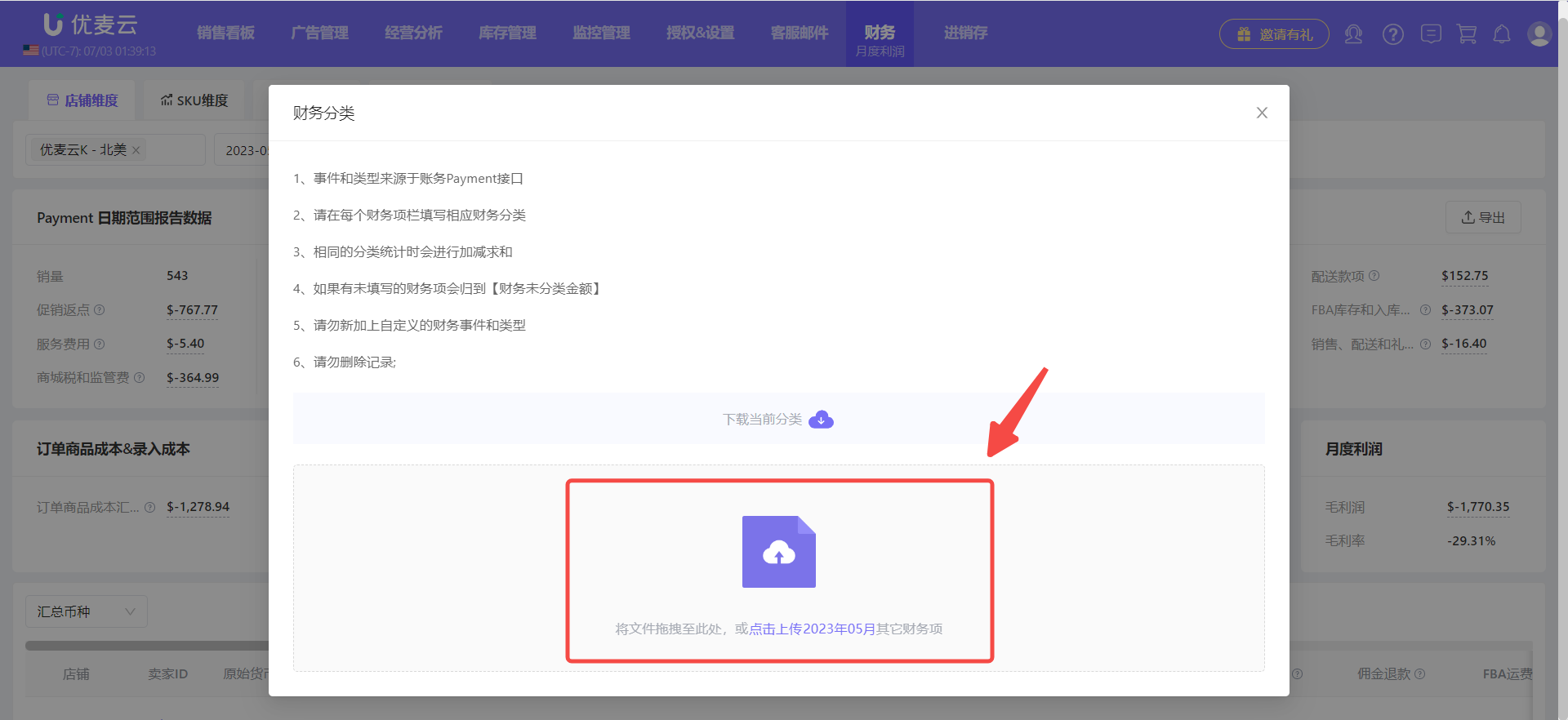
After setting successfully, you can also set it as the default classification and apply it to the statistics of all months.
After setting up the above [Customize Financial Classification], click [Set as Default Classification].
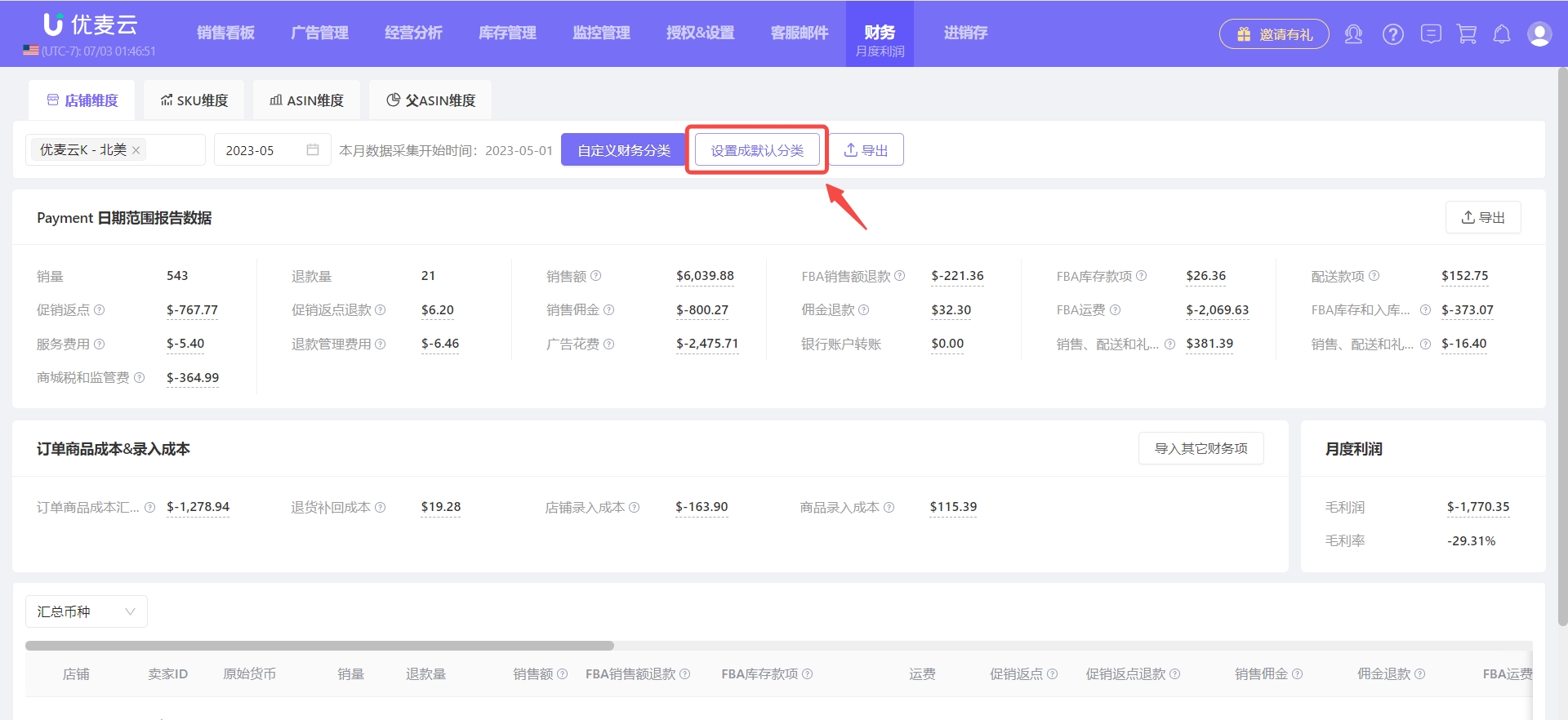
The current [Payment Date Range Report Data] supports exporting for report creation, etc.
Click the [Export] button in the upper right corner to export.
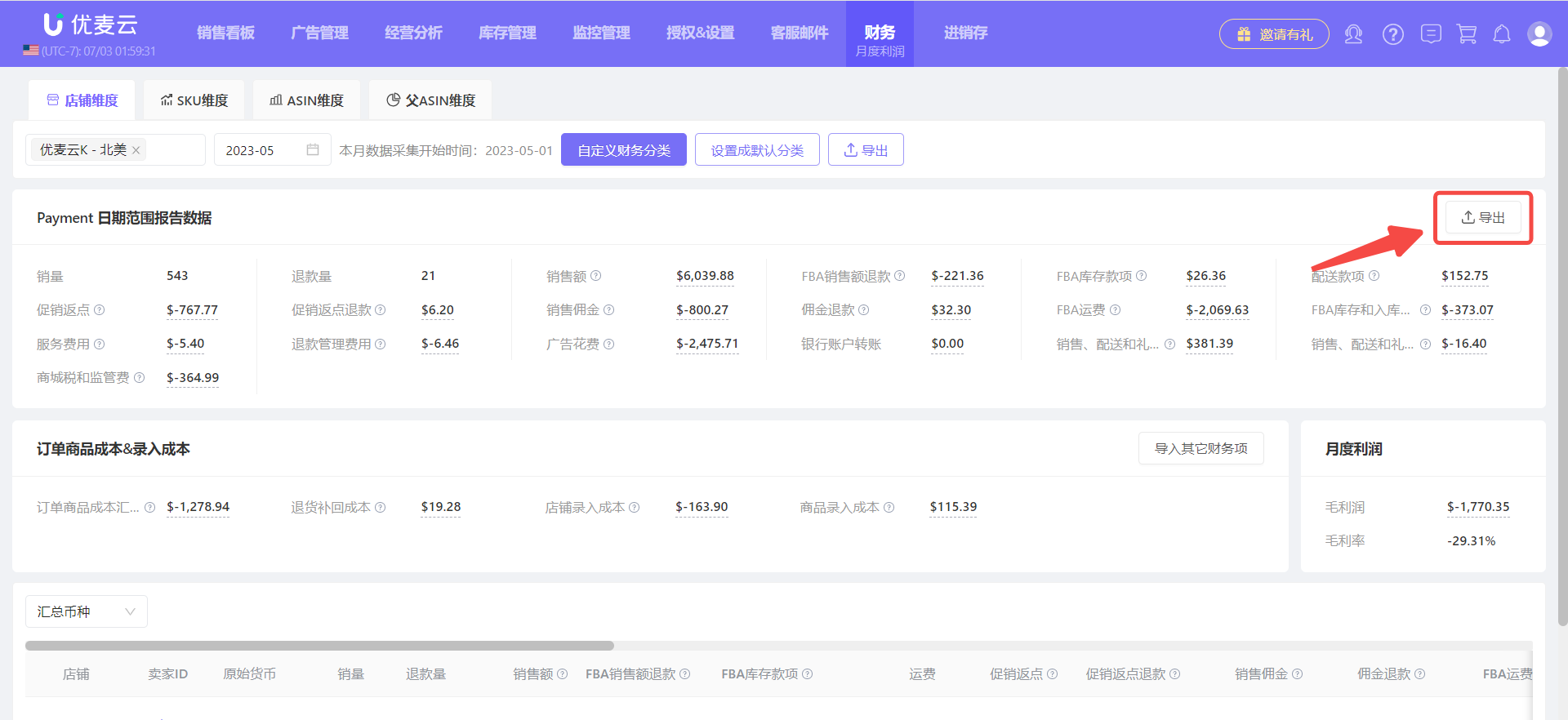
Example of exported data:
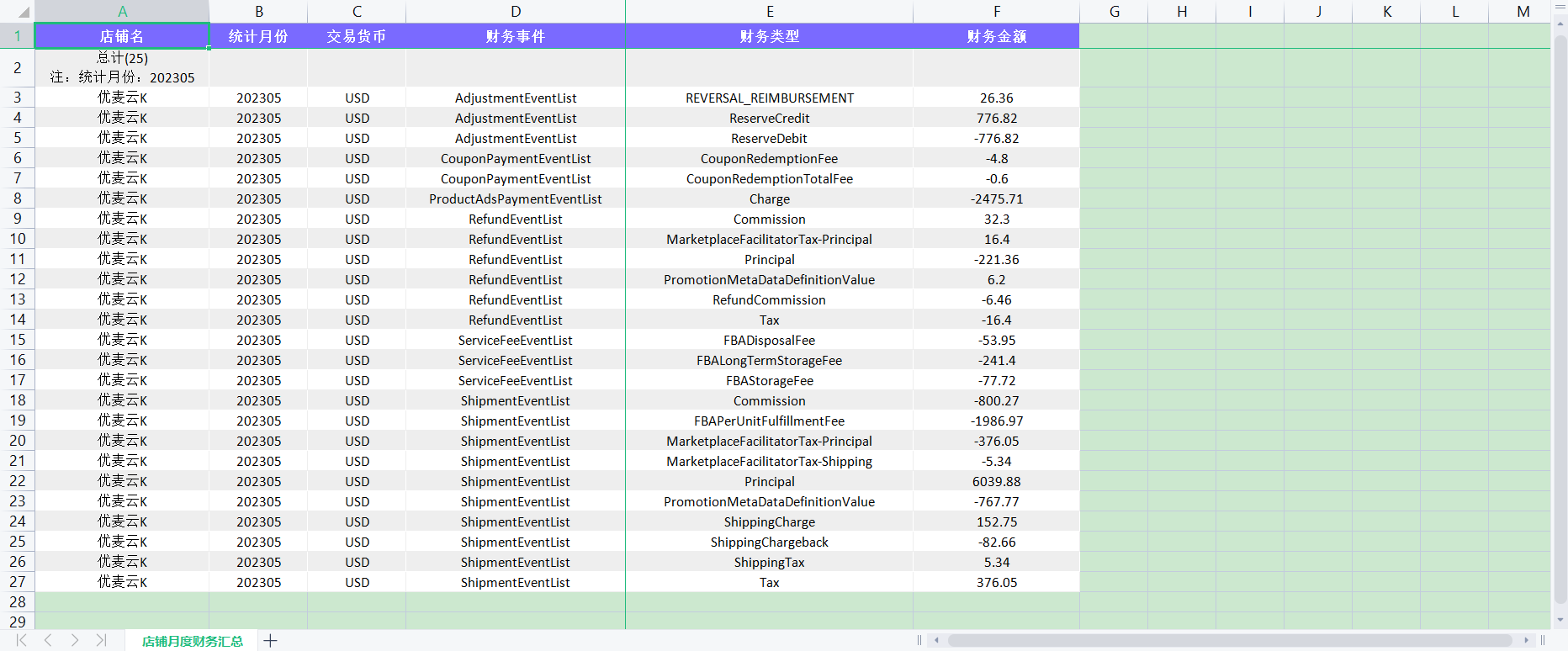
2. Order Product Cost & Entered Cost
Order Product Cost & Entered Cost displays the corresponding purchase cost, first leg freight, and other costs of ordered products, as well as other costs that we manually entered.
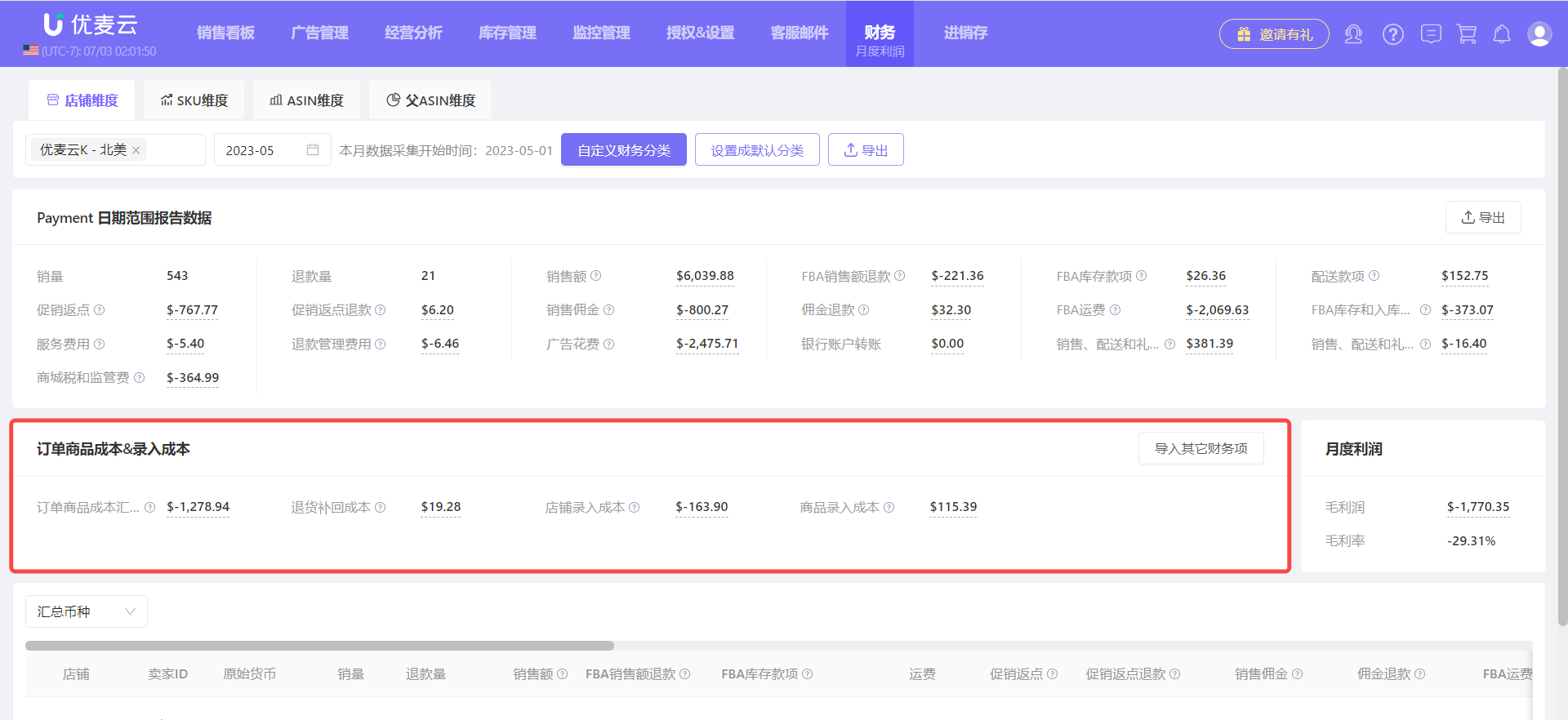
The system defaults to automatically displaying Product Cost, Return Restock Cost, Store Entered Cost, and Product Entered Cost.
Hover your mouse over the small question mark of the corresponding metric to see detailed definitions and setting paths.
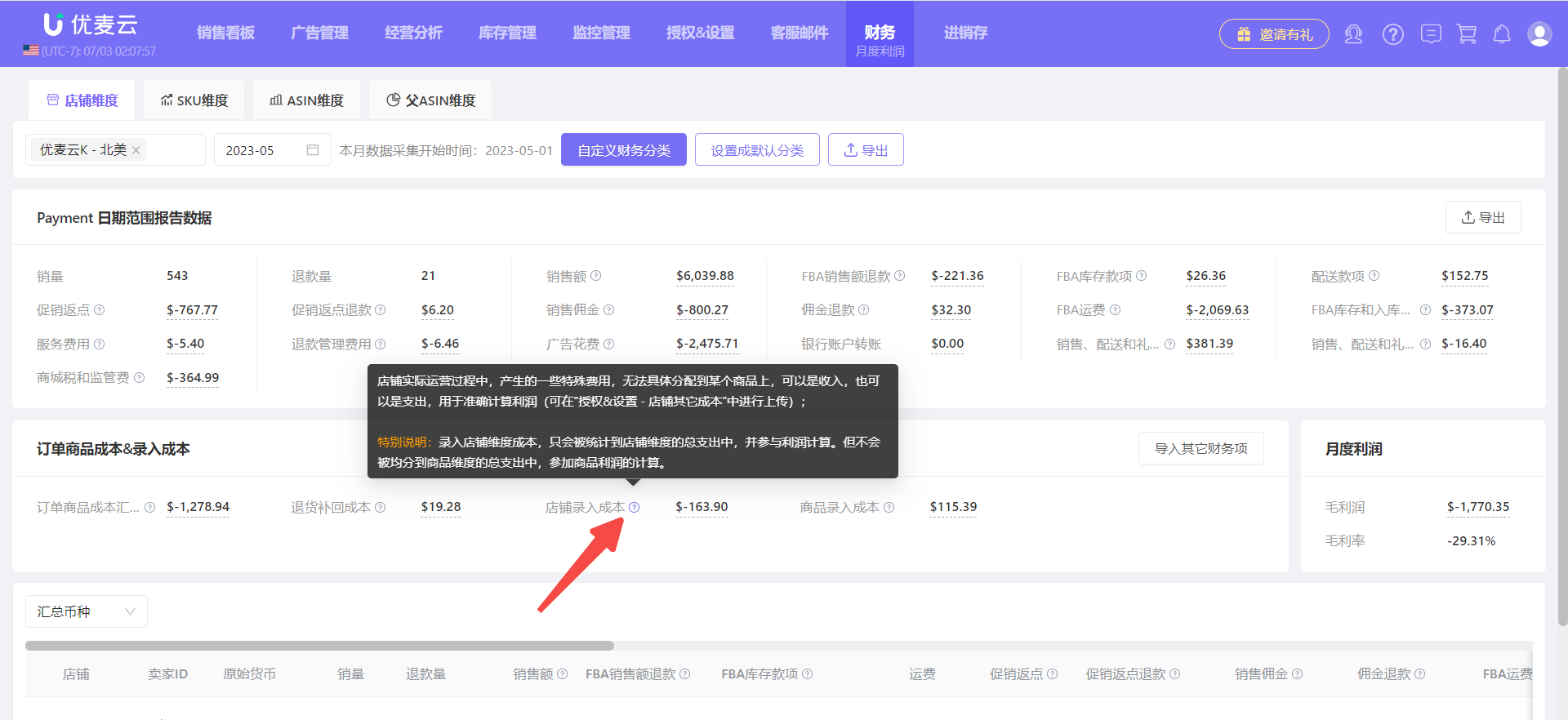
In addition to the above 4 metrics, we can also enter other financial item data, which can be income or expenses.
Click the [Import Other Financial Items] button in the upper right corner to enter the settings page,
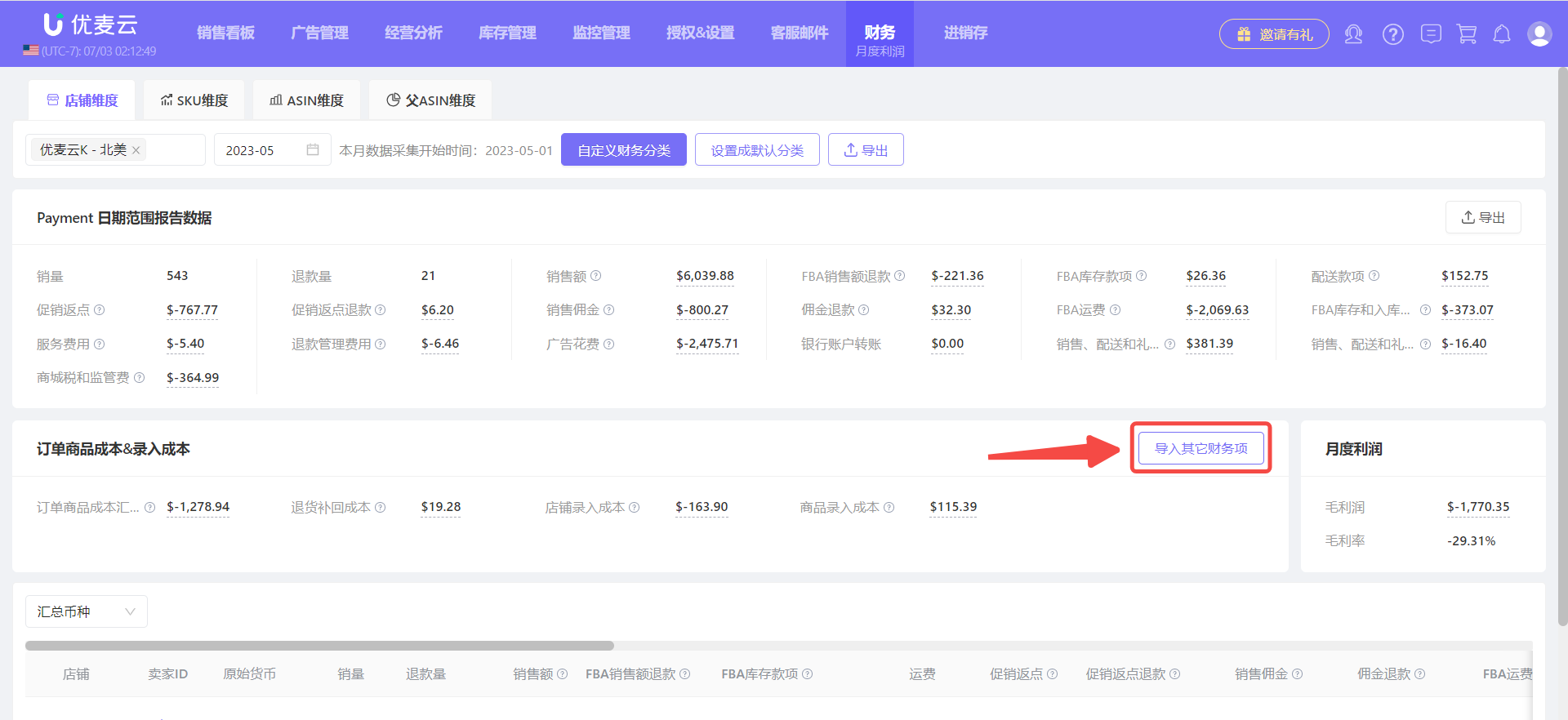
Enter the "Other Financial Items" settings page,
The setting operation for importing other financial items is basically the same as the "Customize Financial Item Classification" setting.
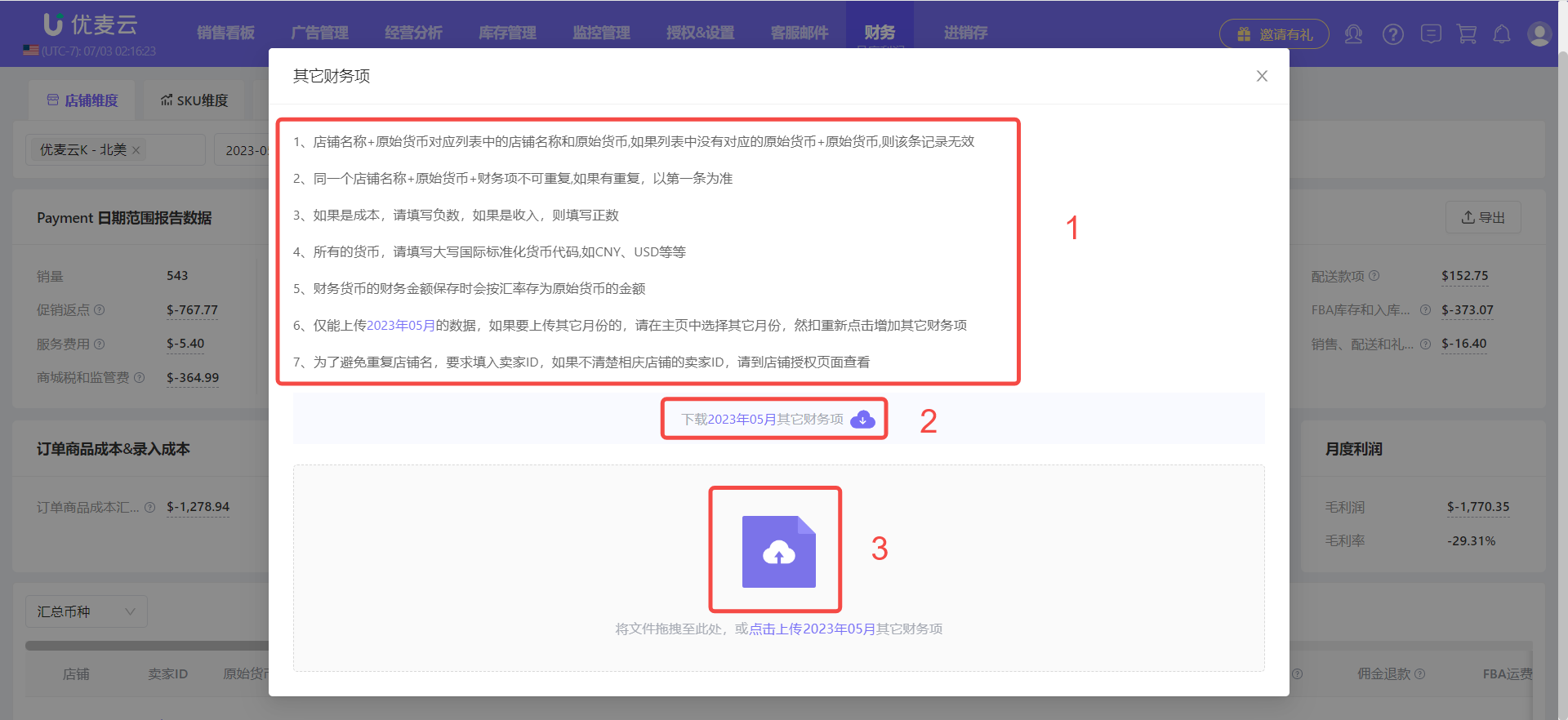
After uploading, it will be displayed in this module and automatically added to the monthly profit calculation.
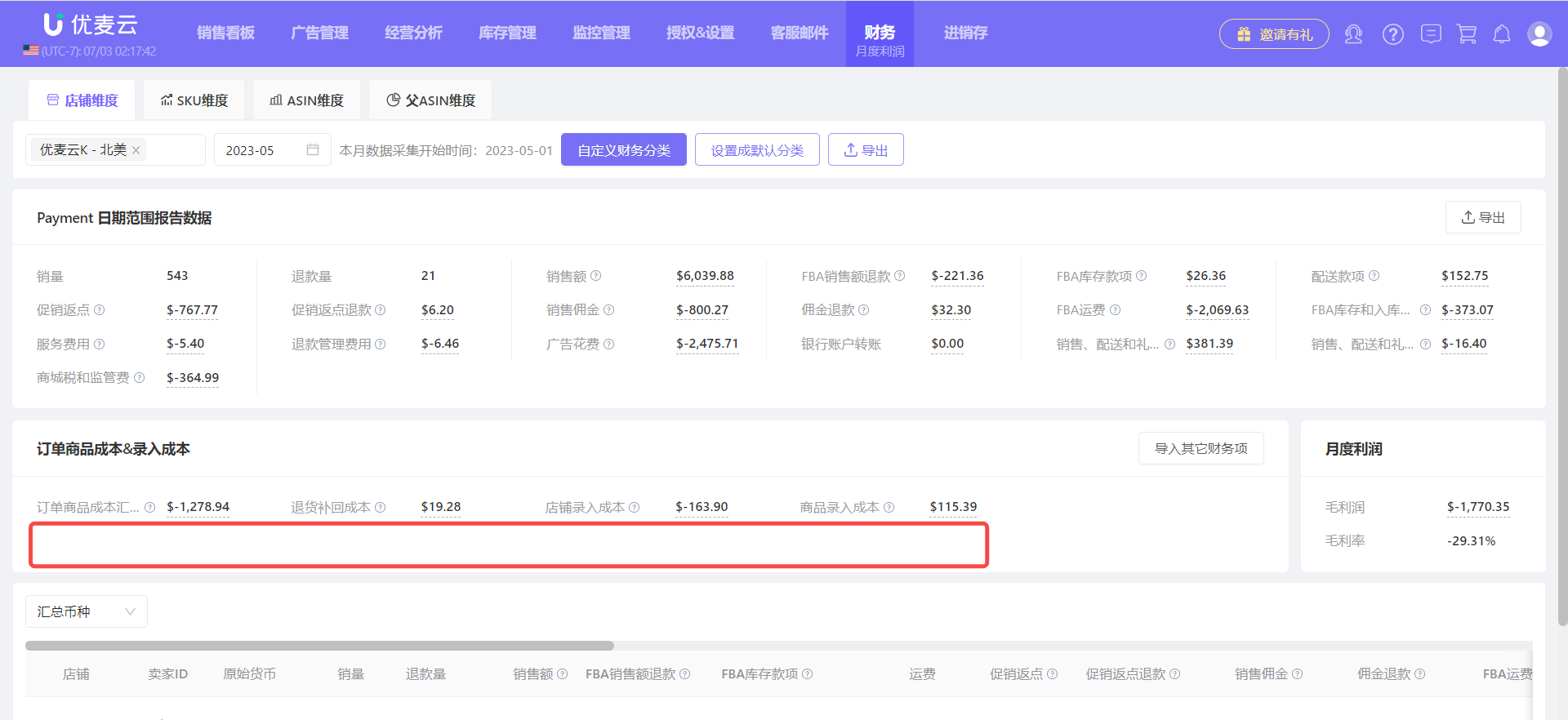
3. Monthly Profit
The monthly profit result calculated based on the data of each financial item metric. It will change with changes in income and expense items.
When we find that the monthly profit may be abnormal, we can check the corresponding income and expense items to find abnormalities and ensure the authenticity of the profit data.
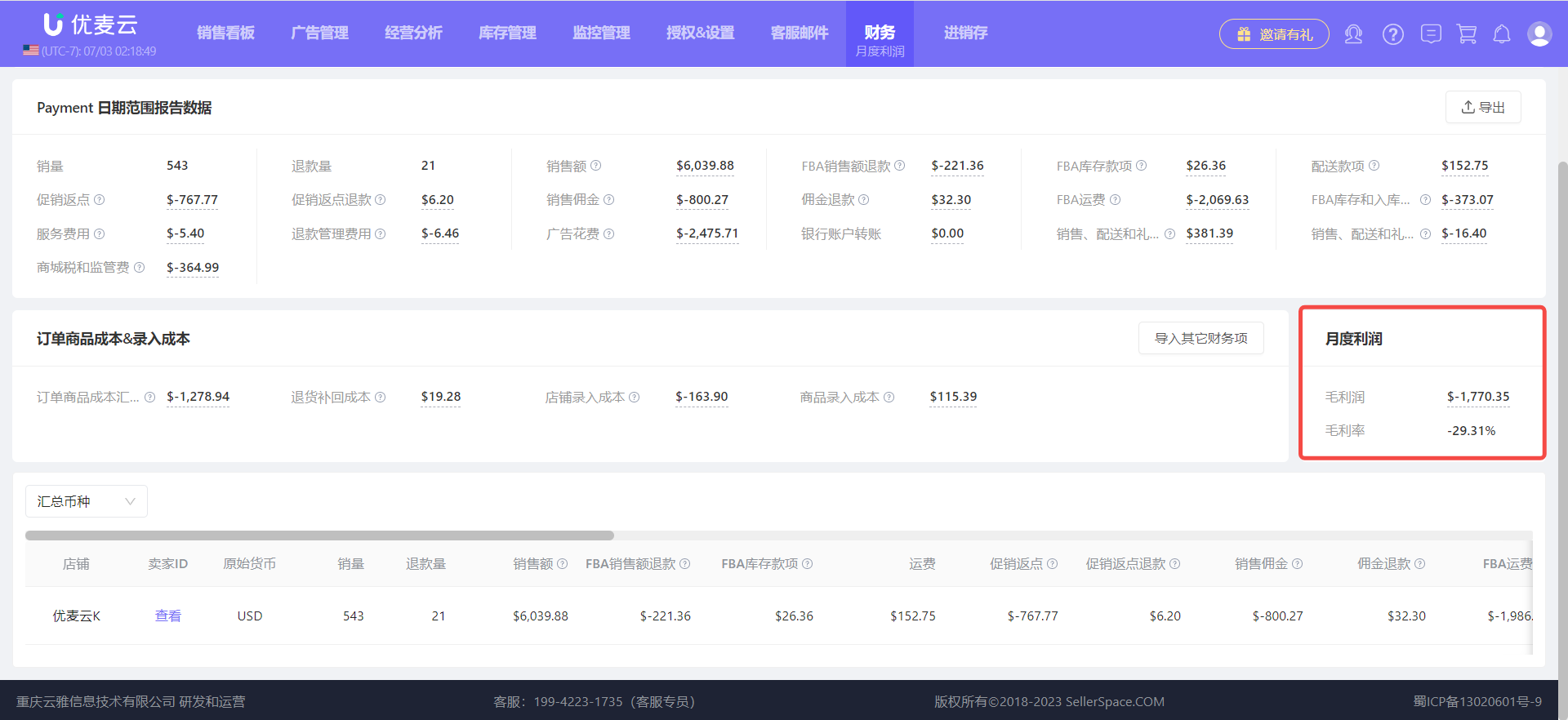
4. Store Profit Details
The fourth module displays the detailed data of each income and expense item of the currently selected store. You can view the data of each metric.
Drag the scroll bar to view all metrics.
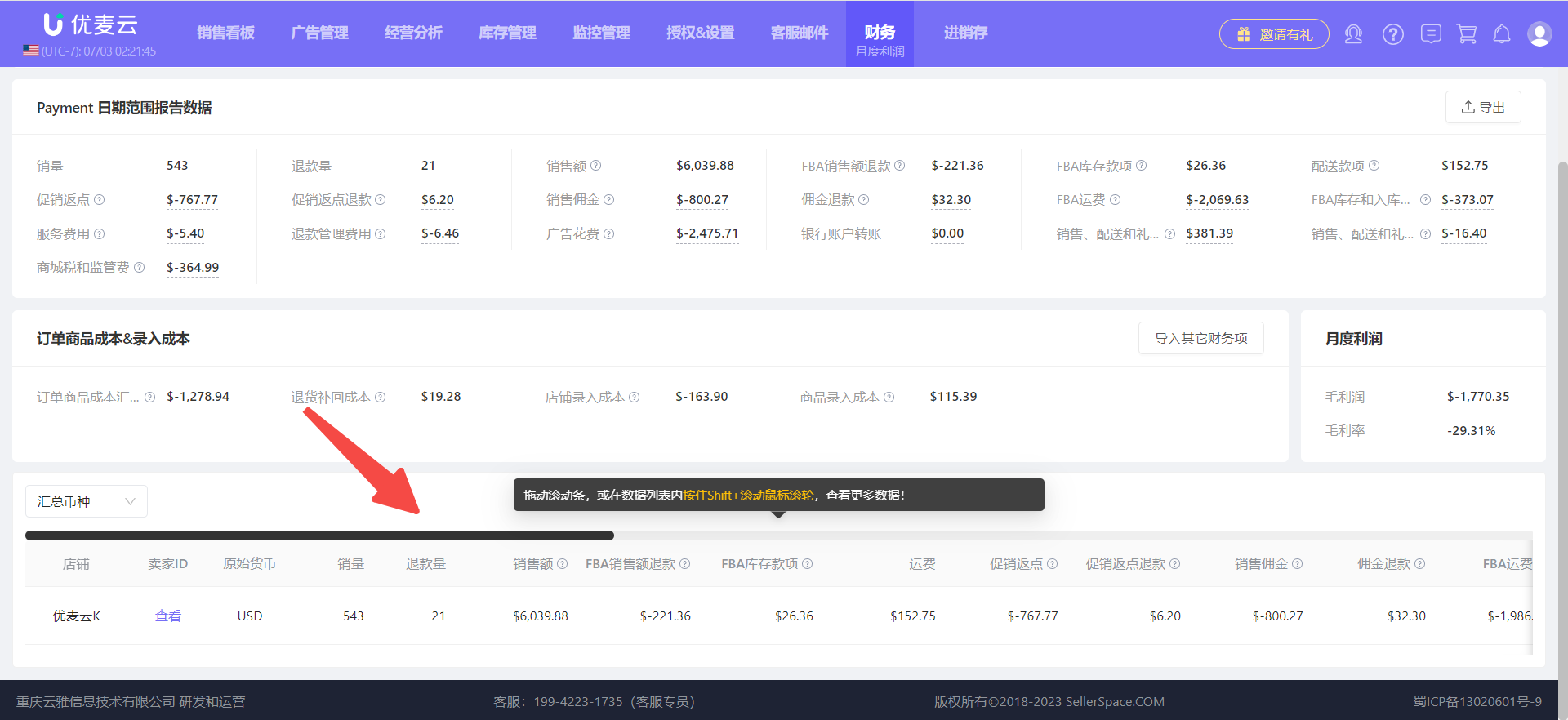
The above is the method to view monthly profit in a single store dimension.
When we have multiple stores and choose to view them in aggregate, hovering the mouse over the underlined value can view the data of different stores separately.
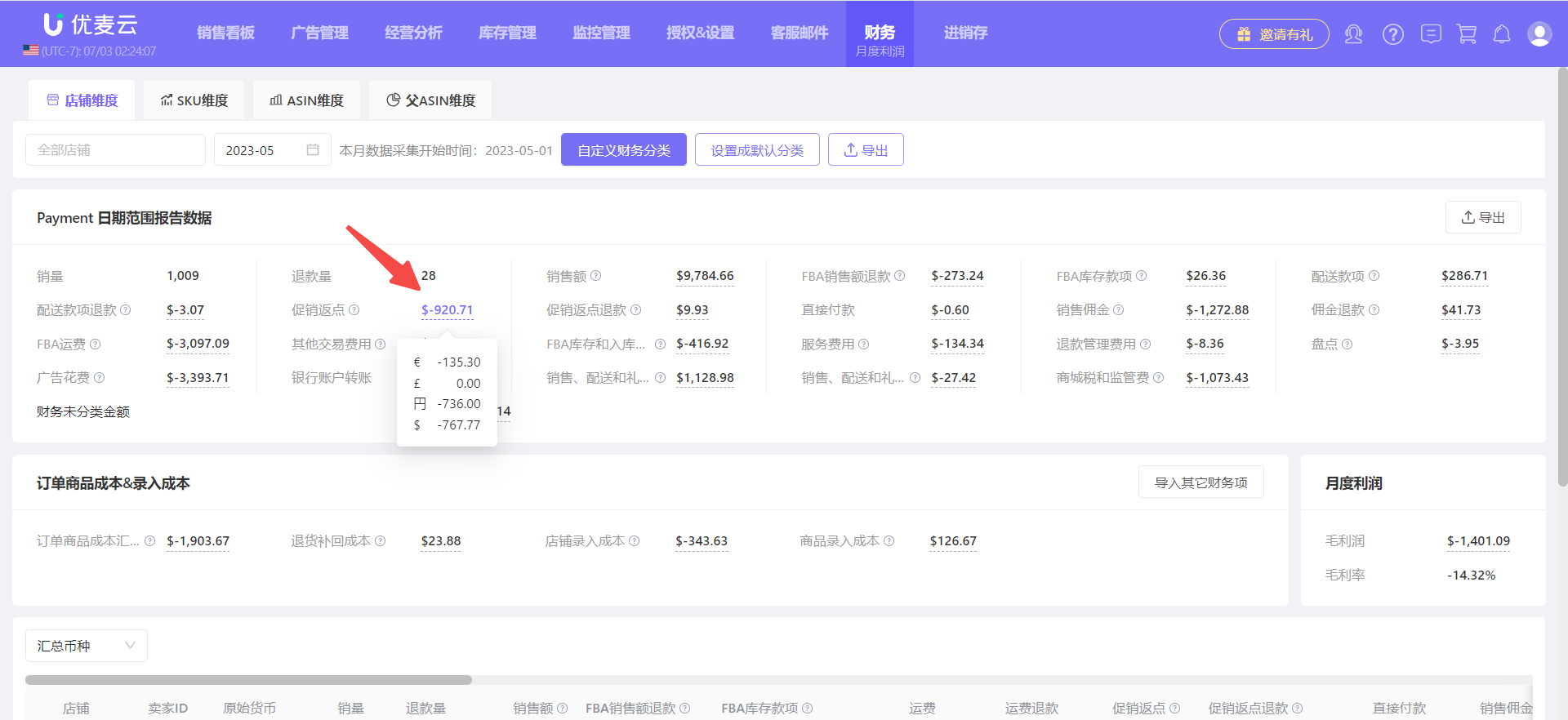
When viewing store profit detail data, because the currencies of different marketplace stores are different, you can set a unified currency for all marketplaces. The exchange rate conversion for different marketplaces is based on the People's Bank of China exchange rate of the day.
Click [Aggregate Currency] in the upper left corner to set a unified currency.
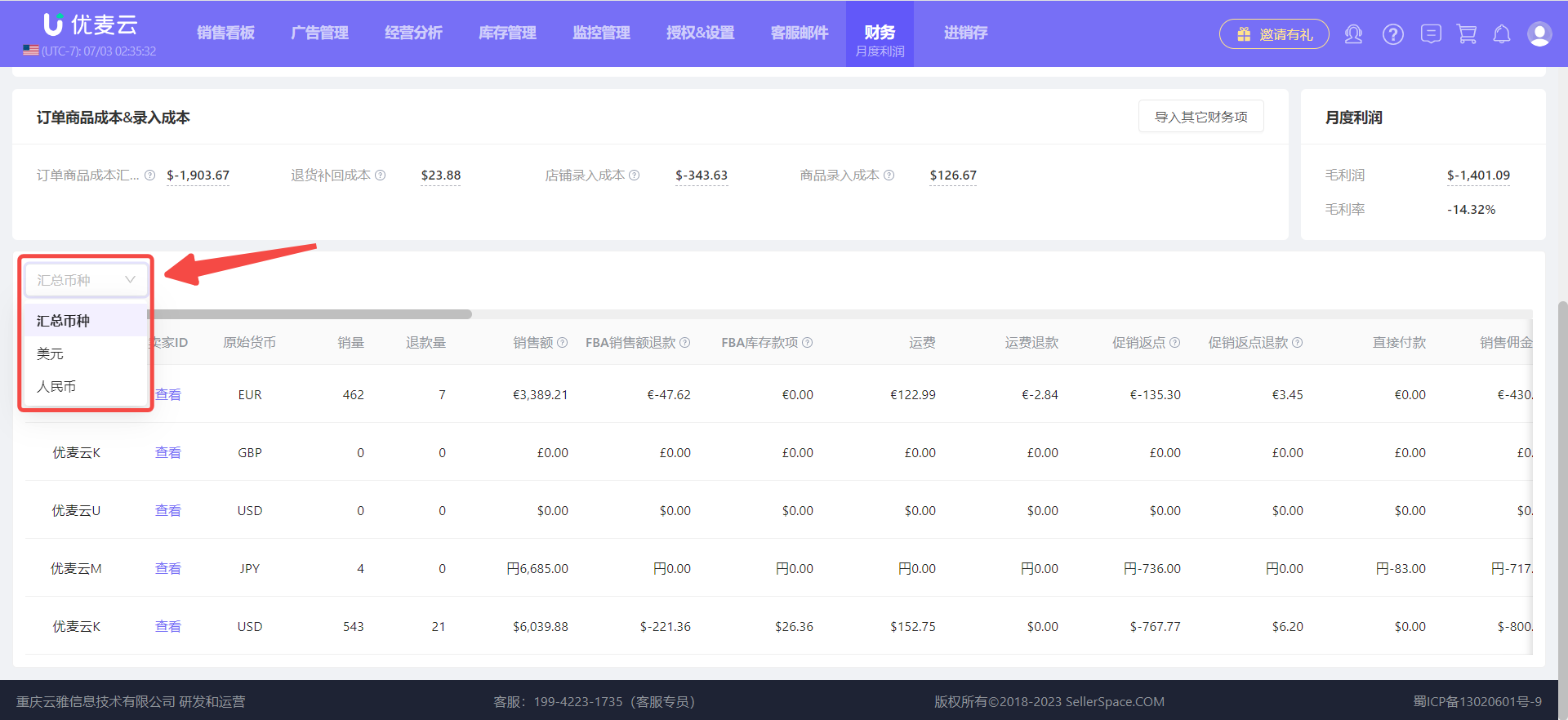
The detailed monthly profit data of the currently viewed store supports exporting, which is convenient for secondary organization and analysis.
Click the [Export] button in the upper right corner to export with one click.
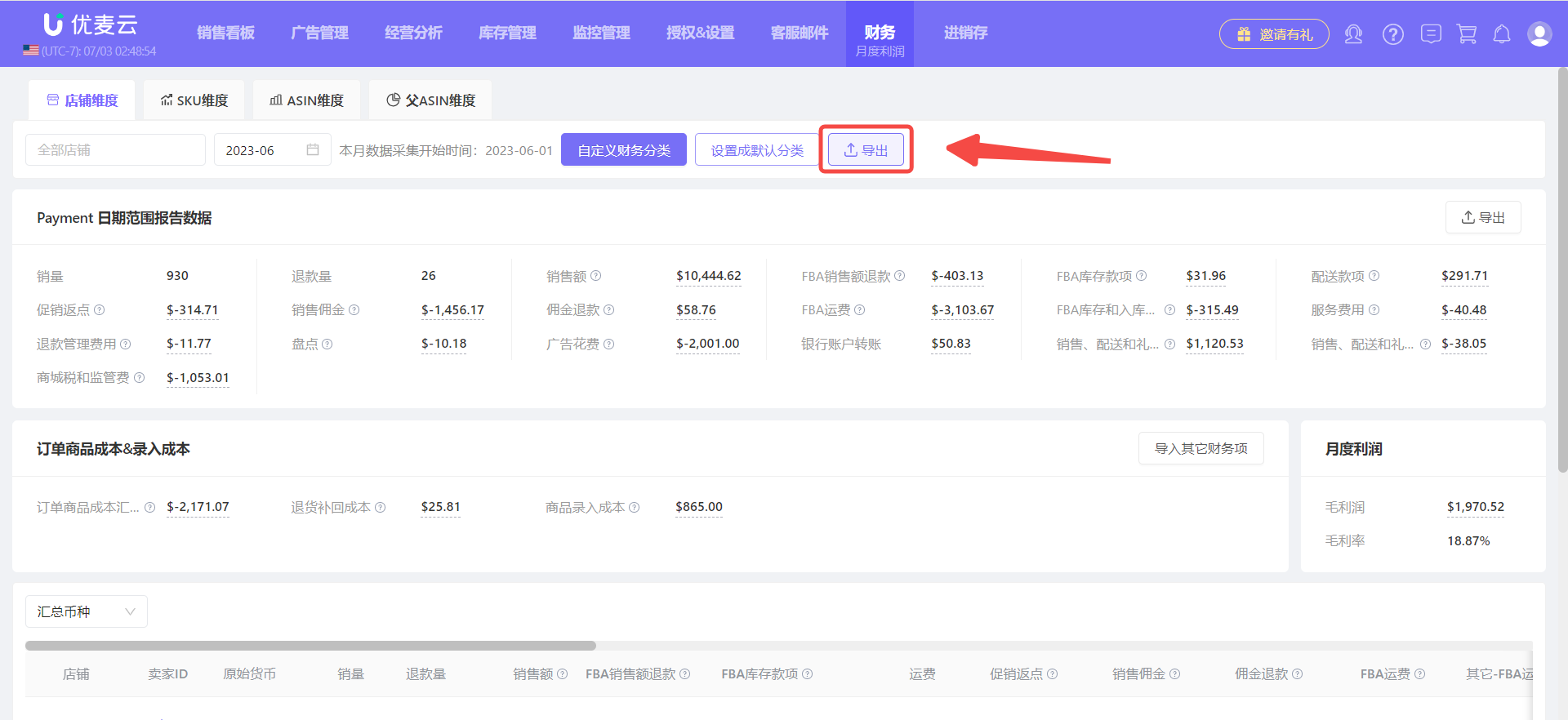
Example of exported data:
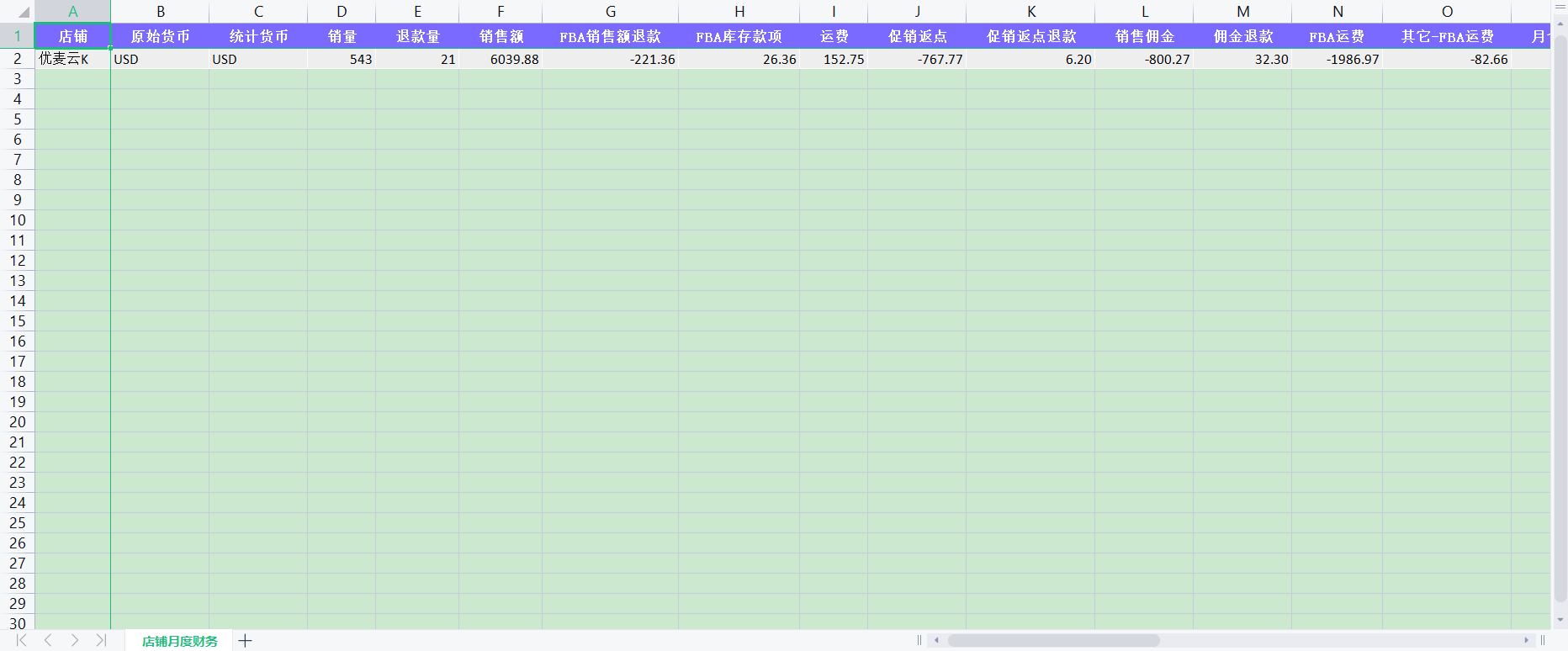
Monthly Profit - Product
Product-dimension monthly profit is divided into 3 sub-dimensions: SKU dimension, ASIN dimension, and Parent ASIN dimension, which can help us analyze the sales profit of different products, understand product profitability, and better plan product sales.
At the same time, it can also help companies with a multi-person single-marketplace operation model calculate profit commissions for different operations personnel.
Note: Product-dimension monthly profit data only includes product order-related cost data, a total of 21 metrics, and does not include advertising costs and other store-dimension expenses.
The data presentation forms of these three dimensions are consistent, only the analysis dimensions are different.
Next, taking "SKU dimension" as an example, we will explain how to view the monthly profit of the product dimension.
Click [SKU Dimension] in the upper left corner to enter the data page.
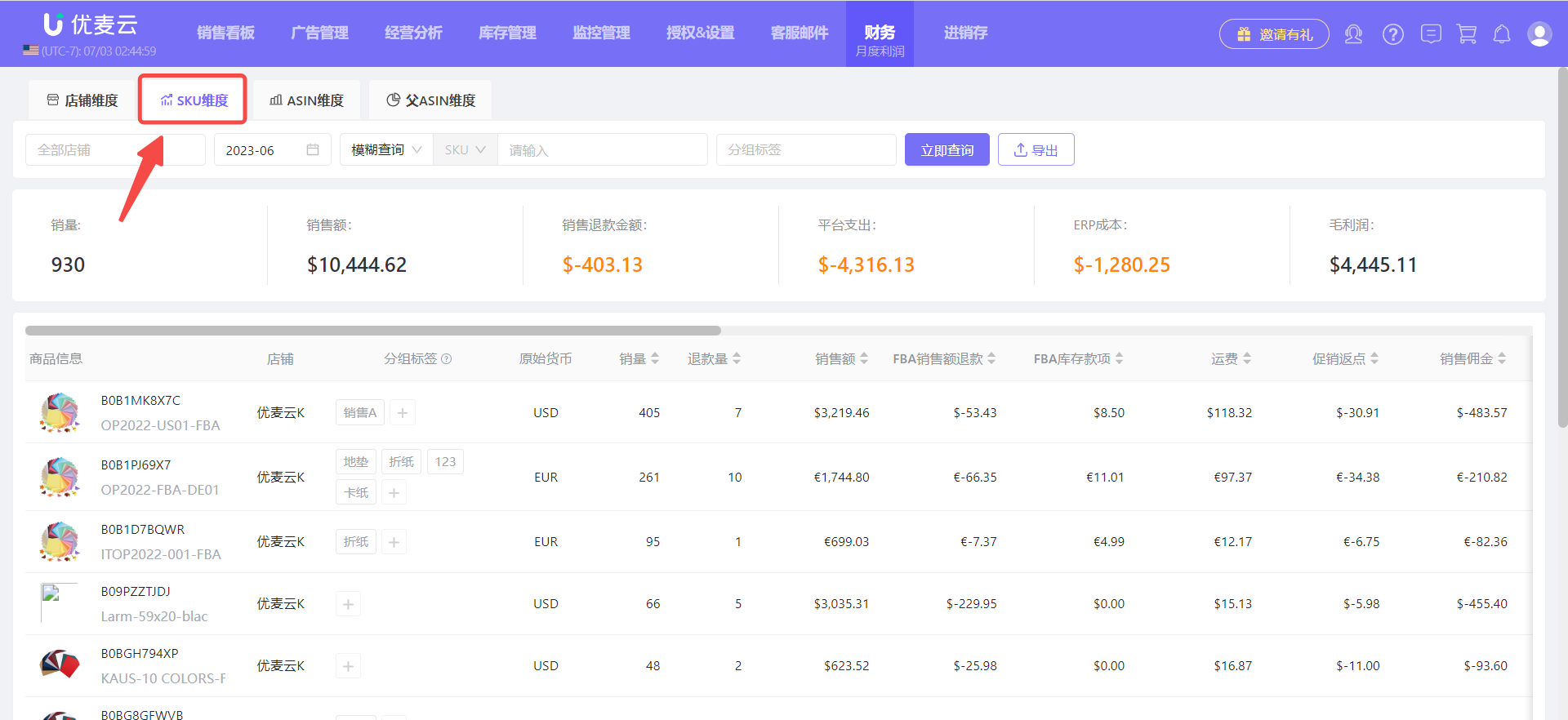
Consistent with the "Store Dimension", the system defaults to displaying the monthly profit data of all products in all stores for the most recent month.
Through the filter bar above, you can separately view the monthly profit situation of a certain store, a certain month, a certain product, or a certain type of product.
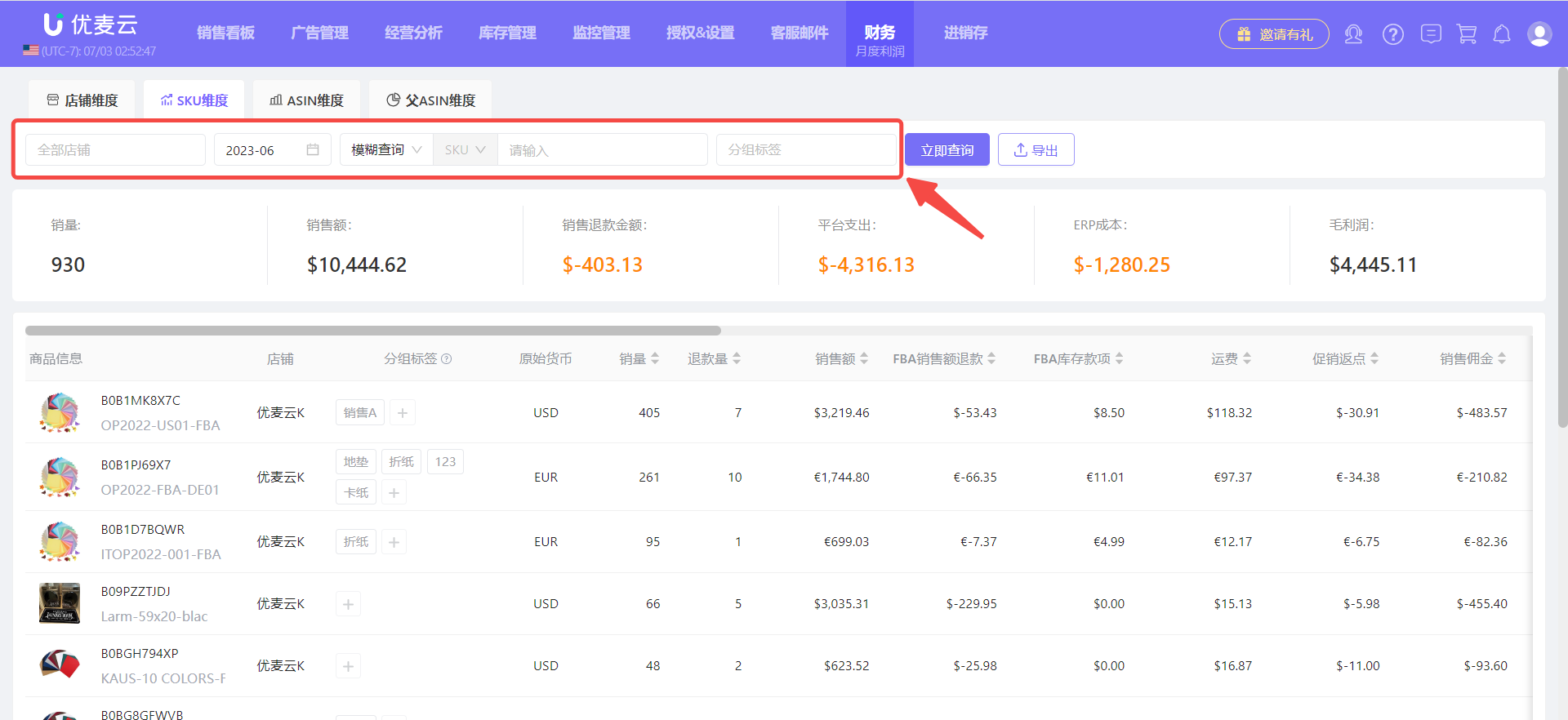
Take viewing the product sales profit of products operated by salesperson A in SellerSpace K store in May as an example.
First, we need to tag the products of salesperson A: Salesperson A.
Enter the "Product Cost" feature,
Find the products of salesperson A, and click [+] on the right to set tags for them.
Note: If the corresponding tag has been set when setting the product cost, this step can be ignored.
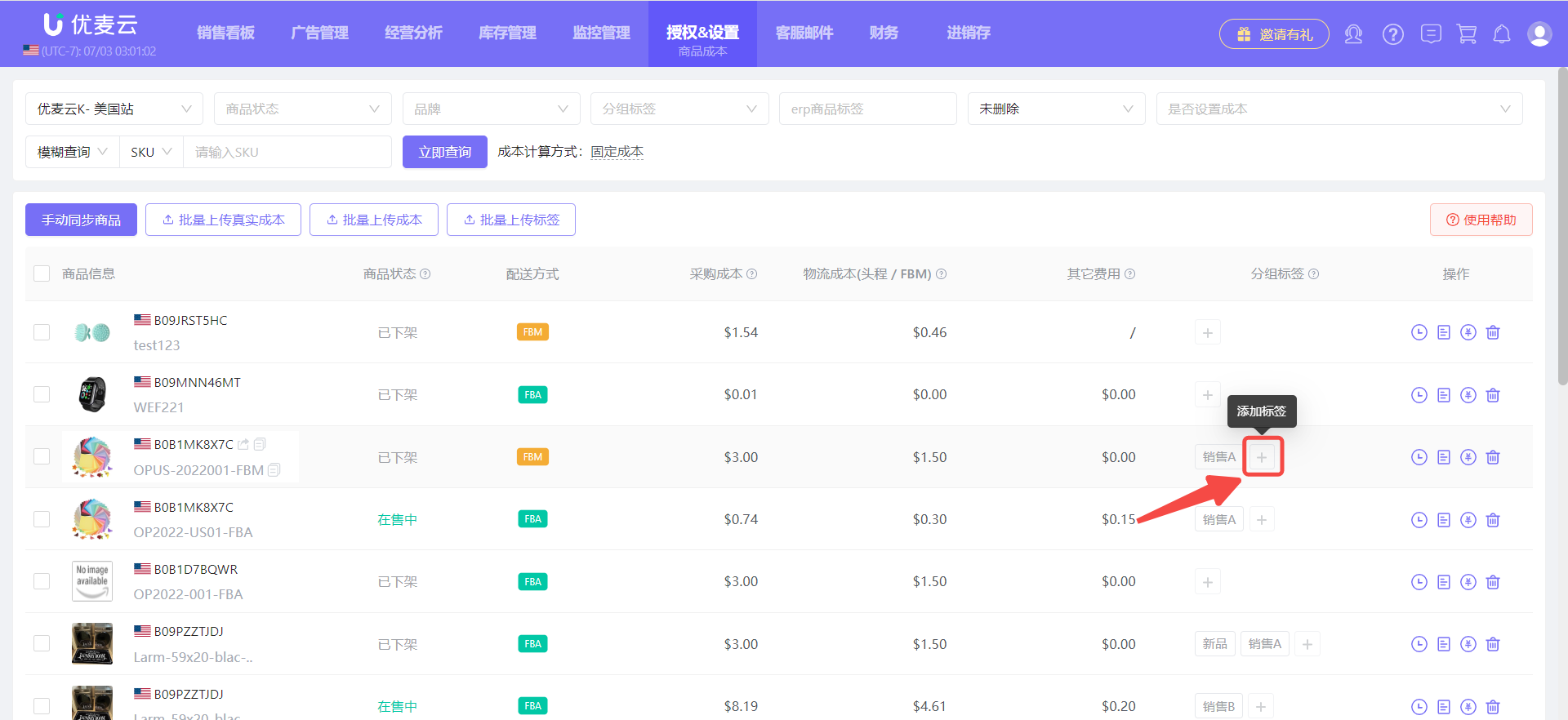
After setting, return to the "Monthly Profit" feature,
Filter store: SellerSpace K, month: May, tag: Salesperson A, and you can view the product sales profit of the salesperson in May.
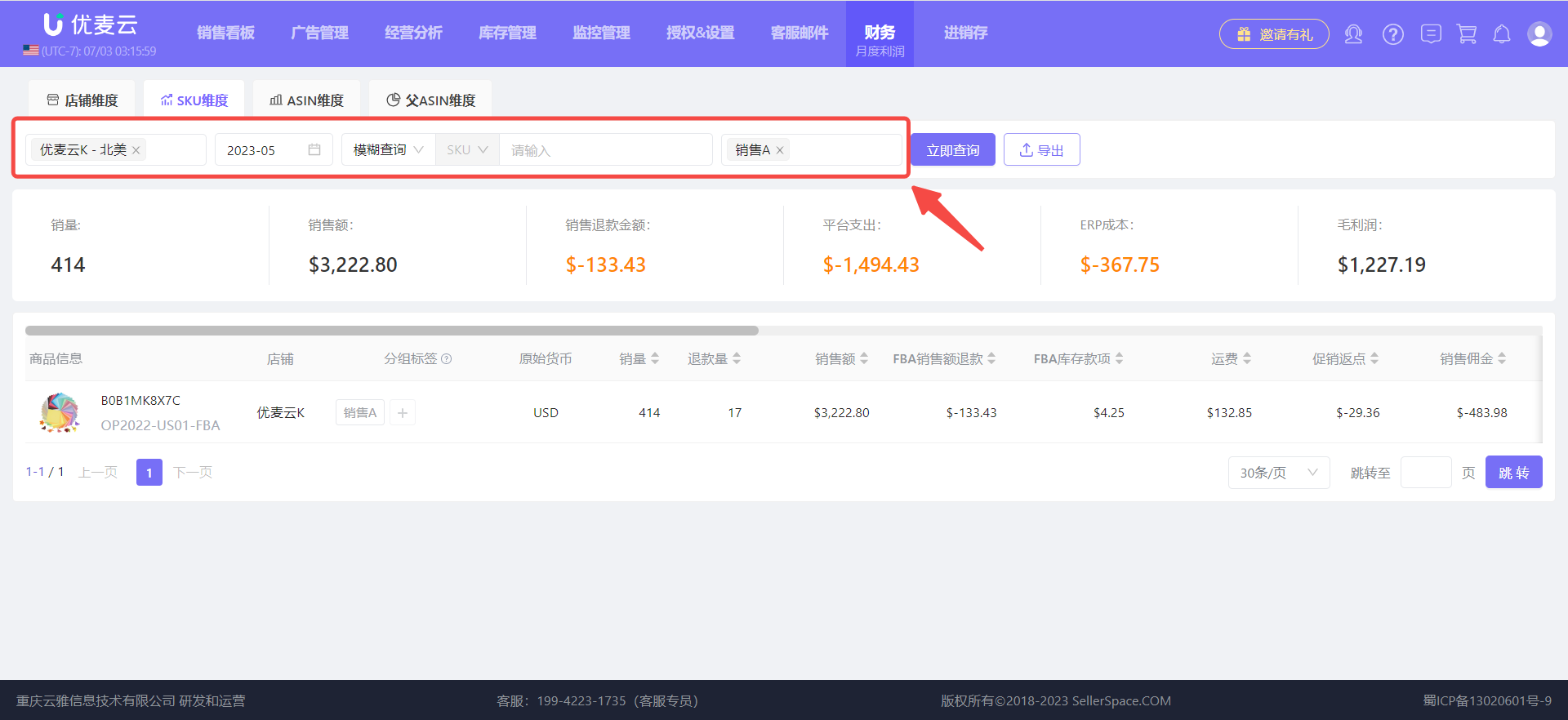
The detailed monthly profit data of the product dimension is divided into 2 sections: Core Metric Dashboard and Product Profit-Related Metric Details.
1. Core Metric Dashboard
There are 6 core metrics in total: Units Sold, Sales Revenue, Sales Refund Amount, Platform Expenses, ERP Costs, and Gross Profit, which can help us quickly understand the sales situation of products and whether they are profitable.
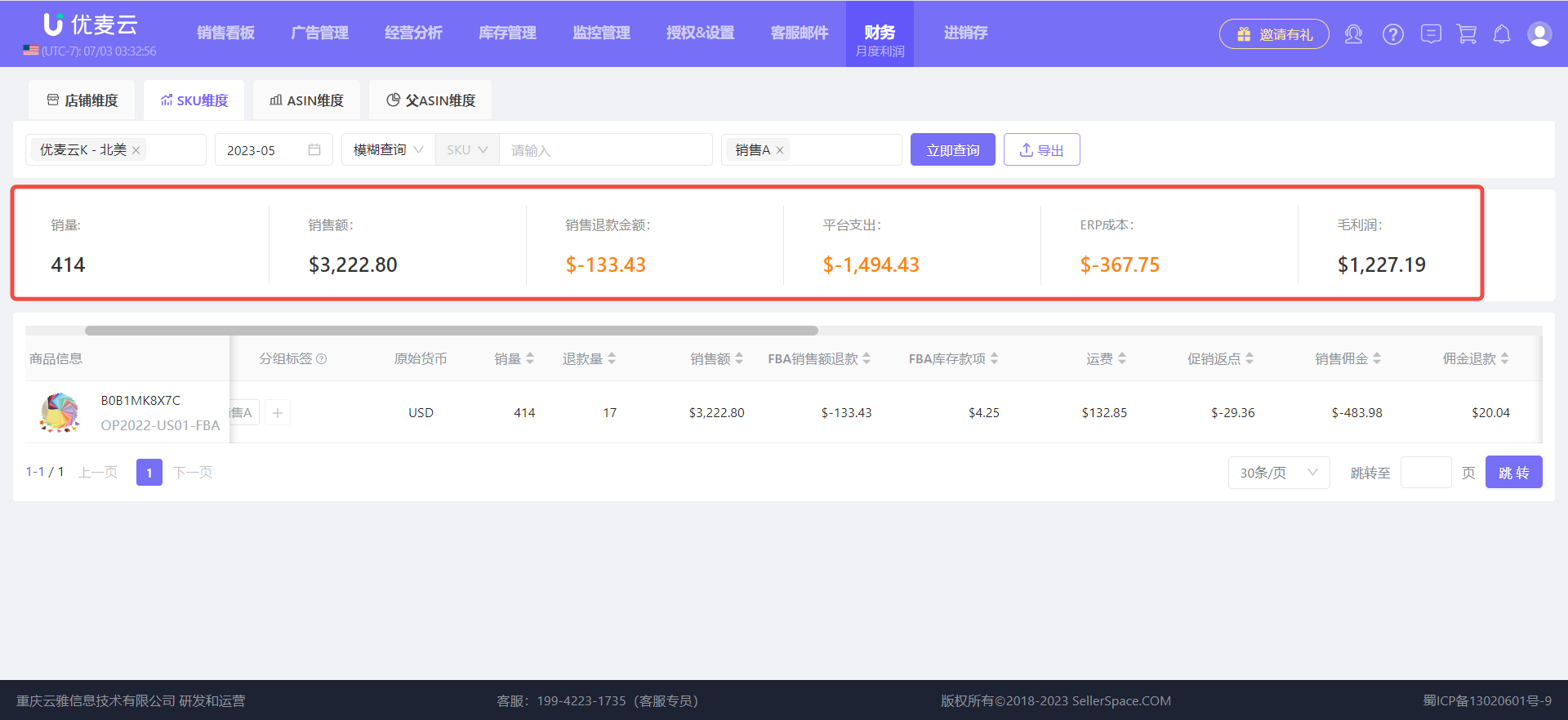
2. Product Profit-Related Metric Details
Below the core metric dashboard are the profit-related metric details of the product dimension, a total of 21 metrics, which can help us analyze whether the corresponding order metrics are normal and whether they need to be optimized, etc.
Slide the scroll bar to view all metric data.
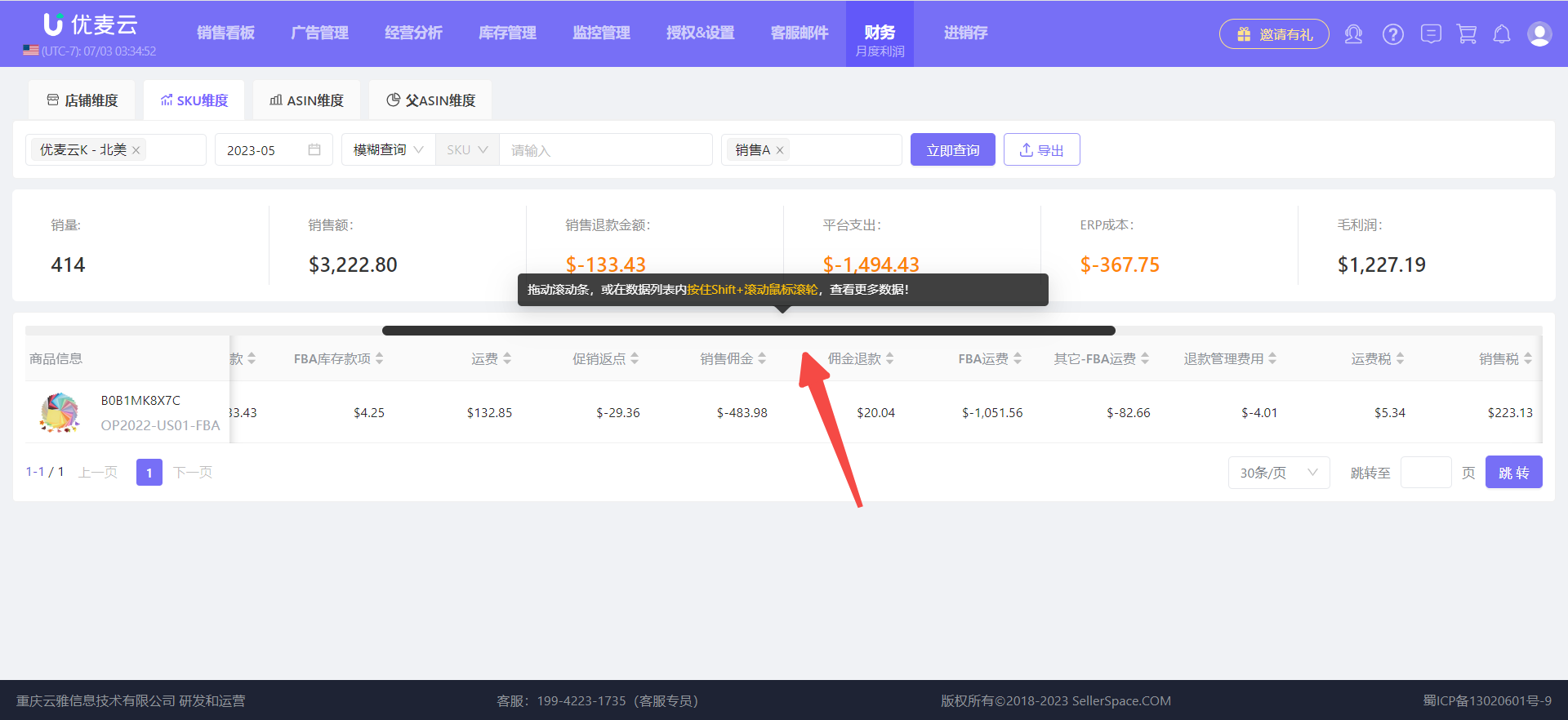
The above is the method to view the monthly profit of products in the SKU dimension.
The methods to view monthly profit in ASIN dimension and Parent ASIN dimension are consistent with the SKU dimension.
ASIN Dimension - Monthly Profit Display:
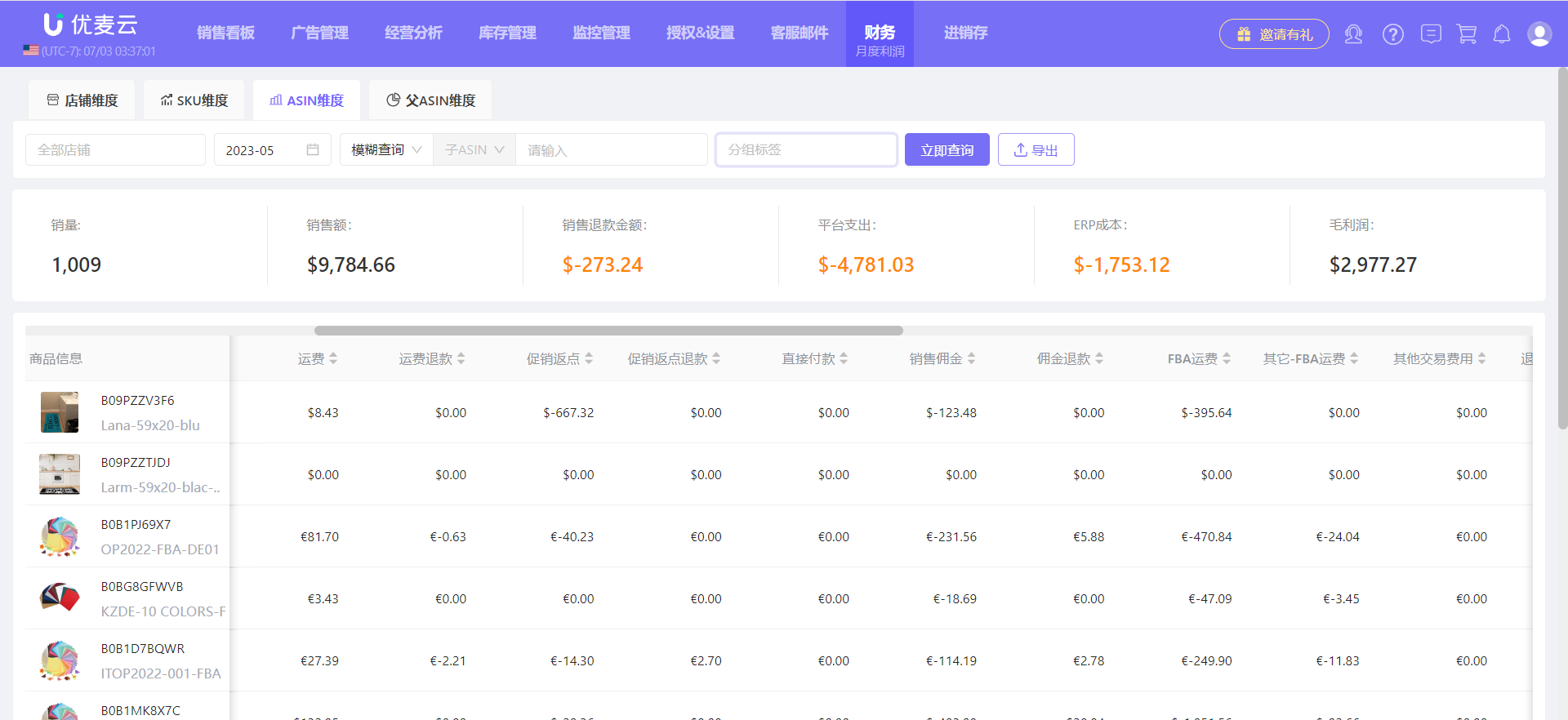
Parent ASIN Dimension - Monthly Profit Display: