2025/03/20Number of reading(5630)Number of comments(0)
I. Target Audience
Operations, Customer Service
II. Feature Introduction
The Feedback (1-3 Star) feature is designed for the bulk feedback request functionality. It filters and excludes orders with 1-3 star feedback ratings to prevent requesting feedback from customers who may leave negative reviews, which can negatively impact your store health and product rankings.
Sellers can use this feature to view and analyze 1-3 star feedback orders for their store.
Special Notes:
- SellerSpace system synchronization frequency for 1-3 star Feedback: 2 hours/time
- Currently only supports viewing and analyzing 1-3 star Feedback for your store. Direct removal requests for negative Feedback are not supported at this time.
- Synchronized 1-3 star Feedback will be retained in the system regardless of whether it is removed or not.
III. Use Cases
- View and analyze 1-3 star Feedback for your store.
- Automatically exclude 1-3 star Feedback orders when using the feedback request feature.
IV. Operation Guide
You can view and analyze 1-3 star Feedback for all authorized marketplaces.
1. How to View Feedback Information
Click the marketplace selection box in the top left corner and select the corresponding marketplace.
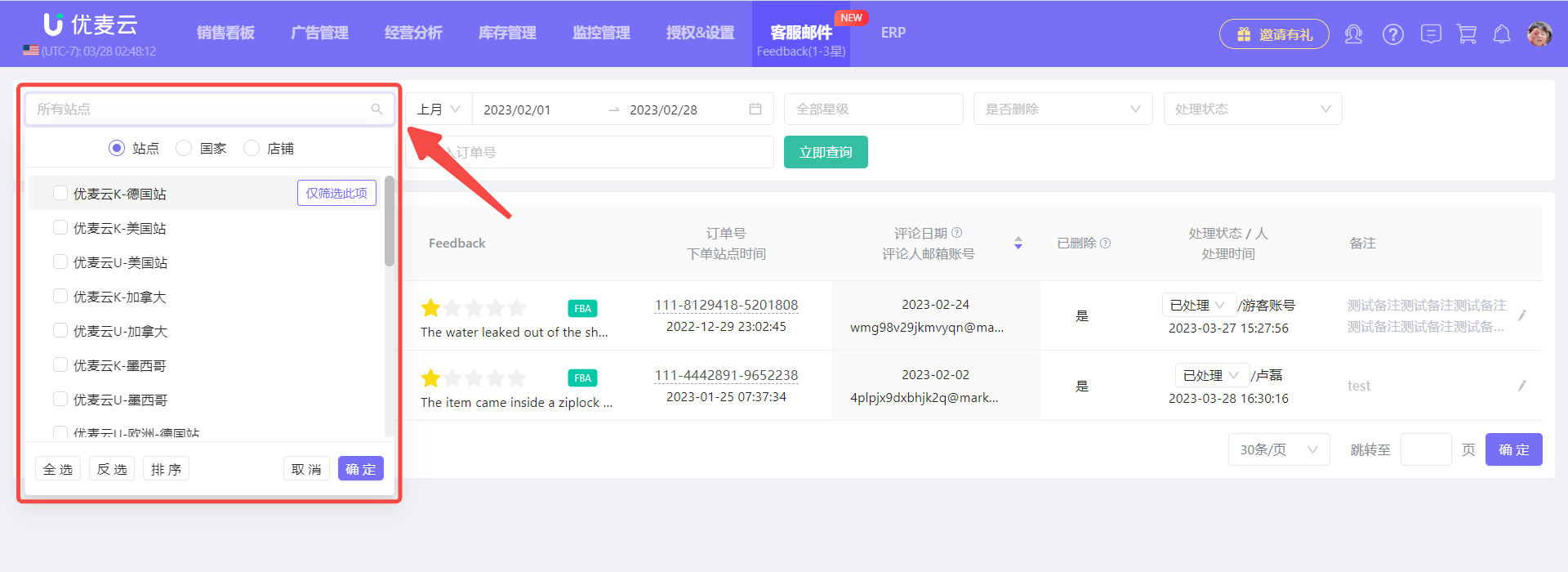 +
+
Use other filter criteria, such as: Star Rating, Processed Status, SKU/Child ASIN/Parent ASIN, or Order ID, to find the 1-3 star Feedback you want to view and analyze.
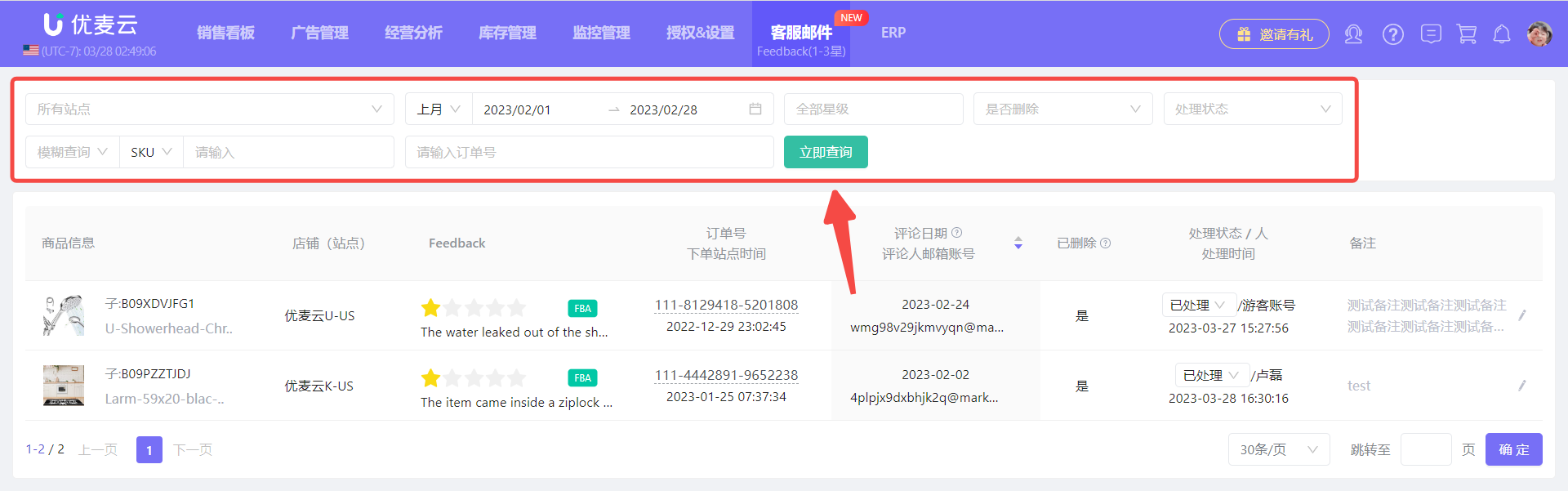 +
+
After finding the feedback, hover your mouse over the image, or the corresponding ASIN and SKU, to view detailed information.
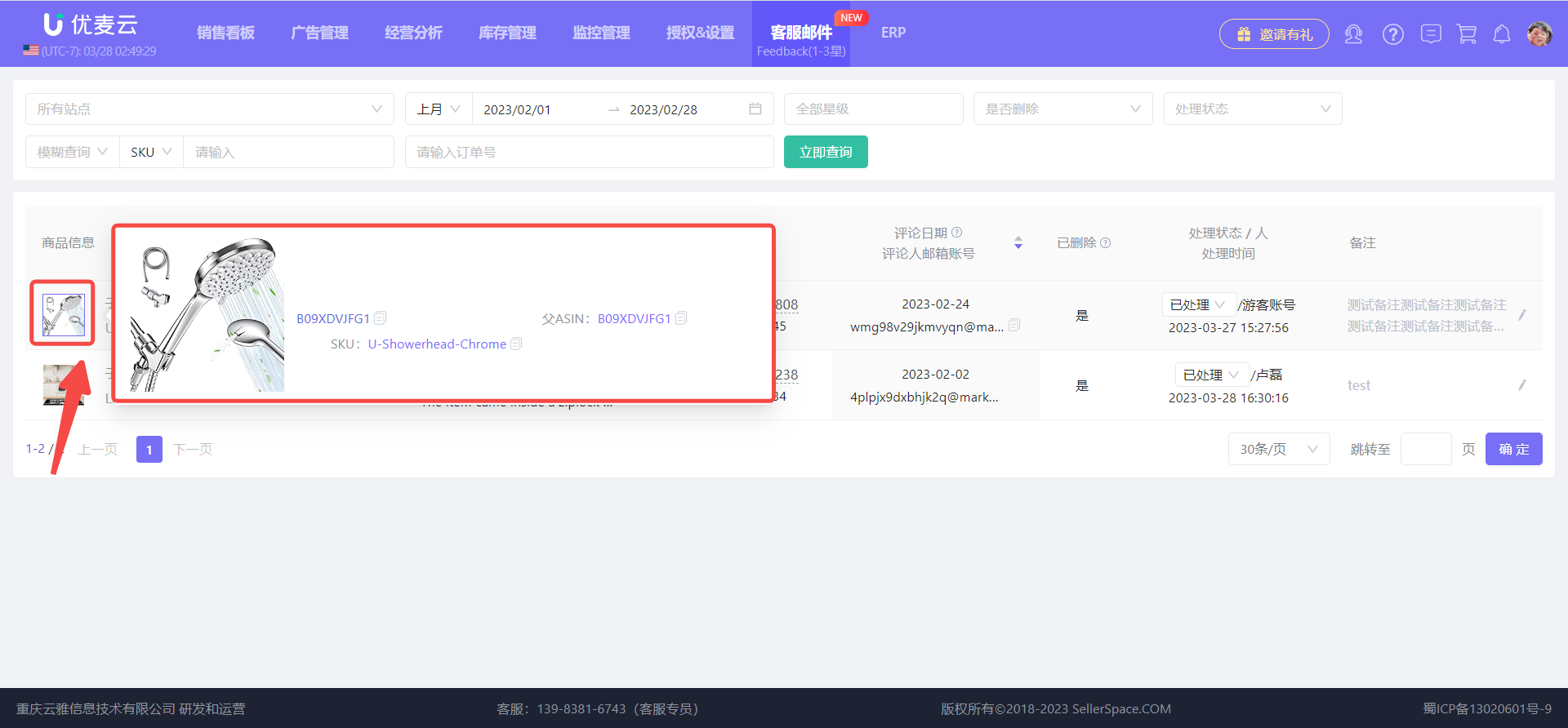 +
+
Hover over the Feedback content to view all feedback information.
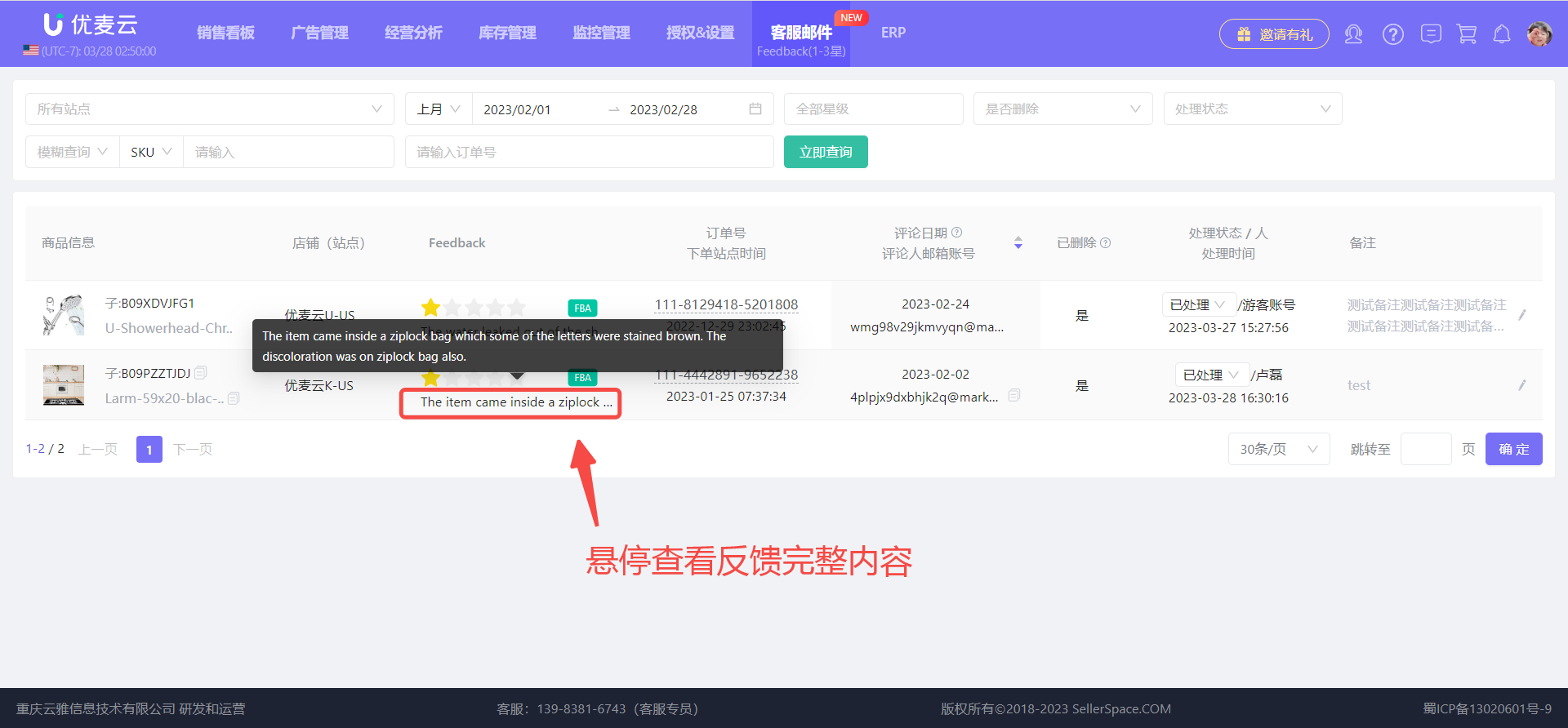 +
+
Click the Order ID to view the detailed fee breakdown for that order.
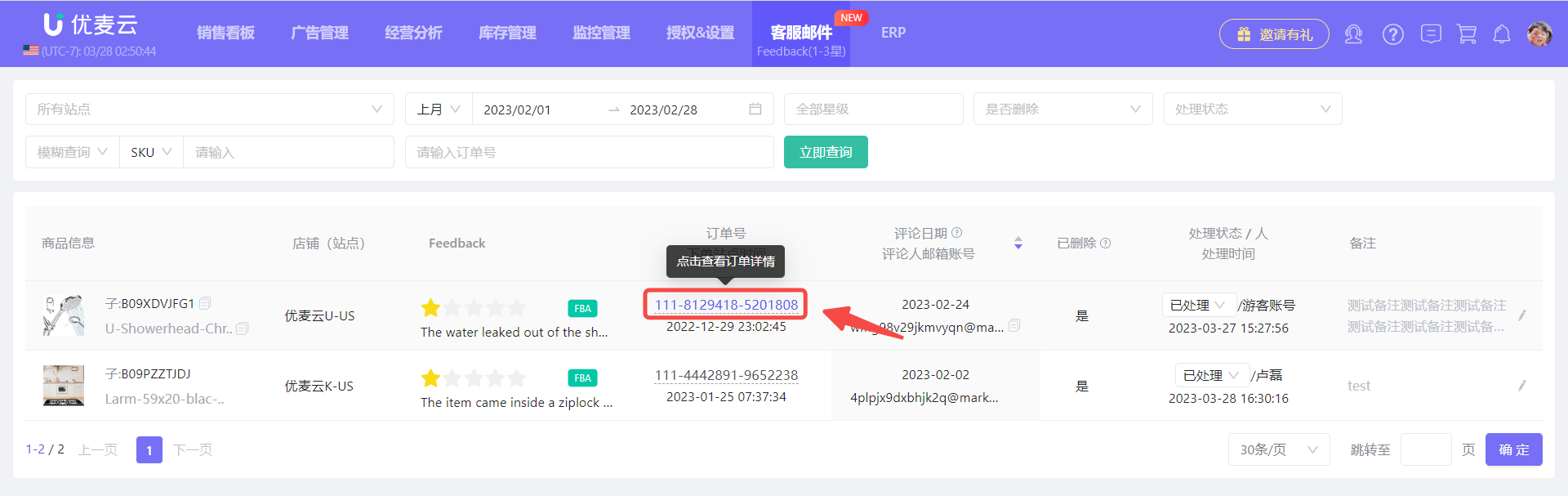 +
+
Order Details:
 +
+
2. How to Manage 1-3 Star Feedback
In addition to viewing Feedback information, you can also perform basic management of this Feedback.
① Categorize Processing Status
You can categorize 1-3 star Feedback based on their processing status. For example, if you have requested removal of the Feedback in Seller Central and it has been removed, you can set its status to 【Processed】.
Click the processing status and select the desired status to set it.
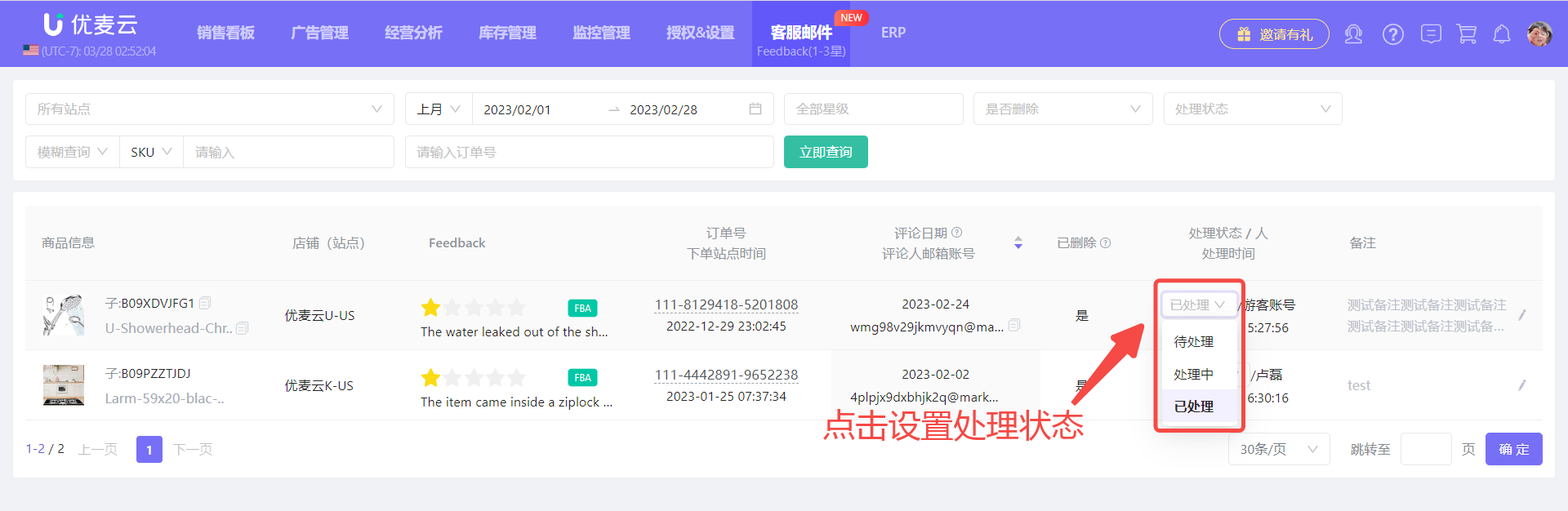 +
+
② Add Remarks
You can add individual remarks to this Feedback.
Click the 【Remarks】 edit field to add remarks with one click.
 +
+





