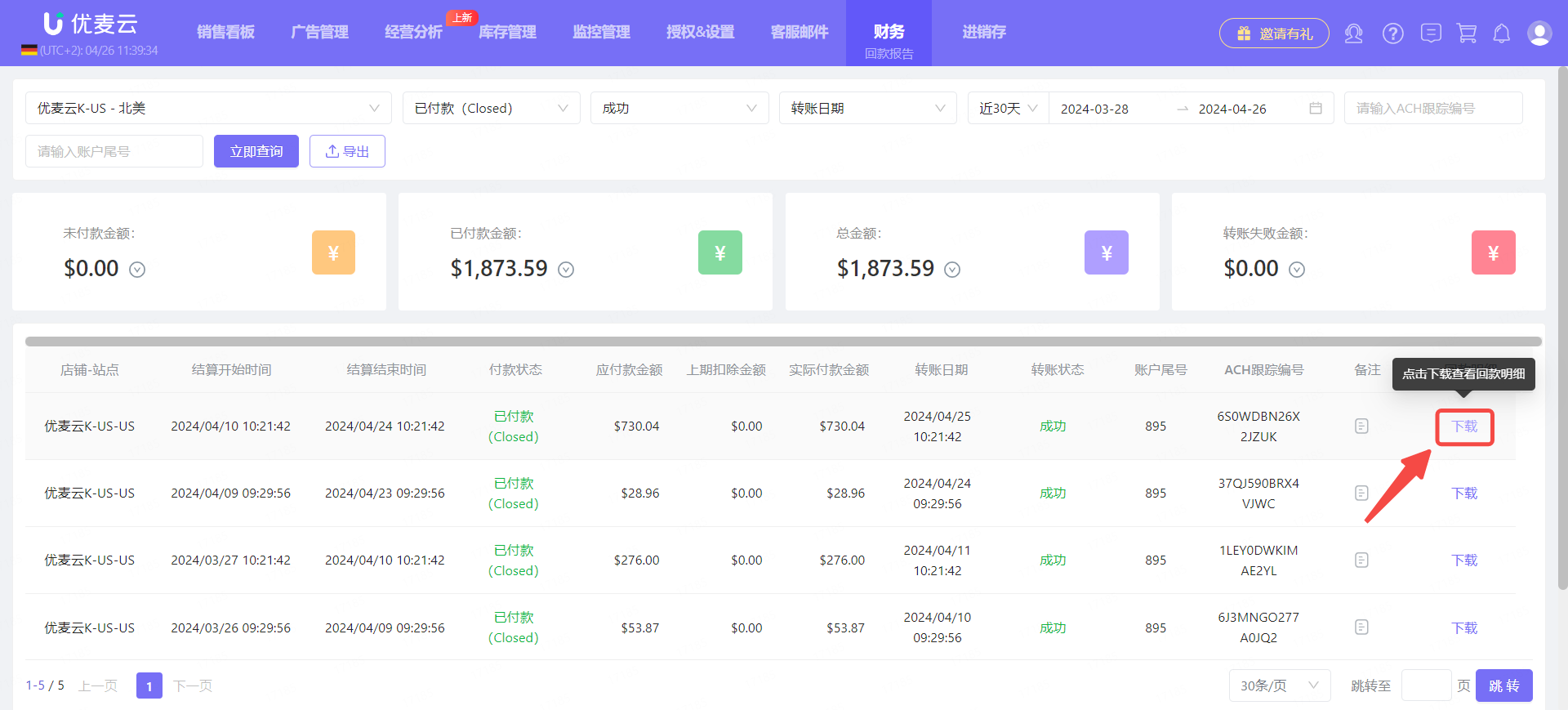2025/03/21Number of reading(4826)Number of comments(0)
I. Target Audience
Operations, Finance
II. Feature Introduction
We all know that Amazon account payouts are not fully deposited into our accounts all at once each time. Instead, they are credited in batches and installments on a periodic basis. When we want to view payout deposit information, we need to check the settlement information for each period in 【Payments - All Statements】 in Seller Central. If you manage multiple stores, you need to log in to different stores to confirm reconciliation.
SellerSpace's 【Payout Report】 feature automatically syncs "Payment Transaction Report" data from Seller Central, helping sellers view payout information for multiple stores in one place. This includes: Settlement Date, Payment Status, Payment Amount, Transfer Status, ACH Tracking ID, Payout Details, and more, which is extremely convenient.
III. Use Cases
- View payout records for all stores in one place
- Export payout records and payout details
IV. Operation Guide
The Payout Report feature is mainly for querying payout record information and does not require other setup operations. After authorization, the system will automatically synchronize payout data.
1. View Payout Records
Taking "querying SellerSpace K-US marketplace, within the last 30 days, paid and successfully transferred payout records" as an example.
Enter the 【Payout Report】 feature page,
We can see that it is divided into 3 sections: filter bar, core metric data, and detailed payout data.
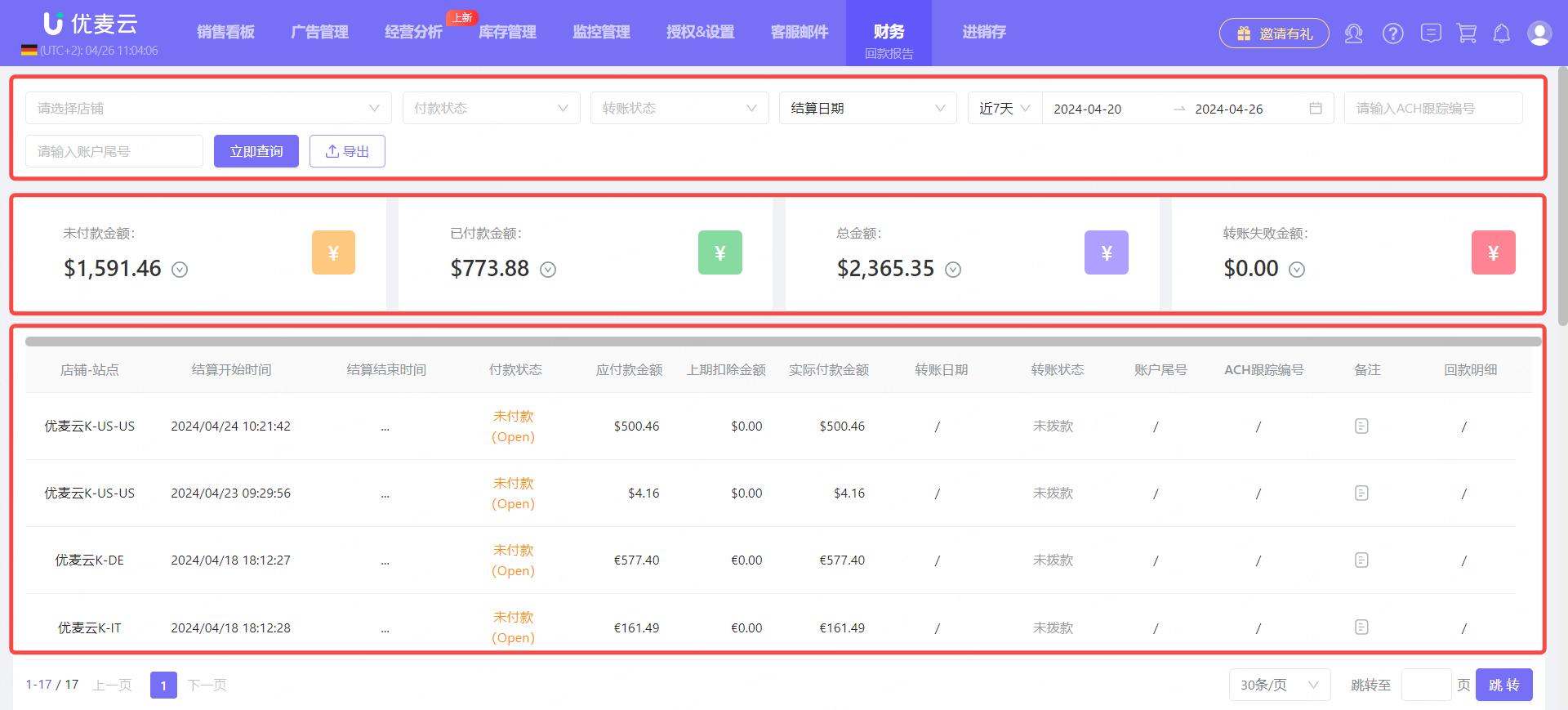
Through the 【Filter Bar】, we can directly find the payout records we want to view.
First, filter by store: SellerSpace K-North America.
The store for payout records can only be single-selected, and can only be queried by store dimension.
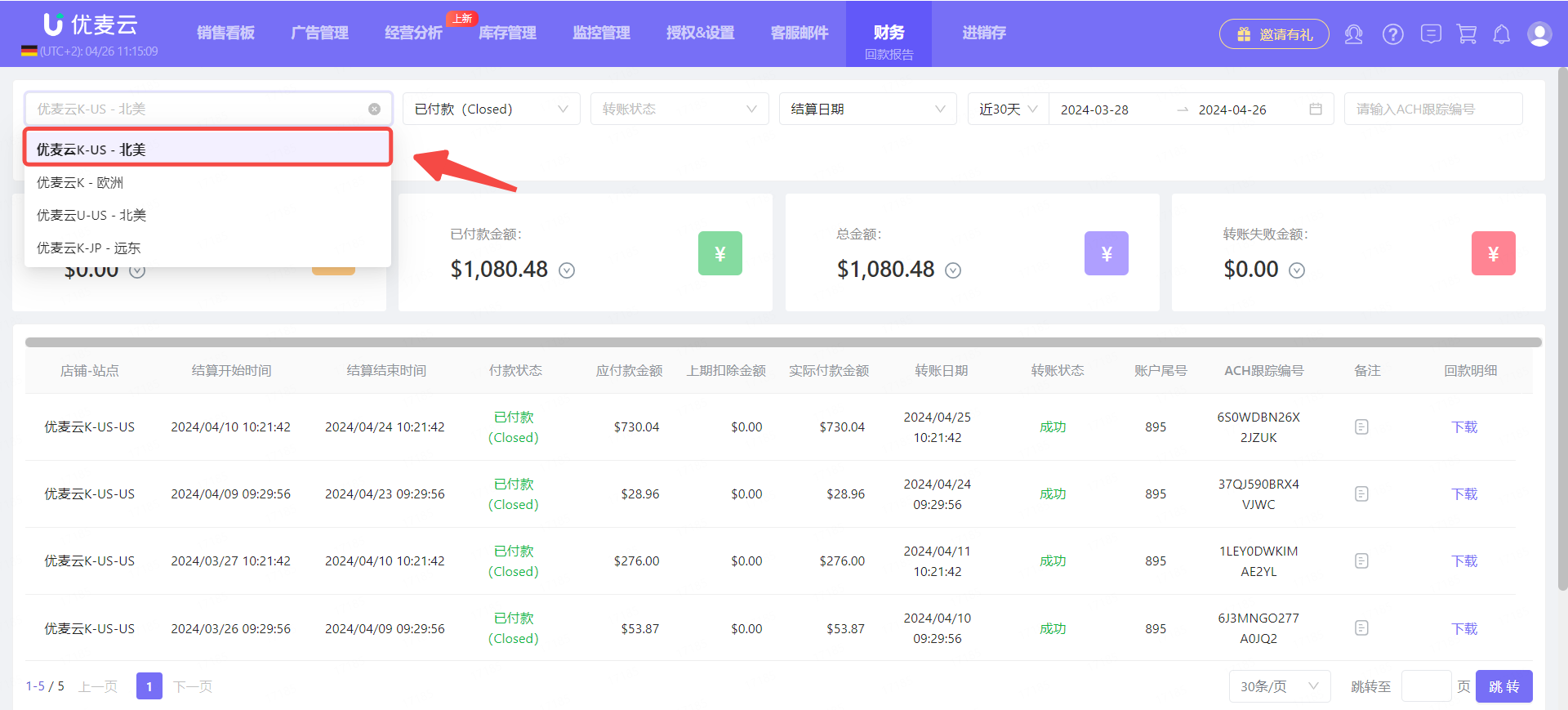
Next, select Payment Status: Paid.
The payment status is based on the Payment - All Statements in Seller Central.
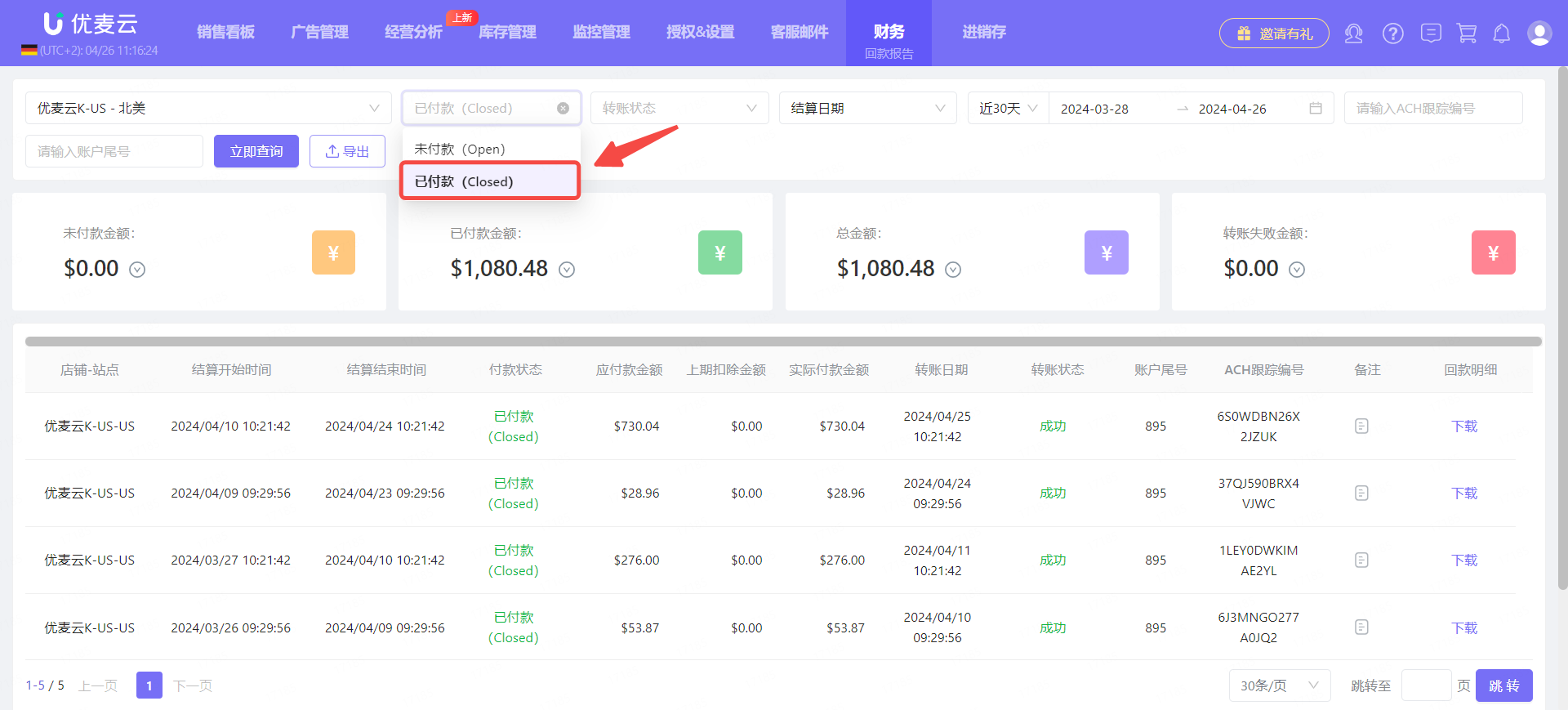
Then, select Transfer Status: Success.
There are 6 transfer statuses: Success, Failed, Unknown, Processing, Not Disbursed, No Funds Paid.
Among them, a "Failed" transfer is generally due to problems with the receiving account, leading to failure.
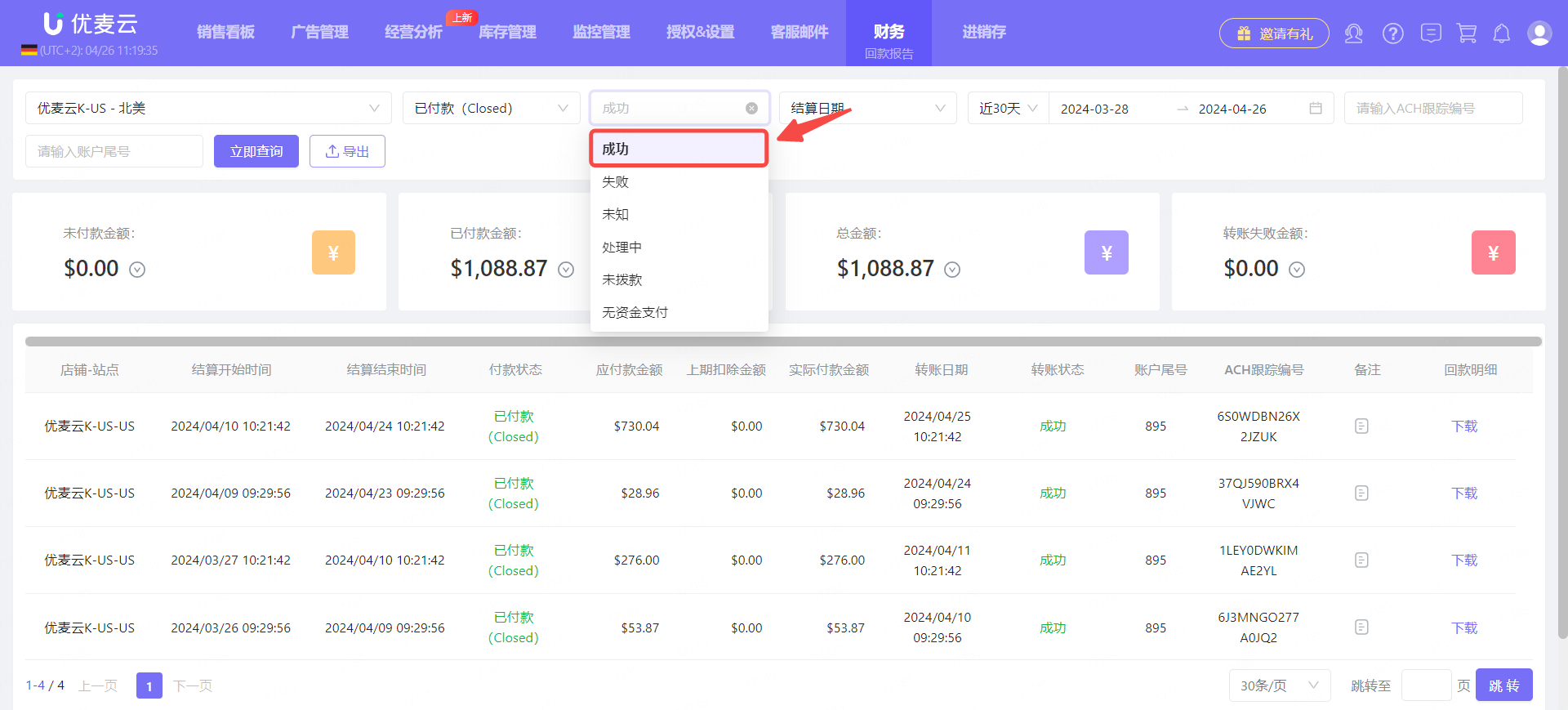
Finally, select Settlement Date: Transfer Date, Last 30 Days.
There are 2 types of settlement dates: Settlement Date, Transfer Date.
Settlement Date: Refers to the time when Amazon settlement is completed but has not yet been transferred.
Transfer Date: Refers to the time when Amazon settlement is completed and has been transferred.
At the same time, we can select any time period to view the payout records for the corresponding time period.
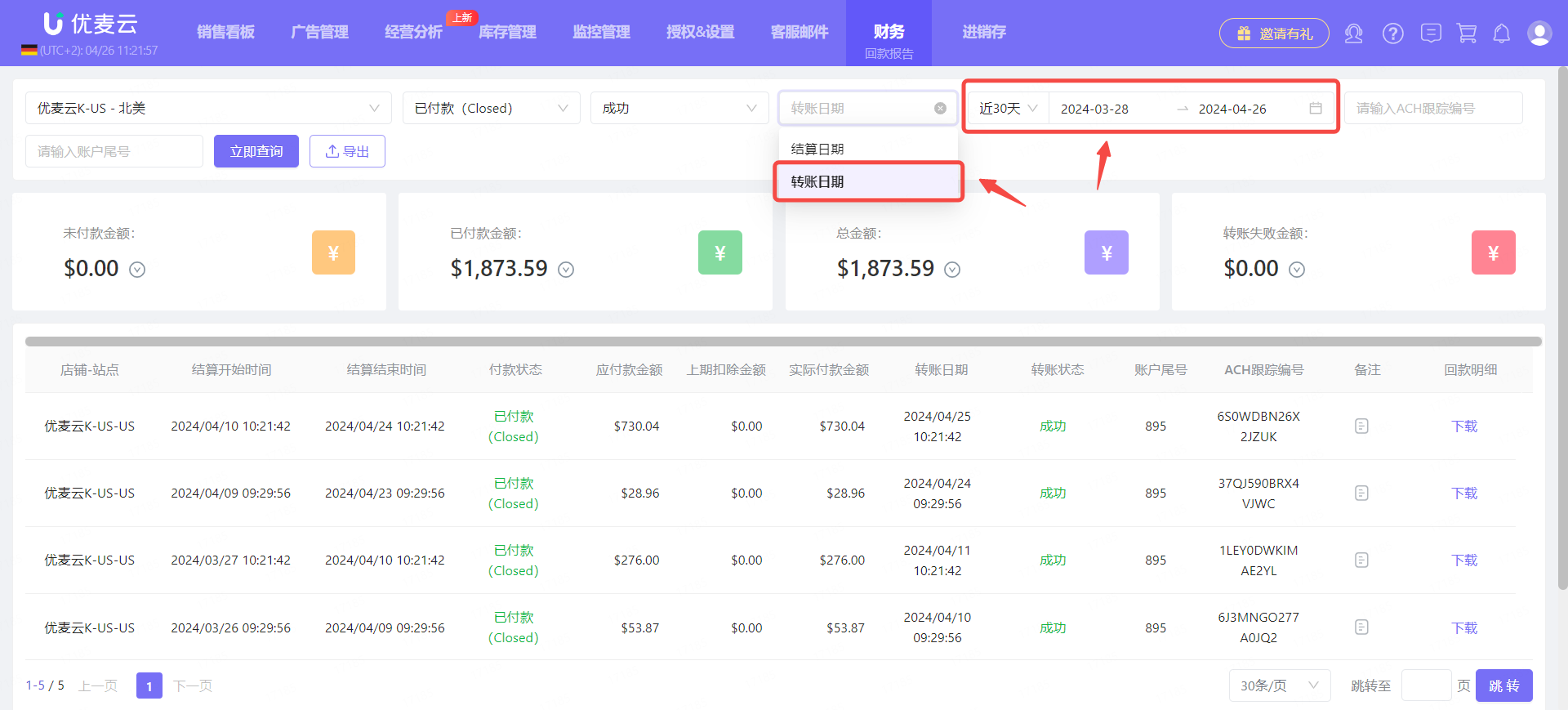
In addition, we can also query specific payout records through 【ACH Tracking Number】 and 【Account Last Digits】.
These two pieces of information correspond to the data in Seller Central. Filter and query as needed.
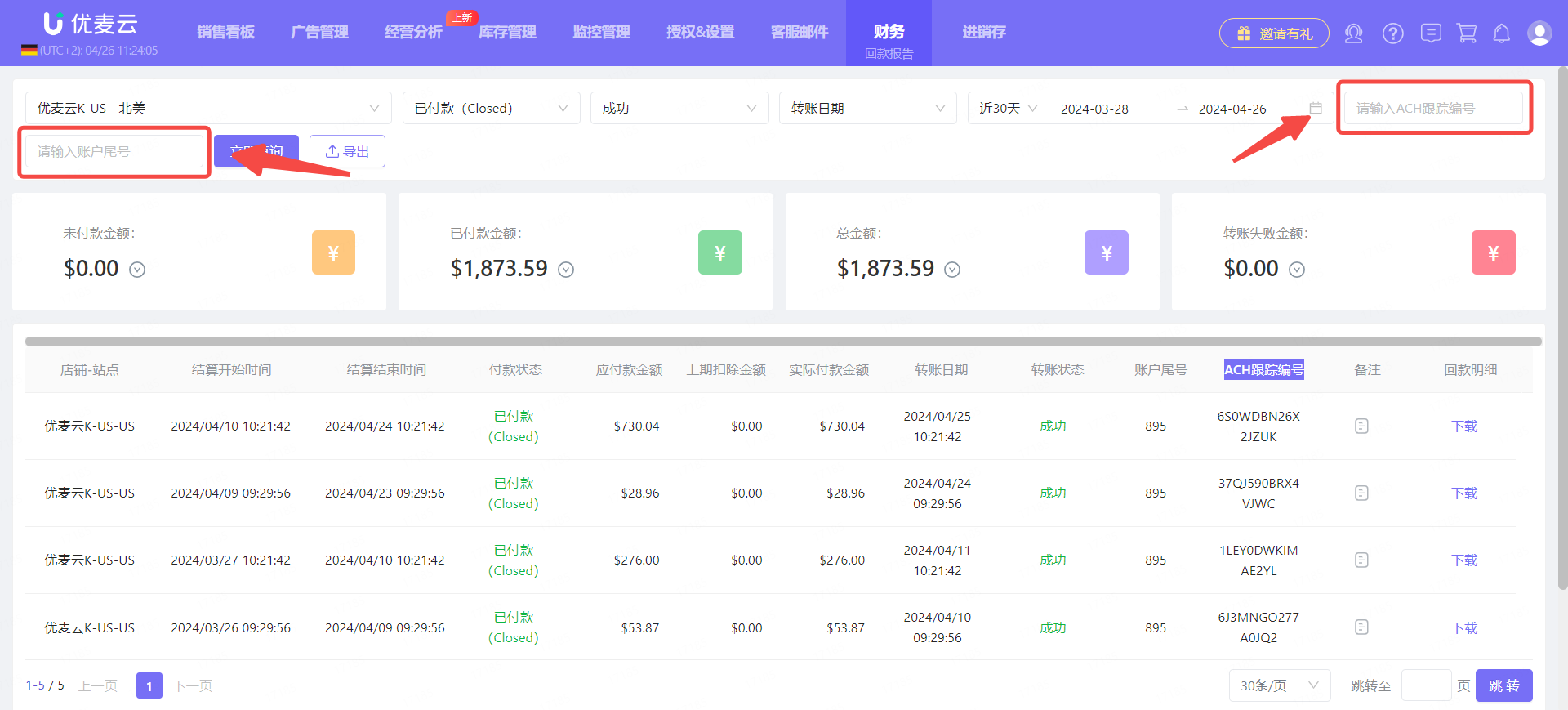
After filtering, we can see the corresponding data.

2. Export Payout Records and Details
2.1 Export Payout Records
In addition to filtering and viewing data, we can also export the currently queried payout records with one click.
Find the data to be exported and click 【Export】 to export the data.
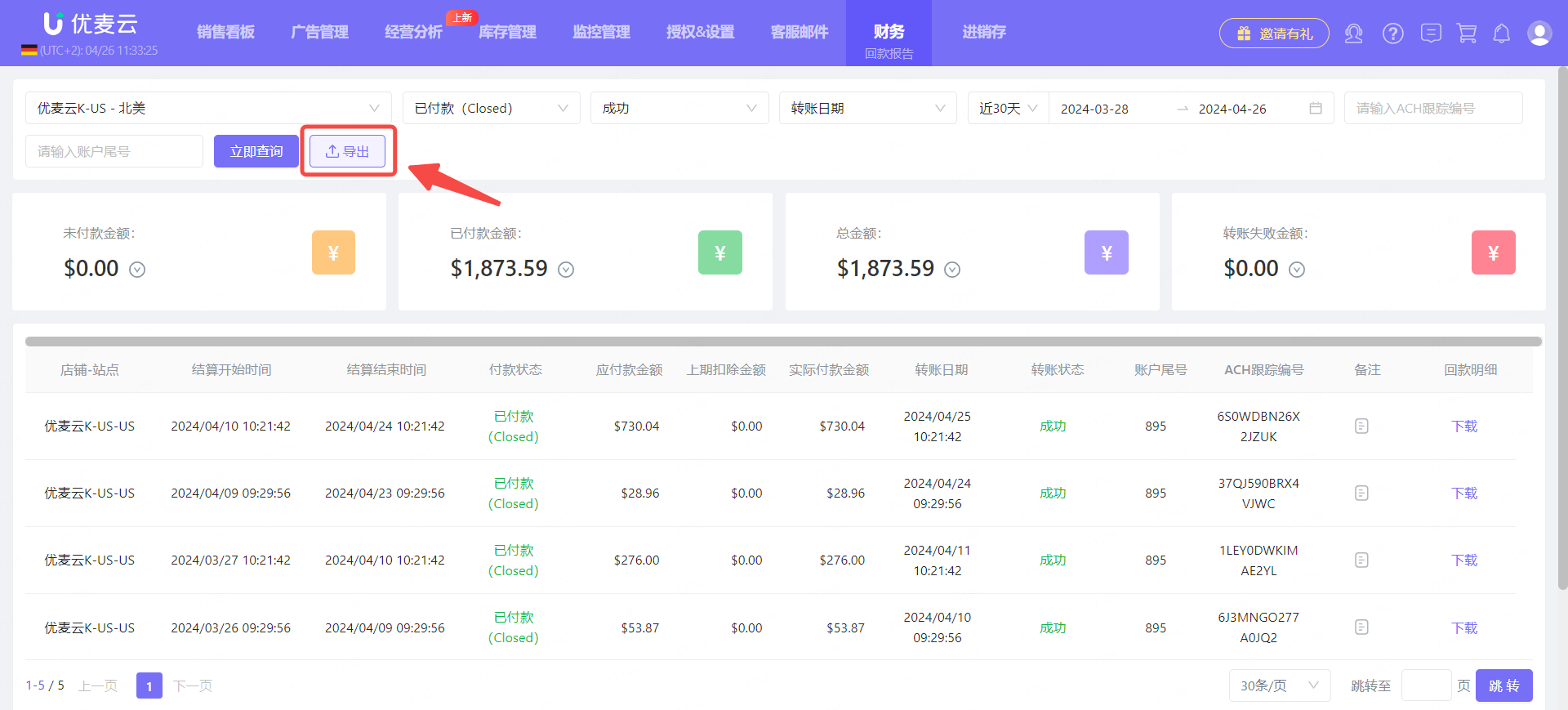
After clicking 【Export】, you need to go to 【Download Center】 to download the report.
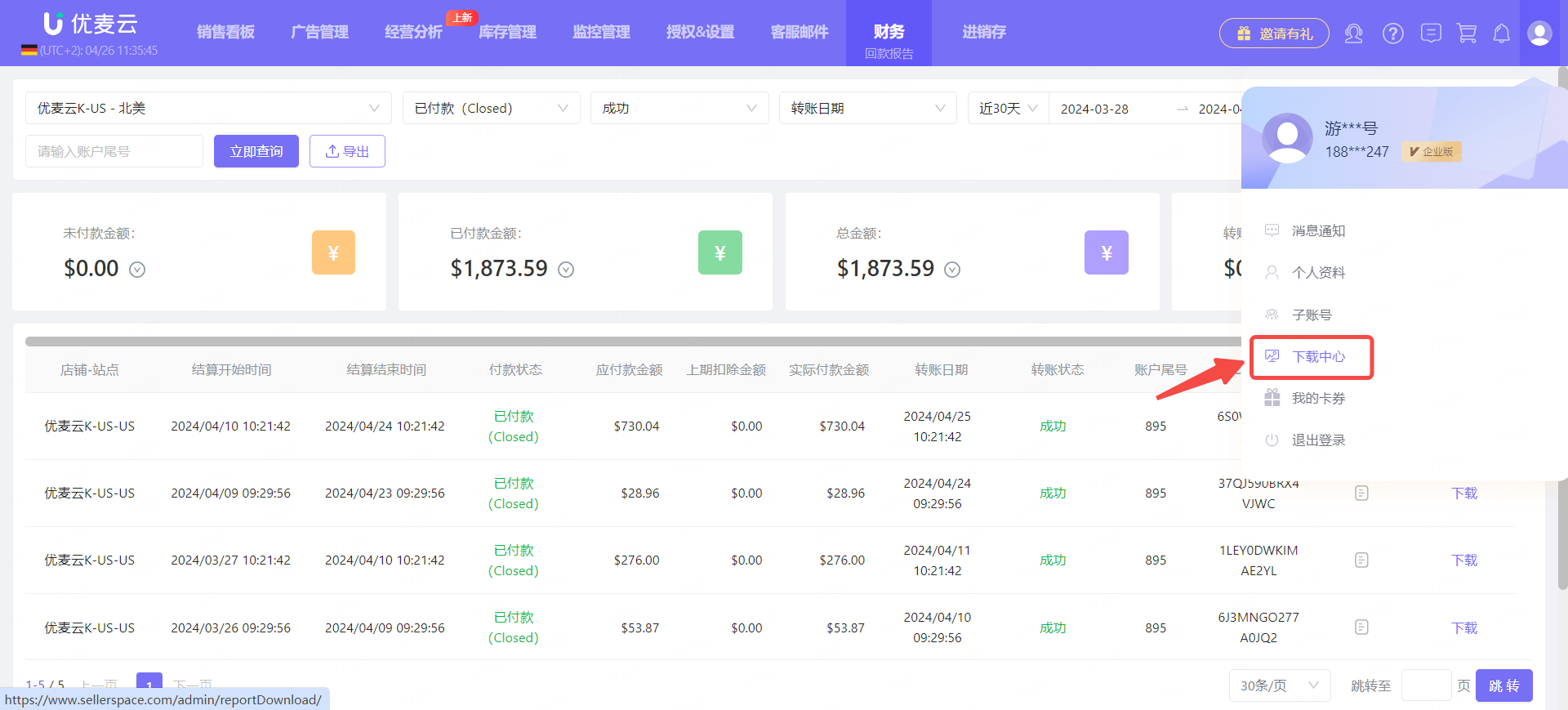
2.2 Export Payout Details
【Payout Details】 is different from 【Payout Records】 and refers to the fee details of a single payout for a store.
Find the store for which you want to download details, and click the 【Download】 button on the right to download with one click.