2025/03/20Number of reading(3309)Number of comments(0)
I. Target Audience
Operations, Finance
II. Feature Introduction
The Inbound Placement Service Fee is a new policy implemented by Amazon starting March 1, 2024, designed to optimize its logistics and distribution network. Since its introduction, it has been updated several times. The latest information indicates that fees for different product categories will be adjusted based on factors such as volume, weight, and storage duration.
To receive Amazon-optimized inbound options and avoid paying inbound fees, seller shipments must meet both of the following conditions:
・Each product in the shipment must have at least 5 identical boxes or pallets.
・Each box or pallet must contain the same quantity of items and the same product mix.
However, some sellers may not be able to meet these requirements for their shipments and will therefore be required to pay the Inbound Placement Service Fee. This expense needs to be factored into "Expenses" when calculating profits.
To address this fee, SellerSpace has launched the [Inbound Placement Service Fee] feature. It supports sellers in manually importing or automatically synchronizing Inbound Placement Service Fee reports via the Extension. The system automatically incorporates these fees into profit calculations, making sellers' sales profit calculations more accurate!
III. Use Cases
- Importing Inbound Placement Service Fee details
- Viewing and analyzing Inbound Placement Service Fee data
- Automatic calculation in "Profit Statistics" and "Monthly Profit" features
IV. Operation Guide
You can import Amazon FBA Inbound Placement Service Fee reports to include this expense in profit calculations, making your profit figures more accurate.
1. Importing Inbound Placement Service Fee Reports
There are two ways to import Inbound Placement Service Fees: manual import and automatic synchronization via the Extension.
1.1 Manual Import
First, select the marketplace for which you want to import the report.
Click the marketplace selection box in the top left corner and choose the corresponding marketplace.
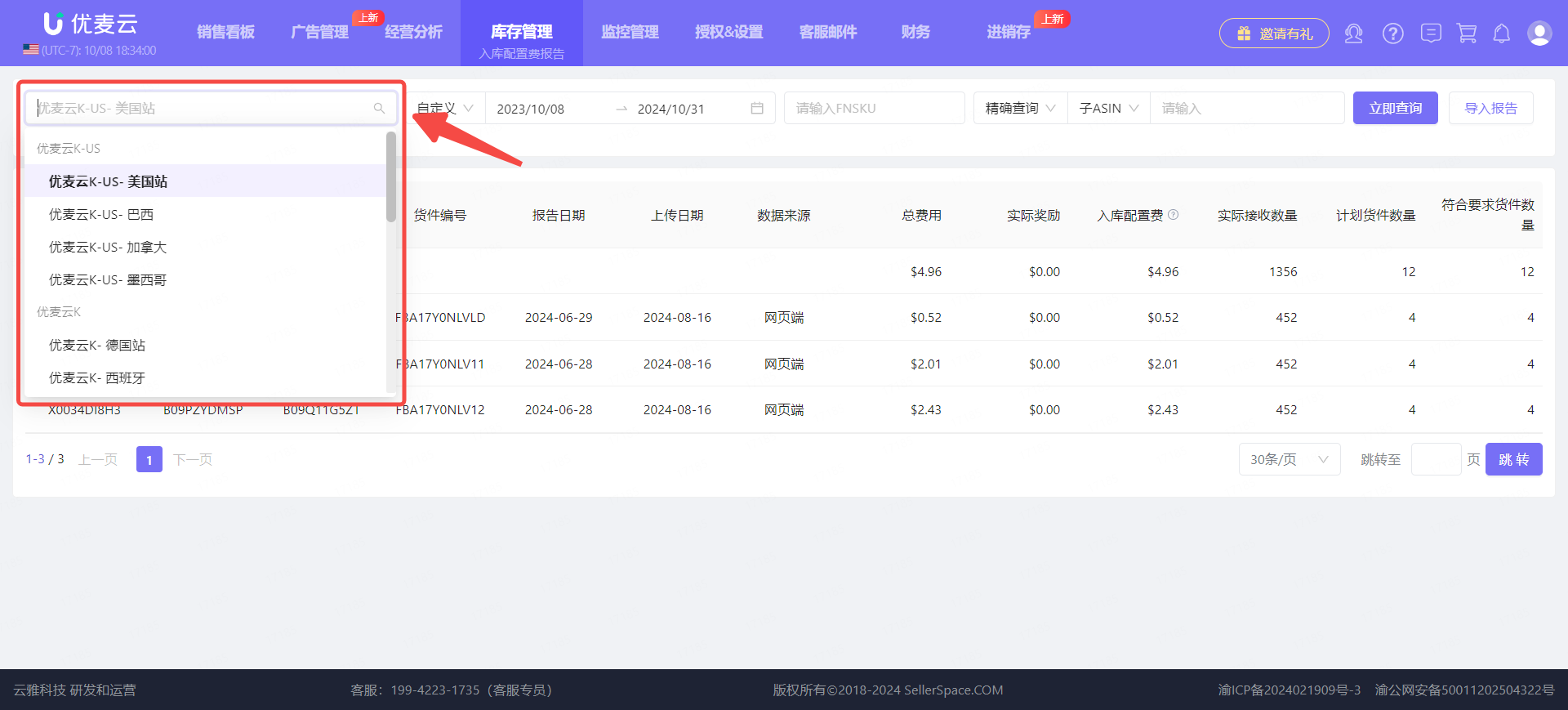 +
+
Then, click [Import Report] to access the Import Inbound Placement Service Fee page.
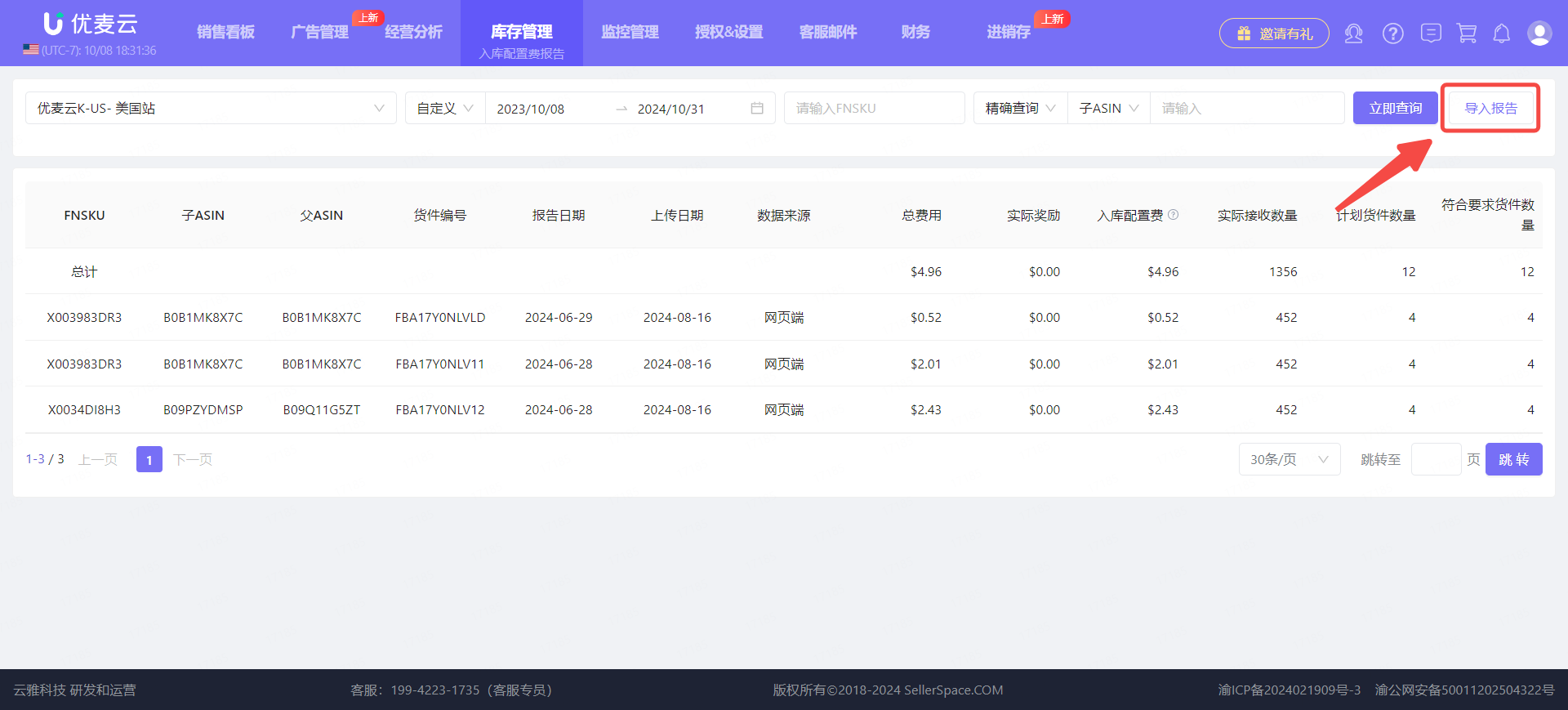 +
+
On the "Import Inbound Placement Service Fee" page,
According to the "Report Download Location" prompt on the page, go to your Seller Central to download the "Inbound Placement Service Fee report" for the corresponding time range, CSV format is required.
Report Download Location:
English Path: Menu-> Reports-> Fulfillment-> Payments-> FBA inbound placement service fees->Download (CSV format)
Also, please note:
For stores authorized before August 16, 2024, that have incurred Inbound Placement Service Fees, the system has automatically included these fees in [Other Store Costs] for profit calculation. If you plan to upload this fee via report, please be sure to delete the automatically synchronized Inbound Placement Service Fees in [Other Store Costs] to avoid double counting.
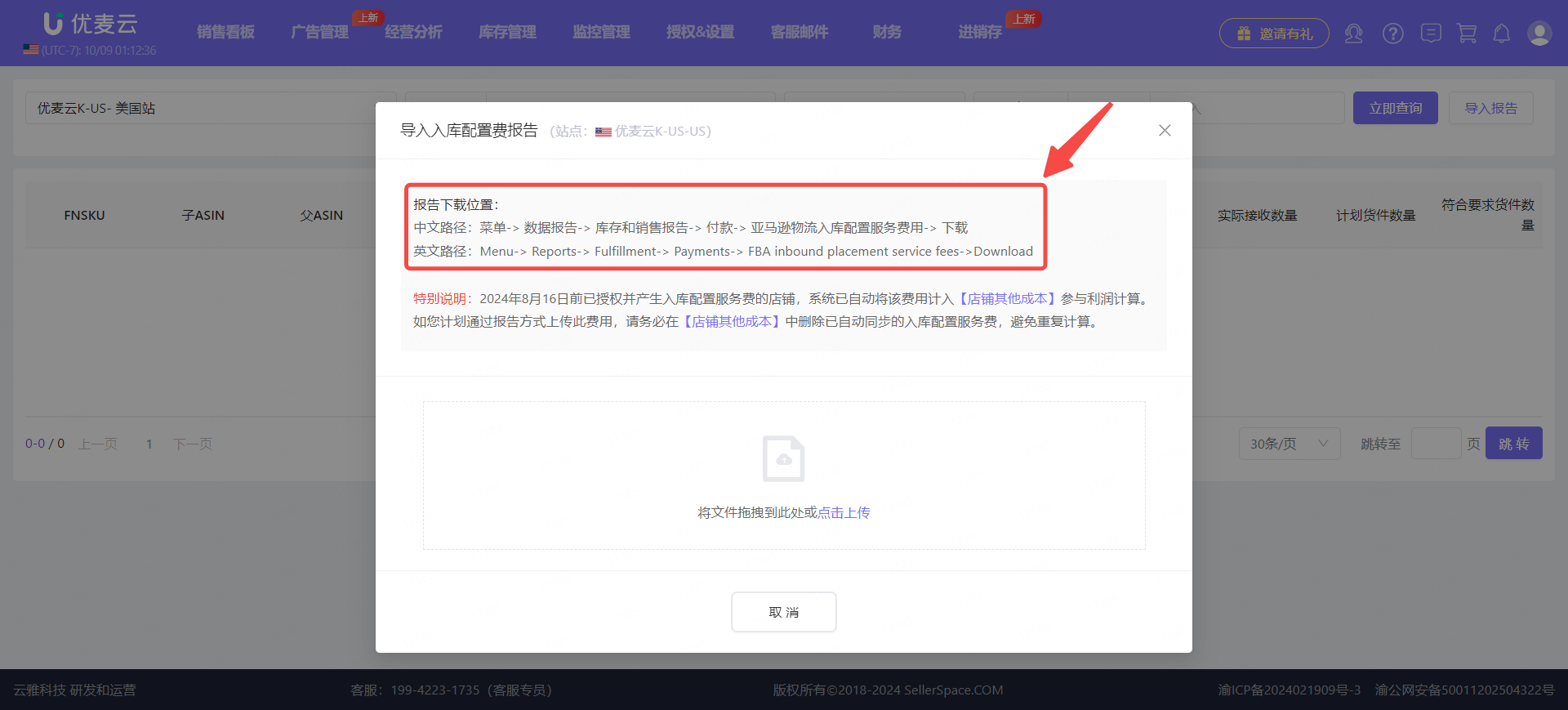 +
+
Go to Seller Central for the corresponding marketplace and download the Inbound Placement Service Fee report for the corresponding date range.
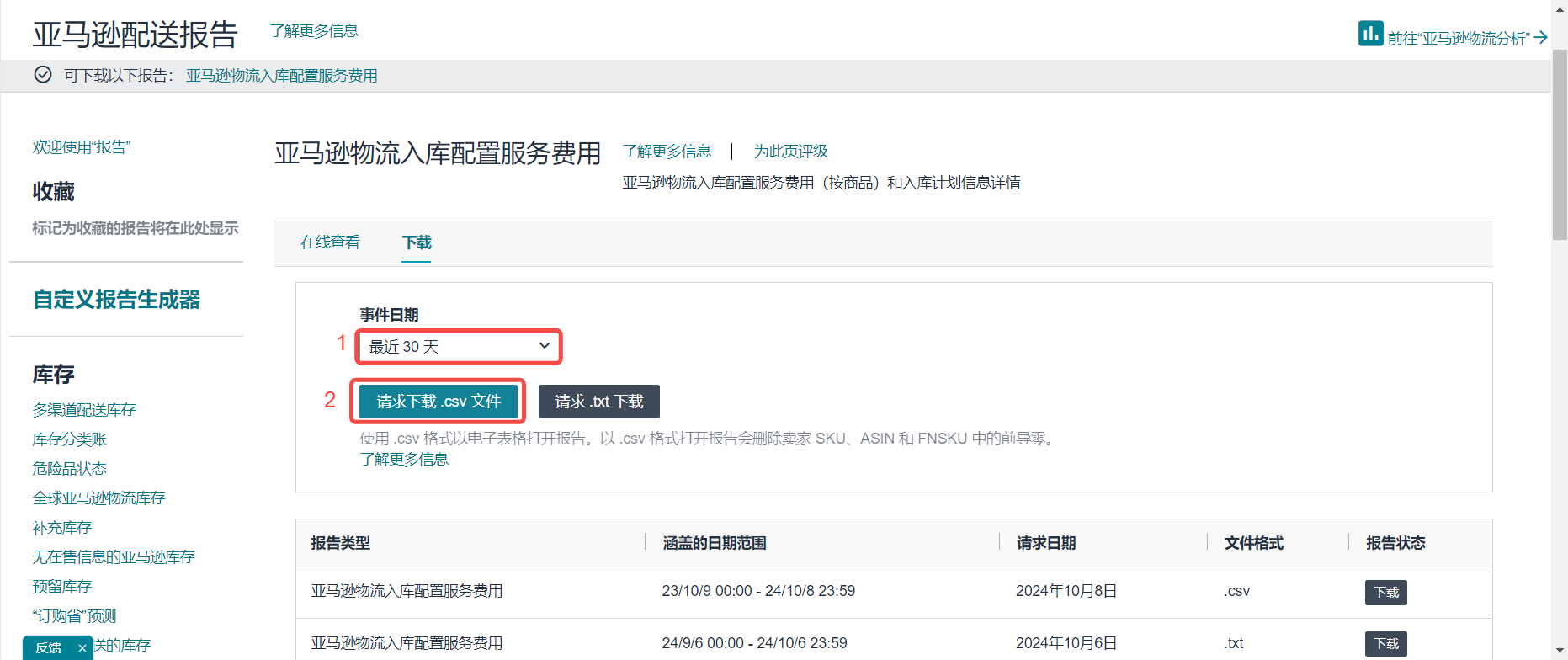 +
+
After downloading, return to the SellerSpace "Inbound Placement Service Fee > Import Report" page,
Drag and drop the downloaded file, or click "select file" to upload it to the SellerSpace system.
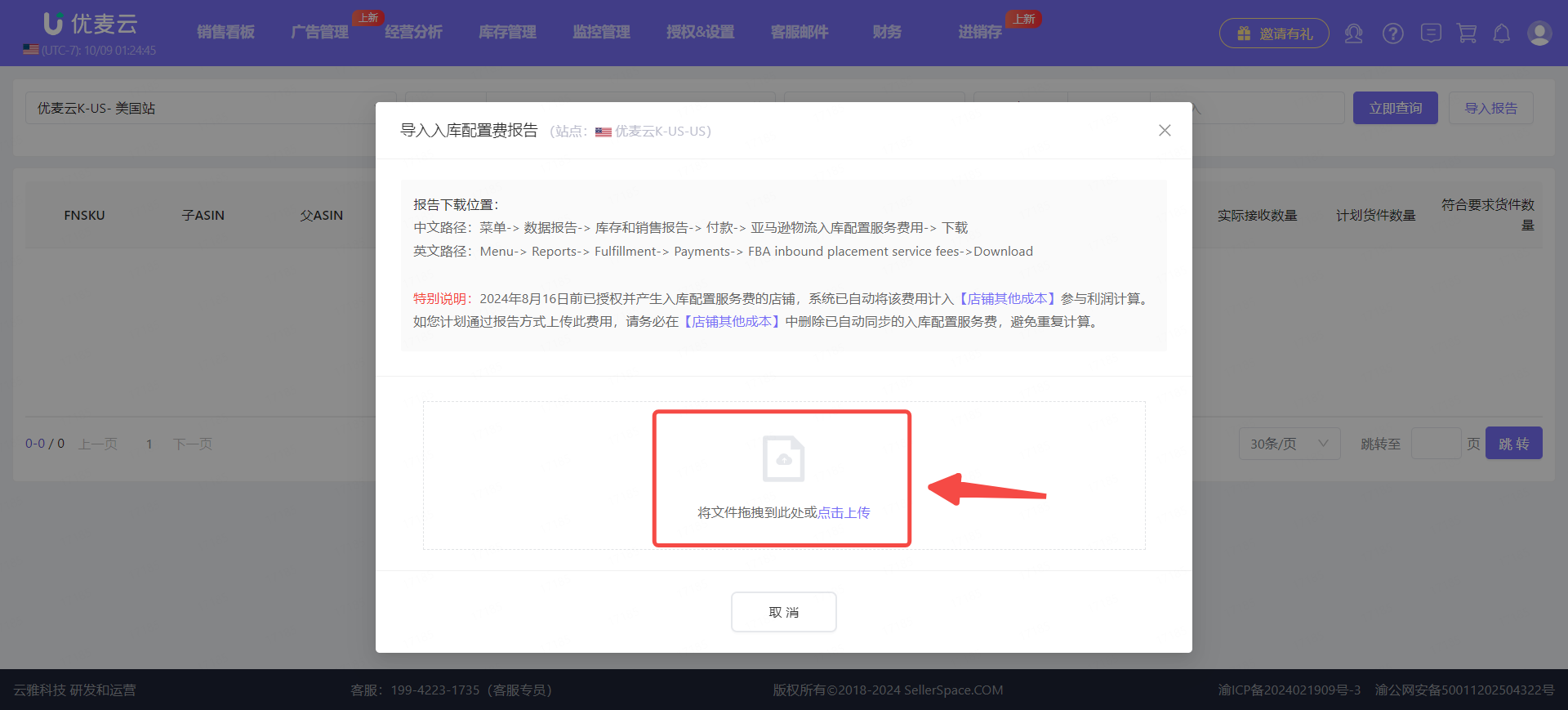 +
+
After successful upload, you can directly view the Inbound Placement Service Fee information for the corresponding date and product.
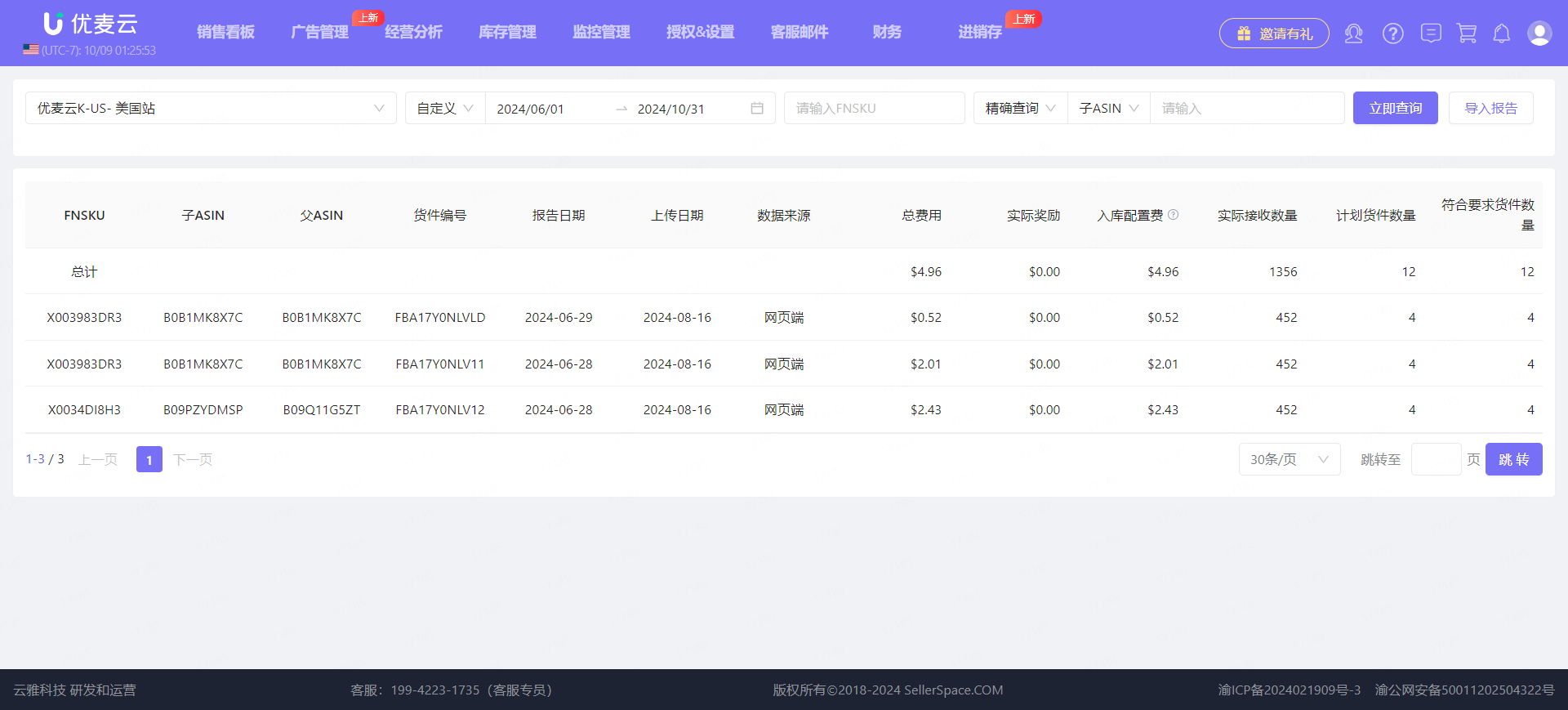 +
+
1.2 Extension Synchronization
In addition to manually downloading and uploading reports, you can also directly synchronize the report through the SellerSpace Extension.
Tip: The synchronization method for Inbound Placement Service Fees is essentially the same as for [Business Reports]. Therefore, if you have previously installed the Extension to synchronize "Business Reports," it will be synchronized together, and there is no need to reinstall the Extension.
First, you need to install the SellerSpace Extension in the browser where your marketplace is located.
SellerSpace Extension Installation Tutorial: Click here to view
After installation, enable [Synchronize Amazon Business/Inbound Placement Service Fee Reports], then click [Save Settings and Start Using] to enter the Extension feature page.
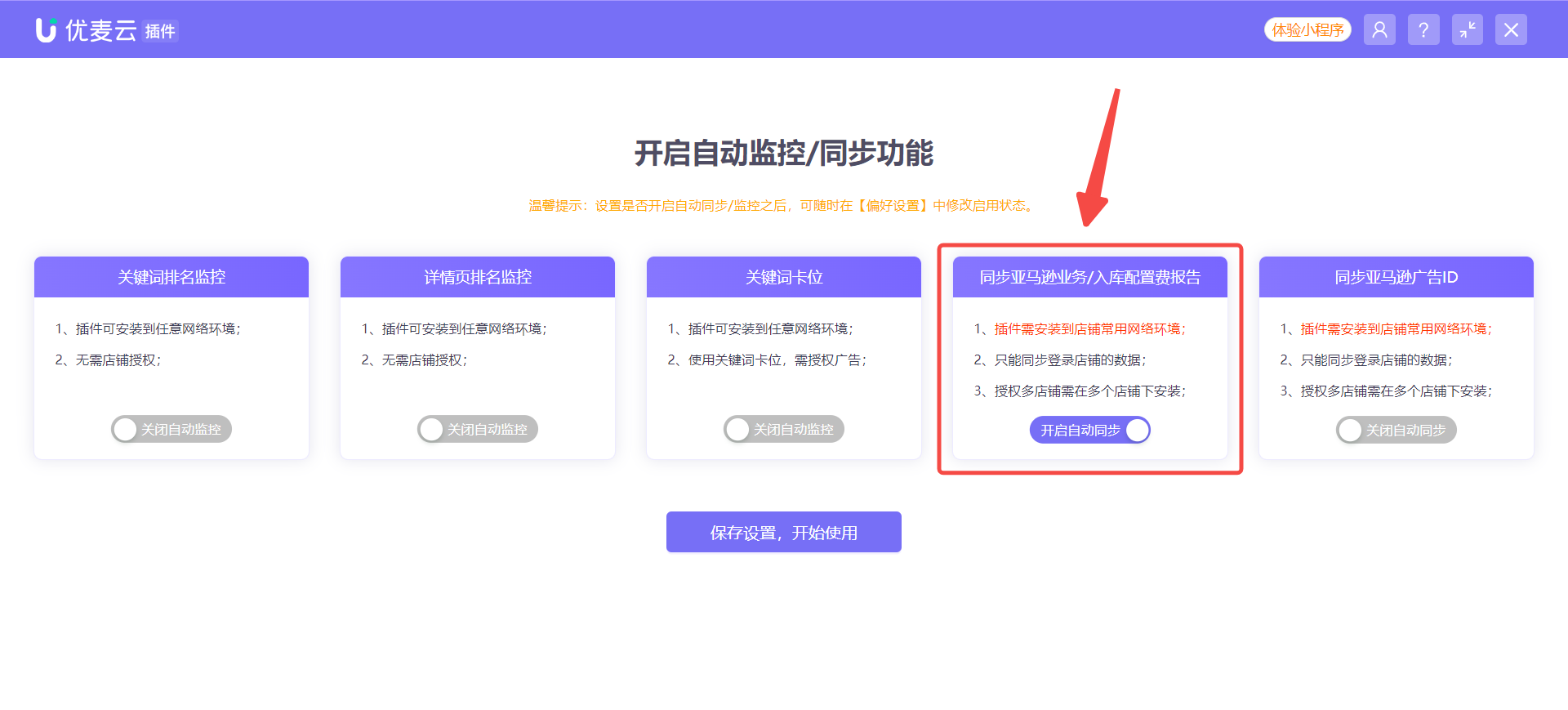 +
+
Enter the Extension feature page, select [Report Sync], and then manually or automatically synchronize the Inbound Placement Service Fee report according to your needs.
For Inbound Placement Service Fee reports, the Extension automatically synchronizes data for only the last 7 days. Manual synchronization allows you to select the time range.
See: Report Synchronization - Graphic Tutorial
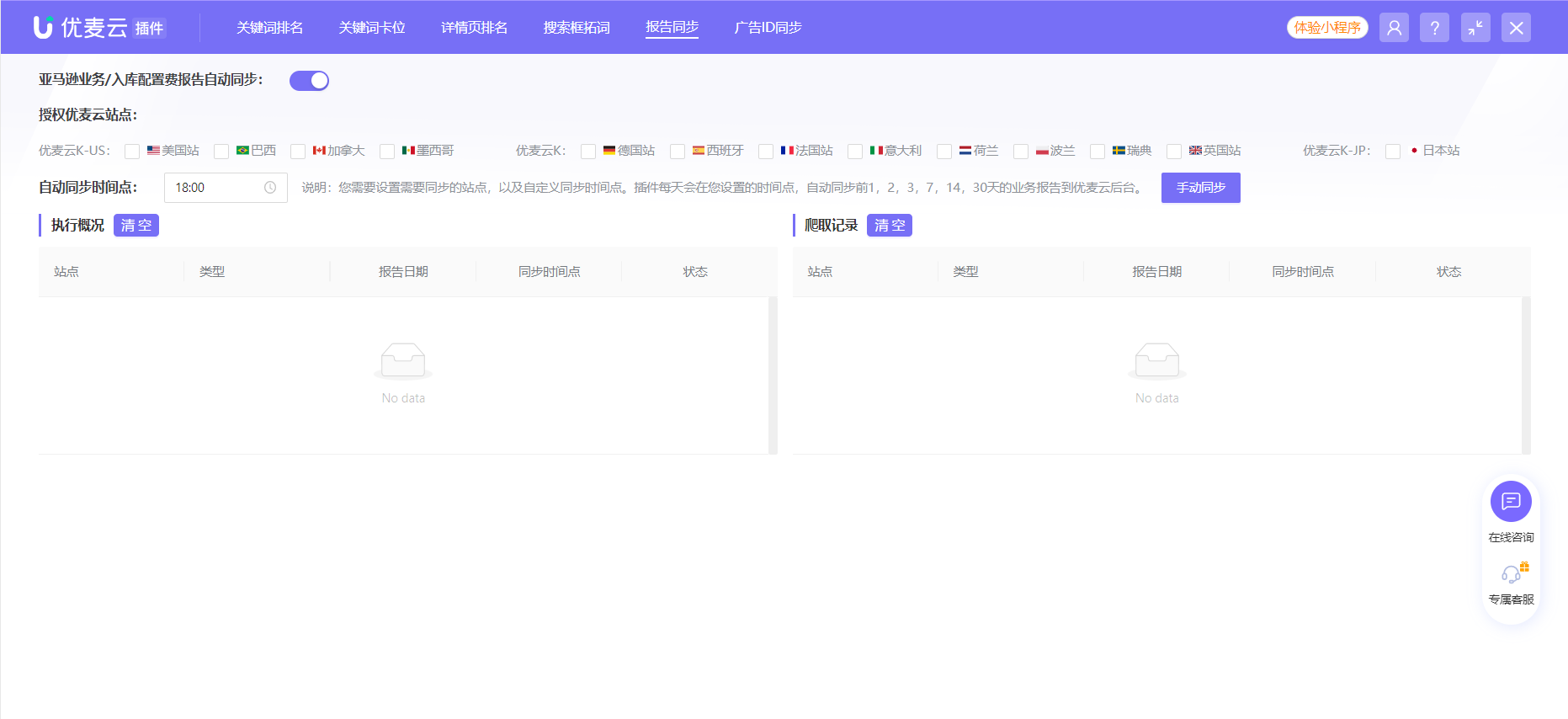 +
+
2. Viewing Inbound Placement Service Fee Data
Once the Inbound Placement Service Fee report is synchronized, you can view the corresponding fee data on the feature homepage, with multi-store unified management and viewing.
You can filter by marketplace, time range, and ASIN information to view the corresponding details.
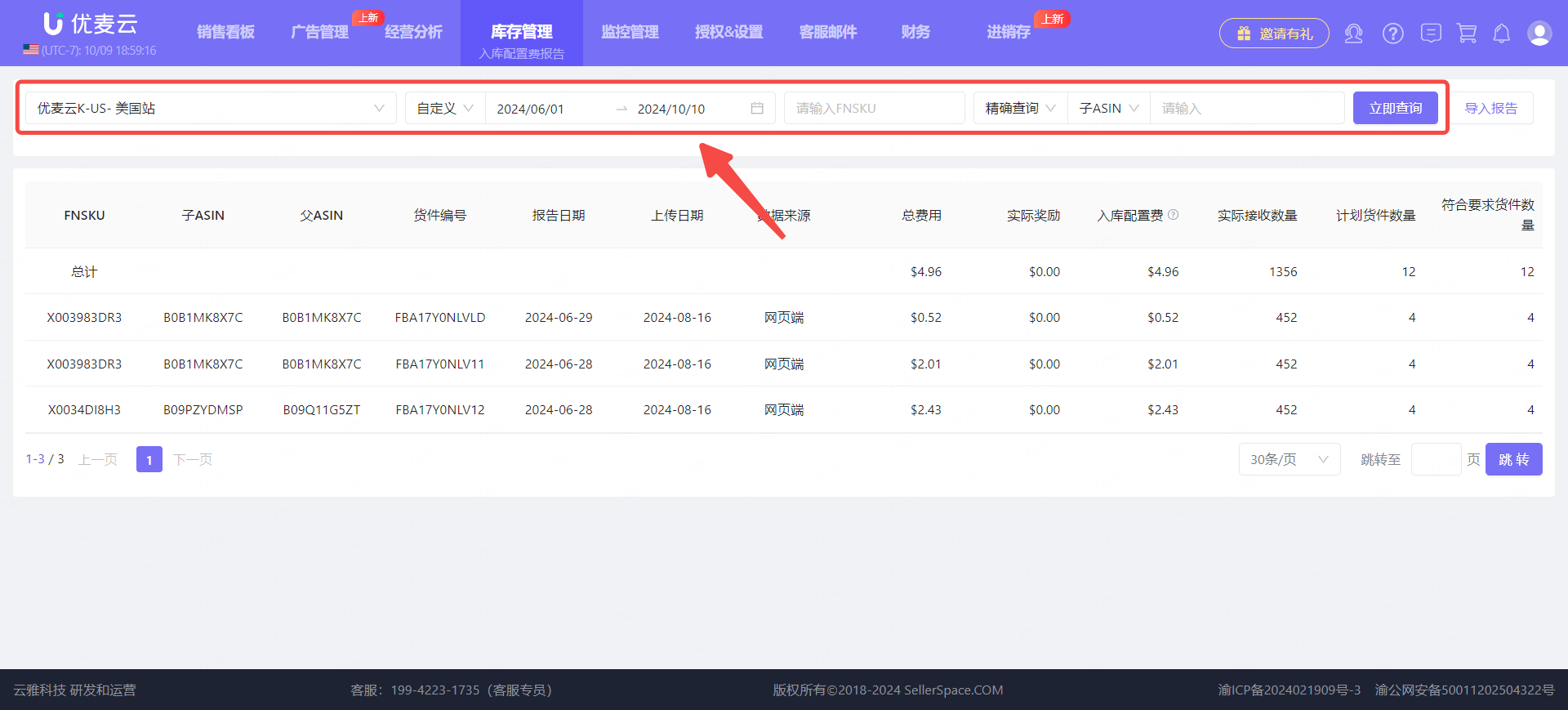 +
+
Among them, regarding the "Report Date" column, you may find that it is slightly different from what you downloaded in Seller Central.
Why is the "Report Date" inconsistent with the time in the downloaded report?
This is because the reports in Amazon Seller Central use Greenwich Mean Time (GMT), while SellerSpace system data uniformly uses the time of the corresponding marketplace. Therefore, there is a conversion, which will cause the report date seen in the SellerSpace system to be inconsistent with the report time downloaded from Seller Central.
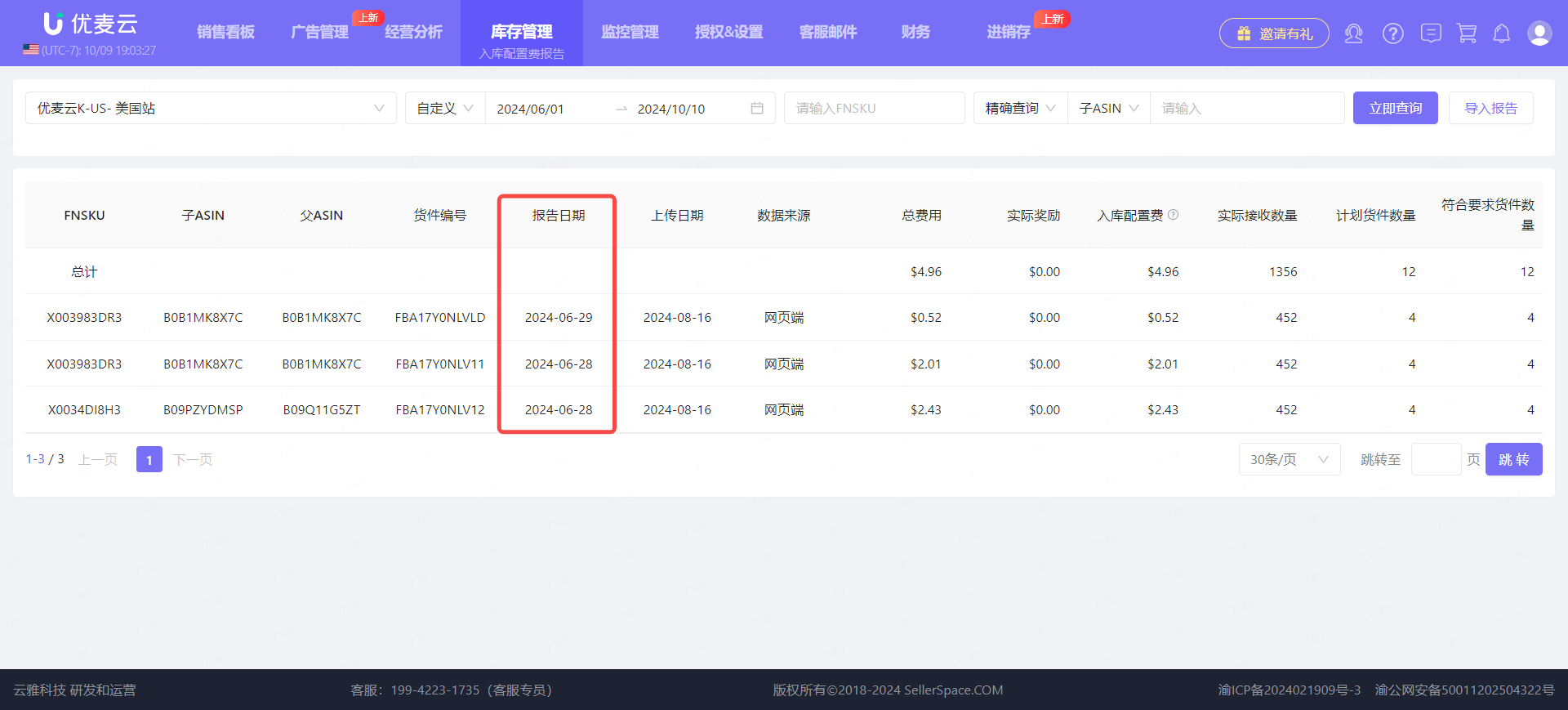 +
+
3. Inbound Placement Service Fee - Profit Calculation
When your FBA shipments incur Inbound Placement Service Fees, you can obtain the report data through SellerSpace. After obtaining it, the system will automatically include it in the profit calculation, making the profit results you see more accurate.
Currently, you can see this metric data in the [Profit Statistics] and [Monthly Profit] features. The profit values displayed in other features are the calculated results.
Profit Statistics:
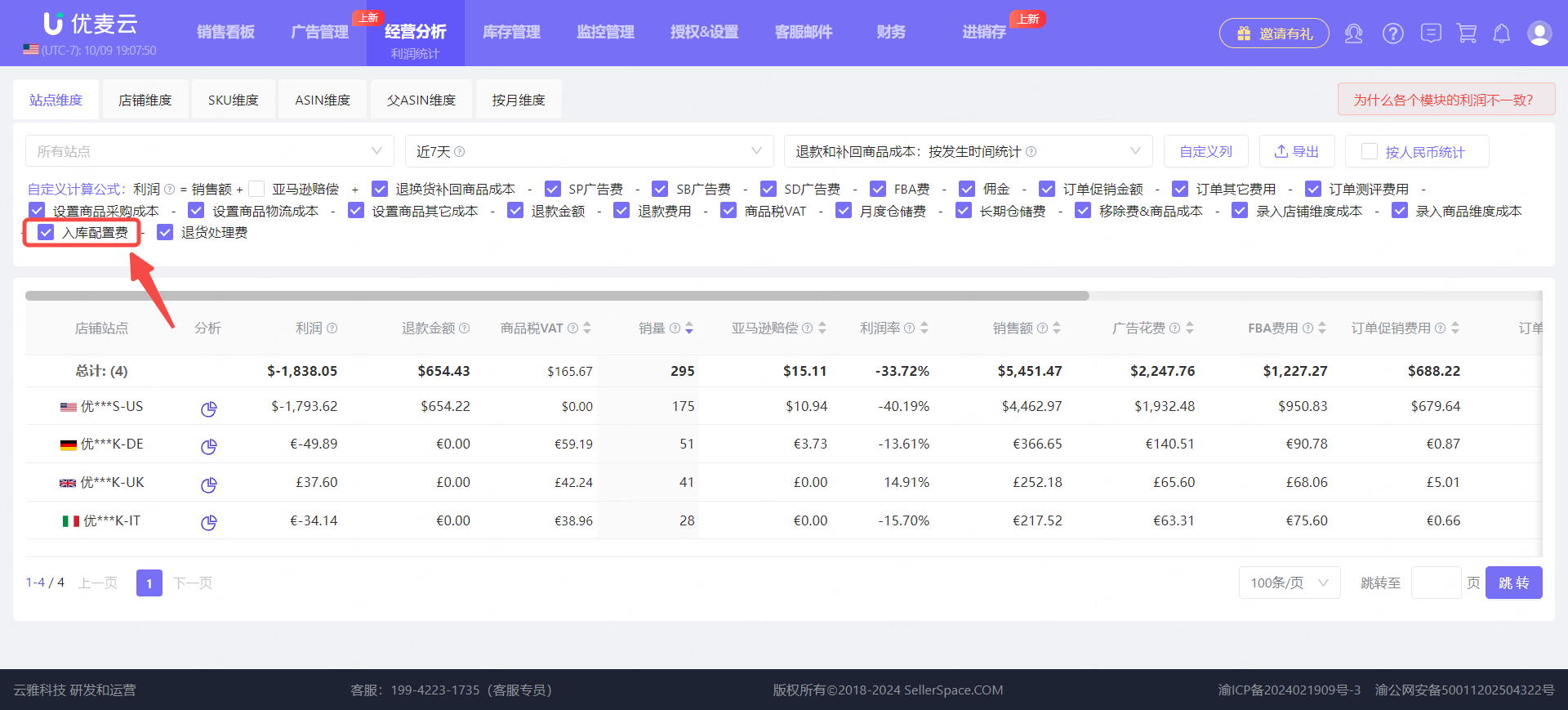 +
+
Monthly Profit:
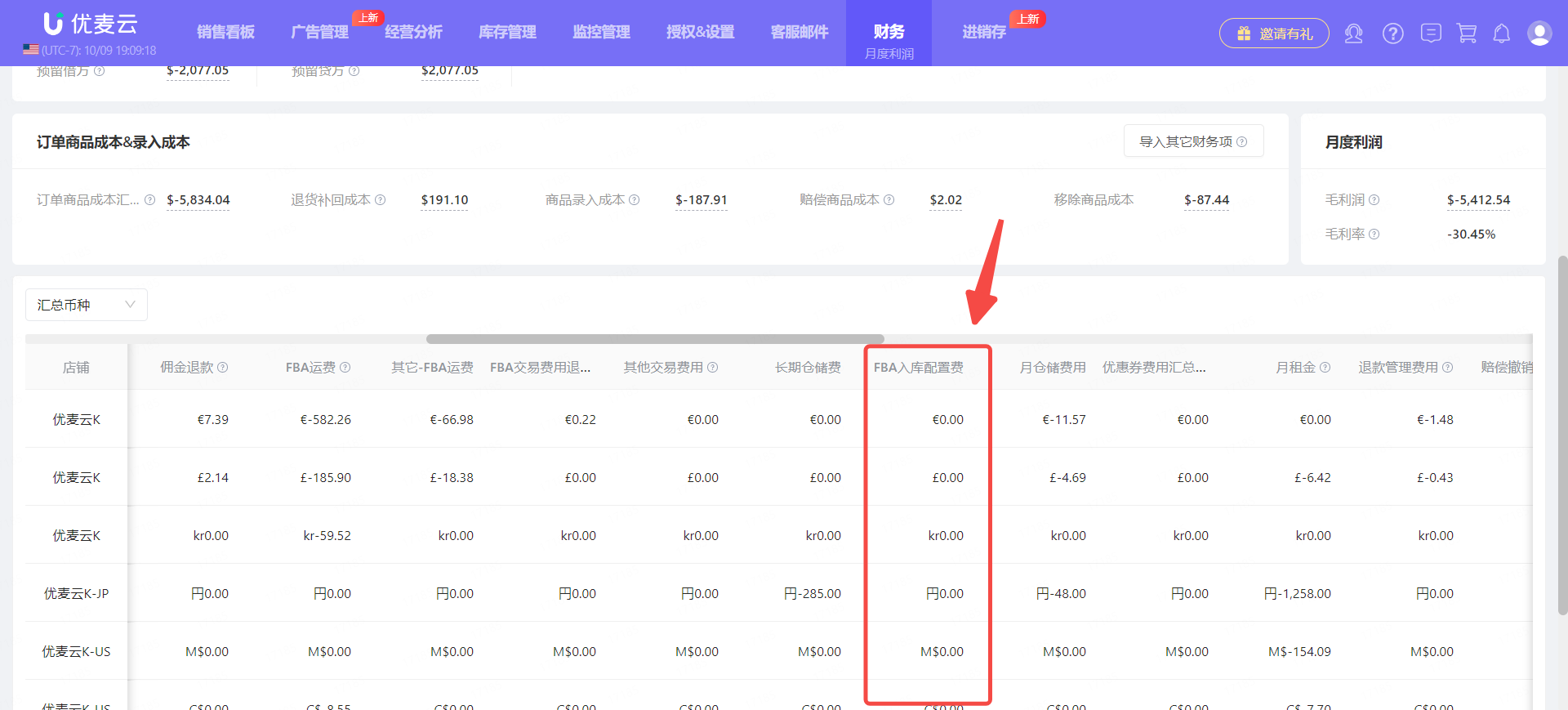 +
+





