2025/03/21Number of reading(4438)Number of comments(0)
I. Target Audience
Operations
II. Function Introduction
Amazon ad sales may encounter a situation where the ad has no spend but generates orders and ACOS performance. How does this happen?
This is because when a buyer sees your advertised product A, clicks on it, and finally purchases advertised product B, Amazon's attribution will assign the ad spend to ad A but attribute the order to product B.
In this case, in addition to directly purchasing advertised product B, buyers may also purchase non-advertised product C.
Through this data, we can determine which products are more popular with buyers, thereby targeting ads more precisely and acquiring more sales. This method is suitable for: launching new products with multiple variations.
However, manually tracking this data is time-consuming and laborious. To improve the analysis efficiency for sellers, SellerSpace has launched the "Purchased Other ASINs" feature. This function automatically summarizes and displays this data, helping sellers easily analyze associated purchase data and quickly identify more popular product variations.
III. Usage Scenarios
- Advertising multiple variations: Analyze which variation is more popular with buyers for precise ad targeting and inventory planning.
- Broad selection sellers: Selling different products, use associated sales and advertising to filter out popular products.
IV. Operation Guide
“Purchased Other ASINs” data is displayed in two dimensions: the 【Purchased Other ASINs】 feature and the 【Advertising Data】 dimension, including: Campaigns, Ad groups, Advertised products, Targeting - Keywords, Targeting - Non-keywords.
1. Purchased Other ASINs
Take analyzing the ad purchase situation of multi-variation product: B09Q11G5ZT as an example.
It is known that this product has 10 variations, and only 2 variations are advertised. The goal is to find out the more popular variations among buyers for ad targeting.
Enter 【Ad Management -> Purchased Other ASINs】, select the time period for ad data, and then filter by parent ASIN: B09Q11G5ZT to find the purchase data for this advertised product.
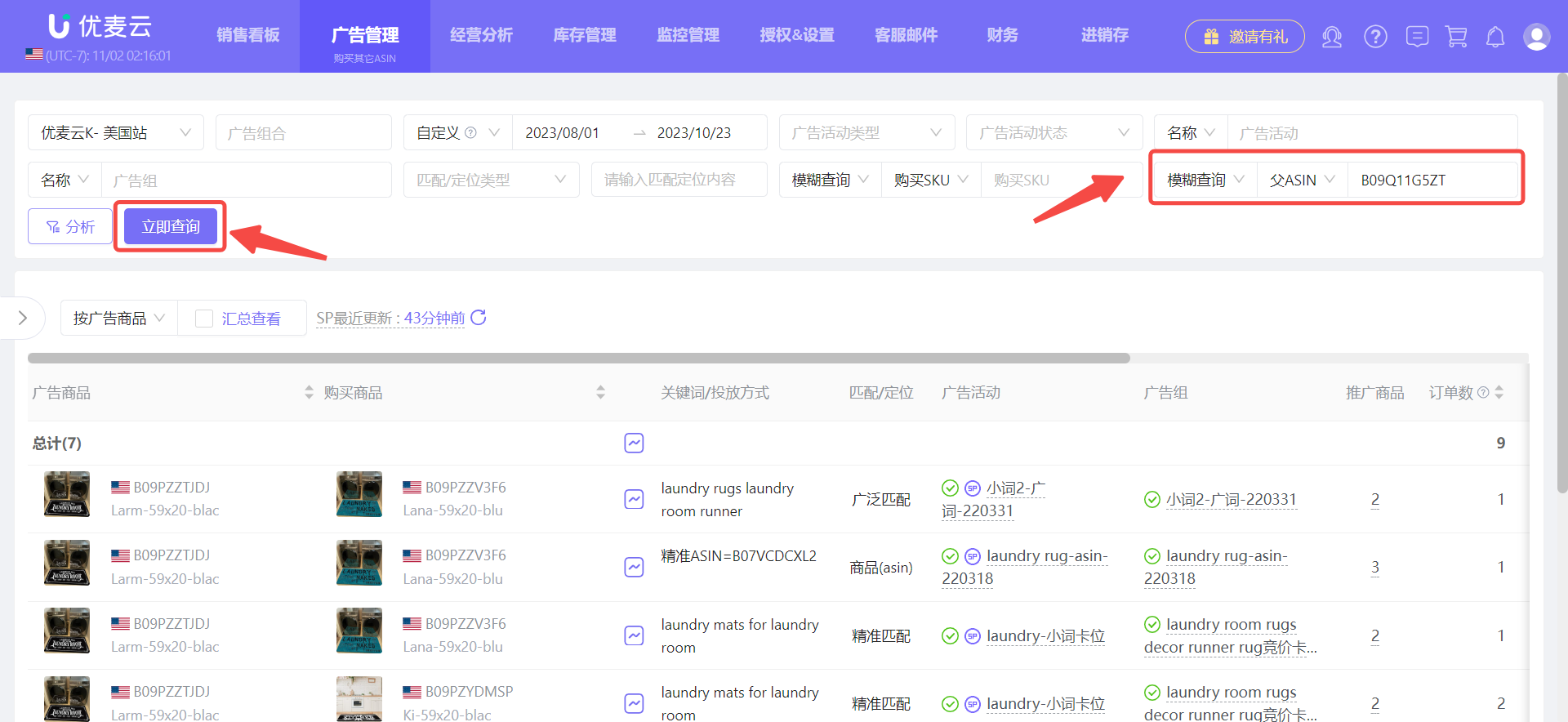 +
+
After finding it, we can directly view the advertised product's other purchased product information.
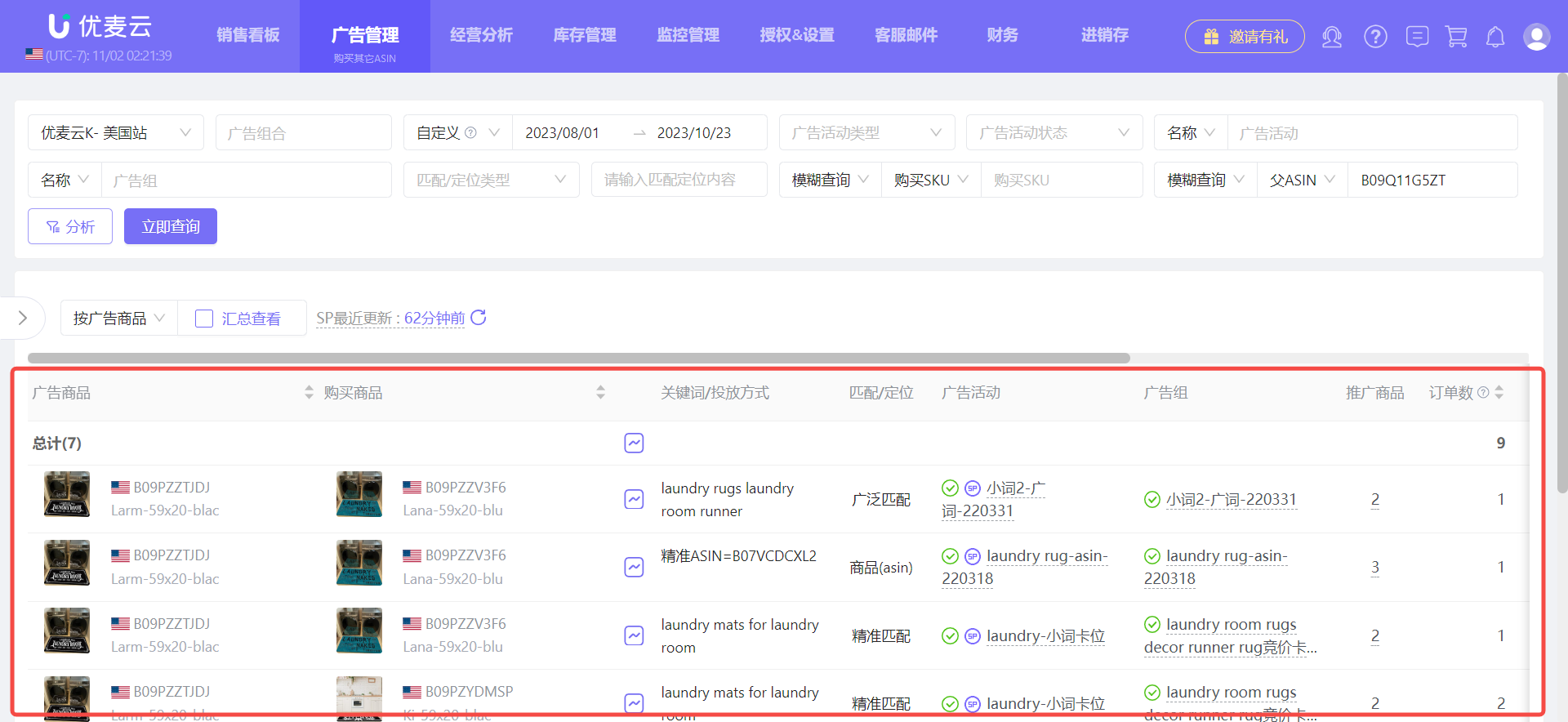 +
+
However, due to a lot of repeated data, we can choose to view it in summary.
Here, you can choose to 【Summarize View】 by 【Advertised Product】 or 【Purchased Product】 to view the corresponding data.
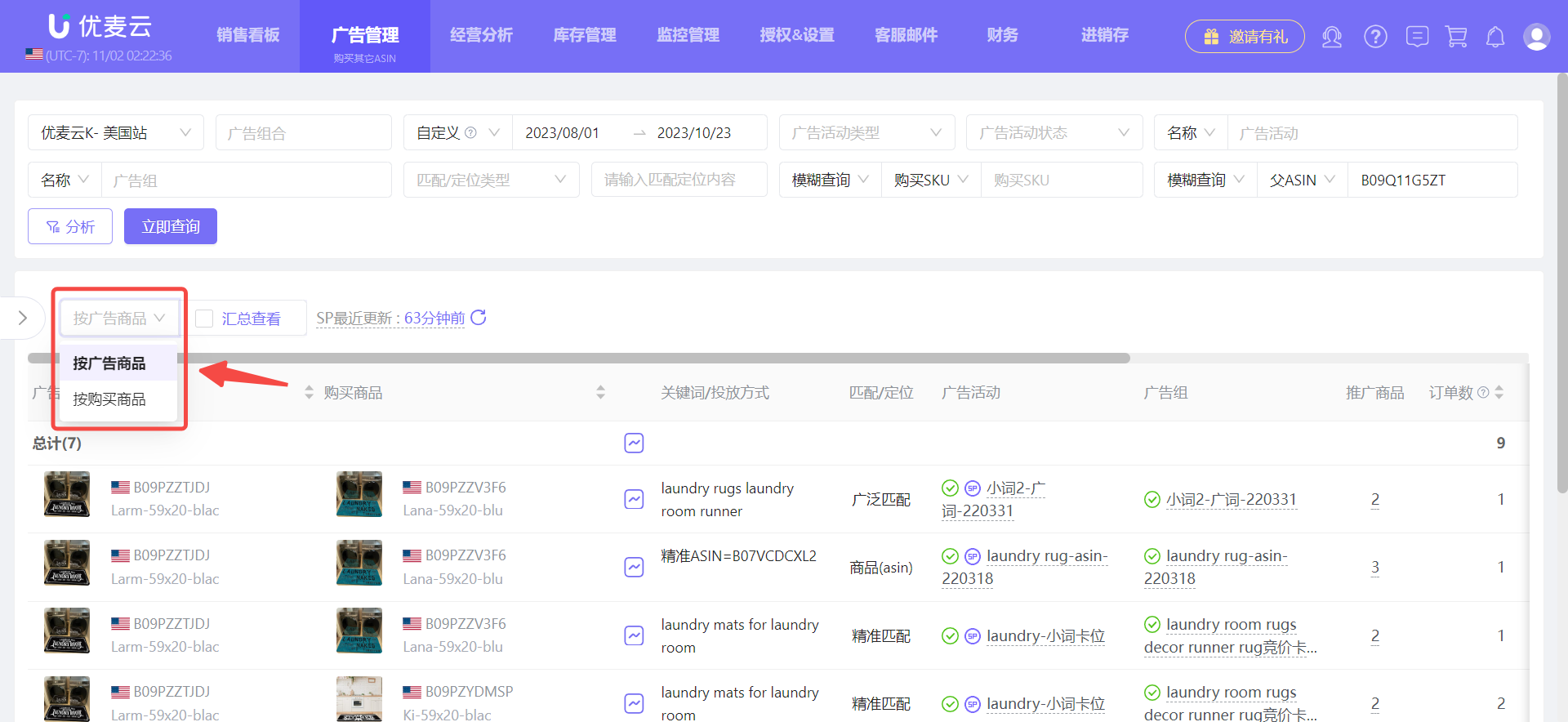 +
+
Our goal is to find out if there are more popular variations among buyers. Therefore, choose 【Summarize View】 by 【Advertised Product】.
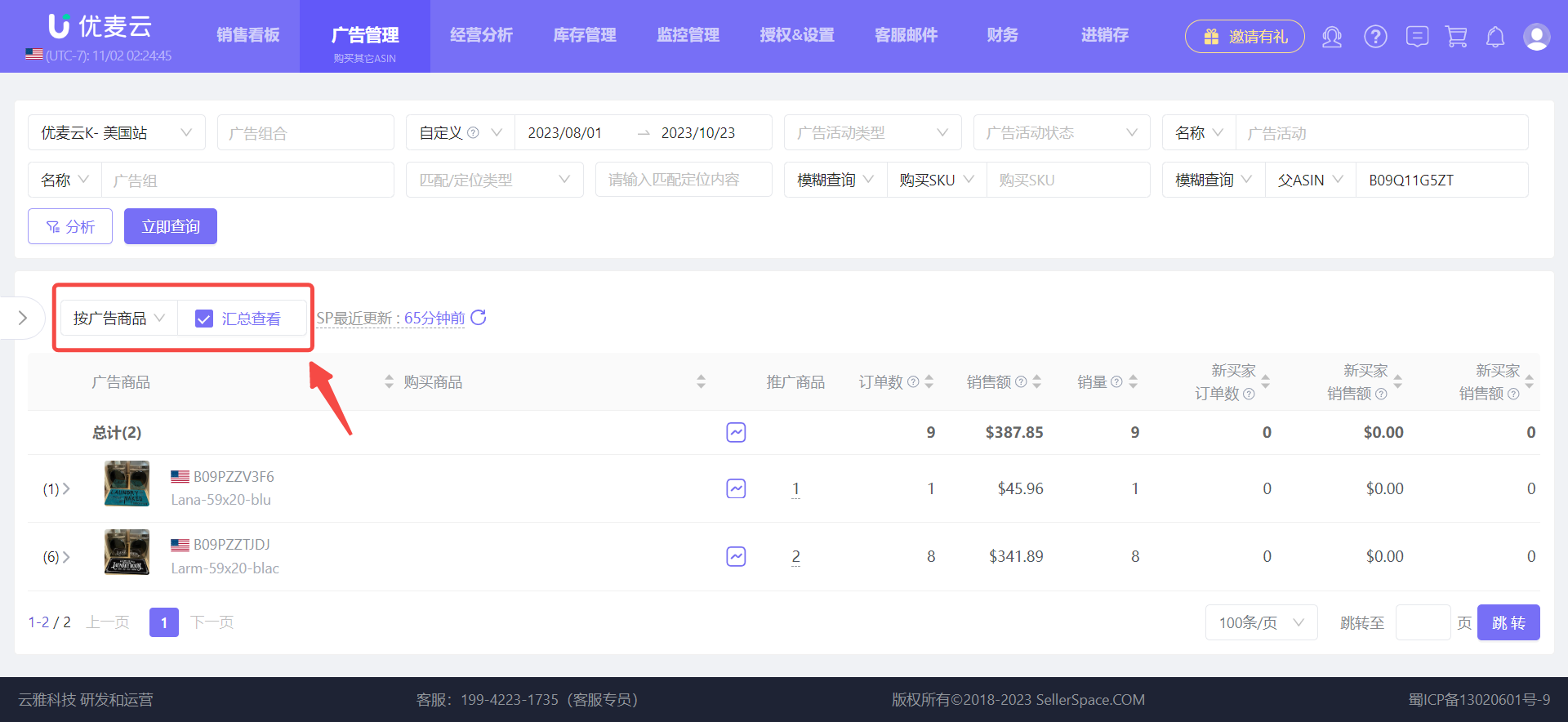 +
+
Through the summarized data, we can see that advertised product: B09PZZTJDJ has the most associated purchase orders. At this point, you can further view its details.
Click on the summarized data to expand and view the details.
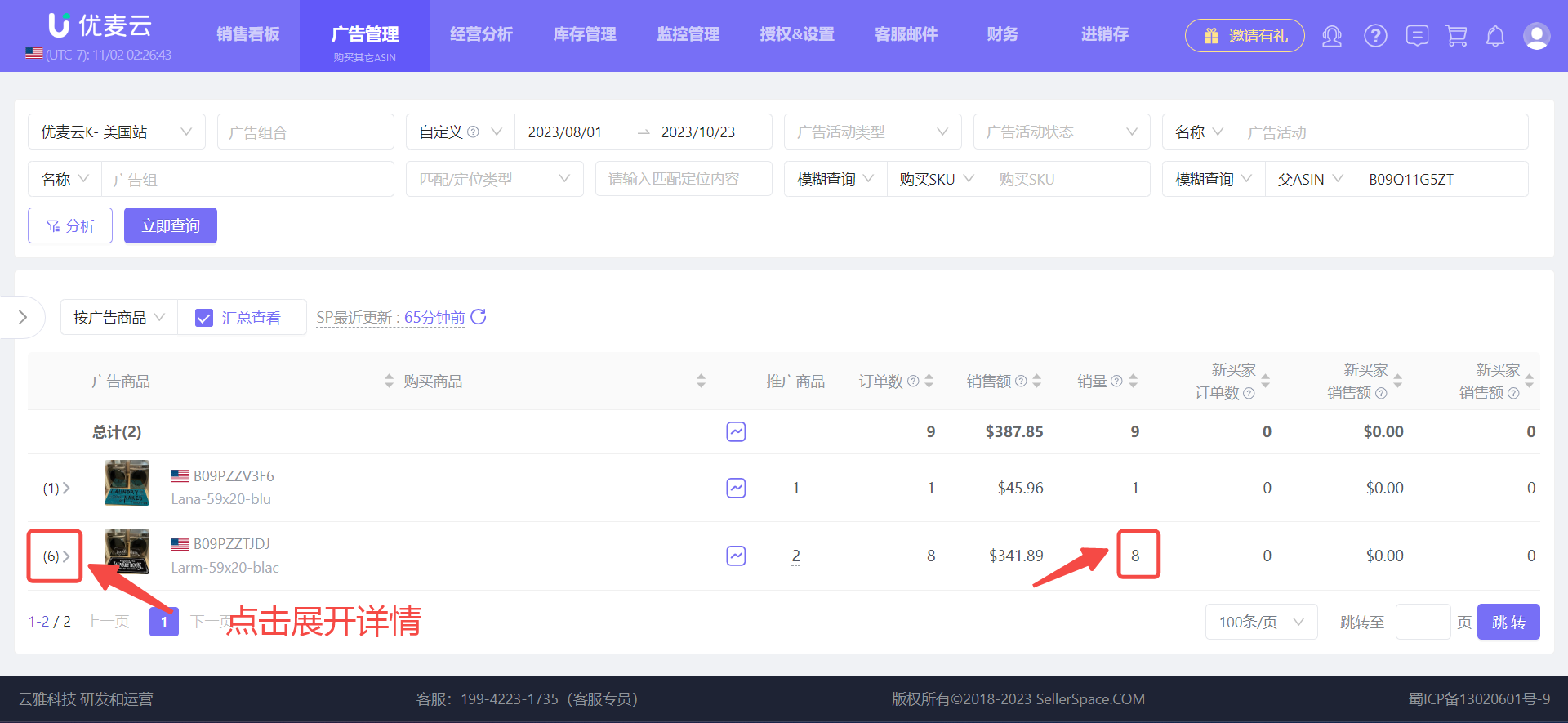 +
+
Open the details list,
We can see that in addition to the currently advertised product: B09PZZV3F6, only another product: B09PZYDMSP has the most orders. Therefore, product: B09PZYDMSP is the more popular product we are looking for. You can advertise it separately and stock up more appropriately to get more sales.
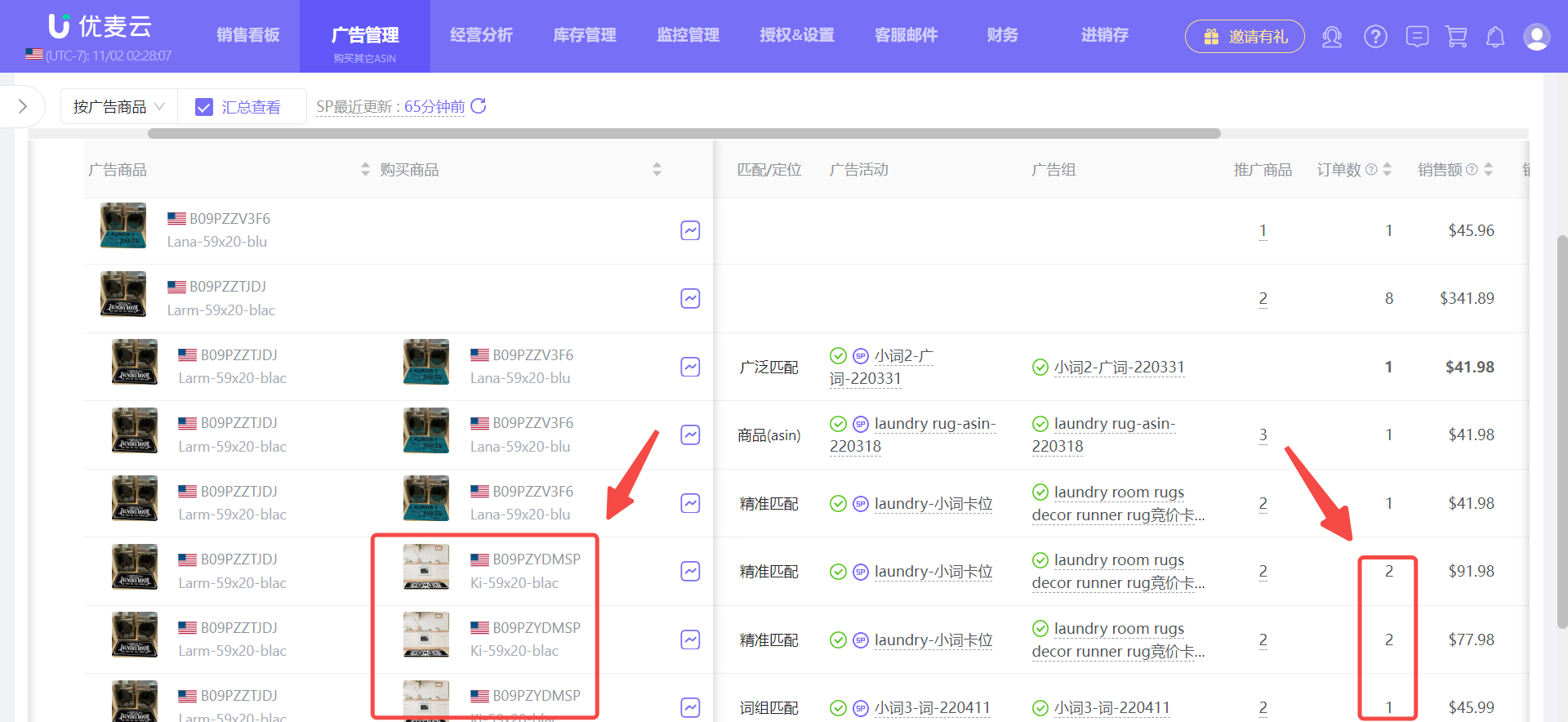 +
+
If you are not sure, we can further check and analyze its historical performance to confirm whether this order volume is an accidental spike or a trend of buyer preference.
Click the 【Historical Performance】 button on the right side of the purchased product to enter and view the corresponding historical trend data. The viewing method is consistent with the historical performance of other advertising dimensions.

Historical Performance:

In addition to the above situation, there is another situation where buyers click on ad A but purchase another different product in the store. In this case, it will also be recorded by Amazon and attributed to "Purchased Other ASINs."
Therefore, sellers with a broad selection can create a bundle display for similar but different products, or products that can be bundled. For example, display product B on product A's detail page, and then advertise product A. Buyers click on the ad and enter product A's page, see product B, and place an order.
Afterwards, use the "Purchased Other ASINs" data from advertising to analyze this type of situation data, find out which product performs better, and make corresponding operational adjustments.
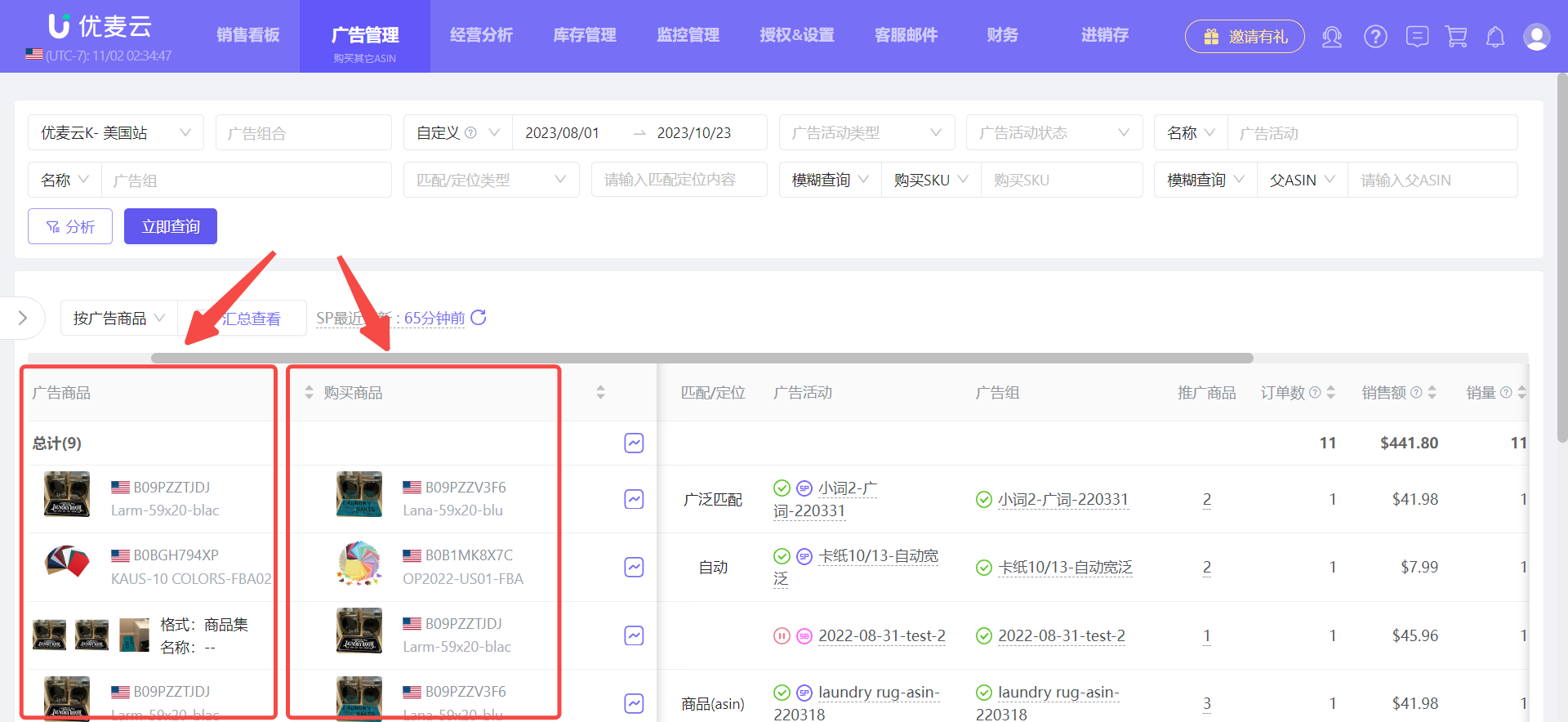 +
+
In the "Purchased Other ASINs" feature, in addition to accurately viewing the Purchased Other ASINs data of a specific product, you can also view the data performance under different dimensions through the filter bar.
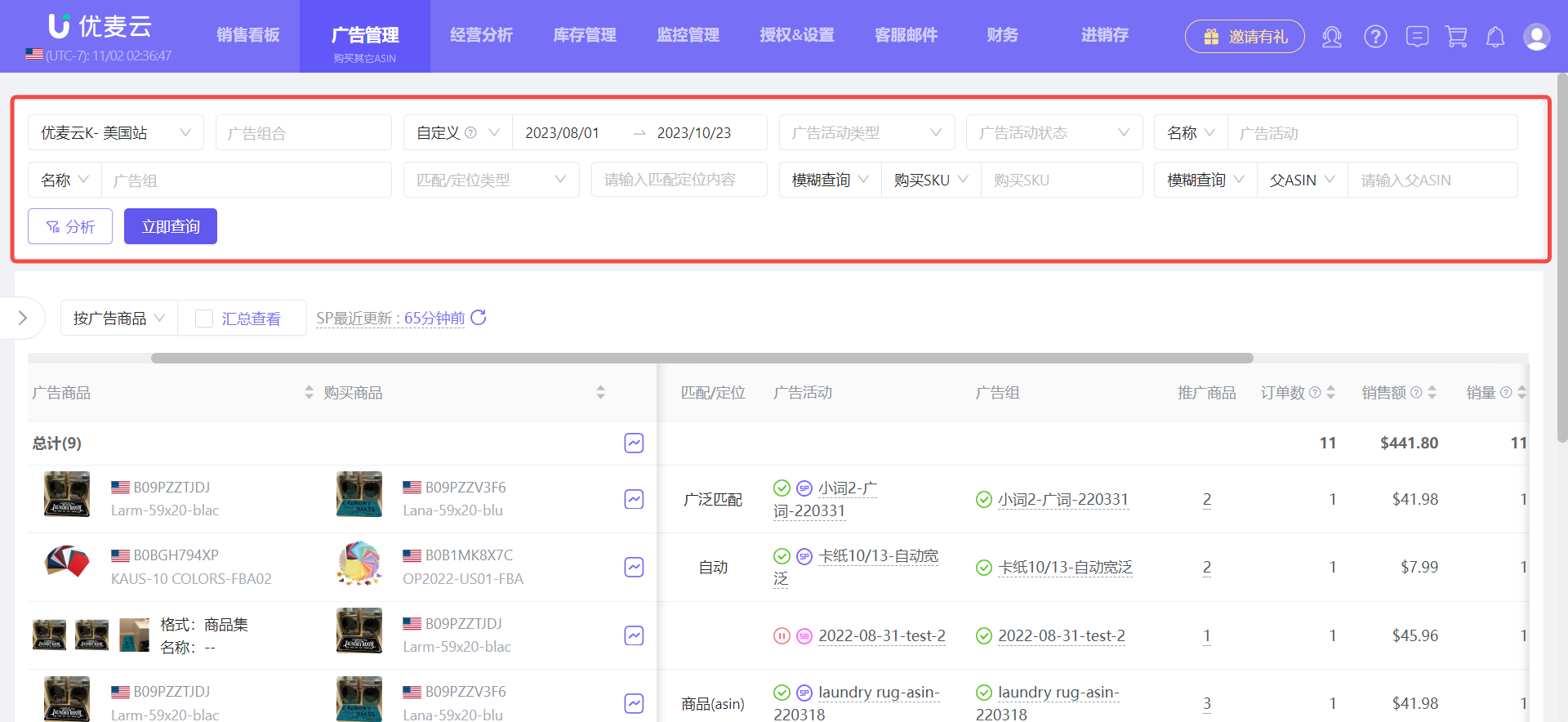 +
+
However, if a product has multiple ads, filtering one by one here may be a bit time-consuming. Therefore, we have made an association for this feature. Under different advertising data dimensions, you can view the corresponding 【Purchased Other ASINs】 data.
2. Advertising Data Dimension
Purchased Other ASINs data is associated and displayed in different advertising data dimensions. The display method is to divide orders into "Direct Orders" and "Indirect Orders". Among them, 【Indirect Orders】 is the "Purchased Other ASINs" data. Click to jump to the feature page to view and analyze the associated purchase details under the corresponding dimension.
We can filter and analyze advertising data in different dimensions, and then click on the "Indirect Orders" number to jump to view the corresponding indirect order details. This method is suitable for situations where a product opens multiple ad groups, or multiple variations are placed in the same ad group, etc., making it more convenient for sellers to uniformly analyze indirect orders.
2.1 Campaigns
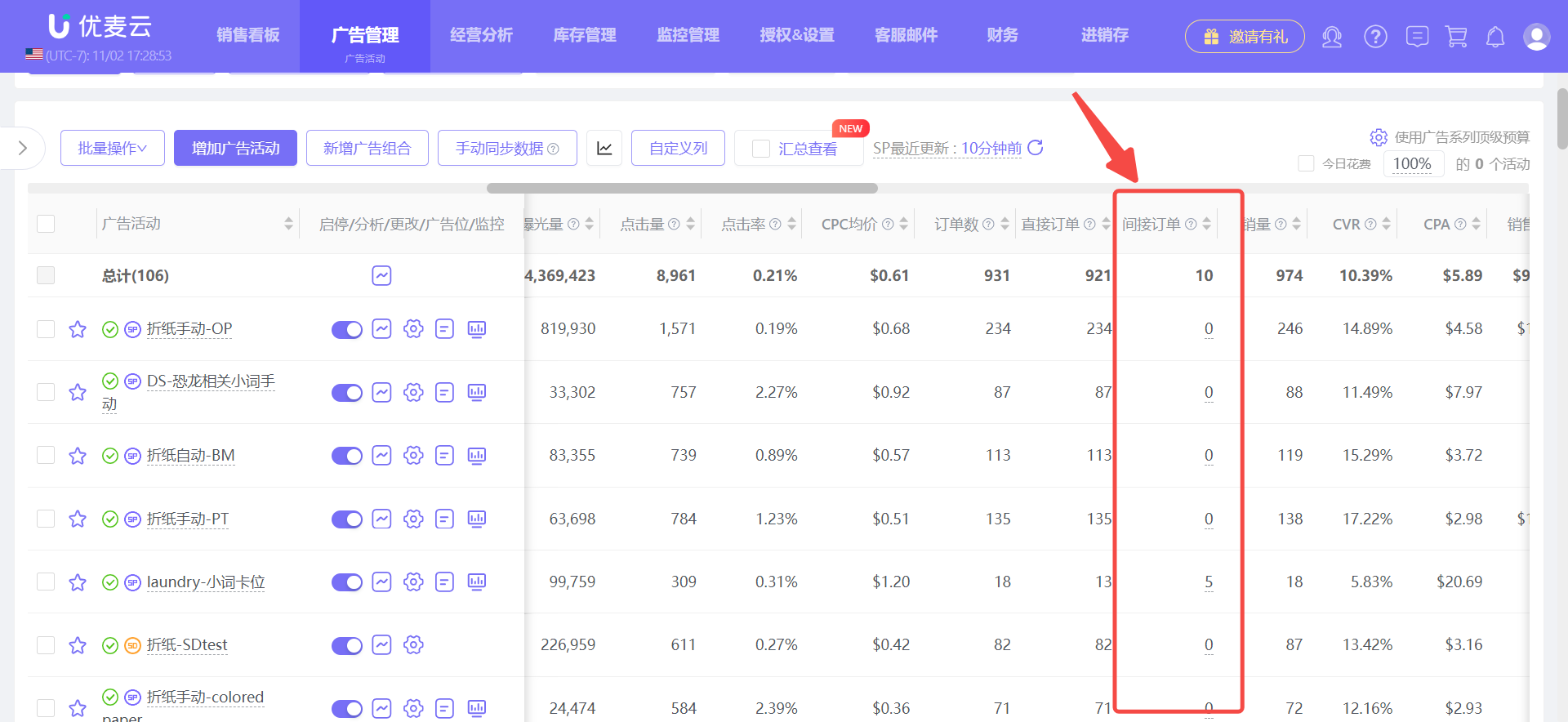 +
+
2.2 Ad groups
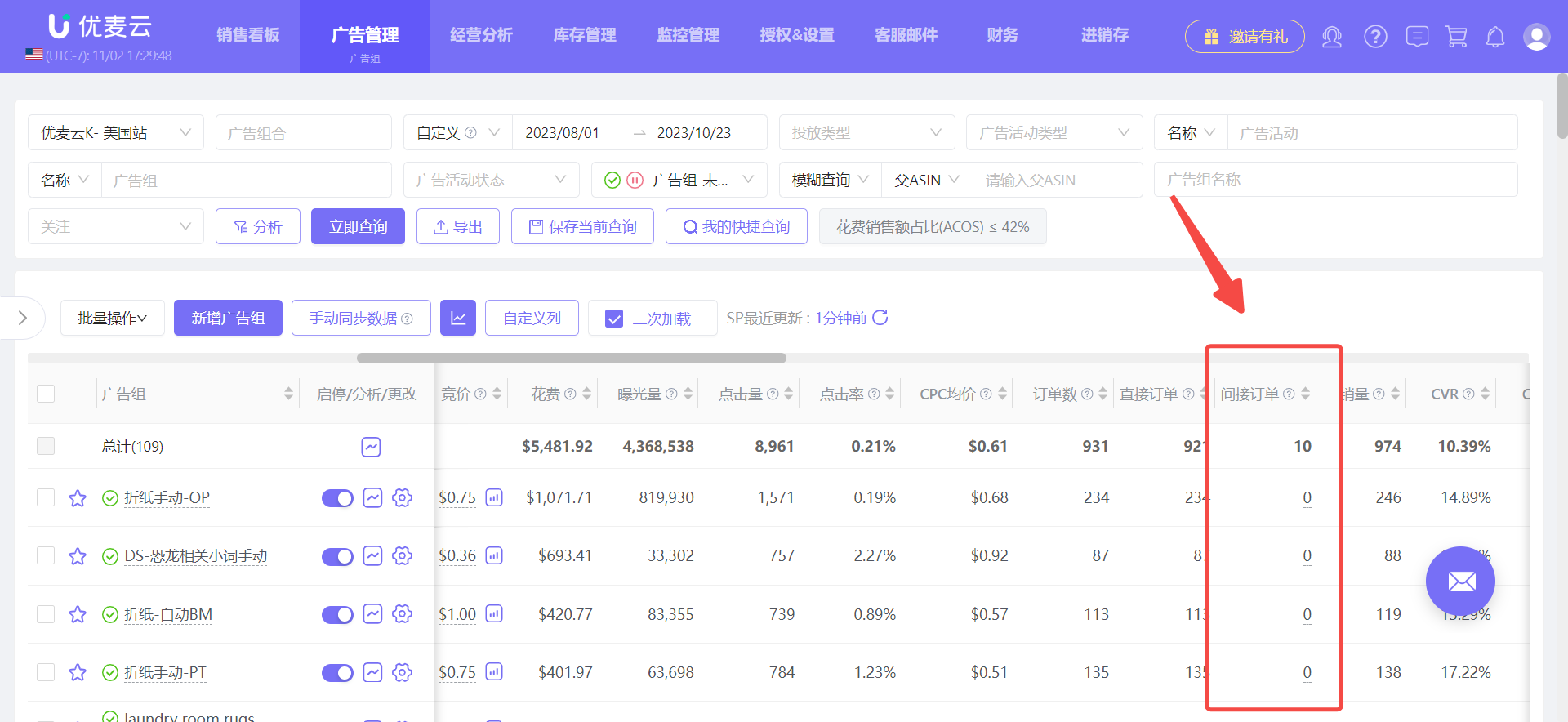 +
+
2.3 Advertised products
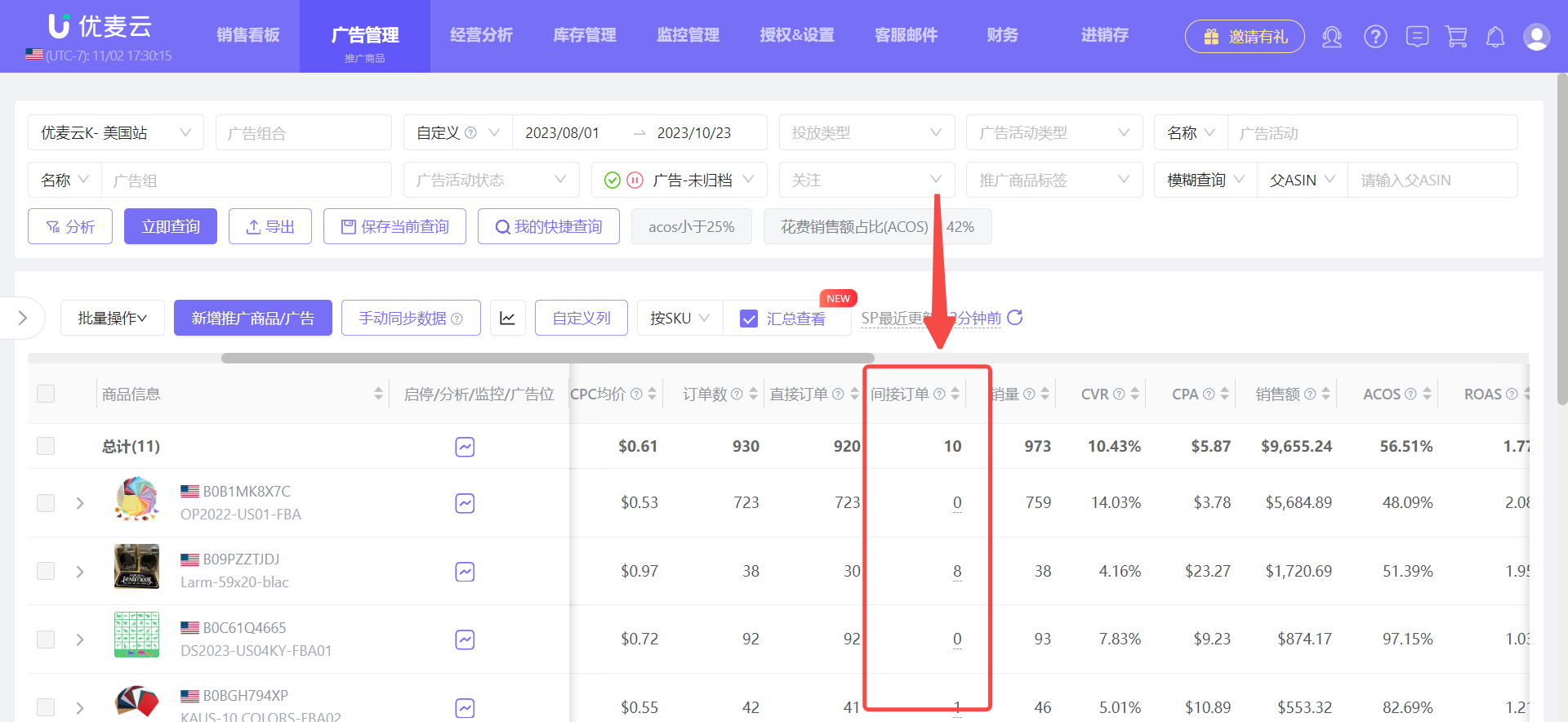 +
+
2.4 Targeting - Keywords
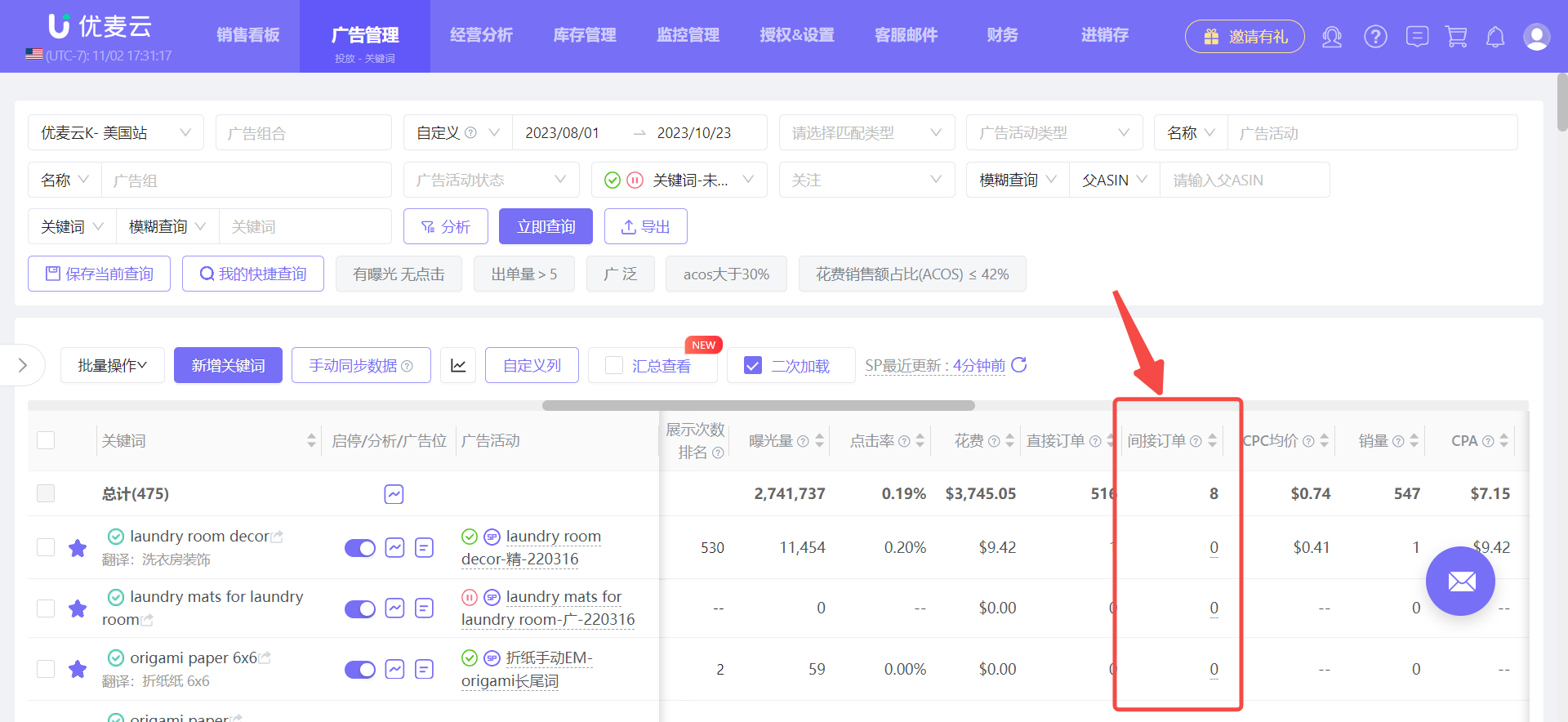 +
+
2.5 Targeting - Non-keywords
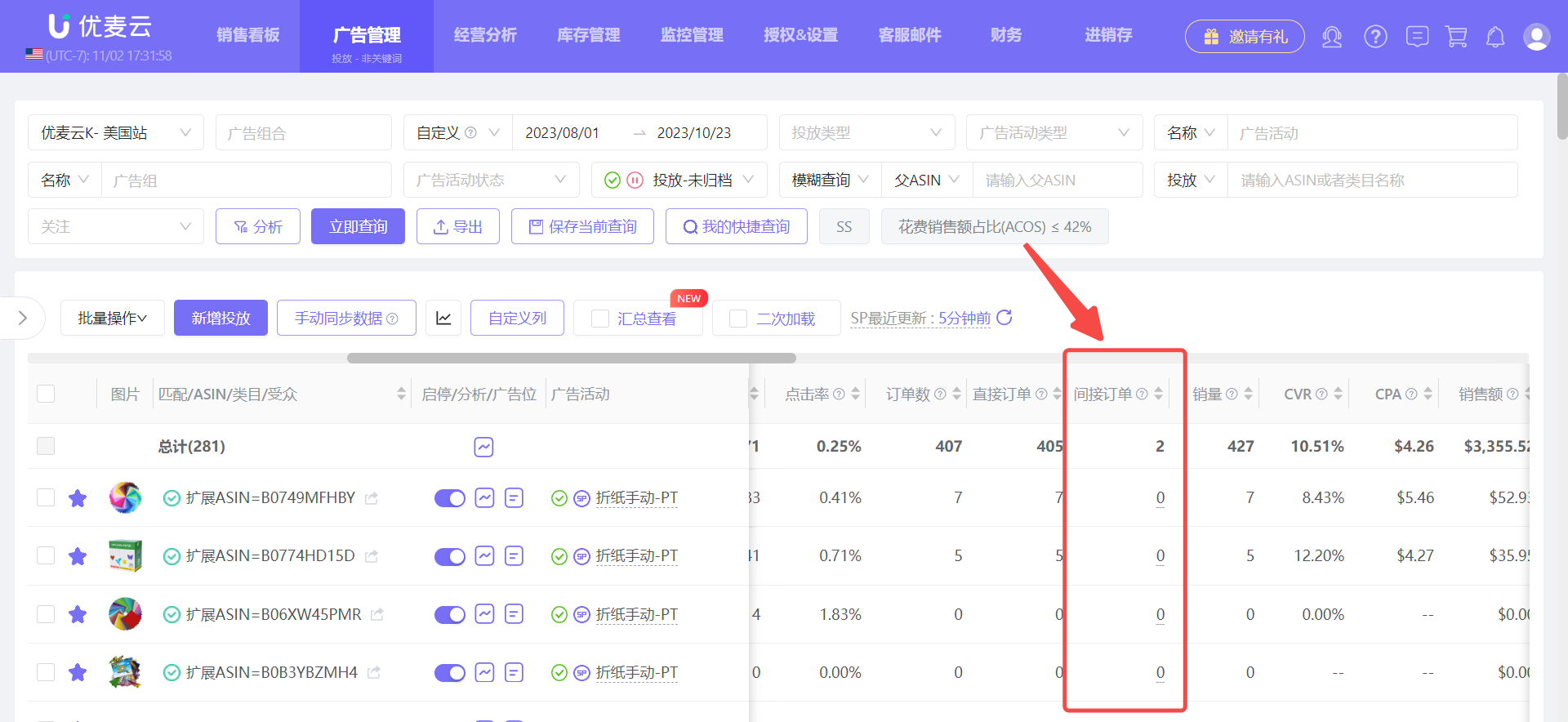 +
+





